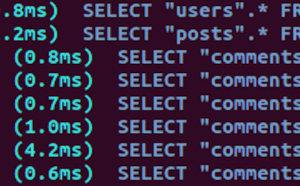This article was originally published at jessenovotny.com.
When I started programming my very first Angular single page application (SPA), I noticed the resources for setup and integration with Devise to be thin or fragmented. The most useful guide I found was actually just a segment of a general Angular with Rails walkthrough. There were other resources that were either too complex or advanced, and they didn’t really go through the initial baby steps. One of the most daunting challenges for a new programmer is starting from scratch. I know, because I’m one of these folks.
Most of what I’ve learned through my online course has been delivered in small, increasingly more advanced components. I open a lab, and the groundwork is already laid out, so there isn’t a ton of practice in setting up an app from a blank slate. For the sake of course completion time, this makes sense. Besides, you only need to build a couple apps from the ground up to get a feel for how it’s done. If you haven’t gotten there yet, this walkthrough will be right up your alley.
Once I finally got all the pieces working and my first Angular project was up and running, I felt it pertinent to give back to the community. Since I currently don’t have enough “reputation points” to answer questions on Stack Overflow, the next best thing would be to make my own walkthrough for setting up an Angular SPA on Rails with Devise and Bootstrap. The following is exactly what I wish I had found in my initial research on the topic.
Granted, a huge part of web development is being able to solve complex problems without being handed the solution. I feel that sometimes a new developer just needs a helping hand. So here it is.
Getting Started
This guide is meant to be a diving board for getting started. It assumes you already have a basic understanding of Angular, Rails, Devise, and Bootstrap. I chose to not explore Active Record, but I do touch on Active Model Serializer, as it’s necessary for sending models to your JavaScript front end. There’s much more to learn about this subject and that would warrant its own series of guides. Likewise, I only go into installing Bootstrap to the point where I can verify it’s working.
Feel free to read along with the video I created for this tutorial:
Setting up
To get started, you want to open Terminal and navigate to the folder where you want to create your new application. In this demonstration, I’m on the Desktop.
In Terminal, you will run $ rails new YOUR-APP which initializes Rails, creates a directory with the entire framework, and bundles all of the baked in gems. (In case you’re unfamiliar, $ denotes a Terminal command.)
Open your Gemfile, remove gem 'turbolinks' and add the following:
gem 'bower-rails'
gem 'devise'
gem 'angular-rails-templates' #=> allows us to place our html views in the assets/javascripts directory
gem 'active_model_serializers'
gem 'bootstrap-sass', '~> 3.3.6' #=> bootstrap also requires the 'sass-rails' gem, which should already be included in your gemfile
While Bower isn’t essential to this project, I chose to use it for one simple reason: experience. Sooner or later, I’ll probably find myself working on an app that was built with Bower, so why not start playing with it now?
What is Bower? You can learn more on their website, bower.io, but as far as I can tell, it’s essentially a package manager just like Ruby gems or npm. You can install it with npm, but I chose to include the bower-rails gem for this guide.
Initializing the Gems, Creating a Database and Adding a Migration
Now we’re going to install/initialize these gems, create our database, add a migration so users can sign up with a username, and then apply these migrations to our schema with the following commands:
$ bundle install
$ rake db:create #=> create database
$ rails g bower_rails:initialize json #=> generates bower.json file for adding "dependencies"
$ rails g devise:install #=> generates config/initializers/devise.rb, user resources, user model, and user migration with a TON of default configurations for authentication
$ rails g migration AddUsernametoUsers username:string:uniq #=> generates, well, exactly what it says.
$ rake db:migrate
By the time you’ve got momentum building out your app, you’ll likely have many more dependencies or “packages”, but here’s what you’ll need to get started. Add the following vendor dependencies to bower.json:
...
"vendor": {
"name": "bower-rails generated vendor assets",
"dependencies": {
"angular": "v1.5.8",
"angular-ui-router": "latest",
"angular-devise": "latest"
}
}
Once you’ve saved those changes in bower.json, you’ll want to install those packages with the following command and then generate your user serializer from the ‘active-model-serializer’ gem installed earlier:
$ rake bower:install
$ rails g serializer user
Look for app/serializers/user_serializer.rb and add , :username directly after attributes :id so that when Devise requests the user’s information from Rails, you can display their chosen username. This is much nicer than saying “Welcome, jesse@email.com” or worse, “Welcome, 5UPer$3CREtP4SSword”. Just kidding, but seriously, don’t do that.
Add the following in config/application.rb directly under class Application < Rails::Application:
config.to_prepare do
DeviseController.respond_to :html, :json
end
Since Angular will request information about the user using .json, we need to make sure the DeviseController will respond appropriately, which it doesn’t do by default.
Completing the Back-end Setup
We’re getting soooo close to finishing our back-end. Just a few more adjustments …
Open config/routes.rb and add the following line under devise_for :users: root 'application#index'. Then replace the contents of app/controllers/application_controller.rb with this whole snippet:
class ApplicationController < ActionController::Base
protect_from_forgery with: :exception
before_action :configure_permitted_parameters, if: :devise_controller?
skip_before_action :verify_authenticity_token
respond_to :json
def index
render 'application/index'
end
protected
def configure_permitted_parameters
added_attrs = [:username, :email, :password, :password_confirmation, :remember_me]
devise_parameter_sanitizer.permit :sign_up, keys: added_attrs
devise_parameter_sanitizer.permit :account_update, keys: added_attrs
end
end
We’ve done a few things here. First, we’re telling Rails that :json is our friend; our only view lives in views/application/index.html.erb; don’t worry about authenticity tokens when you get a call from Devise; oh, and our user will have a username.
Next open app/controllers/users_controller.rb and make sure you can access the user in JSON format with any /users/:id.json request:
class UsersController < ApplicationController
def show
user = User.find(params[:id])
render json: user
end
end
Don’t worry about setting up the :show resource in routes.rb. Devise has done this for us already!
By default, Rails will initialize with views/layouts/application.html.erb, but we don’t want that (or rather, I don’t want this), so do the following:
- Move that file to
app/views/application/. - Rename it to
index.html.erb. - Replace
<%= yield %>with<ui-view></ui-view>(we won’t be rendering any erb aside from the script/style tags in our header). - Remove any mention of “turoblinks” in the script and stylesheet erb tags.
- Add
ng-app="myApp"as an attribute to the<body>tag. When we launch our server, Angular will load and frantically search our DOM for this before initializing our app.
The final step to getting our back end configured is laying out our asset pipeline. Bower has already installed a bunch of stuff for us in vendor/assets/bower_components. Likewise, we installed a bunch of sweet gems earlier. Let’s make sure our app can find these scripts and stylesheets:
Require the following in app/assets/javascripts/application.js:
//= require jquery
//= require jquery_ujs
//= require angular
//= require angular-ui-router
//= require angular-devise
//= require angular-rails-templates
//= require bootstrap-sprockets
//= require_tree .
Note: don’t forget to remove require turbolinks
Finally, we must rename app/assets/stylesheets/application.css to application.scss and add these two @import lines at the end of our stylesheet:
*
*= require_tree .
*= require_self
*/
@import "bootstrap-sprockets";
@import "bootstrap";
Boom!! Now we have everything set up and we can start working on our front end.
The Front End
Here’s a preview of what our Angular application tree will look like. Since we installed the ‘angular-templates’ gem, we can keep all of our HTML files in the assets/javascripts directory with all of our other Angular files:
/javascripts/controllers/AuthCtrl.js
/javascripts/controllers/HomeCtrl.js
/javascripts/controllers/NavCtrl.js
/javascripts/directives/NavDirective.js
/javascripts/views/home.html
/javascripts/views/login.html
/javascripts/views/register.html
/javascripts/views/nav.html
/javascripts/app.js
/javascripts/routes.js
First things first: let’s declare our application in app.js and inject the necessary dependencies:
(function(){
angular
.module('myApp', ['ui.router', 'Devise', 'templates'])
}())
I’m using an IIFE here, for reasons explained in this quote:
Wrapping your AngularJS components in an Immediately Invoked Function Expression (IIFE). This helps to prevent variables and function declarations from living longer than expected in the global scope, which also helps avoid variable collisions. This becomes even more important when your code is minified and bundled into a single file for deployment to a production server by providing variable scope for each file. — Codestyle.co AngularJS Guide
Routes.js
Next, we’re going to stub out our routes.js file. Some of this is a step ahead of where we are now, but I’d rather get it out of the way now than come back:
angular
.module('myApp')
.config(function($stateProvider, $urlRouterProvider){
$stateProvider
.state('home', {
url: '/home',
templateUrl: 'views/home.html',
controller: 'HomeCtrl'
})
.state('login', {
url: '/login',
templateUrl: 'views/login.html',
controller: 'AuthCtrl',
onEnter: function(Auth, $state){
Auth.currentUser().then(function(){
$state.go('home')
})
}
})
.state('register', {
url: '/register',
templateUrl: 'views/register.html',
controller: 'AuthCtrl',
onEnter: function(Auth, $state){
Auth.currentUser().then(function(){
$state.go('home')
})
}
})
$urlRouterProvider.otherwise('/home')
})
What we’ve just done is called our angular app ‘myApp’, and called the config function, passing in $stateProvider and $routerUrlProvider as parameters. Immediately we can call $stateProvider and start chaining .state() methods, which take two parameters, the name of the state (‘home’ for example), and an object of data that describes the state, such as its URL, HTML template, and which controller to use. We’re also using $urlRouterProvider just to make sure that the user can’t navigate anywhere but to our predetermined states.
A few things you may not yet be familiar with up to this point are onEnter, $state, and Auth. We’ll get to that later.
Now, let’s build our home.html and HomeCtrl.js:
<div class="col-lg-8 col-lg-offset-2">
<h1>{{hello}}</h1>
<h3 ng-if="user">Welcome, {{user.username}}</h3>
</div>
angular
.module('myApp')
.controller('HomeCtrl', function($scope, $rootScope, Auth){
$scope.hello = "Hello World"
})
You may want to comment the login/register states and run $ rails s to make sure everything’s working. If it is, you’ll see a big beautiful “Hello World”. If it’s right at the top towards the middle, take a deep breath of relief, because Bootstrap is kicking in and that col-lg stuff is positioning it nicely rather than being stuck in the top left corner.
What Angular has done is searched the DOM, found the attribute ng-app, initialized “myApp”, navigated to /home by default from our router, located the <ui-view> directive, instantiated our HomeCtrl, injected the $scope object, added a key of hello, assigned it a value of "Hello World", and then rendered home.html with this information within the <ui-view> element. Once in the view, Angular scans for any meaningful commands such as the {{...}} bindings and the ng-if directive and renders the controller’s information as needed. I will admit the order of these operations may be off slightly, but you get the gist of what’s going on under the hood.
Building Out AuthCtrl.js and login.html/register.html Files
Since we’ve got all of this nitty gritty behind the scenes information out of the way, let’s build out our AuthCtrl.js and login.html/register.html files:
# login.html
<div class="col-lg-8 col-lg-offset-2">
<h1 class="centered-text">Log In</h1>
<form ng-submit="login()">
<div class="form-group">
<input type="email" class="form-control" placeholder="Email" ng-model="user.email" autofocus>
</div>
<div class="form-group">
<input type="password" class="form-control" placeholder="Password" ng-model="user.password">
</div>
<input type="submit" class="btn btn-info" value="Log In">
</form>
</div>
# register.html
<div class="col-lg-8 col-lg-offset-2">
<h1 class="centered-text">Register</h1>
<form ng-submit="register()">
<div class="form-group">
<input type="email" class="form-control" placeholder="Email" ng-model="user.email" autofocus>
</div>
<div class="form-group">
<input type="username" class="form-control" placeholder="Username" ng-model="user.username" autofocus>
</div>
<div class="form-group">
<input type="password" class="form-control" placeholder="Password" ng-model="user.password">
</div>
<input type="submit" class="btn btn-info" value="Log In">
</form>
<br>
<div class="panel-footer">
Already signed up? <a ui-sref="home.login">Log in here</a>.
</div>
</div>
Before I overwhelm you with the AuthCtrl, I just want to point out that most of what you’re seeing are Bootstraped CSS classes so that you’re all super impressed with how beautifully this renders. Ignore all of the class attributes, and everything else should be pretty familiar, such as ng-submit, ng-model, and ui-sref, which takes the places of our usual href anchor tag attribute. Now for the AuthCtrl … are you ready?
angular
.module('myApp')
.controller('AuthCtrl', function($scope, $rootScope, Auth, $state){
var config = {headers: {'X-HTTP-Method-Override': 'POST'}}
$scope.register = function(){
Auth.register($scope.user, config).then(function(user){
$rootScope.user = user
alert("Thanks for signing up, " + user.username);
$state.go('home');
}, function(response){
alert(response.data.error)
});
};
$scope.login = function(){
Auth.login($scope.user, config).then(function(user){
$rootScope.user = user
alert("You're all signed in, " + user.username);
$state.go('home');
}, function(response){
alert(response.data.error)
});
}
})
Most of this code is derived from the Angular Devise documentation, so I won’t go into too much detail. What you need to know now is that Auth is the service created by angular-device, and it comes with some pretty awesome functions, such as Auth.login(userParameters, config) and Auth.register(userParameters, config). These create a promise, which returns the logged in user once resolved.
I’ll admit that I’ve cheated a bit here and assigned that user to the $rootScope. However, a better performing, more scalable approach would be to create a UserService, store the user there, and then inject UserService into any of your controllers that need the user. For the sake of brevity, I also used a simple alert() function in lieu of integrating ngMessages or another service like ngFlash to make announcements about errors or successful login events.
The rest should be pretty self explanatory. The ng-submit forms are attached to these $scope functions, $scope.user is pulling the information from the ng-models on the form inputs, and $state.go() is a nifty function for redirecting to another state.
If you go back to routes.js now, all of that onEnter logic should make a lot more sense.
Bringing It All Together
I saved the best for last, so let’s build a fancy little NavDirective.js and nav.html to bring everything together:
angular
.module('myApp')
.directive('navBar', function NavBar(){
return {
templateUrl: 'views/nav.html',
controller: 'NavCtrl'
}
})
<div class="col-lg-8 col-lg-offset-2">
<ul class="nav navbar-nav" >
<li><a ui-sref="home">Home</a></li>
<li ng-hide="signedIn()"><a ui-sref="login">Login</a></li>
<li ng-hide="signedIn()"><a ui-sref="register">Register</a></li>
<li ng-show="signedIn()"><a ng-click="logout()">Log Out</a></li>
</ul>
</div>
And the more robust NavCtrl.js:
angular
.module('myApp')
.controller('NavCtrl', function($scope, Auth, $rootScope){
$scope.signedIn = Auth.isAuthenticated;
$scope.logout = Auth.logout;
Auth.currentUser().then(function (user){
$rootScope.user = user
});
$scope.$on('devise:new-registration', function (e, user){
$rootScope.user = user
});
$scope.$on('devise:login', function (e, user){
$rootScope.user = user
});
$scope.$on('devise:logout', function (e, user){
alert("You have been logged out.")
$rootScope.user = undefined
});
})
All we’re doing here is setting up the functions to use in the navigation links such as ng-hide="signedIn()" and ng-click="logout()" and adding listeners to the $scope so that we can trigger actions when certain devise specific events occur. We’re also calling Auth.currentuser() so that when this controller is instantiated, we can double check our $rootScope.user object and display the proper nav links.
Let’s find app/views/application/index.html again and add <nav-bar></nav-bar> on the line above <ui-view>. Since this isn’t tied to any of the routes, it will always render above our main content.
Go ahead and refresh your page now. Don’t you love it when things just work? Hopefully you don’t have any weird issues with an out of date bundle, version of Ruby, or something funky like that. Just remember, Google is your best friend.
Anyhoo, I hope this has helped! Please leave any questions, comments, or suggestions below!
Frequently Asked Questions (FAQs) about Setting Up an Angular SPA on Rails with Devise and Bootstrap
What are the benefits of using Angular SPA with Rails?
Angular SPA (Single Page Application) with Rails offers a seamless user experience by allowing users to interact with a web application without constant page reloading. This is achieved by dynamically rewriting the current page rather than loading entire new pages from a server. This approach significantly reduces the amount of data transfer between the client and the server, resulting in faster load times and improved performance. Additionally, Angular SPA provides a more native-app-like experience, which can be more engaging and intuitive for users.
How does Devise work with Rails and Angular SPA?
Devise is a flexible authentication solution for Rails based on Warden, a general Rack authentication framework. It provides a full-featured authentication solution that includes features like user registration, session management, password recovery, and more. When used with Angular SPA, Devise can handle user authentication on the server side, while Angular manages the client-side user interface. This combination allows for a secure, efficient, and user-friendly authentication process.
Why is Bootstrap used in this setup?
Bootstrap is a popular open-source CSS framework used for developing responsive and mobile-first web applications. It provides pre-designed components, such as buttons, forms, and navigation bars, which can be easily integrated into a web application. When used with Angular SPA on Rails, Bootstrap can help create a consistent, responsive, and visually appealing user interface with minimal effort.
How does Angular SPA compare to traditional multi-page applications?
Unlike traditional multi-page applications, where each user action leads to a request to the server and a full page reload, Angular SPA updates only the necessary parts of the web page. This results in a smoother user experience with less waiting time. However, SPAs can be more complex to develop and may have SEO challenges due to their dynamic nature.
What are the prerequisites for setting up an Angular SPA on Rails?
To set up an Angular SPA on Rails, you need to have a basic understanding of both Angular and Rails. You should also be familiar with JavaScript, HTML, and CSS. Knowledge of Bootstrap and Devise would be beneficial but not necessary as you can learn them along the way.
Can I use other authentication solutions instead of Devise?
Yes, while Devise is a popular choice due to its comprehensive features and ease of use, there are other authentication solutions available for Rails, such as Authlogic, Clearance, and Sorcery. You can choose the one that best fits your project requirements.
How can I ensure the security of my Angular SPA on Rails?
Ensuring the security of your Angular SPA on Rails involves several aspects. On the server side, you should use secure authentication solutions like Devise and follow best practices for Rails security. On the client side, Angular provides built-in protection against common web vulnerabilities like Cross-Site Scripting (XSS).
How can I handle SEO in an Angular SPA?
Handling SEO in an Angular SPA can be challenging due to its dynamic nature. However, Angular provides a solution called Angular Universal, which allows for server-side rendering of Angular applications. This can help improve SEO by making the application crawlable by search engine bots.
Can I use other CSS frameworks instead of Bootstrap?
Yes, while Bootstrap is widely used due to its extensive components and ease of use, there are other CSS frameworks available, such as Foundation, Bulma, and Tailwind CSS. You can choose the one that best fits your project’s design requirements.
What are some common challenges when setting up an Angular SPA on Rails and how can I overcome them?
Some common challenges include handling SEO, ensuring security, managing state between the client and server, and dealing with the complexity of SPAs. These can be overcome by using tools and techniques like Angular Universal for SEO, secure authentication solutions for security, and good state management practices. Additionally, having a solid understanding of both Angular and Rails can help navigate the complexity of SPAs.
 Jesse Novotny
Jesse NovotnyRock climber, web developer, dog lover. I'm addicted to efficiency and problem solving. On the hunt for opportunities to build! Personal mantra: "If you're not living on the edge, you're taking up too much space". Favorite quote: "Do or do not. There is no try." — Yoda