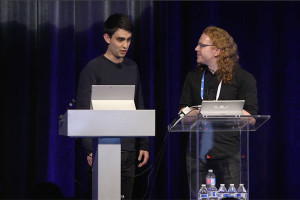Scaling: orig
orig: Use the dimensions encoded in the file. If the video is too big for the available space, the video is scaled using the ‘fit’ option.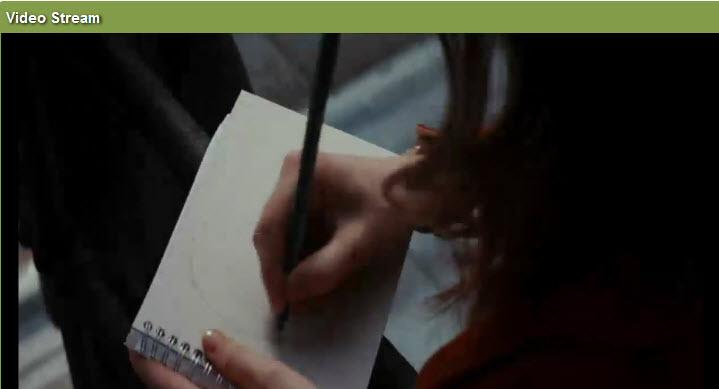
Scaling: Half
half: Half-size (preserves aspect ratio)
Scaling: Fit
fit: Fit to window by preserving the aspect ratio encoded in the file’s metadata.
Scaling: Scale
scale: Scale the video to fill all available space. Ignores the dimensions in the metadata. This is the default setting.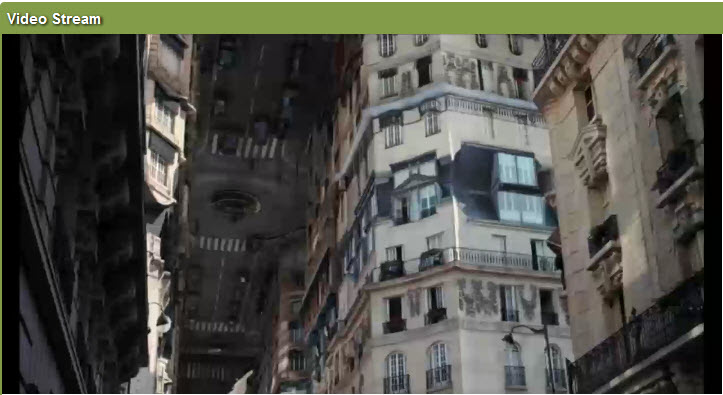
Frequently Asked Questions about Scaling Flowplayer Video Clip
How can I scale my Flowplayer video clip to fit different screen sizes?
Scaling your Flowplayer video clip to fit different screen sizes can be achieved by using the ‘scaling’ property in the Flowplayer configuration. This property allows you to set the scaling mode of the video. The options include ‘fit’, ‘half’, ‘orig’, ‘scale’ and ‘none’. For instance, if you want the video to scale to fit the screen, you would use ‘fit’. This ensures that the video maintains its aspect ratio while filling the screen.
What is the role of the ‘clip’ property in Flowplayer?
The ‘clip’ property in Flowplayer is used to specify the source of the video and other video properties. It is an object that contains properties like ‘sources’, which is an array of video sources, and ‘scaling’, which determines how the video scales on different screen sizes.
How can I use Flowplayer with Vue.js?
Flowplayer can be integrated with Vue.js to create a more interactive video experience. You can use the Flowplayer Vue component, which provides a simple way to embed Flowplayer in your Vue.js application. You just need to install the component, import it into your Vue.js file, and use it in your template.
What is the HLS plugin in Flowplayer and how does it work?
The HLS (HTTP Live Streaming) plugin in Flowplayer is used for streaming live and on-demand videos. It works by breaking the overall stream into a sequence of small HTTP-based file downloads. Each download loading one short chunk of an overall potentially unbounded transport stream.
How can I create advanced players in Flowplayer?
Creating advanced players in Flowplayer involves using the Flowplayer API to customize the player’s appearance and behavior. You can change the player’s skin, add custom controls, enable or disable certain features, and much more. The API provides a wide range of options for customization, allowing you to create a player that fits your specific needs.
How can I add subtitles to my Flowplayer video?
Subtitles can be added to your Flowplayer video by using the ‘tracks’ property in the ‘clip’ object. This property is an array of track objects, each representing a subtitle track. Each track object should have a ‘src’ property (the URL of the subtitle file) and a ‘kind’ property (set to ‘subtitles’).
Can I use Flowplayer to stream live video?
Yes, Flowplayer supports live streaming through the HLS plugin. You can set up a live stream by specifying the source of the stream in the ‘clip’ object. The source should be a URL that points to the live stream.
How can I control the playback of a Flowplayer video?
Flowplayer provides a number of methods for controlling video playback. You can play, pause, stop, seek, and mute the video, among other things. These methods can be called on the Flowplayer instance that is returned when you initialize the player.
Can I customize the appearance of the Flowplayer controls?
Yes, Flowplayer allows you to customize the appearance of the controls. You can change the color, size, and position of the controls, as well as hide or show certain controls. This can be done using the ‘controlbar’ property in the Flowplayer configuration.
How can I handle errors in Flowplayer?
Flowplayer provides an ‘onError’ event that you can listen to in order to handle errors. This event is fired when an error occurs during video playback. You can use this event to display a custom error message or to take other action when an error occurs.
 Sam Deering
Sam DeeringSam Deering has 15+ years of programming and website development experience. He was a website consultant at Console, ABC News, Flight Centre, Sapient Nitro, and the QLD Government and runs a tech blog with over 1 million views per month. Currently, Sam is the Founder of Crypto News, Australia.