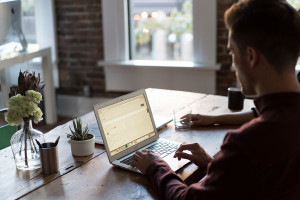$('element').css('zIndex', 9999);$('element').css('position', 'absolute');Frequently Asked Questions (FAQs) about jQuery and Bringing Elements to the Front
How can I use jQuery to bring an element to the front?
To bring an element to the front using jQuery, you can use the CSS property ‘z-index’. The ‘z-index’ property specifies the stack order of an element. An element with a higher stack order is always in front of an element with a lower stack order. Here’s a simple example:$("#yourElement").css("z-index", "9999");
In this example, ‘#yourElement’ is the ID of the element you want to bring to the front. The ‘9999’ is the z-index value. You can adjust this value as needed.
What does the z-index property do in jQuery?
The z-index property in jQuery is used to set the stack order of specific elements. An element with a higher z-index is rendered in front of an element with a lower one. It’s a useful property when you’re dealing with overlapping elements and you want to control which element should be on top.
Can I use jQuery to send an element to the back?
Yes, you can use jQuery to send an element to the back. Similar to bringing an element to the front, you can use the CSS property ‘z-index’. To send an element to the back, set its z-index value to a lower number. For example:$("#yourElement").css("z-index", "1");
How can I bring an element to the front on click using jQuery?
To bring an element to the front on click, you can use the jQuery click event together with the CSS z-index property. Here’s an example:$("#yourElement").click(function() {
$(this).css("z-index", "9999");});
In this example, when ‘#yourElement’ is clicked, its z-index value is set to ‘9999’, bringing it to the front.
Why isn’t my element coming to the front even after setting a high z-index?
If your element isn’t coming to the front even after setting a high z-index, it could be due to a few reasons. One common reason is that the parent element of your target element has a lower z-index. The z-index property only works on positioned elements (position:absolute, position:relative, or position:fixed), so make sure your element is positioned.
Can I use jQuery to dynamically change the z-index of an element?
Yes, you can use jQuery to dynamically change the z-index of an element. You can do this by using the .css() method to get the current z-index of an element and then set a new z-index. Here’s an example:var zIndex = $("#yourElement").css("z-index");$("#yourElement").css("z-index", zIndex + 1);
How can I use jQuery to bring multiple elements to the front?
To bring multiple elements to the front, you can use a jQuery selector that matches multiple elements and then set their z-index. Here’s an example:$(".yourClass").css("z-index", "9999");
In this example, all elements with the class ‘yourClass’ will be brought to the front.
Can I use jQuery to bring an element to the front on hover?
Yes, you can use jQuery to bring an element to the front on hover. You can do this by using the hover event in jQuery. Here’s an example:$("#yourElement").hover(function() {
$(this).css("z-index", "9999");});
How can I use jQuery to toggle an element between the front and back?
To toggle an element between the front and back, you can use jQuery to check the current z-index of the element and then set a new z-index based on that. Here’s an example:$("#yourElement").click(function() {
var zIndex = $(this).css("z-index");
if (zIndex == "9999") {
$(this).css("z-index", "1");
} else {
$(this).css("z-index", "9999");
}});
Can I use jQuery to bring an element to the front without using the z-index property?
While the z-index property is the most straightforward way to bring an element to the front, there are other ways to achieve this. One way is to use the .appendTo() method in jQuery to move the element to the end of its parent element, which will effectively bring it to the front. Here’s an example:$("#yourElement").appendTo("#yourElement'sParent");
In this example, ‘#yourElement’ is moved to the end of ‘#yourElement’sParent’, bringing it to the front.
 Sam Deering
Sam DeeringSam Deering has 15+ years of programming and website development experience. He was a website consultant at Console, ABC News, Flight Centre, Sapient Nitro, and the QLD Government and runs a tech blog with over 1 million views per month. Currently, Sam is the Founder of Crypto News, Australia.