HTML5 introduces a couple of new attributes for implementing browser-based form validation. The pattern attribute is a regular-expression that defines the range of valid inputs for textarea elements and most types of input. The required attribute specifies whether a field is required. For legacy browsers that don’t implement these attributes, we can use their values as the basis of a polyfill. We can also use them to provide a more interesting enhancement – instant form validation.
We have to be very careful here not to get carried away, creating overly aggressive validation that breaks the natural browsing behavior and gets in people’s way. For example, I’ve seen forms where it’s impossible to Tab away from an invalid field – JavaScript is used (or rather abused) to force the focus to stay inside the field until it’s valid. This is very poor usability, and directly contravenes accessibility guidelines.
What we’re going to do in this article is far less intrusive. It’s not even full client-side validation – it’s just a subtle usability enhancement, implemented in an accessible way, which (as I discovered while testing the script) is almost identical to something that Firefox now does natively!
The Basic Concept
In recent versions of Firefox, if a required field is empty or its value doesn’t match the pattern then the field will show a red outline, as illustrated by the following figure.
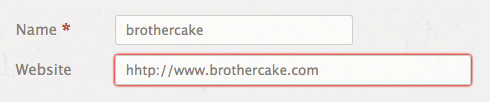
This doesn’t happen straight away of course. If it did, then every required field would have that outline by default. Instead, these outlines are only shown after you’ve interacted with the field, which is basically (though not precisely) analogous to the onchange event.
So that’s what we’re going to do, using onchange as the triggering event. As an alternative, we could use the oninput event, which fires as soon as any value is typed or pasted into the field. But this is really too instant, as it could easily be triggered on and off many types in rapid succession while typing, creating a flashing effect which would be annoying or impossibly distracting for some users. And, in any case, oninput doesn’t fire from programmatic input, which onchange does, and we might need that to handle things like auto-complete from third-party add-ons.
Defining the HTML and CSS
So let’s have a look at our implementation, starting with the HTML it’s based on:
<form action="#" method="post">
<fieldset>
<legend><strong>Add your comment</strong></legend>
<p>
<label for="author">Name <abbr title="Required">*</abbr></label>
<input
aria-required="true"
id="author"
name="author"
pattern="^([- \w\d\u00c0-\u024f]+)$"
required="required"
size="20"
spellcheck="false"
title="Your name (no special characters, diacritics are okay)"
type="text"
value="">
</p>
<p>
<label for="email">Email <abbr title="Required">*</abbr></label>
<input
aria-required="true"
id="email"
name="email"
pattern="^(([-\w\d]+)(\.[-\w\d]+)*@([-\w\d]+)(\.[-\w\d]+)*(\.([a-zA-Z]{2,5}|[\d]{1,3})){1,2})$"
required="required"
size="30"
spellcheck="false"
title="Your email address"
type="email"
value="">
</p>
<p>
<label for="website">Website</label>
<input
id="website"
name="website"
pattern="^(http[s]?:\/\/)?([-\w\d]+)(\.[-\w\d]+)*(\.([a-zA-Z]{2,5}|[\d]{1,3})){1,2}(\/([-~%\.\(\)\w\d]*\/*)*(#[-\w\d]+)?)?$"
size="30"
spellcheck="false"
title="Your website address"
type="url"
value="">
</p>
<p>
<label for="text">Comment <abbr title="Required">*</abbr></label>
<textarea
aria-required="true"
cols="40"
id="text"
name="text"
required="required"
rows="10"
spellcheck="true"
title="Your comment"></textarea>
</p>
</fieldset>
<fieldset>
<button name="preview" type="submit">Preview</button>
<button name="save" type="submit">Submit Comment</button>
</fieldset>
</form>
This example is a simple comments form, in which some fields are required, some are validated, and some are both. The fields which have required also have aria-required, to provide fallback-semantics for assistive technologies that don’t understand the new input types.
The ARIA specification also defines an aria-invalid attribute, and that’s what we’re going to use to indicate when a field is invalid (for which there is no equivalent attribute in HTML5). The aria-invalid attribute obviously provides accessible information, but it can be also used as a CSS hook to apply the red outline:
input[aria-invalid="true"], textarea[aria-invalid="true"] {
border: 1px solid #f00;
box-shadow: 0 0 4px 0 #f00;
}
We could just use box-shadow and not bother with the border, and frankly that would look nicer, but then we’d have no indication in browsers that don’t support box-shadows, such as IE8.
Adding the JavaScript
Now that we have the static code, we can add the scripting. The first thing we’ll need is a basic addEvent() function:
function addEvent(node, type, callback) {
if (node.addEventListener) {
node.addEventListener(type, function(e) {
callback(e, e.target);
}, false);
} else if (node.attachEvent) {
node.attachEvent('on' + type, function(e) {
callback(e, e.srcElement);
});
}
}
Next, we’ll need a function for determining whether a given field should be validated, which simply tests that it’s neither disabled nor readonly, and that it has either a pattern or a required attribute:
function shouldBeValidated(field) {
return (
!(field.getAttribute("readonly") || field.readonly) &&
!(field.getAttribute("disabled") || field.disabled) &&
(field.getAttribute("pattern") || field.getAttribute("required"))
);
}
The first two conditions may seem verbose, but they are necessary, because an element’s disabled and readonly properties don’t necessarily reflect its attribute states. In Opera, for example, a field with the hard-coded attribute readonly="readonly" will still return undefined for its readonly property (the dot property only matches states which are set through scripting).
Once we’ve got those utilities we can define the main validation function, which tests the field and then performs the actual validation, if applicable:
function instantValidation(field) {
if (shouldBeValidated(field)) {
var invalid =
(field.getAttribute("required") && !field.value) ||
(field.getAttribute("pattern") &&
field.value &&
!new RegExp(field.getAttribute("pattern")).test(field.value));
if (!invalid && field.getAttribute("aria-invalid")) {
field.removeAttribute("aria-invalid");
} else if (invalid && !field.getAttribute("aria-invalid")) {
field.setAttribute("aria-invalid", "true");
}
}
}
So a field is invalid if it’s required but doesn’t have a value, or it has a pattern and a value but the value doesn’t match the pattern.
Since the pattern already defines the string form of a regular-expression, all we have to do is pass that string to the RegExp constructor and that will create a regex object we can test against the value. But, we do have to pre-test the value to make sure it isn’t empty, so that the regular expression itself doesn’t have to account for empty strings.
Once we’ve established whether a field is invalid, we can then control its aria-invalid attribute to indicate that state – adding it to an invalid field that doesn’t already have it, or removing it from a valid field that does. Simple! Finally, to put this all into action, we need to bind the validation function to an onchange event. It should be as simple as this:
addEvent(document, "change", function(e, target) {
instantValidation(target);
});
However for that to work, the onchange events must bubble (using a technique that’s usually known as event delegation), but in Internet Explorer 8 and earlier, onchange events don’t bubble. We could just choose to ignore those browsers, but I think that would be a shame, especially when the problem is so simple to workaround. It just means a bit more convoluted code – we have to get the collections of input and textarea elements, iterate through them and bind the onchange event to each field individually:
var fields = [
document.getElementsByTagName("input"),
document.getElementsByTagName("textarea")
];
for (var a = fields.length, i = 0; i < a; i++) {
for (var b = fields[i].length, j = 0; j < b; j++) {
addEvent(fields[i][j], "change", function(e, target) {
instantValidation(target);
});
}
}
Conclusion and Beyond
So there we have it – a simple and non-intrusive enhancement for instant form validation, providing accessible and visual cues to help users complete forms. You can check out a demo below:
See the Pen Instant Form Validation by SitePoint (@SitePoint) on CodePen.
Once that scripting is implemented, we’re actually only a couple of skips and hops away from a complete polyfill. Such a script is beyond the scope of this article, but if you wanted to develop it further, all of the basic blocks are there – testing whether a field should be validated, validating a field against a pattern and/or required, and binding trigger events.
I have to confess, I’m not sure it’s really worth it! If you already have this enhancement (which works in all modern browsers back to IE7), and given that you have no choice but to implement server-side validation as well, and given that browsers which support pattern and required already use them for pre-submission validation – given all that, is there really any point adding another polyfill?
Frequently Asked Questions (FAQs) on Instant Validation
What is Instant Validation and why is it important?
Instant validation, also known as real-time validation, is a feature in web development that validates user input as soon as it is entered. This means that users receive immediate feedback on the validity of their input, which can help prevent errors and improve user experience. Instant validation is important because it can save users time and frustration by catching errors early, before they submit a form. It also helps maintain data integrity by ensuring that only valid data is submitted.
How does Instant Validation work?
Instant validation works by using JavaScript or other scripting languages to check user input against predefined validation rules. These rules can check for things like required fields, correct data format, and acceptable data ranges. If the user input does not meet these rules, a validation error message is displayed immediately.
Can I customize the validation rules in Instant Validation?
Yes, you can customize the validation rules in instant validation to suit your specific needs. This can be done by modifying the JavaScript code that checks the user input against the validation rules. You can add or remove rules, or change the conditions for each rule.
What are some common validation rules used in Instant Validation?
Some common validation rules used in instant validation include checking if a field is empty, checking if the input matches a certain pattern (like an email address or phone number), and checking if the input is within a certain range (like a date or number). These rules can be combined to create more complex validation checks.
How can I implement Instant Validation in my web forms?
Implementing instant validation in your web forms involves adding JavaScript code to your HTML form elements. This code will check the user input against your validation rules and display error messages if the input is invalid. There are many online tutorials and code examples available to help you get started.
Can Instant Validation be used with any programming language?
While instant validation is most commonly implemented using JavaScript, it can also be implemented using other scripting languages that are supported by web browsers, such as Python or Ruby. The specific implementation details will vary depending on the language used.
What are some best practices for using Instant Validation?
Some best practices for using instant validation include providing clear and helpful error messages, validating input as soon as possible, and not relying solely on client-side validation. It’s also important to ensure that your validation rules are accurate and up-to-date.
Can Instant Validation improve the performance of my website?
Yes, instant validation can improve the performance of your website by reducing the number of server-side validation checks needed. By catching errors early on the client side, you can reduce the load on your server and improve response times.
Are there any drawbacks to using Instant Validation?
While instant validation can improve user experience and performance, it can also be more complex to implement than server-side validation. It also requires JavaScript to be enabled in the user’s browser, which may not always be the case. Additionally, client-side validation can be bypassed by malicious users, so it should not be relied upon for security checks.
Where can I learn more about Instant Validation?
There are many resources available online to learn more about instant validation, including tutorials, code examples, and articles. Some recommended resources include the SitePoint and Medium articles linked above, as well as the JavaScript Academy and CodePen examples.
James is a freelance web developer based in the UK, specialising in JavaScript application development and building accessible websites. With more than a decade's professional experience, he is a published author, a frequent blogger and speaker, and an outspoken advocate of standards-based development.

