How To Use Evernote To Create A Mood Board
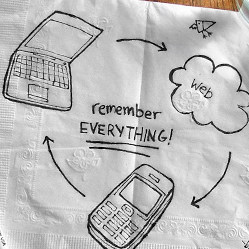 Evernote is a web site, desktop and mobile app which allows you to gather your thoughts online through note-taking, capturing images from web pages and your camera, voice messages and handwritten notes. Evernote’s slogan is “Remember Everything,” and if you’re like me and sometimes feel you forget everything, this is a very easy and helpful tool to use.
I’ve only been using it for a short while and initially only for research and notes on my blog posts here on SitePoint and on my own website. More recently, I’ve put together some mood boards for my design work, by grouping together my own notes, articles found online, images of interest, colour palettes, screen grabs and fonts I like. That’s why I love this app, because it keeps it all organised for me.
Using Evernote
Each project that you work on is stored as a “notebook,” which you can name and add your content to. When you have the plug-in installed on your browser, it is simply a matter of selecting what you want to remember, and then right clicking and choose “Add to Evernote,” or clicking on the Evernote icon which is visible at the top of your browser.
Evernote is a web site, desktop and mobile app which allows you to gather your thoughts online through note-taking, capturing images from web pages and your camera, voice messages and handwritten notes. Evernote’s slogan is “Remember Everything,” and if you’re like me and sometimes feel you forget everything, this is a very easy and helpful tool to use.
I’ve only been using it for a short while and initially only for research and notes on my blog posts here on SitePoint and on my own website. More recently, I’ve put together some mood boards for my design work, by grouping together my own notes, articles found online, images of interest, colour palettes, screen grabs and fonts I like. That’s why I love this app, because it keeps it all organised for me.
Using Evernote
Each project that you work on is stored as a “notebook,” which you can name and add your content to. When you have the plug-in installed on your browser, it is simply a matter of selecting what you want to remember, and then right clicking and choose “Add to Evernote,” or clicking on the Evernote icon which is visible at the top of your browser.
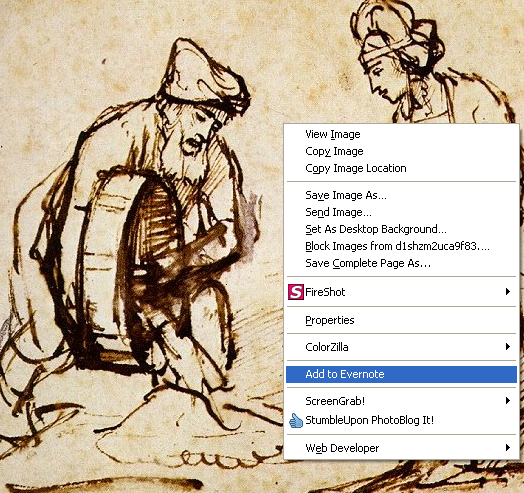 The selection you’ve made is saved to your account, along with any tags you want to attach to it, and the web page where it came from.
Mood Boards
If you haven’t made a mood board before, or if you never heard about a mood board, here’s a brief explanation.
A mood board is a tool used by designers to give clients (and themselves) ideas for the look and feel of a design. Mood boards are basically collages of items such as photographs, sketches, clippings, fonts, fabric swatches and color samples. A mood board can be physical or virtual. They are very popular with interior and fashion designers but I believe they are equally of use for web and graphic designers.
To create your own online mood boards, make a new notebook in Evernote and name it something appropriate for the project you’re working on. Then when you’re using the web, anything you find of interest you can quickly add to your project, whether it’s inspiring images or fonts that might work with your design. It’s a good idea to add tags when you’re saving something. It makes it easy to cross-reference and you might find something you had saved before is just what you’re looking for. While you won’t actually see all of your saved selections as one collage in Evernote, what you do see are thumbnails of each item. Click on a thumbnail to see more information including your own notes and the link back to the source site.
Mood boards are a great way for designers to present their take on a theme to clients. Evernote allows you to share your notebooks with others, a great opportunity when working on designs for international clients.
Signing up for Evernote on their web site is free, and there is also a premium account available. From there you can download the plug-in or bookmarklet, windows or Mac desktop app or mobile app. The free account allows you to upload 40MB of “stuff” in digital form. The paid account costs $5 per month or $45 per year and allows uploads of 500MB.
Just to be clear, this post is not an ad! Nor is it a paid review. I’m just genuinely excited about this app.
Do you use Evernote or something similar for collating your design research or ideas?
The selection you’ve made is saved to your account, along with any tags you want to attach to it, and the web page where it came from.
Mood Boards
If you haven’t made a mood board before, or if you never heard about a mood board, here’s a brief explanation.
A mood board is a tool used by designers to give clients (and themselves) ideas for the look and feel of a design. Mood boards are basically collages of items such as photographs, sketches, clippings, fonts, fabric swatches and color samples. A mood board can be physical or virtual. They are very popular with interior and fashion designers but I believe they are equally of use for web and graphic designers.
To create your own online mood boards, make a new notebook in Evernote and name it something appropriate for the project you’re working on. Then when you’re using the web, anything you find of interest you can quickly add to your project, whether it’s inspiring images or fonts that might work with your design. It’s a good idea to add tags when you’re saving something. It makes it easy to cross-reference and you might find something you had saved before is just what you’re looking for. While you won’t actually see all of your saved selections as one collage in Evernote, what you do see are thumbnails of each item. Click on a thumbnail to see more information including your own notes and the link back to the source site.
Mood boards are a great way for designers to present their take on a theme to clients. Evernote allows you to share your notebooks with others, a great opportunity when working on designs for international clients.
Signing up for Evernote on their web site is free, and there is also a premium account available. From there you can download the plug-in or bookmarklet, windows or Mac desktop app or mobile app. The free account allows you to upload 40MB of “stuff” in digital form. The paid account costs $5 per month or $45 per year and allows uploads of 500MB.
Just to be clear, this post is not an ad! Nor is it a paid review. I’m just genuinely excited about this app.
Do you use Evernote or something similar for collating your design research or ideas?
Frequently Asked Questions about Creating a Mood Board with Evernote
How can I add images to my Evernote mood board?
Adding images to your Evernote mood board is a simple process. First, create a new note in the notebook you’ve designated for your mood board. Then, click on the ‘camera’ icon in the toolbar to add an image. You can choose to upload an image from your device or take a new photo using your device’s camera. Once the image is uploaded, you can resize and move it around the note to fit your desired layout.
Can I share my Evernote mood board with others?
Yes, Evernote allows you to share your mood boards with others. You can do this by right-clicking on the notebook you want to share and selecting ‘Share Notebook.’ You can then enter the email addresses of the people you want to share it with. They will receive an invitation to view your mood board.
How can I organize my mood board in Evernote?
Evernote offers several ways to organize your mood board. You can create different notebooks for different projects or themes. Within each notebook, you can create individual notes for different elements of your mood board. You can also use tags to categorize your notes, making them easier to find later.
Can I add text to my Evernote mood board?
Yes, you can add text to your Evernote mood board. Simply create a new note in your mood board notebook and start typing. You can also add text to an existing note by clicking on the ‘text’ icon in the toolbar. This allows you to add captions or descriptions to your images.
Can I use Evernote mood boards on different devices?
Yes, Evernote is a cross-platform application, which means you can access your mood boards from any device with Evernote installed. This includes computers, tablets, and smartphones. Your mood boards will be synced across all your devices, so you can work on them wherever you are.
How can I print my Evernote mood board?
To print your Evernote mood board, first open the note or notebook you want to print. Then, go to the ‘File’ menu and select ‘Print.’ You can choose to print the entire notebook or just the current note.
Can I add links to my Evernote mood board?
Yes, you can add links to your Evernote mood board. To do this, highlight the text you want to turn into a link, then click on the ‘link’ icon in the toolbar. Enter the URL you want to link to, and the text will become a clickable link.
Can I use Evernote mood boards for professional projects?
Absolutely! Evernote mood boards are a great tool for professional projects. They can be used for brainstorming, planning, and presenting ideas to clients or team members. The ability to share notebooks makes collaboration easy.
How can I delete a note from my Evernote mood board?
To delete a note from your Evernote mood board, simply right-click on the note and select ‘Delete.’ Be careful, though, as this action cannot be undone.
Can I customize the look of my Evernote mood board?
While Evernote doesn’t offer extensive customization options, you can change the layout of your notes and choose whether to display images and text in a list or grid view. You can also change the color of your notebooks to help differentiate between different projects or themes.
Jennifer Farley is a designer, illustrator and design instructor based in Ireland. She writes about design and illustration on her blog at Laughing Lion Design.