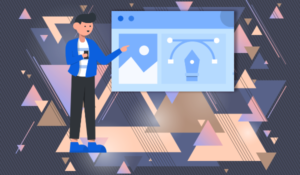While we always hope that you’re enjoying the content we create at SitePoint — whether that is technical, business, design related, or web tech news, trends, or analysis — we also have noticed that a couple of you haven’t cared so much for the new direction that SitePoint has taken with its main page. As one of our commenters, heggaton, wrote last week, “Is there any way I can use Google Reader to filter out any posts made by Josh?”
You’re in luck, heggaton, because there is indeed a way to filter out my posts. (Though, as I noted in a comment on that post, I write almost exclusively for the News & Trends blog here at SitePoint. If you visit the SitePoint Blogs page you can subscribe to blogs for specific web dev topics, including blanket categories for Tech, Business, and Design, rather than the full blog feed.)
Of course, I hope you don’t filter me out of your SitePoint experience, but if the emphasis on web tech news, trends, analysis, application reviews isn’t your thing, this post will show you how filter our RSS feed in two ways to hopefully only get the content you’re most interested in.
While we always hope that you’re enjoying the content we create at SitePoint — whether that is technical, business, design related, or web tech news, trends, or analysis — we also have noticed that a couple of you haven’t cared so much for the new direction that SitePoint has taken with its main page. As one of our commenters, heggaton, wrote last week, “Is there any way I can use Google Reader to filter out any posts made by Josh?”
You’re in luck, heggaton, because there is indeed a way to filter out my posts. (Though, as I noted in a comment on that post, I write almost exclusively for the News & Trends blog here at SitePoint. If you visit the SitePoint Blogs page you can subscribe to blogs for specific web dev topics, including blanket categories for Tech, Business, and Design, rather than the full blog feed.)
Of course, I hope you don’t filter me out of your SitePoint experience, but if the emphasis on web tech news, trends, analysis, application reviews isn’t your thing, this post will show you how filter our RSS feed in two ways to hopefully only get the content you’re most interested in.
Method 1: Feed Rinse
The best and easiest to use feed filtering app we’ve found is FeedRinse. At one point, FeedRinse was a “freemium” service with a pay option, but since November 2006 it has been completely free. A single free account can filter an unlimited number of feeds with up to 500 filter rules. Filtering feeds is a pretty simple process. Start by adding feeds manually to the site or by uploading an OPML file. Then you set up the rules for each blog. FeedRinse allows for pretty sophisticated filtering rules, allowing you to block or allow posts that match any or all of your specified rules. You can apply rules to the entire post, author field, title field, tags, or just the body. Rules can filter if the post contains, does not contain, starts with, or ends with any keyword you enter. So, for example, you can use FeedRinse to filter out any post in the SitePoint full blog feed authored by me (Josh Catone). The result of that exercise is here.
You could also use FeedRinse to filter out (or in) posts about specific topics. You could set up a filter to let any posts about Photoshop through the design blogs, but leave out any about CSS, for example. By using a separate RSS blending app like RSS Mixer, you could combine multiple feeds on a single topic (say design) then filter them for a specific sub topic (say Photoshop) and create a feed that is ultra targeted to your interest area.
Yahoo! Pipes can also do this type of feed filtering, but has a steeper learning curve than FeedRinse.
FeedRinse allows for pretty sophisticated filtering rules, allowing you to block or allow posts that match any or all of your specified rules. You can apply rules to the entire post, author field, title field, tags, or just the body. Rules can filter if the post contains, does not contain, starts with, or ends with any keyword you enter. So, for example, you can use FeedRinse to filter out any post in the SitePoint full blog feed authored by me (Josh Catone). The result of that exercise is here.
You could also use FeedRinse to filter out (or in) posts about specific topics. You could set up a filter to let any posts about Photoshop through the design blogs, but leave out any about CSS, for example. By using a separate RSS blending app like RSS Mixer, you could combine multiple feeds on a single topic (say design) then filter them for a specific sub topic (say Photoshop) and create a feed that is ultra targeted to your interest area.
Yahoo! Pipes can also do this type of feed filtering, but has a steeper learning curve than FeedRinse.
Method 2: AideRSS
AideRSS is one of my favorite RSS filtering apps. It’s not a precise filter, like FeedRinse, but instead filters posts using social interactions to determine what the crowd has deemed a blog’s best content. AideRSS currently looks at comments, Delicious bookmarks, Diggs, Google conversations, and Tweets to assign a “PostRank” (a numerical ranking out of 10) to each post. PostRank is figured relative to each blog, so while 20 comments may mean a high PR on one blog, for a more active blog it might make a much lower contribution to that post’s PR. Once AideRSS analyzes a feed, it can then filter out the best content by PostRank and spit it out in a new RSS feed. This feed, for example, shows only the posts in the SitePoint full blog feed that AideRSS has deemed “great” over the past few days. One of the great things about AideRSS, is that its underlying filtering algorithm has been released as a standalone API, meaning that enterprising developers can add social RSS feed filtering to their apps easily. NewsGator Online is already using PostRank, as is Trawlr, and there is a Google Reader plugin as well.Closing Thoughts
Clearly, I hope that you don’t plan to filter out any of my content from SitePoint’s feeds — and you can always contact me by email with any suggestions or concerns for the type of content you’d like to see on SitePoint’s News & Trends blog (josh.catone@sitepoint.com). But the option does exist and we hope that this thread has been helpful in that regard. Remember that you can subscribe to any of SitePoint’s blogs, forum feeds, or newsletters from our subscriptions page. The irony here, of course, is that if heggaton follows the advice laid out in this thread and decides to block my future posts, he’ll have decided to filter my posts at the precise moment he started to find them useful.Frequently Asked Questions about Filtering RSS Feeds
What is an RSS feed and why would I want to filter it?
An RSS (Really Simple Syndication) feed is a web feed that allows users and applications to access updates to websites in a standardized, computer-readable format. These feeds can be read using feed readers or aggregators. The user subscribes to a feed by entering the feed’s link into the reader or by clicking an RSS icon in a browser that initiates the subscription process. Filtering RSS feeds allows you to customize the content you receive, making it more relevant to your interests or needs. For example, you can filter out certain types of content, or focus on specific keywords or phrases.
How can I filter my RSS feeds?
There are several ways to filter RSS feeds. One of the most common methods is to use an RSS feed reader that has built-in filtering capabilities. These readers allow you to set up rules or filters that automatically sort and categorize your feeds based on criteria you specify. Another method is to use a dedicated RSS feed filtering service. These services can provide more advanced filtering options, such as filtering by content type, language, or even sentiment.
What are some good RSS feed filtering services?
There are several good RSS feed filtering services available. Some popular options include Siftrss, Zapier, and RSS.app. These services offer a variety of filtering options and can help you customize your RSS feeds to better suit your needs.
Can I make my own RSS superfeed?
Yes, you can create your own RSS superfeed. This is a single feed that combines multiple RSS feeds into one. This can be useful if you want to aggregate content from multiple sources into a single feed. There are several tools and services available that can help you create an RSS superfeed.
How can I filter RSS feeds based on keywords or phrases?
Many RSS feed readers and filtering services allow you to filter feeds based on keywords or phrases. You simply enter the keywords or phrases you’re interested in, and the service will filter your feeds to only include content that contains those keywords or phrases. This can be a great way to ensure you’re only receiving content that is relevant to your interests.
Can I filter RSS feeds by content type?
Yes, some RSS feed filtering services allow you to filter feeds by content type. This means you can choose to only receive certain types of content, such as news articles, blog posts, or podcasts. This can be a useful way to customize your feeds and ensure you’re only receiving the type of content you’re interested in.
Can I filter RSS feeds by language?
Yes, some RSS feed filtering services allow you to filter feeds by language. This can be useful if you’re multilingual and want to receive content in multiple languages, or if you only want to receive content in a specific language.
Can I filter RSS feeds by sentiment?
Yes, some advanced RSS feed filtering services offer sentiment filtering. This means you can choose to only receive content that has a certain tone or sentiment, such as positive, negative, or neutral. This can be a useful way to manage your feeds and ensure you’re only receiving content that fits your mood or preferences.
Can I use RSS feeds to monitor specific topics or trends?
Yes, RSS feeds can be a great tool for monitoring specific topics or trends. By setting up filters for specific keywords or phrases, you can ensure you’re always up to date on the latest news and developments in your areas of interest.
Can I share my filtered RSS feeds with others?
Yes, most RSS feed readers and filtering services allow you to share your filtered feeds with others. This can be a great way to share relevant content with colleagues, friends, or followers.
 Josh Catone
Josh CatoneBefore joining Jilt, Josh Catone was the Executive Director of Editorial Projects at Mashable, the Lead Writer at ReadWriteWeb, Lead Blogger at SitePoint, and the Community Evangelist at DandyID. On the side, Josh enjoys managing his blog The Fluffington Post.