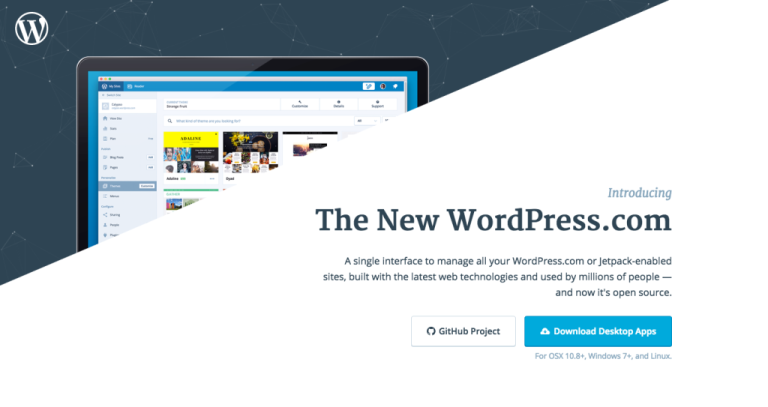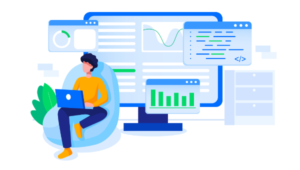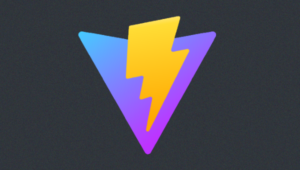I use WordPress for most of my work. Whether I’m building WordPress websites for clients, or I’m writing blog posts and developing content for my own sites. Everything I do tends to involve WordPress. However, I don’t like always having to do things in the browser. Trust me, I have enough tabs open as it is. That’s why I was excited to hear about Calypso, WordPress’ desktop app for writing and editing blog posts. I’ve been wanting a separate desktop app for a long time, so I decided to try it out.
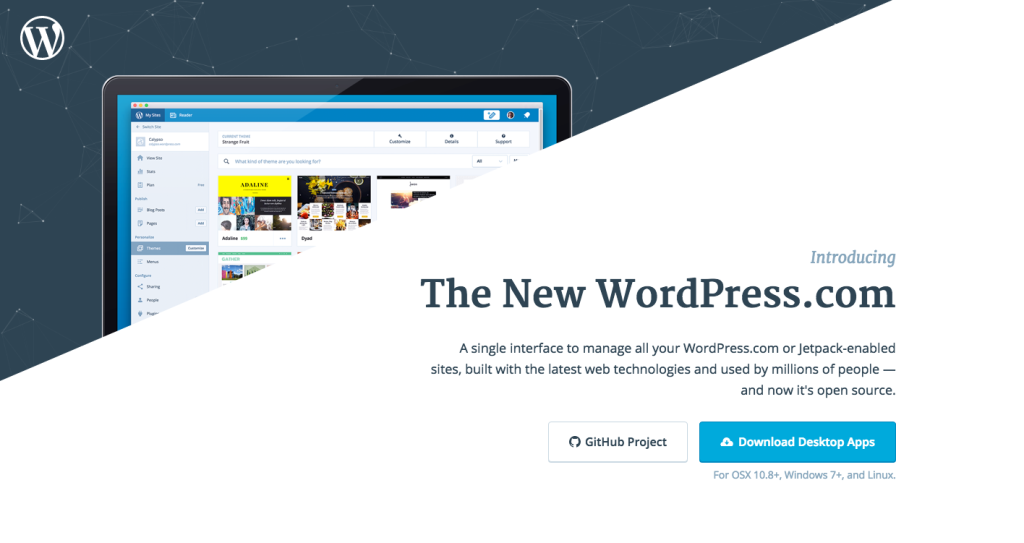
Are You Managing Multiple WordPress Sites?
Calypso is perfect for you! All you need to do is download the desktop apps from WordPress.com and enable management from the dashboard of each site (or Jetpack for self hosted sites). Then, you can edit posts as needed, updating them with new content. You can also create new posts. You can go to the icon of your profile and go down to the bottom right section where it says to add a WordPress site. Imagine not having to log in and out of every WordPress site you own. You can simply log into the Calypso interface and make a site active for adding or editing posts.
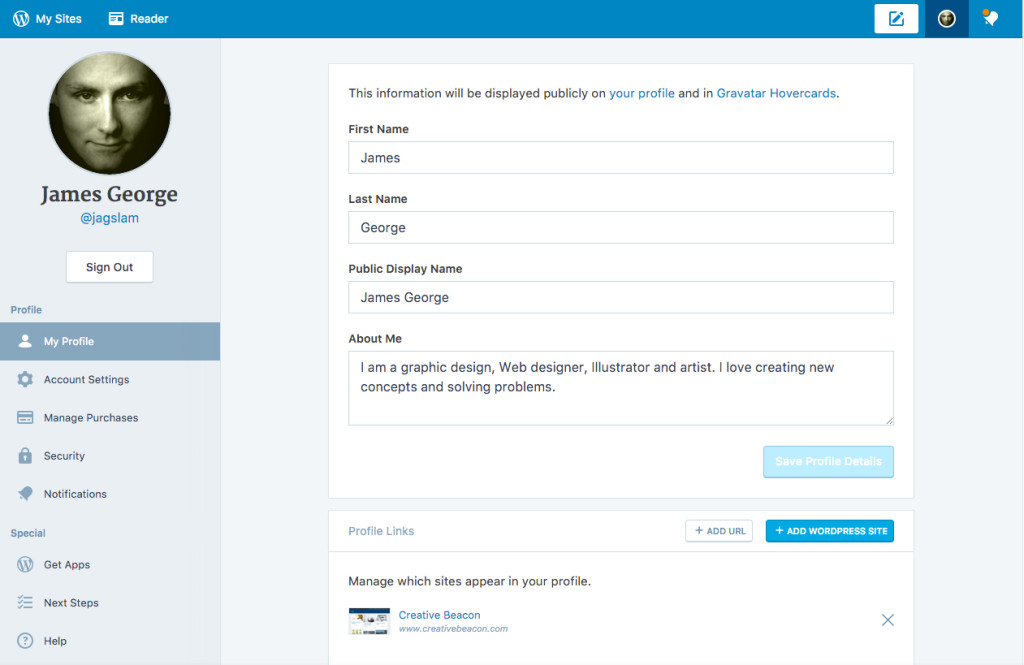
Working with Multiple Accounts in Calypso
After you’ve entered the credentials for all of your sites, you can click on ‘My Sites’ in the top left corner of the app, and you’ll see a stats page for the most recent site selected. You’ll see information about the number of visits you’ve received, where they are from and their search terms, and what posts and pages they have visited. You’ll also see the top referring sites that are sending visitors to your website.
In the bar graph, the most recent day is highlighted in orange, but you can click on any of the other bars to see that date’s stats. This is extremely handy if you saw a spike in traffic on a particular day and want to investigate the origin.
To switch to a different site, click the back arrow that is labeled ‘Switch Sites’ in the top left portion of the app.
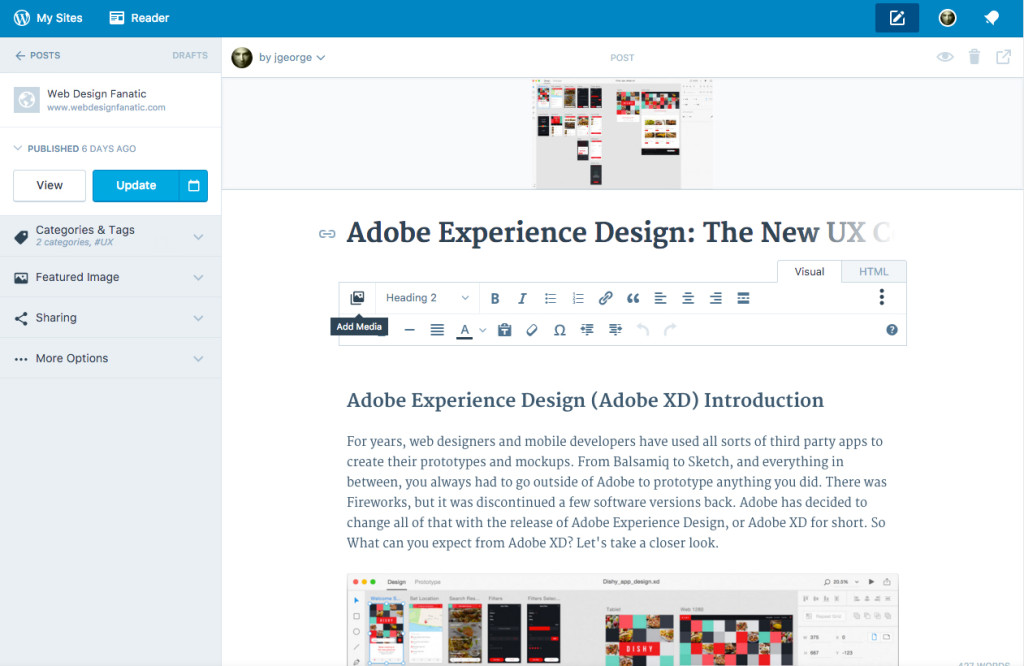
Working with Posts and Pages in Calypso
For any of the websites you manage, you can view, edit and create new posts and pages. In the example, I clicked on the blog posts menu, and it shows a list of posts and their featured images. From here, you can click edit, to edit posts, adding more content, or you can click the trash icon to delete them. What I like about Calypso is that it gives you stats on how many views each of your posts has received, one by one.
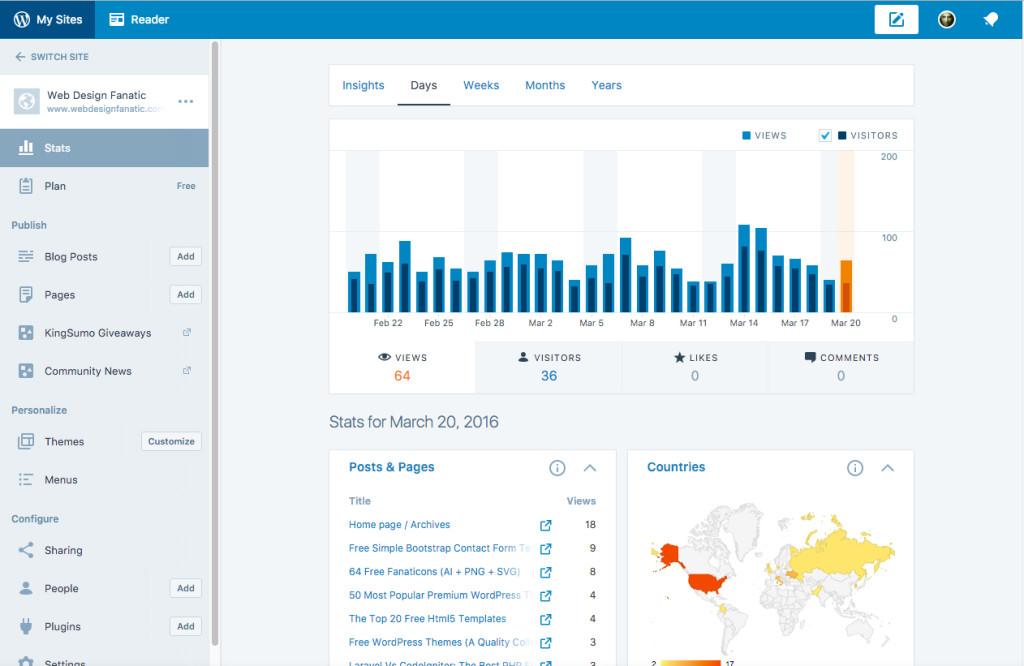
One stand out feature I like is that when you click on stats under each post, it breaks down views of that post by individual days. This is a great way to see how different posts are doing on your site.
When you’re looking at your overall stats for a particular site, it will also give you more detailed information. If you click on the insights tabs, it will show you your most popular post day and time, as well as what percentage of views it has. It will also show you who is following your site and recent commenters.
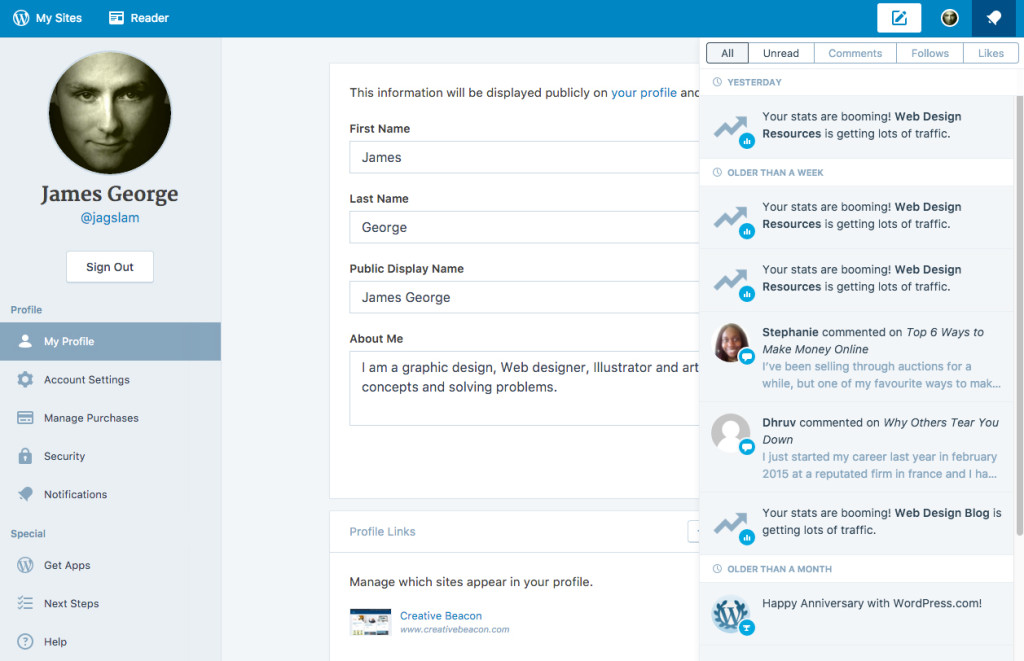
Status Updates
If something is happening on one of your WordPress sites, you can see it and manage it all from one interface. For example, if you are seeing an unusual spike in traffic, it will say that your site’s stats are booming. It will also mention any recent comments left on your site. This makes it easy to manage keeping up with multiple sites and numerous comments across the board.
Limitations
One drawback that I can see with the WordPress.com Calypso app is that you can’t manage plugins for each site unless you install Jetpack Manage. Depending on how your theme is built, sometimes Jetpack can cause conflicts with your site. This is only in isolated circumstances, though. However, I still don’t like the idea of adding another plugin to my site to enable managing functionality in a desktop app.
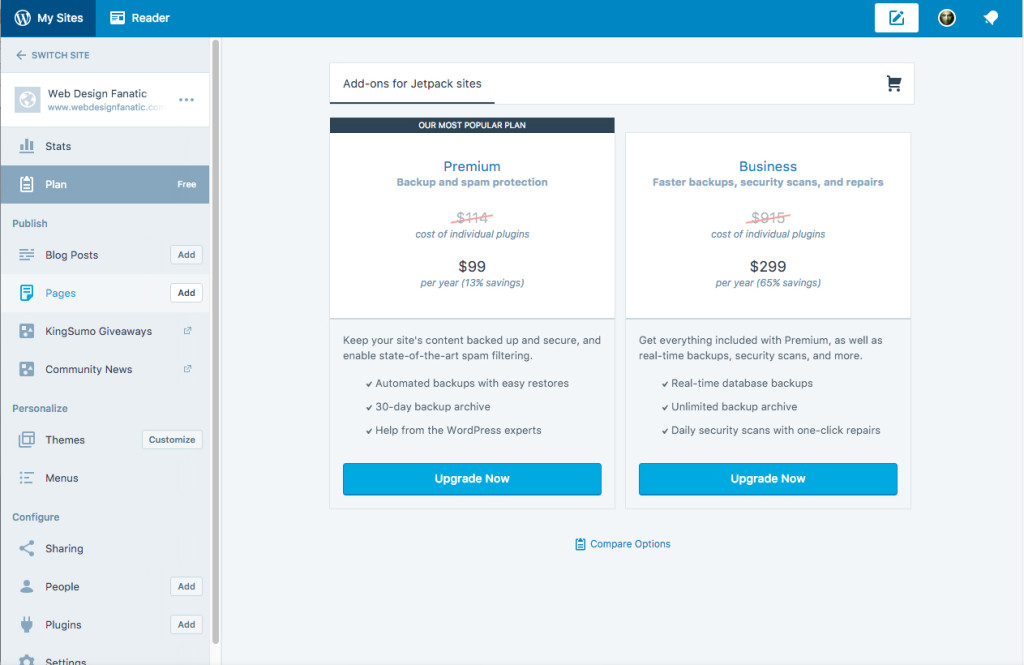
Extras
It’s not built into the application, but some of the added features you can tack on at a reasonable price are site backups, spam protection and site restoration. This is a big deal to most site owners, because regular backups mean that your site can be restored if something goes wrong. Spam protection means you won’t be battling spam comments, which even with Akismet, can seem like a constant battle. Security scans will help keep your site clean and clear from malware. I just recently worked on a client’s site who’s mobile traffic was being redirected to malware and spam websites. It was a chore to diagnose and clean up, so having that added security may be worth it to you in the long run.
Conclusion
The Calypso WordPress desktop app can be a great tool in the arsenal of anyone running one or more WordPress sites. The app performs well, seemingly running faster than the actual back end of a WordPress site. My thoughts are that this is due to the fact that it isn’t running in the browser, but natively on the desktop. If you are someone who likes to look at the stats of posts and analyze the traffic of each WordPress site in depth, Calypso may be a good choice for you. You can hop from site to site, saving time when managing your blogging empire.
Have you used the Calypso app? What are your thoughts?
Frequently Asked Questions about Calypso Desktop App for WordPress
What is the Calypso Desktop App for WordPress?
The Calypso Desktop App for WordPress is a powerful tool that allows you to manage your WordPress site directly from your desktop. It is a free, open-source project developed by Automattic, the company behind WordPress.com. The app provides a fast, distraction-free interface for managing all your WordPress.com and Jetpack-enabled sites. It offers features like real-time notifications, offline editing, and multi-site management, making it a convenient tool for WordPress users.
How do I install the Calypso Desktop App?
Installing the Calypso Desktop App is a straightforward process. You can download the app from the official WordPress.com website. Once downloaded, open the installer and follow the on-screen instructions. After installation, you can log in with your WordPress.com account details and start managing your sites.
Can I use the Calypso Desktop App for self-hosted WordPress sites?
Yes, you can use the Calypso Desktop App for self-hosted WordPress sites. However, your site must have the Jetpack plugin installed and connected to a WordPress.com account. Once Jetpack is set up, you can manage your self-hosted site through the app just like any WordPress.com site.
What are the system requirements for the Calypso Desktop App?
The Calypso Desktop App is compatible with Windows, Mac, and Linux operating systems. For Windows, you need Windows 7 or later. For Mac, you need macOS 10.10 (Yosemite) or later. For Linux, any distribution that supports Debian (.deb) packages should work.
How do I update the Calypso Desktop App?
The Calypso Desktop App usually updates automatically. However, if you want to manually check for updates, you can do so from the app’s settings. If an update is available, you can download and install it directly from the app.
Can I use the Calypso Desktop App offline?
Yes, the Calypso Desktop App supports offline editing. This means you can write and edit posts even when you’re not connected to the internet. Your changes will be saved locally and uploaded to your site once you’re back online.
How do I manage multiple sites with the Calypso Desktop App?
The Calypso Desktop App makes it easy to manage multiple WordPress sites. Once you’ve added all your sites to the app, you can switch between them using the sidebar. You can also view a combined stream of all your sites’ activity in the app’s dashboard.
Does the Calypso Desktop App support WordPress plugins?
The Calypso Desktop App does not support all WordPress plugins. However, it does support a selection of popular plugins, including Jetpack. For full plugin functionality, you may need to use the WordPress web interface.
Is the Calypso Desktop App secure?
Yes, the Calypso Desktop App is secure. It uses the same security measures as WordPress.com, including two-factor authentication and encrypted connections. This ensures that your site and account details are protected.
Can I customize the Calypso Desktop App’s interface?
The Calypso Desktop App’s interface is not customizable in the same way as the WordPress web interface. However, it does offer a clean, distraction-free writing environment with a focus on usability and simplicity.
James George is a professional web developer and graphic designer. James is an expert in design, and a professional web developer, with a special interest in WordPress. Founder of Design Crawl, James has been a professional designer since 2005.