In the introductory article of this series, I showed the requirements of the soon-to-be-built “Currency Converter” app and the technologies involved. I also built out a file structure and outlined each component of the app and its purpose. In this article, we’ll delve deeper into the layout and functionality of our app, and I’ll show you the source of both the two HTML pages and the CSS file that govern our app’s interface.
The Homepage
By default, the interface loads the pages differently from the first initial page load using AJAX; That’s why we have to include all the JavaScript and CSS files. As I pointed out in the first article, the app we’re developing is very simple; the entry point isindex.html, and it’s also the only page that the user will really interact with. It contains the form the user will use to convert money from one currency to another. The form will have the field to write the monetery amount, the currency to convert from, and the currency to convert into.
I’ll use the new HTML5 tags where possible, and the amount field is ideal to use the new <input type="number">. Apart from the new input type, I’ll take advantage of the min by setting it to zero, because we won’t be converting negative amounts of currency. I’ll also use the attribute pattern and set it with the value range [0-9]* . As a result, when the user puts “focus” on this field (by touching it), the numbers keyboard will be shown instead of the alphabetical one. You can see this specific part of code that creates this streamlined functionality below:
<input type="number" id="from-value" name="from-value" pattern="[0-9]*" value="0" min="0" max="999999999999999" /><select> tag. They will be filled dynamically using a JavaScript function that I’ll describe in the next parts of the series.
For the output of the currency calculation, I used the new <output> element. This has a very interesting attribute (at least for me), called for, which allows you to specify what elements are involved in the calculation to obtain the result you have. Thus, I specify the id of the amount, the “from” currency and the “to” currency fields, as you can see in the following snippet.
<output id="result" name="result" for="from-currency-value from-currency-type to-currency-type">0</output>ui-grid-a, and then apply to its children the class ui-block-a for the first column and ui-block-b for the second. Consider the following example:
<div class="ui-grid-a">
<div class="ui-block-a">
<input id="reset-button" type="reset" value="Reset" data-icon="delete" data-theme="c" />
</div>
<div class="ui-block-b">
<input id="submit-button" type="submit" value="Convert" data-icon="check" />
</div>
</div><input> field is wrapped with other elements by jQuery Mobile to add aesthetic enhancements (which take up space), so if the buttons take up 50% of the width each, the added width from the styling forces the buttons onto different lines, as you can see in the following screenshot.
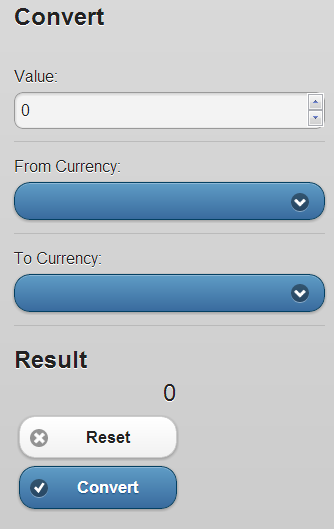 Now that you know all the main elements of the page, it’s time to show you the page’s whole code.
Now that you know all the main elements of the page, it’s time to show you the page’s whole code.
<!DOCTYPE html>
<html>
<head>
<meta charset="UTF-8" />
<meta name="viewport" content="width=device-width, initial-scale=1">
<title>Currency converter</title>
<link rel="stylesheet" href="css/jquery.mobile-1.2.0.min.css" type="text/css" media="all" />
<link rel="stylesheet" href="css/style.css" type="text/css" media="all" />
<script src="js/jquery-1.8.3.min.js"></script>
<script src="js/jquery.mobile.config.js"></script>
<script src="js/jquery.mobile-1.2.0.min.js"></script>
<script src="cordova.js"></script>
<script src="js/jquery.auderoTextChanger.min.js"></script>
<script src="js/translation.js"></script>
<script src="js/currency.js"></script>
<script src="js/settings.js"></script>
<script src="js/functions.js"></script>
<script>
$(document).on('pagebeforecreate orientationchange', updateIcons);
$(document).one('deviceready', initApplication);
</script>
</head>
<body>
<div id="home-page" data-role="page">
<header data-role="header">
<h1>Currency converter</h1>
<a href="#" id="update-button" data-icon="refresh" data-iconpos="notext" class="ui-btn-right">Update data</a>
</header>
<div data-role="content">
<p id="app-description">
Currency Converter is a simple app that helps you convert from a currency to another. You can
update the exchange rates every time you want so you'll have always an up-to-date conversion.
</p>
<label id="last-update-label">Last update rates:</label>
<span id="last-update"></span>
<form id="form-converter" name="form-converter" action="#">
<h2 id="convert-title">Convert</h2>
<div data-role="fieldcontain">
<label for="from-value" id="from-value-label">Value:</label>
<input type="number" id="from-value" name="from-value" pattern="[0-9]*" value="0" min="0" max="999999999999999" />
</div>
<div data-role="fieldcontain">
<label for="from-type" id="from-type-label">From Currency:</label>
<select id="from-type">
</select>
</div>
<div data-role="fieldcontain">
<label for="to-type" id="to-type-label">To Currency:</label>
<select id="to-type">
</select>
</div>
<h2 id="result-title">Result</h2>
<output id="result" name="result" for="from-value from-type to-type">0</output>
<div class="ui-grid-a">
<div class="ui-block-a">
<input id="reset-button" type="reset" value="Reset" data-icon="delete" data-theme="c" />
</div>
<div class="ui-block-b">
<input id="submit-button" type="submit" value="Convert" data-icon="check" />
</div>
</div>
</form>
</div>
<footer data-role="footer">
<h3 id="copyright-title">Created by Aurelio De Rosa</h3>
<a id="credits-button" href="aurelio.html" data-icon="info" data-iconpos="notext" data-prefetch="prefetch" data-transition="flip" class="ui-btn-right">Credits</a>
</footer>
</div>
</body>
</html><header> and <footer> tags instead of generic <div> tags. Each of those two elements has a link inside: the header’s link will execute the currencies rate update, while the footer’s will simply take the user to the credits page (aurelio.html), which is nothing special but a <header>, as well as the one inside the <footer>, uses the attribute data-iconpos="notext". This tells to jQuery Mobile to hide the link’s text, because on small screens it could require too space. However, as you can see at line 19, I attached a handler, called updateIcons(), to the pagebeforecreate and the orientationchange events. This function will programmatically test the screen’s width, and if a larger enough screen is found, the attribute will be removed and the element’s text will be displayed.
The last thing you should know about this page is the use of a handler, initApplication(), for the deviceready event, which is fired when Cordova is fully loaded. It’s the function that will set up the application, but its functionality will be illustrated in the next parts of this article series.
The Credits Page
Although the pageaurelio.html is very simple, there are a couple of facts worth mentioning. The first is the use of two new HTML5 tags: <figure>, and <article>. Of course, explaining HTML5 is beyond the scope of this series, so I’ll give you a very brief summary. The <figure> element represents a unit of content, optionally with a caption, that is self-contained.The caption described is provided using the element
<figcaption>. Regarding the <article> element, it represents a component of a page that consists of a self-contained composition in a document, page, application, or site.The second fact to highlight is the use of the attribute
target="_blank" applied to all the links of the contact listings on the page. It will be used to attach a handler to all those links; the how and the why will be explained in the next article of this series.
The full source of the credits page is below.
<!DOCTYPE html>
<html>
<head>
<meta charset="UTF-8" />
<meta name="viewport" content="width=device-width, initial-scale=1">
<title>Aurelio De Rosa</title>
</head>
<body>
<div id="aurelio-page" data-role="page">
<header data-role="header">
<a href="#" data-icon="back" data-iconpos="notext" data-rel="back" title="Go back">Back</a>
<h1>Aurelio De Rosa</h1>
</header>
<div id="content" data-role="content">
<div class="person">
<figure class="photo">
<img src="images/aurelio-de-rosa.png" alt="Photo of Aurelio De Rosa" />
<figcaption>Aurelio De Rosa</figcaption>
</figure>
<article>
<p>
I'm an Italian web and app developer who have a bachelor degree in Computer Science and more than
5 years' experience programming for the web using HTML5, CSS3, JavaScript, and PHP. I mainly use the
LAMP stack and frameworks like jQuery, jQuery Mobile, Cordova (PhoneGap), and Zend Framework.
My interests also include web security, web accessibility, SEO, and WordPress.
</p>
<p>
Currently I'm self-employed working with the cited technologies, and I'm also a regular contributor to the
SitePoint network, where I write articles about the topics I usually work with and more. The articles can
be found on the following websites of the network:
<a href="https://www.sitepoint.com/author/aderosa/" target="_blank">BuildMobile.com</a>,
<a href="https://www.sitepoint.com/author/aderosa/" target="_blank">PHPMaster.com</a>,
<a href="https://www.sitepoint.com/author/aderosa/" target="_blank">JSPro.com</a> and
<a href="https://www.sitepoint.com/author/aderosa/" target="_blank">SitePoint.com</a>.
</p>
</article>
<article>
<h2>Contacts</h2>
<ul data-role="listview" data-inset="true">
<li>
<a href="http://www.audero.it" target="_blank">
<img src="images/website-icon.png" alt="Website icon" />
Visit my website: www.audero.it
</a>
</li>
<li>
<a href="mailto:aurelioderosa@gmail.com" target="_blank">
<img src="images/email-icon.png" alt="Email icon" />
Drop me an email: aurelioderosa@gmail.com
</a>
</li>
<li>
<a href="mailto:a.derosa@audero.it" target="_blank">
<img src="images/email-icon.png" alt="Email icon" />
Drop me an email (alternative address): a.derosa@audero.it
</a>
</li>
<li>
<a href="https://twitter.com/AurelioDeRosa" target="_blank">
<img src="images/twitter-icon.png" alt="Twitter icon" />
Follow me on Twitter (@AurelioDeRosa)
</a>
</li>
<li>
<a href="http://it.linkedin.com/in/aurelioderosa/en" target="_blank">
<img src="images/linkedin-icon.png" alt="LinkedIn icon" />
View my profile on LinkedIn
</a>
</li>
<li>
<a href="https://bitbucket.org/AurelioDeRosa" target="_blank">
<img src="images/bitbucket-icon.png" alt="BitBucket icon" />
Visit my repository on BitBucket (AurelioDeRosa)
</a>
</li>
</ul>
</article>
</div>
</div>
</div>
</body>
</html>Style Tuning
By default, jQuery Mobile will truncate long titles inside the<header> and the <footer>, adding an ellipsis at the end of the truncated text. However, this method also applies to other kind of elements like buttons. I don’t like this behavior very much, so in the very short stylesheet, called style.css, which I mentioned in the previous article, I changed it by applying the rule white-space: normal !important;. Apart from that, I just centered my photo in the credits page and applied some styles to the result of the calculation.
The source of the stylesheet is the following:
.ui-header .ui-title,
.ui-footer .ui-title,
.ui-btn-inner *
{
white-space: normal !important;
}
.photo
{
text-align: center;
}
#result-title
{
margin-bottom: 0.2em
}
#result
{
display: block;
font-size: 1.5em;
text-align: center;
}Conclusion
In this second part of the series, I described the two essential HTML pages and outlined the key points of each. Although the app is very small, the markup is semantic and rich thanks to the use of several new HTML5 tags and attributes. Apart from these elements, the most important feature is probably the jQuery Mobile layout grid system that allows you to create responsive and equally-spaced multi-column layouts. Due to the fact that the business logic isn’t yet complete, the files aren’t very useful at the moment. Additionally, if you try to wrap them using Cordova, as soon as you visit one of the external links inaurelio.html, and then go back using the back button, you’ll see that the credit page will lose the framework’s style enhancements, as well as any custom styles applied. This issue will be discussed in the next articles of the series, where I’ll show you the solution to these problems, and I’ll also describe some of the JavaScript files that power the “Currency Converter” app.
Frequently Asked Questions (FAQs) about Building a Currency Converter with jQuery Mobile and Cordova
How can I add more currencies to the converter?
To add more currencies to your converter, you need to modify the ‘currencies’ array in the JavaScript code. You can add as many currencies as you want by adding the currency code and its name. For example, to add the Japanese Yen, you would add the following line to the array: {code: ‘JPY’, name: ‘Japanese Yen’}. Remember to update the ‘updateCurrency’ function to include the new currency in the conversion calculations.
Can I use this converter offline?
Yes, you can use this converter offline. However, the exchange rates will not be updated in real-time. The rates are fetched from an online API, so they will only be updated when you have an internet connection. If you want to use the converter offline, you should consider storing the latest fetched rates in local storage and use them when offline.
How can I improve the performance of the converter?
To improve the performance of the converter, you can optimize the JavaScript code. For example, you can minimize the number of DOM manipulations by caching selectors. You can also use event delegation to handle events more efficiently. Additionally, you can use a JavaScript minifier to reduce the size of the JavaScript file, which will make the page load faster.
How can I customize the look and feel of the converter?
You can customize the look and feel of the converter by modifying the CSS code. You can change the colors, fonts, sizes, and other styles to match your preferences or your website’s theme. You can also use CSS frameworks like Bootstrap or Foundation to quickly create a professional-looking design.
Can I use this converter on a mobile device?
Yes, you can use this converter on a mobile device. The converter is built with jQuery Mobile, which is a framework designed to create mobile-friendly web applications. It provides a consistent user experience across different devices and platforms. However, you should test the converter on different devices to ensure it works correctly and looks good.
How can I handle errors when fetching exchange rates?
You can handle errors when fetching exchange rates by using the ‘error’ event of the ‘ajax’ function. This event is triggered when the request fails. You can display an error message to the user or try to fetch the rates again. You should also handle the case when the API returns an error status or an invalid response.
Can I use a different API to fetch exchange rates?
Yes, you can use a different API to fetch exchange rates. You just need to modify the ‘fetchRates’ function to make a request to the new API and parse the response. Make sure the new API provides the necessary data in a format that the converter can use.
How can I add a feature to convert between any two currencies?
To add a feature to convert between any two currencies, you need to modify the ‘convert’ function. Instead of converting from a base currency to all other currencies, you should convert from one selected currency to another selected currency. You also need to update the user interface to allow the user to select two currencies.
Can I use this converter in a commercial project?
Yes, you can use this converter in a commercial project. However, you should check the terms of use of the exchange rates API. Some APIs require a paid subscription for commercial use. You should also consider the performance and reliability requirements of your project, as the converter is a simple example and may not be suitable for all use cases.
How can I learn more about jQuery Mobile and Cordova?
To learn more about jQuery Mobile and Cordova, you can read their official documentation and tutorials. You can also find many online resources, such as articles, videos, and courses, that cover these topics in depth. Practice is the best way to learn, so try to build your own projects using these technologies.
I'm a (full-stack) web and app developer with more than 5 years' experience programming for the web using HTML, CSS, Sass, JavaScript, and PHP. I'm an expert of JavaScript and HTML5 APIs but my interests include web security, accessibility, performance, and SEO. I'm also a regular writer for several networks, speaker, and author of the books jQuery in Action, third edition and Instant jQuery Selectors.
