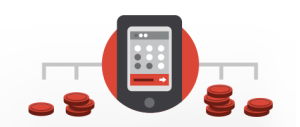Thinking Sphinx is now a very standard library for interfacing with Sphinx and has come a long way in its implementation of various features of Sphinx. The new version, 3.0, is a major rewrite and quite a departure especially in terms of setup. Also, it includes fairly advanced facet searching built into it. Lastly, this version is compatible only with Rails 3.1 or above.
Thinking Sphinx is now a very standard library for interfacing with Sphinx and has come a long way in its implementation of various features of Sphinx. The new version, 3.0, is a major rewrite and quite a departure especially in terms of setup. Also, it includes fairly advanced facet searching built into it. Lastly, this version is compatible only with Rails 3.1 or above.
Installation
Sphinx installation on Linux is pretty straightforward. Downloading and compiling from source is a preferred method of Sphinx installation, despite the fact that apt and yum repositories are almost up-to-date. The newer versions of Sphinx has multi-query support with mysql, and hence it’s better to compile it with mysql development headers included.$ wget http://sphinxsearch.com/files/sphinx-2.0.7-release.tar.gz
$ tar xvzf sphinx-2.0.7-release.tar.gz
$ cd sphinx-2.0.7-release/
$ ./configure --with-mysql
$ make
$ sudo make install$ gem install thinking-sphinx -v "~> 3.0.2"undefined method `next_result' for Mysql2Configuration
Thinking Sphinx has two main configuration files. In the earlier versions, the first file was named sphinx.yml, but has been renamed to thinking_sphinx.yml. The second file is .sphinx.conf (e.g development.sphinx.conf) and is used to interface Sphinx with the database. Whenever a fresh index is created, a fresh conf file is created which lists all the Sphinx queries based on the defined indices and connection details in database.yml. thinking_sphinx.yml is an extension of this file where you can pass extra options to improve your search results.Use Case
Let’s say we have an application with the following models :- Vendor – name, rating
- Shop – name, description, vendor_id, location
- Product – name, sku, description, price, shop_id
- Vendor – has_many shops
- Shop – belongsto vendor, hasmany products
- Product – belongs_to shop
- Search Vendor, Shop, Product individually
- Search across all models
- Search via asociation
- Define Facets to Create filters
Basics – Definition of Indices.
Thinking Sphinx 3.0 takes a cleaner approach to the definition of indices compared to earlier versions. To start defining an index, you first need to create a directory named ‘indices’ under the app folder.$ mkdir indices- vendor_index.rb
- shop_index.rb
- product_index.rb
indexes column_nameindexes :statusThinkingSphinx::Index.define :vendor, :with => :active_record do
indexes name
indexes rating, :sortable => true
endThinkingSphinx::Index.define :vendor, :with => :active_record do
indexes name, :as => vendor_name
indexes rating, :sortable => true
endshop_index.rb
ThinkingSphinx::Index.define :shop, :with => :active_record do
indexes name, description, location
has vendor(:name), :as => :vendor_name
endproduct_index.rb
ThinkingSphinx::Index.define :product, :with => :active_record do
indexes name, description
indexes price, :sortable => true
has shop.vendor.name, :as => :vendor_name
endvendor_name using associations. Shop belongs to a vendor, so we could make a direct call from vendor and call it vendor_name, whereas in product, we called it via the shop association.
Running and Generating the Index
Once, we’re done with writing the indexes in our files, we would need to generate an index and run our Sphinx server.$ rake ts:index
$ rake ts:startSearching
Once our Thinking Sphinx is up and running, we can write controller methods to search and display the results. Running search on individual models looks like this:@search_products = Product.search(params[:search], :ranker => :proximity, :match_mode => :any)ThinkingSphinx.search method to define models to be searched. You can tie this to any route and pass the search term as a parameter.
def search
@search = ThinkingSphinx.search(params[:search],
:classes => [ Vendor, Store, Product],
:ranker => :bm25,
:match_mode => :any,
:order => '@weight DESC',
:page => params[:page],
:per_page => 10)
endOther Stuff
Field Weights : We can rank our search results according to different fields inside a particular model:@search_products = Product.search(params[:search],
:ranker => :proximity,
:match_mode => :any,
:field_weights => {:description => :15,
:name => 10})set_property rule like this:
:set_property :field_weights => {:description => 15,
:name => 10})@excerpter = ThinkingSphinx::Excerpter.new 'product_core', params[:search], { :before_match => '<span class="match">',
:after_match => '</span>',
:chunkseparator => ' … '}facet => true rule against the attribute to facet in the index file.
indexes name, :facet => truerake ts:rebuildfacet accepts the same parameters as search, so your facet would look like this :
@facets = ThinkingSphinx.facets(params[:search],
:class_facet => false,
:page => params[:page],
:per_page => 10)<% @facets[:class].each do |option, count|%>
<%= link_to "#{option} (#{count})", :params => { :facet => option, :page => 1}%>
<%end%><br/>min_infix_len inside your thinking_sphinx.yml or inside your index file using set_property. This means it will match at the least 3 characters before declaring it a match. min_infix_len is not advisable to be kept at 1, as it could be a serious memory hog.
development:
mem_limit: 128M
min_infix_len: 3
test:
mem_limit: 128M
min_infix</em>len: 3
production:
mem_limit: 128M
min_infix_len: 3Delta Indexes
Sphinx, by default, runs indexes from scratch everytime you run and index command. In order to avoid Sphinx starting from scratch, we can define delta indexes. This will only index the documents that are newly created.set_property :delta => trueConclusion
Thinking Sphinx 3.0 brings along a lot of advancements and bug fixes from previous versions. It takes a very clean approach, placing the search code outside your app models. Therefore, as queries start getting complex, the code remains readable. Hopefully, this article has inspired you to give Thinking Sphinx a try in your application.Frequently Asked Questions (FAQs) about App Search with Thinking Sphinx 3.0
How does Thinking Sphinx 3.0 differ from previous versions?
Thinking Sphinx 3.0 introduces several new features and improvements over its predecessors. It has a more streamlined setup process, improved indexing speed, and better support for non-SQL data sources. It also introduces a new syntax for defining indexes, which is more flexible and powerful than before. However, it’s important to note that some features from previous versions have been deprecated or removed in Thinking Sphinx 3.0, so you may need to update your code if you’re upgrading from an older version.
Can I use Thinking Sphinx with non-SQL data sources?
Yes, Thinking Sphinx 3.0 introduces support for non-SQL data sources. This means you can use it to index and search data stored in NoSQL databases, file systems, APIs, and other non-relational data sources. However, the setup process for non-SQL data sources is a bit more complex than for SQL databases, and you may need to write custom code to handle data extraction and indexing.
How can I improve the performance of my Sphinx search queries?
There are several ways to optimize Sphinx search queries for better performance. One of the most effective methods is to use Sphinx’s built-in query optimization features, such as query expansion, keyword stemming, and stopword lists. You can also improve performance by optimizing your index structure, using more efficient data types, and tuning your Sphinx configuration settings.
What are the limitations of Thinking Sphinx?
While Thinking Sphinx is a powerful search tool, it does have some limitations. For example, it doesn’t support real-time indexing out of the box, so you’ll need to re-index your data whenever it changes. It also doesn’t support some advanced search features, such as faceted search and multi-field search, without additional configuration or custom code.
How can I troubleshoot problems with Thinking Sphinx?
If you’re having trouble with Thinking Sphinx, there are several steps you can take to diagnose and fix the problem. First, check the Sphinx log files for any error messages or warnings. You can also use the Sphinx command-line tools to test your configuration and query your indexes directly. If you’re still having trouble, you can seek help from the Sphinx community on forums, mailing lists, and other online resources.
How do I upgrade from an older version of Thinking Sphinx to version 3.0?
Upgrading from an older version of Thinking Sphinx to version 3.0 involves several steps. First, you’ll need to update your Gemfile to use the new version of the gem. Then, you’ll need to update your index definitions to use the new syntax introduced in version 3.0. Finally, you’ll need to re-index your data using the new version of Sphinx.
Can I use Thinking Sphinx with other programming languages besides Ruby?
Thinking Sphinx is primarily designed to work with Ruby and Ruby on Rails applications. However, it’s possible to use it with other programming languages by using the Sphinx API or SphinxQL, which are language-agnostic interfaces to the Sphinx search engine.
How do I configure Thinking Sphinx for a multi-tenant application?
Configuring Thinking Sphinx for a multi-tenant application involves setting up separate indexes for each tenant and ensuring that search queries only return results from the correct tenant’s index. This can be achieved by using Sphinx’s support for index prefixes or by using a multi-core setup where each tenant has its own Sphinx instance.
How do I handle complex search queries with Thinking Sphinx?
Handling complex search queries with Thinking Sphinx involves using Sphinx’s advanced query syntax, which supports boolean operators, phrase matching, proximity search, and other advanced features. You can also use Sphinx’s support for filters and sorting to further refine your search results.
How do I index and search non-text data with Thinking Sphinx?
Indexing and searching non-text data with Thinking Sphinx involves using Sphinx’s support for attribute indexing. Attributes are non-text data associated with your documents, such as dates, numbers, or geographical coordinates. You can index these attributes and use them in your search queries to filter or sort your results.
A Ruby Developer, writer and cook. I love to write code in ruby and rails as a part of my day job. In evenings and weekends, I moonlight as a sci-fi writer and cook. I used to run a ruby and rails consulting firm but I love working for myself now.