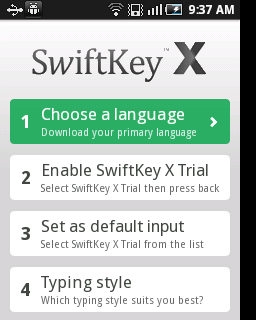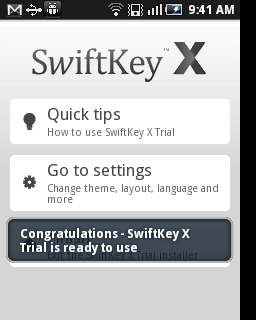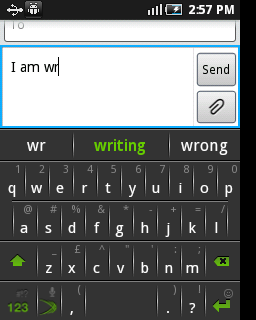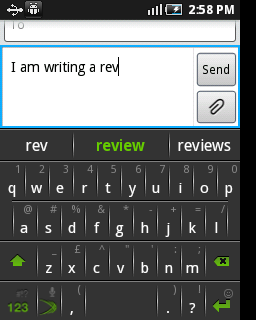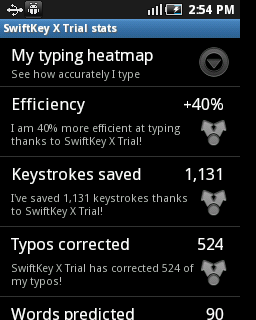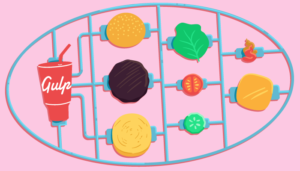The Best Android Keyboard: SwiftKey X
Smartphones are often touted as the tools that will lead to higher productivity in our daily lives. This is generally true with the large number of applications that are available in various categories. In spite of that, the most fundamental of all operations on the smartphone is typing and it is one of the pain points of using a smartphone. Several people are clearly in discomfort to type on a smartphone due to the small screen size and sometimes a bad keyboard layout that is often too small for their fingers.
It has been several years since “auto suggestion” has made its way into websites which require text input from users. Google Search is a prime example. Android developers have recognized that intelligent auto suggestion is probably a way to typing nirvana on the Android phone. And today we review one such application SwiftKey X that acts as a replacement for the standard Android keyboard and provides an intelligent auto suggest for the words that you are about to type, thereby making typing a breeze on your smartphone.
With over 500,000 downloads, SwiftKey X is definitely one of the premier keyboard replacements for your Android phone and we decided to check it out.
Downloading the App
SwiftKey X is available for both Android phones and tablets. Both are paid versions but a trial version for both the phone and tablet is available for 30 days, which is a good amount of time in which you can easily make a decision if you want to continue with your intelligent keyboard.
Installation and Setup
The installation was a breeze, but unlike most Android applications you do have some post installation steps to perform to setup the keyboard correctly, particularly downloading the correct language pack and indicating your preference for SwiftKey X as the default keyboard in your Android phone.
The post installation setup screen is shown below and guides you through the process. The first step is important and involves downloading the language pack. As each step is completed, you are taken to the next. After completing the steps, you will see a notification that indicates that SwiftKey X is all set for use as shown below.
Using the Application
Since SwiftKey X replaces your default keyboard, it will pop up in any application that you need to type in something, e.g. email and SMS application. The application truly lives up to its AI capabilities that predicting words that are likely to come up next. It is not just a list of words that it looks up but it constantly learns from what you are typing and does truly intelligent predictions.
An example of its prediction is shown below. Here I am composing a text message and the first screen shows how it shows the word “writing” when I simply typed in “wr”. All you need to do is click on the middle word “writing” and it is inserted, thereby saving you several keystrokes. The next screen shows how it suggested the word “review”.
Equally strong is its ability to learn from your interactions with Gmail, Facebook and Twitter applications, if you elect to let SwiftKey X mine that behaviour too. The trial application even provides statistics to help you check out how SwiftKey X has made a difference to your typing. An example screen from my usage statistics is shown below.
As mentioned above, with regard to installing the appropriate language pack, SwiftKey X supports multiple languages, so make sure that you download a language pack that is suitable for you during the initial setup or via the application.
Final Points
I have been using the SwiftKey X trial version (for phones, the SwiftKey Tablet X version is for tablets) for more than a week now and it has definitely helped me type much faster. At times, I have been delighted at its ability to read my mind and predict the next words that I am likely to have in my sentence. I believe that there has been at a 2x–3x speed improvement in the amount of time taken to write things, with SwiftKey X.
The only downside that we could think of, is that on smaller screens the keyboard might be a touch too small for people with large fingers. But in fact, due to its predictive ability, it would still be beneficial to our large fingered users.
SwiftKey X really lives up to its tag line of “Type Less and Say More”.
Frequently Asked Questions (FAQs) about SwiftKey X
How does SwiftKey X differ from other keyboard apps?
SwiftKey X stands out from other keyboard apps due to its advanced predictive text feature. It uses artificial intelligence to learn your writing style, including the words, phrases, and emojis you use most often. This allows it to predict what you’re likely to type next, making your typing faster and more accurate. It also supports multilingual typing, allowing you to type in up to five languages simultaneously without having to switch keyboards.
Is SwiftKey X compatible with all Android devices?
SwiftKey X is compatible with a wide range of Android devices. However, the specific features and performance may vary depending on the device’s operating system version and specifications. It’s always recommended to check the app’s compatibility with your device before downloading it.
How does SwiftKey X ensure the privacy and security of my data?
SwiftKey X takes user privacy and data security very seriously. It uses advanced encryption methods to protect your data. Moreover, it does not store sensitive information such as passwords or credit card numbers. You can also opt out of cloud services if you prefer not to have your data stored on SwiftKey servers.
Can I customize the look of my SwiftKey X keyboard?
Yes, SwiftKey X offers a variety of customization options. You can change the keyboard’s theme, layout, and size to suit your preferences. You can also customize the keyboard’s sound and vibration settings.
Does SwiftKey X support voice typing?
Yes, SwiftKey X supports voice typing. This feature allows you to dictate your messages instead of typing them, which can be particularly useful when you’re on the go or unable to type.
How can I switch between languages on SwiftKey X?
SwiftKey X makes it easy to switch between languages. You can add up to five languages to your keyboard and switch between them by swiping the spacebar.
Does SwiftKey X offer a split keyboard layout?
Yes, SwiftKey X offers a split keyboard layout. This feature can be particularly useful on larger devices or tablets, as it allows you to type with both hands.
Can I use SwiftKey X on multiple devices?
Yes, you can use SwiftKey X on multiple devices. Your personal dictionary and settings are stored in the cloud, so they can be synced across all your devices.
Does SwiftKey X support gesture typing?
Yes, SwiftKey X supports gesture typing. This feature allows you to type by sliding your finger from letter to letter, which can make typing faster and more efficient.
How can I report a problem or give feedback about SwiftKey X?
If you encounter a problem with SwiftKey X or have suggestions for improvement, you can contact the support team through the app’s settings menu. They are always eager to hear from users and strive to continually improve the app based on user feedback.
Romin Irani loves software and reading, writing and teaching about software. His particular areas of interest are Cloud Computing, HTML5 and Mobile Technologies. He blogs regularly at rominirani.com.