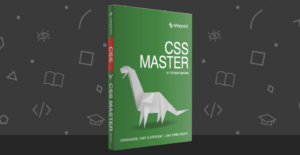Speed is a quality that all websites or services should possess, and WordPress is no exception. You never get a second chance to make a first impression, so it’s important to ensure that you in no way leave your visitors with any reason to leave your site even before it’s even finished loading, or reasons that could make them want to never return.
In this article, I’ll show you how to effectively improve your WordPress site load speed, with twelve of the best approaches that will help improve your performance. If you need more convincing why site speed is critical, check out our previous article that talks about why site speed matters.
Key Takeaways
Choosing a Good Host
Your choice of web host has a big impact on your site speed. A good web host is the foundation where your website runs, it’s the first aspect to be addressed when working on improving site speed (even if not a WordPress powered site).
There are numerous hosting companies out there, it’s a highly competitive market and worth shopping around. Charles Costa has covered this topic extensively, the following articles will help point you in the right direction and help you make an informed choice when selecting a hosting provider.
- How to Separate the Good WordPress Hosts from the Bad
- Managed WordPress Hosting: The Pros and Cons
- Review Signal WordPress Hosting Report Summary
Using a CDN
A Content Delivery Network or Content Distribution Network (CDN) is a system of distributed servers that deliver web pages and other web resources to a user based on his/her geographical location.
A CDN typically copies all the static files (CSS, JavaScript, media files etc.) in use on your website and delivers them to users as fast as possible.
This article by Jacco Blankenspoor takes a closer look at WordPress and CDNs.
Caching
Caching is the temporary storage of content such as pages, image and other files used to render your page. This content is saved on visitor’s local drive as a cache, so when they are requested again by the same visitors, they are rendered much faster. Caching also happens on the server. It’s a technical area, but there are several popular WordPress plugins that help you configure and manage caching very easily, the most popular choices are W3 Total Cache and WP Super Cache.
Minify CSS and JavaScript Files
The process of ‘minifying’ your CSS and JavaScript files compresses the original files to the smallest possible sizes, thereby improving the speed at which browser retrieves the files.
YUI Compressor will come in handy if you prefer a manual approach to minifying your site CSS and JavaScript files, or you can go for WP Minify which handles the work with an automated approach. Some caching plugins also offer minification as a feature.
Compressing Images
Apart from the fact that large image files contributes greatly to the sluggishness of a WordPress site, they also consume bandwidth too. Images are a good candidate for optimization.
Using the free WPMU DEV WordPress Smush API, the WP SmushIt plugin will help you reduce the size of these images without compromising their quality. I use this plugin and find it amazing how much it reduces image sizes.
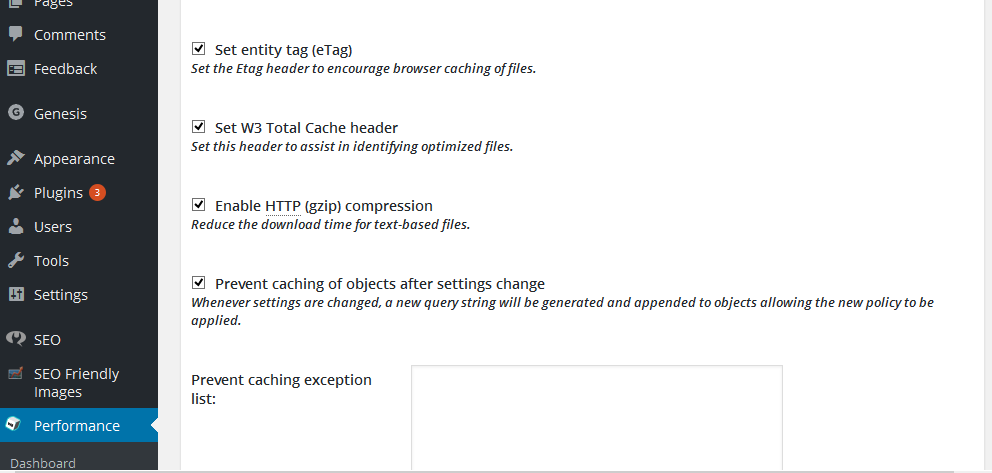
Compressing Your Site
In simple terms, site compression is like turning your entire site into a ZIP archive. And when any of the pages of the site is requested for, a client’s browser acts like WinRAR and unzips the archive and then show the contents. Even though this sounds like an extra work and would slow things down, trust me, it doesn’t.
Even though W3 Total Cache is well known for caching, it can also be used in site compression. You can enable this feature by going to: admin page -> Performance -> Browser Cache -> Enable HTTP (gzip) Compression.
Optimizing Your Database
WordPress often auto-saves almost everything. This includes: unwanted revisions, trackbacks, pingbacks, trashed items, unapproved comments, or comments marked as spam.
Just as your hard drive can become fragmented, your WordPress database can also suffer from a similar problem. However, you can use the WP-Optimize plugin to optimize your database, or WP-DB Manager which enables you to optimize your database and as well as schedule dates for regular database optimization.
Choosing the Right Plugins
Installing a lot of plugins can add a tremendous amount of junk to your site and site files. There’s no point in installing or keeping plugins you don’t really need.
The best approach is to audit your WordPress Plugins, keeping the ones that are critical to the running of your site, and remove the ones that are not.
Disabling Trackbacks and Pingbacks
By default, every time another blog mentions you, your site gets be notified. These are called pingback and trackbacks. You can turn off this feature in WordPress here: admin page -> settings -> discussion, and uncheck the first two checkboxes as shown below.
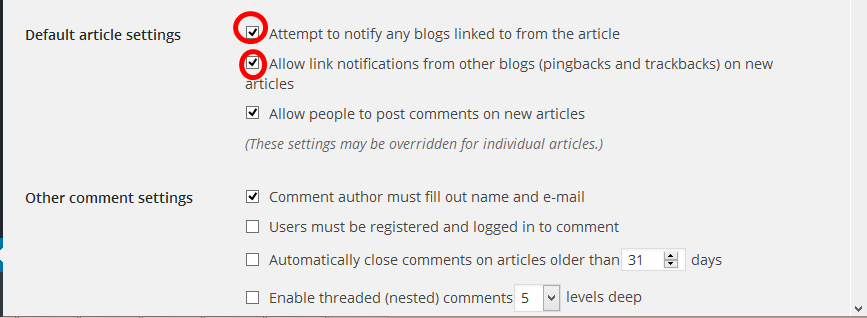
Turning this WordPress feature off won’t harm your site.
Choosing a Good Theme or Theme Framework
While some WordPress themes are extremely fast and well coded, some are the exact opposite.
When choosing a theme, take note of the load speed of the theme’s demo page, this will give you an idea of the impact the theme would be adding to your site load speed.
Optimizing the Structure of Your Homepage
Showing post excerpts and minimizing the number of widgets and posts in a page is an excellet way to keep your homepage optimized.
Not only does this help your site load speed, it also improves your overall user experience. As I mentioned above, you only get one shot at making a first impression!
Enabling Keep-Alive
HTTP Keep-Alive is the idea of using a single Transmission Control Protocol (TCP) connection to send and receive multiple HTTP requests, instead of opening new a connection for each request.
Your web host might already have these sorts of settings enabled so check with them first, but if you have a typical hosting account, you can copy the line of code below into your .htaccess file to enable keep-alive.
Header set Connection keep-alive
Conclusion
In this article I’ve covered twelve of the best approaches to help speed up your WordPress website. Effective implementation of these methods will greatly improve your WordPress site load speed. Web performance is a broad topic, if you’d like to read more on the subject, here are a few articles that you might find interesting.
- Speeding Up Your WordPress Site
- 10 Easy Ways To Speed Up Your WordPress Site
- Optimizing your WordPress Performance with P3
- Speeding your WordPress Site With a CDN
I look forward to hearing your WordPress performance tips in the comments below.
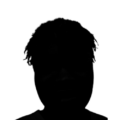 Itiel K
Itiel KSoftware developer and marketing consultant. Loves experimenting with product development and design.