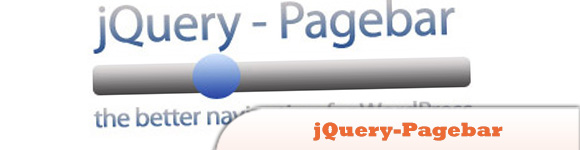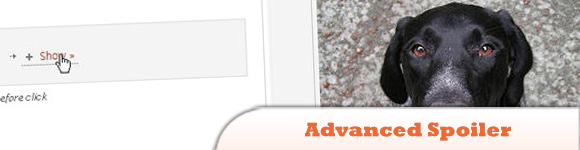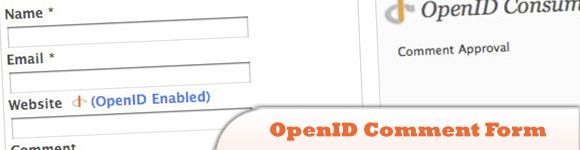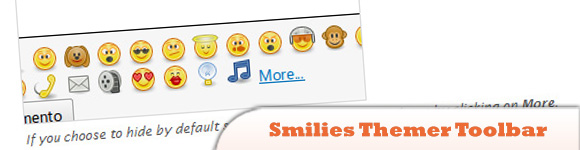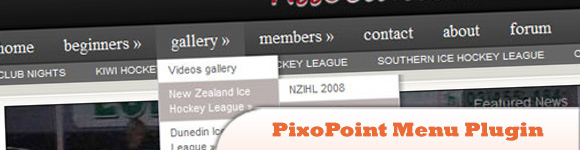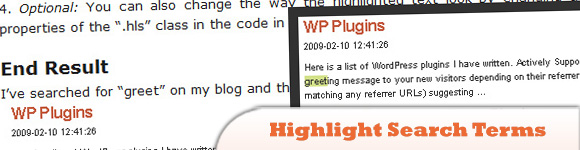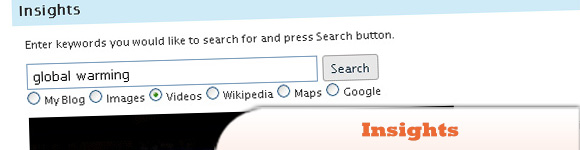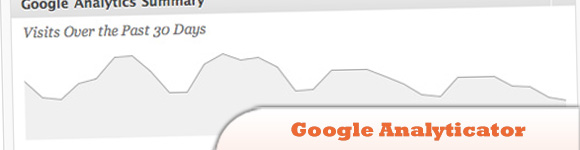10 Best jQuery Plugins for WordPress
More and more Developers and Designers and have been using WordPress these days. Combining WordPress CMS with the power of jQuery will give us infinite possibilities in terms of designing & producing feature rich webpages. Today we are giving you our collection of what we think 10 best WordPress plugins that use jQuery. Enjoy!
Related Posts:
- 20 Snippets and Hacks to Make WordPress User-Friendly for your Clients (part 1)
- 10 Plugin Replacing Tutorials for WordPress
1. Flipping Book
Is a fully integrated image gallery plugin for WordPress with page flipping effect. Allows you to create flash books with page flip effect directly from the administrator panel via a specifically designed interface.
2. jQuery-Pagebar
This plugin show instead of the next and prev links a jQuery slider as a modern pagebar. So it’s easy to navigate through many pages.
3. Advanced Spoiler
Show or hide contents (text, image etc.) with animated effects wrapped by spoiler markup tag.
4. OpenID Comment Form
Allows WordPress to provide and consumer OpenIDs for authentication of users and comments.
5. Smilies Themer Toolbar
Adds a toolbar to easily add to comments your smilies managed by Smilies Themer plugin.
6. PixoPoint Menu Plugin
Adds a new menu to your WordPress powered site and allows you to control its content via an easy user to interface.
7. Highlight Search Terms
A neat way to spice up your WordPress search page is to highlight search terms within your search results.
8. Insights
Brings a powerful new way to write your blog posts. It increases productivity and at the same time the appeal of your posts.
9. Theme Switcher using jQuery
This post will take you step by step through how we did it. In the first part of this tutorial, we’ll cover the client side of Theme Switcher, which consists of the HTML, CSS and JavaScript. In a later post, we’ll cover how to integrate the switcher into WordPress and manage the themes.
10. Google Analyticator
Adds the necessary JavaScript code to enable Google Analytics. Include widgets for Analytics data display.
Frequently Asked Questions about jQuery Plugins for WordPress
What are jQuery plugins and why are they important for WordPress?
jQuery plugins are pieces of code that are developed to extend the functionality of websites. They are important for WordPress because they allow developers to add interactive features to their websites without having to write complex codes from scratch. These plugins can help in creating sliders, carousels, animations, and other dynamic elements on a WordPress site, enhancing the user experience and overall website functionality.
How can I install a jQuery plugin in WordPress?
Installing a jQuery plugin in WordPress is a straightforward process. First, download the plugin file and extract it. Then, upload the plugin file to your WordPress plugins directory using an FTP client. Once uploaded, go to your WordPress admin panel, navigate to the ‘Plugins’ section, and activate the plugin. Remember to always backup your site before installing any new plugins.
Are there any compatibility issues with jQuery plugins and WordPress?
Yes, compatibility issues can arise when using jQuery plugins with WordPress. This is because WordPress comes with its own version of jQuery, and if a plugin requires a different version, it can cause conflicts. To avoid this, always check the plugin’s documentation for any specific requirements and ensure your WordPress version is compatible.
How can I update my jQuery plugins in WordPress?
Updating jQuery plugins in WordPress is crucial for maintaining website security and functionality. You can update your plugins directly from your WordPress dashboard. Go to ‘Plugins’, then ‘Installed Plugins’, and you’ll see an ‘Update Available’ notification next to any plugins that need updating. Click ‘Update Now’ to install the latest version.
Can I use multiple jQuery plugins on my WordPress site?
Yes, you can use multiple jQuery plugins on your WordPress site. However, it’s important to note that using too many plugins can slow down your site and potentially cause conflicts. Therefore, it’s recommended to only use the plugins that are necessary for your site’s functionality and to regularly update and test them to ensure they’re working correctly.
How can I troubleshoot a jQuery plugin that’s not working?
If a jQuery plugin isn’t working, first check if the plugin is compatible with your version of WordPress. If it is, try deactivating and reactivating the plugin. If the problem persists, it could be a conflict with another plugin. Try deactivating all other plugins and then reactivate them one by one to identify the source of the conflict.
Are there any security risks associated with using jQuery plugins?
Like any software, jQuery plugins can have vulnerabilities that can be exploited by hackers. To mitigate this risk, only download plugins from reputable sources, keep them updated, and use security plugins to protect your site.
Can I customize a jQuery plugin?
Yes, most jQuery plugins can be customized to suit your specific needs. This usually involves modifying the plugin’s CSS or JavaScript files. Always make sure to backup your site before making any changes to plugin files.
How can I optimize the performance of jQuery plugins?
To optimize the performance of jQuery plugins, only use the plugins you need and keep them updated. Also, consider using a caching plugin to reduce server load and a CDN to deliver your content faster to users around the world.
Can I use jQuery plugins with a WordPress theme?
Yes, jQuery plugins can be used with any WordPress theme. However, some themes may come with built-in jQuery functionality, so it’s important to check the theme’s documentation to avoid any potential conflicts.
Sam Deering has 15+ years of programming and website development experience. He was a website consultant at Console, ABC News, Flight Centre, Sapient Nitro, and the QLD Government and runs a tech blog with over 1 million views per month. Currently, Sam is the Founder of Crypto News, Australia.