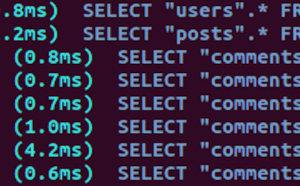video element, some CSS3, and the Bootstrap framework to code the video header.
[youtube O_Bw1_0u1P8?rel=0]
Frequently Asked Questions on Creating a Responsive Video Header with Bootstrap
How can I make my video header responsive in Bootstrap?
To make your video header responsive in Bootstrap, you need to use the Bootstrap’s built-in class .embed-responsive and .embed-responsive-item. Wrap your video in a div and apply these classes. The .embed-responsive class will make the div responsive, and the .embed-responsive-item class will make the video within the div responsive. Here’s a simple example:<div class="embed-responsive embed-responsive-16by9">
<iframe class="embed-responsive-item" src="your-video-link"></iframe></div>
Replace “your-video-link” with the actual link of your video. The 16by9 can be replaced with 4by3 depending on the aspect ratio of your video.
How can I add controls to my embedded video in Bootstrap?
To add controls to your embedded video, you need to add the controls attribute to your video tag. Here’s how you can do it:<video class="embed-responsive-item" controls>
<source src="your-video-link" type="video/mp4"></video>
The controls attribute will add the play, pause, volume, and other controls to your video.
How can I make my video header autoplay in Bootstrap?
To make your video autoplay, you need to add the autoplay attribute to your video tag. Here’s how you can do it:<video class="embed-responsive-item" autoplay>
<source src="your-video-link" type="video/mp4"></video>
The autoplay attribute will make your video start playing as soon as it’s ready.
How can I mute my video header in Bootstrap?
To mute your video, you need to add the muted attribute to your video tag. Here’s how you can do it:<video class="embed-responsive-item" muted>
<source src="your-video-link" type="video/mp4"></video>
The muted attribute will mute the sound of your video.
How can I loop my video header in Bootstrap?
To loop your video, you need to add the loop attribute to your video tag. Here’s how you can do it:<video class="embed-responsive-item" loop>
<source src="your-video-link" type="video/mp4"></video>
The loop attribute will make your video start over again every time it ends.
How can I add a poster to my video header in Bootstrap?
To add a poster to your video, you need to add the poster attribute to your video tag. Here’s how you can do it:<video class="embed-responsive-item" poster="your-poster-link">
<source src="your-video-link" type="video/mp4"></video>
Replace “your-poster-link” with the actual link of your poster. The poster will be displayed before the video starts playing.
How can I add a fallback content to my video header in Bootstrap?
To add a fallback content to your video, you can add a text inside your video tag. Here’s how you can do it:<video class="embed-responsive-item">
<source src="your-video-link" type="video/mp4">
Your browser does not support the video tag.</video>
The text “Your browser does not support the video tag.” will be displayed if the browser does not support the video tag.
How can I add captions to my video header in Bootstrap?
To add captions to your video, you can use the <track> tag inside your video tag. Here’s how you can do it:<video class="embed-responsive-item">
<source src="your-video-link" type="video/mp4">
<track src="your-captions-file" kind="captions"></video>
Replace “your-captions-file” with the actual link of your captions file. The captions will be displayed on the video.
How can I add multiple sources to my video header in Bootstrap?
To add multiple sources to your video, you can use multiple <source> tags inside your video tag. Here’s how you can do it:<video class="embed-responsive-item">
<source src="your-video-link-1" type="video/mp4">
<source src="your-video-link-2" type="video/ogg"></video>
The browser will use the first recognized format.
How can I add a background color to my video header in Bootstrap?
To add a background color to your video header, you can use the style attribute on your div. Here’s how you can do it:<div class="embed-responsive embed-responsive-16by9" style="background-color: #000;">
<iframe class="embed-responsive-item" src="your-video-link"></iframe></div>
The style attribute will add a black background color to your video header. You can replace #000 with any color code you want.
Kauress started her experience with the web via a tryst with the first RPG for girls at that time: Purple Moon. She then moved on to Kernal and C ++. Kauress begun programming with Java, although she has now moved into front-back web developing; specifically Javascript, including Meteor & NodeJS. Programming is not Kauress's only interest, having originally completed her Master’s in Neuroscience.