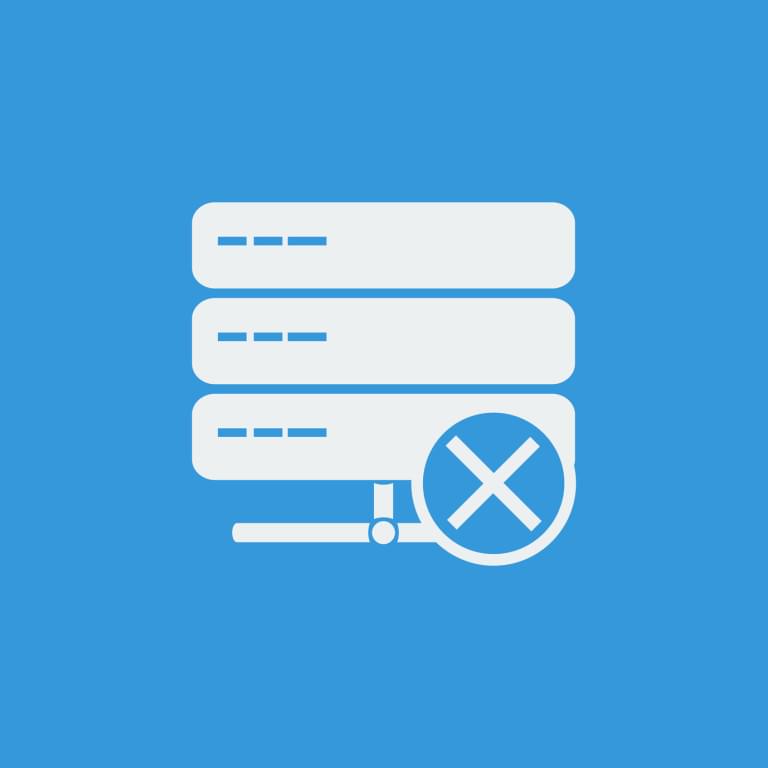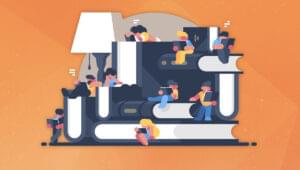I recently had to renew the HTTPS certificates for my server, and ran into trouble.
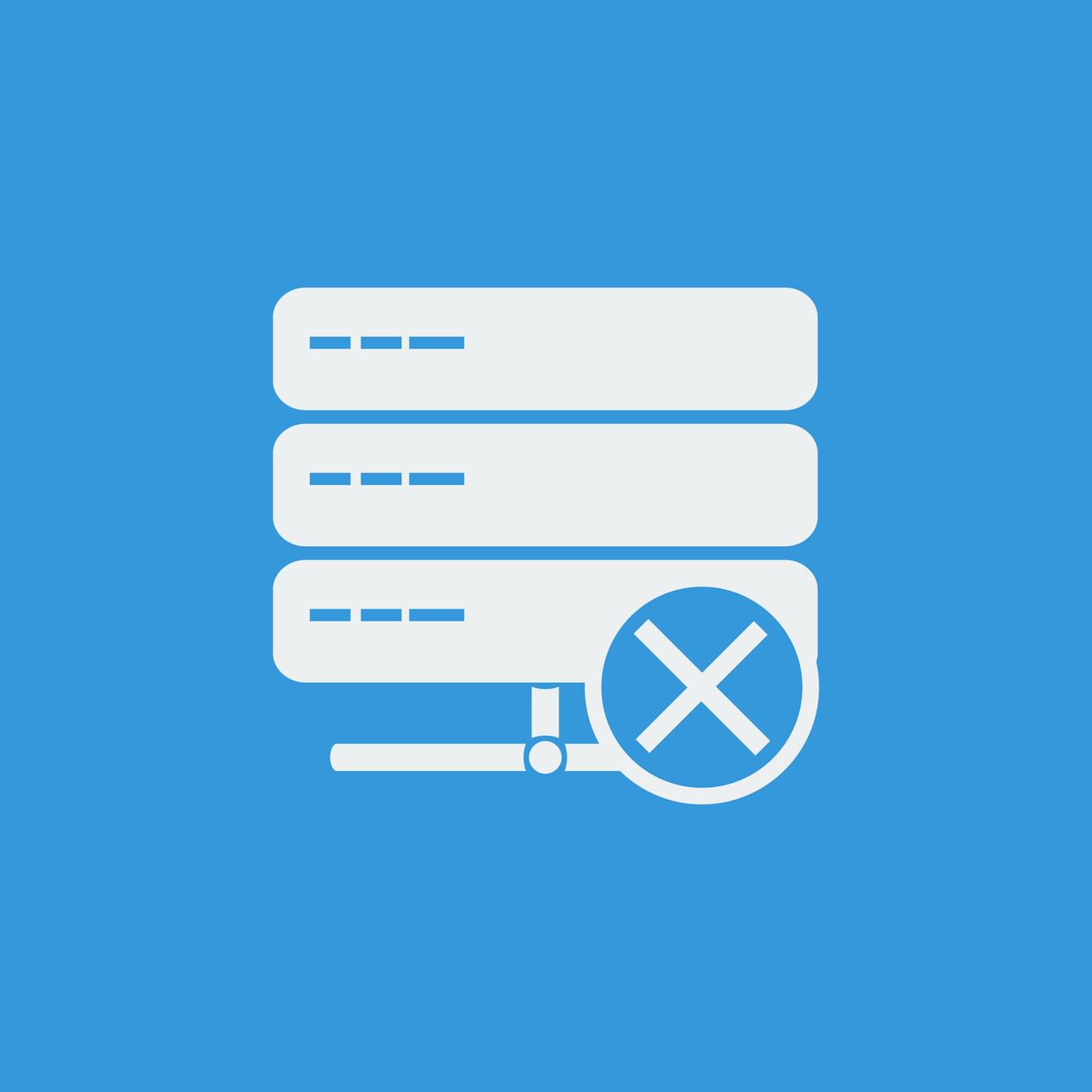
The errors that the command sudo letsencrypt renew was spewing out were these:
Processing /etc/letsencrypt/renewal/bitfalls.com.conf
2017-02-06 07:43:08,126:WARNING:letsencrypt.cli:Attempting to renew cert from /etc/letsencrypt/renewal/bitfalls.com.conf produced an unexpected error: 'server'. Skipping.
Processing /etc/letsencrypt/renewal/test.bitfalls.com.conf
2017-02-06 07:43:08,408:WARNING:letsencrypt.cli:Attempting to renew cert from /etc/letsencrypt/renewal/test.bitfalls.com.conf produced an unexpected error: 'server'. Skipping.
To save you some googling and experimentation, the error is caused by a missing server configuration entry in the renewal configuration files. To fix this, you can start over completely (i.e. remove the /etc/letsencrypt folder and regenerate everything), or manually insert the missing config entry. Here’s how you do the latter.
Updating LetsEncrypt’s Configuration Files
If you go into /etc/letsencrypt/renewal, you’ll see your current server’s cert renewal files:
ls /etc/letsencrypt/renewal
Most of you will only have one in there, unless you have subdomains defined, in which case you should see one cert for each subdomain you’re serving via HTTPS. Copy the following string to the clipboard:
server = https://acme-v01.api.letsencrypt.org/directory
This mock server entry value needs to go into each of the files in /etc/letsencrypt/renewal, but before the [[webroot_map]] entry (if it exists – otherwise, put at the end).
Here’s a shortcut script you can just paste in the renewal folder, and it will automatically insert this string into every file at the correct location:
sed -i "/[[webroot_map]]/i server = https://acme-v01.api.letsencrypt.org/directory" *.conf
Once you edit the files and save them, running the renewal command should work:
sudo letsencrypt renew
Remember, if you’re on an old, manually installed version of LetsEncrypt, install the apt version with:
sudo apt-get install letsencrypt
Hopefully this saved you some trouble!
Frequently Asked Questions (FAQs) about Let’s Encrypt Server Error Fix on Ubuntu 16.04
Why am I getting a Let’s Encrypt server error on Ubuntu 16.04?
The Let’s Encrypt server error on Ubuntu 16.04 can occur due to several reasons. The most common reason is the misconfiguration of the server or the firewall blocking the Let’s Encrypt validation server. Other reasons could be the incorrect DNS settings or the unavailability of the domain. It’s crucial to check all these settings and ensure they are correctly configured.
How can I fix the Let’s Encrypt server error on Ubuntu 16.04?
Fixing the Let’s Encrypt server error on Ubuntu 16.04 involves several steps. First, you need to ensure that your domain is correctly pointed to your server. Next, check your firewall settings to ensure that it’s not blocking the Let’s Encrypt validation server. If the error persists, you may need to check your server configuration or reinstall the Let’s Encrypt software.
How can I secure Apache with Let’s Encrypt on Ubuntu 16.04?
Securing Apache with Let’s Encrypt on Ubuntu 16.04 involves installing the Let’s Encrypt software, generating a certificate for your domain, and configuring Apache to use the certificate. This process ensures that all communication between your server and your users is encrypted, providing a secure browsing experience for your users.
How can I renew my Let’s Encrypt certificate on Ubuntu 16.04?
Renewing your Let’s Encrypt certificate on Ubuntu 16.04 is a straightforward process. You can use the ‘certbot renew’ command to renew all your certificates. It’s recommended to set up a cron job to automatically renew your certificates every 60 days to ensure that your certificates never expire.
What should I do if my Let’s Encrypt certificate renewal fails on Ubuntu 16.04?
If your Let’s Encrypt certificate renewal fails on Ubuntu 16.04, you should first check the error message for clues about what went wrong. Common issues include misconfigured server settings, firewall blocking the renewal process, or issues with the domain. Once you’ve identified the issue, you can take the necessary steps to fix it and then try renewing the certificate again.
How can I automate the renewal of my Let’s Encrypt certificates on Ubuntu 16.04?
Automating the renewal of your Let’s Encrypt certificates on Ubuntu 16.04 can be done by setting up a cron job. A cron job is a scheduled task that runs at fixed times, dates, or intervals. You can set up a cron job to run the ‘certbot renew’ command every 60 days to ensure that your certificates are always up to date.
Can I use Let’s Encrypt to secure multiple domains on the same server?
Yes, you can use Let’s Encrypt to secure multiple domains on the same server. You can do this by running the Let’s Encrypt software for each domain you want to secure. Each domain will have its own certificate, which can be renewed independently of the others.
What are the limitations of using Let’s Encrypt on Ubuntu 16.04?
While Let’s Encrypt is a powerful tool for securing your server, it does have some limitations. For example, Let’s Encrypt certificates are only valid for 90 days, so you need to renew them regularly. Additionally, Let’s Encrypt does not offer wildcard certificates, so you need to generate a certificate for each subdomain you want to secure.
How can I troubleshoot issues with Let’s Encrypt on Ubuntu 16.04?
Troubleshooting issues with Let’s Encrypt on Ubuntu 16.04 involves checking several things. First, check the error messages for clues about what went wrong. Next, check your server configuration, firewall settings, and DNS settings. If you’re still having issues, you may need to seek help from the Let’s Encrypt community or a knowledgeable professional.
Is Let’s Encrypt suitable for all types of websites?
Let’s Encrypt is suitable for most types of websites, especially those that handle sensitive user data. However, it may not be the best choice for large, high-traffic websites that require advanced features like wildcard certificates or extended validation certificates. For these types of websites, a paid SSL certificate provider may be a better option.
Bruno is a blockchain developer and technical educator at the Web3 Foundation, the foundation that's building the next generation of the free people's internet. He runs two newsletters you should subscribe to if you're interested in Web3.0: Dot Leap covers ecosystem and tech development of Web3, and NFT Review covers the evolution of the non-fungible token (digital collectibles) ecosystem inside this emerging new web. His current passion project is RMRK.app, the most advanced NFT system in the world, which allows NFTs to own other NFTs, NFTs to react to emotion, NFTs to be governed democratically, and NFTs to be multiple things at once.