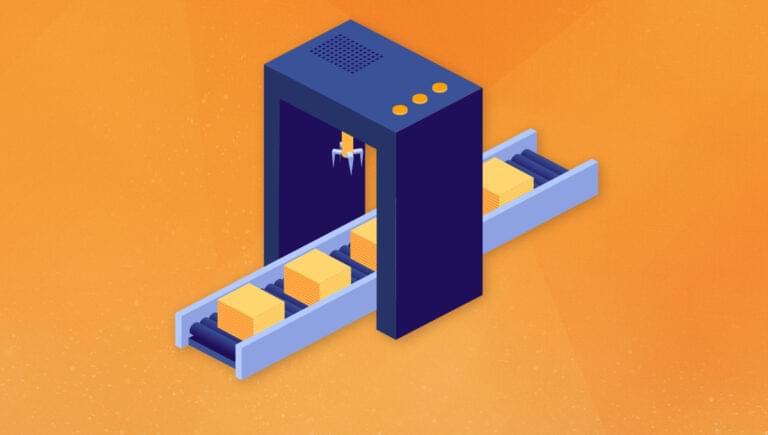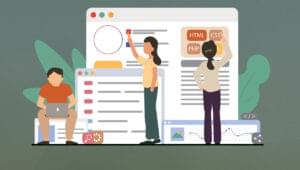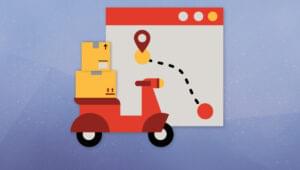Key Takeaways
File Handling in Python: Files and File Paths
Files are quick alternatives for persisting data from a computer program. The random-access memory can only store data temporarily, as all the previous data is lost immediately after the computer system is turned off. Files are preferred, because they’re a more permanent storage point for data on a computer. A file is a location on a local disk where data is stored. It has two essential properties: a filename, and its path.Using the pathlib module
Python provides the pathlib module for performing operations like navigating through directories and files, creating folders, identifying file paths, and so on. The pathlib module became available from Python 3.4, and it provides an objected-oriented programming approach for handling filesystem paths. The pathlib module has aPath class for navigating filesystem paths. You import it into your program like so:
from pathlib import Path
How to get the current working directory
You can get the current working directory (“cwd”) in Python using thecwd() method of the Path object. This method returns the path of the directory we’re currently working in as a string, as shown in the code snippet below:
from pathlib import Path
p = Path.cwd()
print(p)
/home/ini/Dev/Tutorial/sitepoint
Absolute vs relative paths
File paths can be specified in two ways: either by their absolute path, or by their relative path. Both paths point to the current file location. The absolute path of a file declares its path, beginning with the root folder. An absolute path looks like this:/home/ini/Dev/Tutorial/sitepoint/filehandling.py
home on a Linux OS.
The relative path of a file declares its path in relation to the current working directory. Let’s see an example:
./sitepoint/filehandling.py
filehandling.py.
How to create a directory in Python
ThePath class has a mkdir() method for creating new folders or directories in Python. The mkdir() method accepts three arguments: mode, parents and exist_ok.
The parents and exist_ok are set to False by default. When set to False, the parents argument throws a FileNotFoundError exception if a parent in the specified path doesn’t exist. exist_ok
throws a FileExistsError by default if the target directory already exists.
Here’s an example:
from pathlib import Path
path = '/home/ini/Dev/Tutorial/sitepoint/projects'
p = Path(path)
p.mkdir()
path variable setting the location for a new directory. A Path object p has been created with a path string argument, and the mkdir() method is called on p. If we check through the sitepoint folder now, we’ll find the newly created projects folder.
How to change the current working directory
The pathlib module doesn’t support changing of directories. If we want to do that, we have to use the OS module — another inbuilt module for interacting with our computer’s operating system. To use the OS module, we import it into our program as shown below:import os
chdir() method of the OS module. The new path is passed in as an argument to the method to change from the current working directory to another one.
After creating a new folder in the previous code sample, we can change the directory to the projects folder:
import os
os.chdir('/home/ini/Dev/Tutorial/sitepoint/projects')
Path object’s cwd() method, which returns a string of the current working directory: /home/ini/Dev/Tutorial/sitepoint/projects.
How to delete files or directories in Python
We can delete files and directories in Python using thePath object’s unlink() and rmdir() methods respectively.
To delete files in Python, instantiate the file’s Path object and apply the unlink() method. (When deleting files, the program will throw a FileNotFoundError exception if the file doesn’t exist.)
Let’s consider a code example:
from pathlib import Path
path = '/home/ini/Dev/Tutorial/sitepoint/file_handling.txt'
p = Path(path)
p.unlink()
file_handling.txt file is deleted from the sitepoint directory. If we try to delete the file again, we’ll get the FileNotFoundError exception.
To delete or remove a directory, apply the rmdir() method to the Path object to be deleted, like so:
from pathlib import Path
path = '/home/ini/Dev/Tutorial/projects'
p = Path(path)
p.rmdir()
projects folder is deleted from the Tutorial folder.
How to list files and directories in Python
To get an overview of all the content of a directory, use theiterdir()
method on the file’s Path object. This method returns a generator object. We can now iterate over the generator object to get all the existing files and directories in that particular folder:
from pathlib import Path
path = '/home/ini/Dev/Tutorial/sitepoint'
p = Path(path)
for file in p.iterdir():
print(file)
/home/ini/Dev/Tutorial/sitepoint/array.py
/home/ini/Dev/Tutorial/sitepoint/unittesting.py
/home/ini/Dev/Tutorial/sitepoint/code
/home/ini/Dev/Tutorial/sitepoint/search_replace.py
/home/ini/Dev/Tutorial/sitepoint/__pycache__
/home/ini/Dev/Tutorial/sitepoint/pangram.txt
/home/ini/Dev/Tutorial/sitepoint/random.txt
/home/ini/Dev/Tutorial/sitepoint/.pytest_cache
/home/ini/Dev/Tutorial/sitepoint/exception.py
/home/ini/Dev/Tutorial/sitepoint/files.py
/home/ini/Dev/Tutorial/sitepoint/regex.py
/home/ini/Dev/Tutorial/sitepoint/filehandling.py
File Handling in Python: Reading and Writing Data
File handling in Python is simple and not as complicated as sometimes is in other programming languages. There are different file access modes to choose from when opening a Python file for any operation:r: opens a file for reading. The read mode throws an error when the file doesn’t exist.r+: opens the file to read and write data into a file object. An error is thrown if the file doesn’t exist.w: a file is opened in this mode for writing data. The write mode overrides existing data and creates a new file object if it doesn’t exist.w+: opens a file to read and write data. Existing data on file is overridden when opened in this mode.a: the append mode appends to a file if the file exists. It also creates a new file if there’s no existing file. It doesn’t override existing data.a+: this mode opens a file for appending and reading data.x: the create mode is used to create files in Python. An error is thrown if the file exists.
b to any of the access modes changes it from the default text format to a binary format (for example, rb, rb+, wb, and so on).
How to open a file in Python
To open a file in Python, we can use theopen() function. It takes at least two arguments — the filename, and the mode description — and returns a file object. By default, a file is opened for reading in text mode, but we can specify if we want the binary mode instead.
Here’s some simple code for opening a file:
f = open(file, mode='r', encoding=None)
open() method takes at least two arguments: a file path, and the mode.
How to close a file in Python
After a file object is opened and file processing operations have been carried out, we need to close the file. It’s often the last step in reading or writing files in Python. The file object’sclose() method is used to close previously opened files.
Closing files in Python looks like this:
f = open('filename', 'mode', encoding=None)
// file operations, reading, writing or appending
f.close()
The with statement
It’s standard practice to close files after they’ve been opened and file operations have been carried out. It’s possible to forget to close some files after they’ve been opened. Thewith statement automatically closes files after the last file handling operation is completed in its scope. For example:
with open('random.txt', 'r', encoding='UTF-8') as f:
print(f.read())
Hello, World!
Hello, World!
with statement implicitly closes the file after the print statement. (We’ll be using the with statement for the remainder of this tutorial.)
How to read a file in Python
There are a couple of ways to read data from a file in Python. We can read a file’s contents using theread(), readline(), and readlines() methods.
The read() method
Theread() method returns a string of all characters on the file being read. The pointer is placed at the start of the file’s content. The default mode is to read from the beginning of the file to the end of the file, except where the number of characters is specified.
Take a look at the code snippet below:
with open('random.txt', 'r', encoding='UTF-8') as f:
print(f.read())
This is some random text.
Here is the second line.
The sky is blue.
Roses are red.
read() method:
with open('random.txt', 'r', encoding='UTF-8') as f:
print(f.read(12))
This is some
The readline() method
This method reads one line from a file at a time. It reads from the beginning of the file and stops where a newline character is found. See the code example below:with open('random.txt', 'r', encoding='UTF-8') as f:
print(f.readline())
This is some random text.
The readlines() method
This method returns a list of all lines from the existing file being read. See the code snippet below:with open('random.txt', 'r', encoding='UTF-8') as f:
print(f.readlines())
['This is some random text.\n', 'Here is the second line.\n', 'The sky is blue.\n', 'Roses are red.']
seek() method returns the file cursor to the beginning of the file.
How to write to a file in Python
Thewrite() method in Python is useful when attempting to write data to a file. To write to an opened file, the access mode should be set to one of the following: w, w+, a, a+, and so on. Once again, the default is text mode rather than binary.
The write() method
Pass a string argument to this method when we want to write data to a text file. Remember that the write mode will override existing data if the file exists:
with open('random.txt', 'w', encoding='UTF-8') as f:
f.write("Hello, World!")
write() method will overwrite our previous text in the random.txt file, and we’ll be left with this:
Hello, World!
The writelines() method
This method helps us insert several strings to a text file at once. We can write multiple lines of strings to a file in one go by passing the list as an argument of the method:words = ['The sky is blue.\n', 'Roses are red.']
with open('random.txt', 'w', encoding='UTF-8') as f:
f.writelines(words)
random.txt file being opened and a list of strings being inserted into it. The contents of random.txt will now look like this:
The sky is blue.
Roses are red.
Conclusion
There are two important attributes about a file: the filename and its path. The pathlib and os modules help us navigate through directories and perform certain operations. Python file handling involves using several methods to open, create, read, and write data on file objects. It’s also important to understand file handling in Python if we want to interact with content inside text or binary files. Always make sure to close files after carrying out operations on them. Thewith statement makes it easier to perform file handling in Python, as it implicitly closes file objects after we’re done.
Related reading:
- Understanding Python Regex Functions, with Examples
- A Guide to Python Lambda Functions, with Examples
- Understanding Python Decorators, with Examples
Frequently Asked Questions (FAQs) on Python File Handling
What is the difference between ‘r+’ and ‘w+’ modes in Python file handling?
In Python file handling, ‘r+’ and ‘w+’ are two modes used to open a file for both reading and writing. The ‘r+’ mode opens the file for both reading and writing, but the file must already exist. If the file does not exist, it will return an error. On the other hand, ‘w+’ mode opens the file for both reading and writing as well, but if the file does not exist, it will create a new one. If the file already exists, ‘w+’ will overwrite the existing file.
How can I append data to a file in Python?
To append data to a file in Python, you can use the ‘a’ or ‘a+’ mode while opening the file. The ‘a’ mode opens the file for appending, and if the file does not exist, it creates a new one. The data you write using the write() function will be added at the end of the file without deleting the existing data. The ‘a+’ mode, similar to ‘a’, opens the file for both appending and reading.
How can I read a specific line from a file in Python?
Python does not have a built-in function to read a specific line directly from a file. However, you can achieve this by using the readline() function inside a loop and stop when you reach the desired line. Here is an example:with open('file.txt', 'r') as file:
for i in range(desired_line):
line = file.readline()print(line)
How can I handle large files in Python?
When dealing with large files, it’s not efficient to read the whole file into memory. Instead, you can read the file line by line using a loop. Here is an example:with open('large_file.txt', 'r') as file:
for line in file:
process(line) # replace with your processing function
How can I write to a CSV file in Python?
Python’s csv module provides functionality to read from and write to CSV files. Here is an example of how to write to a CSV file:import csvwith open('file.csv', 'w', newline='') as file:
writer = csv.writer(file)
writer.writerow(["Name", "Age"])
writer.writerow(["John", 30])
writer.writerow(["Jane", 25])
How can I handle exceptions during file operations in Python?
Python provides the try-except block to handle exceptions. You can use it to catch and handle exceptions that may occur during file operations. Here is an example:try:
with open('file.txt', 'r') as file:
content = file.read()except FileNotFoundError:
print("The file does not exist.")
How can I check if a file exists in Python?
You can use the os.path module in Python to check if a file exists. Here is an example:import osif os.path.isfile('file.txt'):
print("The file exists.")else:
print("The file does not exist.")
How can I delete a file in Python?
You can use the os.remove() function to delete a file in Python. Here is an example:import osos.remove('file.txt')
How can I read a binary file in Python?
To read a binary file in Python, you can use the ‘rb’ mode while opening the file. Here is an example:with open('file.bin', 'rb') as file:
content = file.read()
How can I write to a binary file in Python?
To write to a binary file in Python, you can use the ‘wb’ mode while opening the file. Here is an example:with open('file.bin', 'wb') as file:
file.write(b'Some binary data')
 Ini Arthur
Ini ArthurIni is a startup enthusiast, software engineer and technical writer. Flutter and Django are his favorite tools at the moment for building software solutions. He loves Afrobeats music.