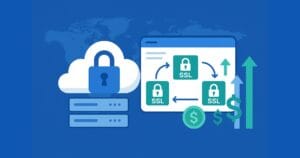Key Takeaways
- The Windows 8 Start screen allows users to stay connected to their favorite apps and content, with active app tiles displaying fresh, tailored content.
- Pinned sites on Windows 8 offer quick access to frequently visited websites, with badge notifications and site tiles providing up-to-date information about new content. Developers can utilize pinned sites to better connect their site with their users and promote their site’s brand directly in the Windows start screen.
- Web developers can provide a site icon (favicon) that IE10 uses throughout the browser to represent the site. IE10 uses the large site icon to identify the site when pinned to the Start screen, and extracts the dominant color from the icon for the Start screen tile’s background color.
- Internet Explorer 10 and Windows 8 allow badge notifications directly on pinned site tiles, offering updates to users without the site being open in the browser. This feature requires site-provided components, including Badge Notification XML and Pinned Site Meta Tags. These components allow for background notifications such as new messages, discounts, and newsfeed updates.
The Windows 8 Start screen is the best place to find and stay connected to all your favorite apps and content. App tiles are alive with activity and show you fresh and tailored content so you know what’s new in your world. We’ve written about the Internet Explorer 10 browsing experience on Windows 8.
This articles shows you how to put your site logo right next to apps on the Windows 8 Start Screen—complete with site-centric visuals and badge notifications to let you know there is new content. I’ll also walk through the few lines of code you need take your site from looking like the left tile…to the right tile here:
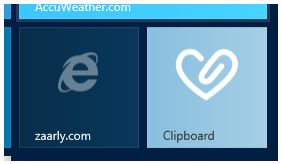
Pinned Sites – More than Favorites
Consumers on Windows spend most of their time on the Web and we know from Windows opt-in telemetry (officially, the Microsoft Customer Experience Improvement Program), that they go back to the same set of sites time and again. Pinned sites on Windows 8 make it fast and easy to immediately get to your sites. With badge notifications, site tiles come alive with up-to-date information and help you know when new content is available.
Developers can utilize pinned sites to better connect their site with their users and promote their site’s brand directly in the Windows start screen. We found that sites that used this feature with IE9 on Windows 7 see anywhere from a 15 percent to 50 percent increase in site visits. In Windows 8 the experience for consumers is even better with site tile updates, even when you don’t have the site open in the browser.
The following two screen shots illustrate pinned site tiles and badge notifications.
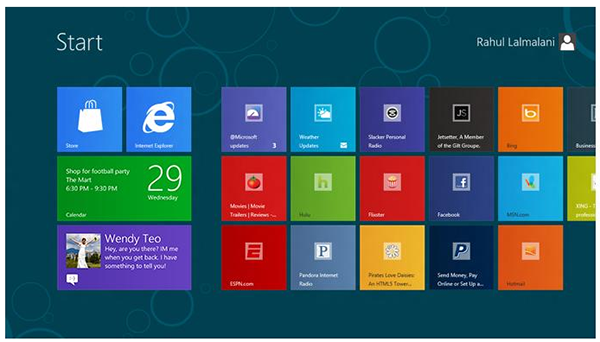
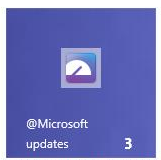
Site-Centric Visual on the Pinned Site Tile
As a Web developer, you can provide a site icon (favicon) that IE10 uses throughout the browser to represent the site, in the address bar, on the new tab page, and on the Start screen. IE10 uses the large site icon (32 x 32 pixels) to identify the site when pinned to the Start screen the same way that IE9 used it for pinning to the task bar.
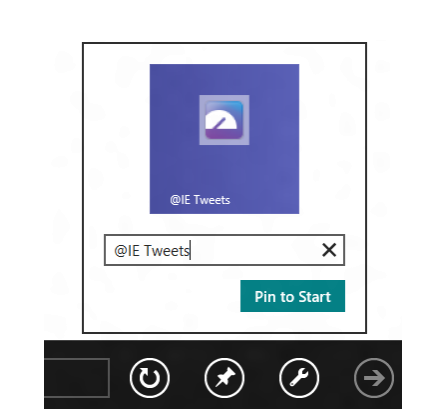
IE10 extracts the dominant color from the icon and automatically uses it as the background color for the Start screen tile.
One tool for creating icons is x-icon editor. Use it to create the 32×32 icon for your site. It can also convert an image to the icon file format (.ico). Then associate the .ico using traditional favicon markup:
<link href="testdrive.ico" rel="shortcut icon" />
Badge Notifications That Update In the Background
Windows 8 can poll for updates for pinned tiles on the Start screen. This works well for lightweight notifications such as new messages from other users (email & social networking), new discounts on a shopping site, new articles on a newsfeed etc.
With Internet Explorer 10 and Windows 8, you can offer badge notifications directly on your pinned site tiles. This means users get updates to their sites without the site being open in the browser. As an example, pin the Fresh Tweets demo using IE10 on Windows 8 Consumer Preview. The pinned site tile updates on a regular basis and notifies the user when there are new tweets available.
Background notifications require site-provided components. These are: (1) Badge Notification XML, an XML response that describes the badge notification for Windows, and (2) Pinned Site Meta Tags, Web page markup that points to the location which Windows should poll for notifications and the frequency of polling.
Badge Notification XML
Windows handles the polling and drawing of badge notifications. Windows polls the badge notification XML that describes the visual for the pinned site tile. The badge XML schema defines this simple XML response. For example, to update the tile with the number “3,” you send the following XML:
<?xml version="1.0" encoding="utf-8" ?>
<badge value=”3″/>
Badges can be numbers or glyphs, such as ‘alert’ and ‘new message’ indicators. For a full list of what a badge can display, see Choosing a badge image on MSDN.
Pinned Site Meta Tags
The next step is associating the badge notification XML to the Web page. IE10 uses the meta tag “application-name” to determine if the Web page supports pinned sites capabilities like notifications and jump lists. To support badge notifications, include a new meta-tag in your markup with the URL of the badge notification XML and the frequency with which Windows should request it. IE checks to see if the “msApplication-badge” meta tag is present on the page at time of pinning, as well as on subsequent launches of the site from the pinned site tile.
<meta name="msapplication-badge" value="frequency=360;polling-uri=http://ietestdrive2.com/PinnedSites/TweetCounter/microsoft/360" />
The value parameter has two parts: polling-uri (required) and frequency (optional).
polling-uri is the absolute URI from which Windows requests the simple XML document defined above.
frequency is an optional number of minutes between updates and must be one of the following values:
- 30 (Windows will poll the URI every 30 minutes)
- 60 (1 hour)
- 360 (6 hours)
- 720 (12 hours)
- 1440 (1 day. This is the default.)
If frequency is omitted or has a value other than one listed above, it defaults to daily updates (1440 minutes).
Developer APIs for updating Badge Notifications
You can also clear and refresh the site tile badge from the Web page directly to ensure that the site tile is up-to-date.
When a user launches the pinned site tile through the Start screen, the Web site is running in its own session called SiteMode and can use the following JavaScript functions to update the badge.
window.external.msSiteModeClearBadge() clears the badge notification on the tile. In the Fresh Tweets demo, when the user receives a notification and taps on the tile to launch the browser, the Web page uses msSiteModeClearBadge() to clear the notification from the tile. The next time the tile lights up with a badge update, the user knows there is new content.
window.external.msSiteModeRefreshBadge() calls Windows to update the badge on the site using the polling URI. As an example, the user sees a pinned site tile indicating three unread messages and clicks on the tile to return to the site. If he or she reads only the first update, you can trigger an update so the badge reflects the correct read/unread count of two.
In Windows 8 Consumer Preview, these two APIs only function on sites running in the Local intranet or Trusted sites zones. This will be fixed in the next preview. To test these APIs in the Consumer Preview on your own site, add its domain to the Trusted sites list using the Security tab of the Internet Properties dialog.
Desktop Taskbar Notifications
Notifications that appear as icon overlays for pinned sites on the desktop taskbar will continue to work for Windows 8 and IE10 on the desktop. This form of notification is not available on the pinned site for the Windows 8 Start screen. Windows 8 handles notifications for all tiles on the Start screen and does so in a battery-efficient way.
Jump Lists to Quickly Navigate Within the Site
Many top sites such as NYTimes.com, CNN.com, and Amazon.com support IE9 pinned sites features such as jump lists to get to a specific task or part of a site. With IE10, jump lists are available as part of the navigation bar for a touch-friendly way to navigate the site.
When the user launches the site from the Start screen, the pin button shows that there are jump lists available for this site:
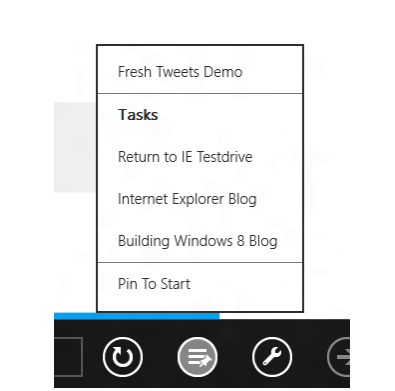
Screen shot showing the Fresh Tweets Demo’s jump list
The jump list displayed is the same as IE9 displays on the Windows 7 taskbar. You can add static tasks to your site’s jump list via page markup (learn more) or dynamically based on user interactions (learn more). Badge and jump lists in Windows 8 are a site-centric feature. Each fully qualified domain name can have one and only one set of polling data and jump list data.
Conclusion
Internet Explorer 10 puts sites at the center of the experience through integration with the Windows 8 Start screen. Web developers can create site-centric visuals for pinned site tiles, share when there are new updates available for the site, and offer jump lists to navigate quickly around the site.
We look forward to you adding these simple features to your website to maximize their impact in Windows 8.
Rahul Lalmalani is a former Microsoft engineer who currently freelances in app and Web development.