Ethereum: Introducing Mist, a Human-friendly Geth Interface

Key Takeaways
- Mist is a user-friendly interface that “wraps” the functionality of Ethereum clients like Geth and Parity, making it easier for those not proficient in command line usage to participate in the network. It connects to Geth in the background and serves as an interface for the wallet.
- In addition to facilitating transactions and mining, Mist also allows for the deployment of smart contracts to the Ethereum blockchain with tools like the Remix IDE. This makes it a valuable tool for those interested in developing Ethereum software such as ICOs, tokens, and dapps.
- Despite its user-friendly interface, Mist requires syncing with the Ethereum network to function properly, which can take days depending on the speed of the computer and internet connection. It also requires the user to choose a password for securing their wallet which cannot be changed or restored, emphasizing the need for careful password selection.
This article explains how to install and work with Geth and Mist, which allow you to mine or develop Ethereum software, and to control your own node and your own wallet’s key, thereby signing your own transactions instead of relying on third-party software.
In order to communicate with the Ethereum blockchain, we must use a blockchain client. The client is responsible for broadcasting transactions, mining, signing messages and communicating with smart contracts.
Currently, the most popular clients for Ethereum are Geth and Parity. They both come as command line tools with terminal consoles for blockchain operations.
Since most people aren’t comfortable using command line tools, client extensions like Mist were created. They “wrap” the functionality of the client in a user-friendly interface — enabling people not proficient in command line usage to participate in the network.
What is Mist?
Mist is a program which connects to Geth in the background, and also serves as an interface for the wallet.
When Geth is running, it synchronizes with the public blockchain by downloading all its data. Mist is just a human-friendly interface for talking to Geth. In other words, Geth is both your node and your wallet, but instead of talking to it through obscure commands (such as web3.fromWei(eth.getBalance(eth.coinbase)) to get an account’s balance), Mist will provide that same information in the UI without you even having to ask for it.
You can download Mist from this link. Download the version called Mist-installer, not the Ethereum-Wallet one.
The difference between Mist-installer and Ethereum-wallet is that Mist is, by itself, a web and Ethereum browser as well as a wallet interface. Ethereum-wallet has the browser functionality removed for safety, and only a single dapp installed — the wallet interface. Hence, they are the same, but the latter is limited in functionality.
The file you pick will depend on your operating system. macOS users will pick the .dmg file, Windows users will go for the .exe file, while Linux users will most often go with the .deb file.
After having downloaded it, run the installation process then run the app. If you’re not sure where it got installed, just enter its name into your operating system’s search bar:
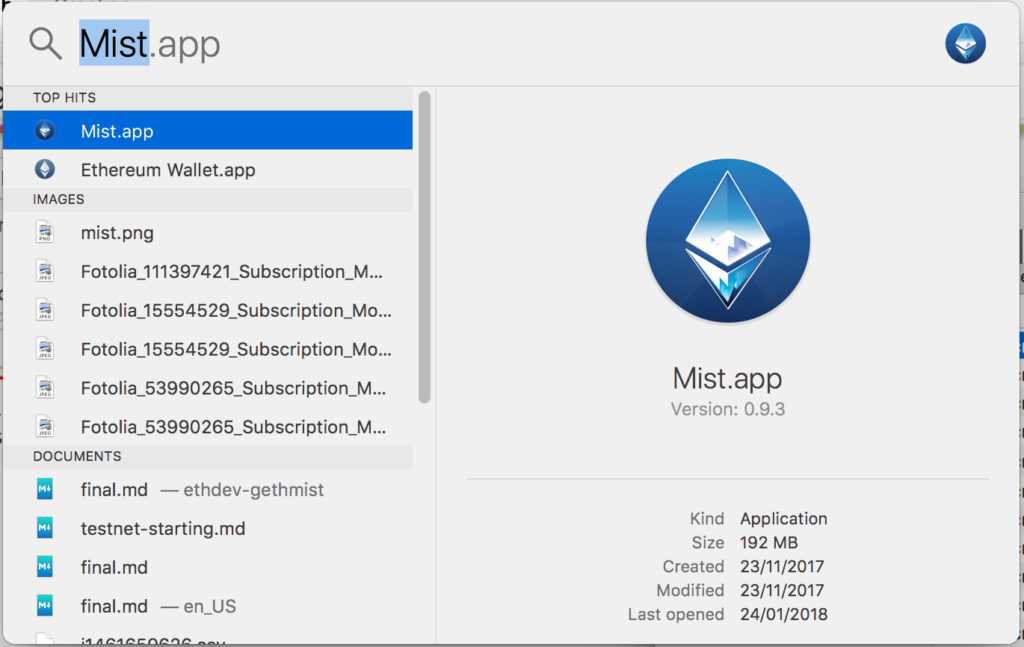
Mist: First Run
After running for the first time, Mist checks whether or not it has the latest Geth installed on the same machine and then checks for contact with the Ethereum network.
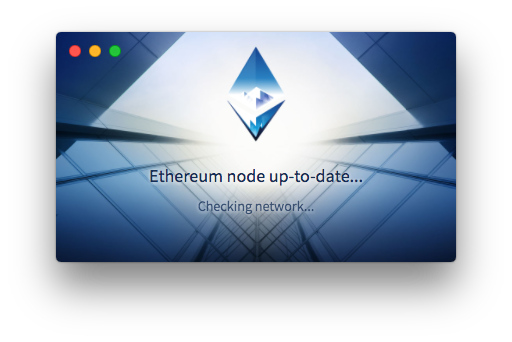
Then, Mist looks for peers — nodes it can connect to so it can download blockchain data from them.
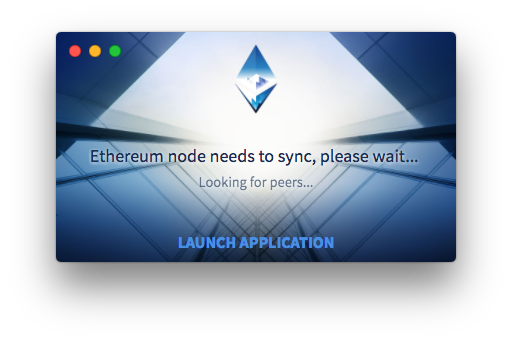
Having found them, Mist begins to download the extraordinary amount of required data.
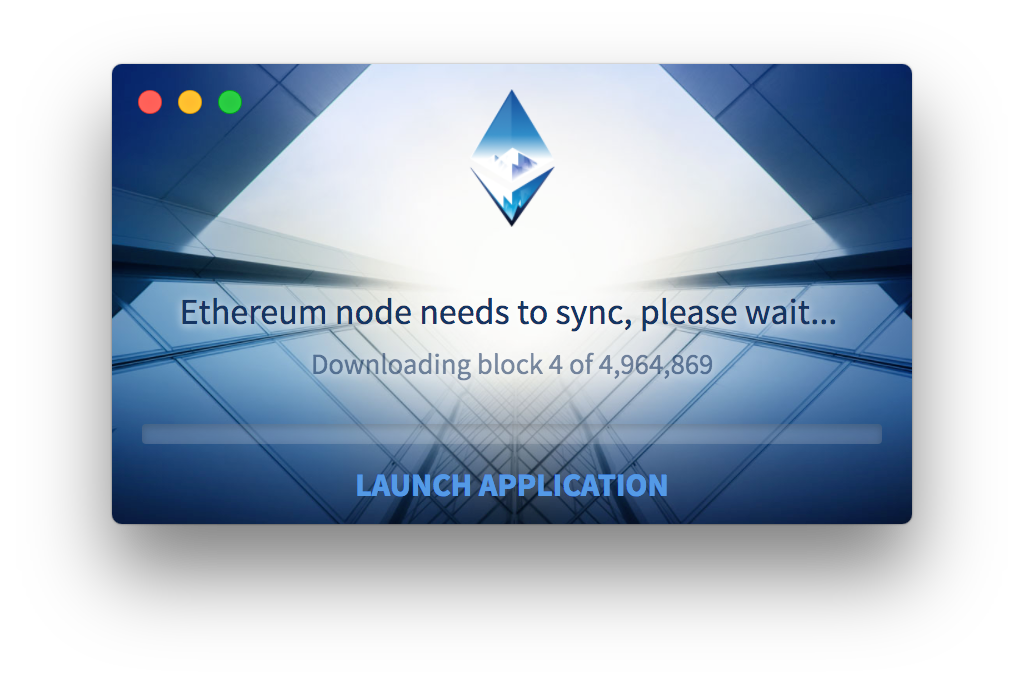
This can take days, depending on the speed of the computer and internet connection. It doesn’t have to finish all at once: you can shut it down and come by later or leave it overnight. You can also launch the app outright and wait for sync in the background while actually using the app.
After syncing is finished, Mist will ask which network to use: Main or Test. Pick any of them. Unless you made an address beforehand in Geth via the personal.newAccount command (you probably didn’t and that’s fine), it’ll also ask you for a password. That password additionally secures your wallet, but don’t forget it: it cannot be changed and it cannot be restored. Choose wisely. The JSON file that gets generated by this process is then encrypted with this password, and can be imported into various wallet tools like MetaMask, MyEtherWallet, etc. To get to the JSON file(s) (for backup purposes) go to File -> Backup -> Accounts and Mist will open the folder containing the JSON files of generated addresses.
Mist: Addresses
After these initial steps have been completed, the main screen of the Mist app will appear. It’ll only have the main address you just generated shown on the screen. That address is called a coinbase address, and that’s the address that gets credited with Ether when it’s mined if you’ll be mining it on this machine.
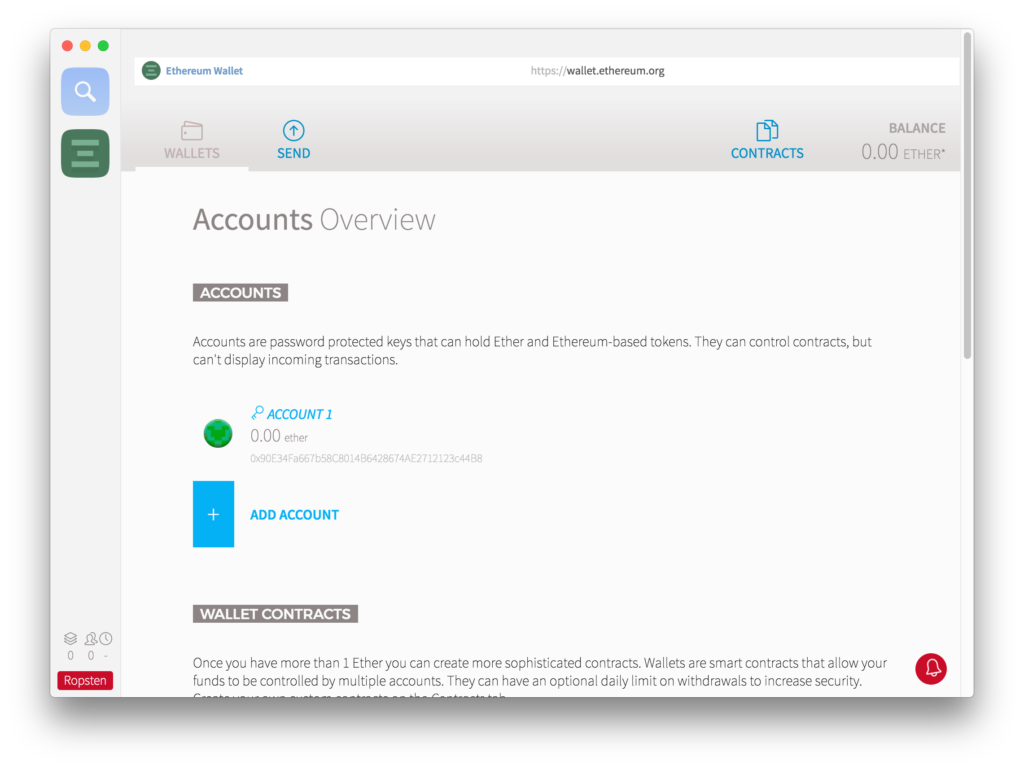
To be able to safely play with Ether and Mist’s functionality, we need to switch to the test network if you’re not already connected to it. In the Develop menu, go to Network -> Ropsten.
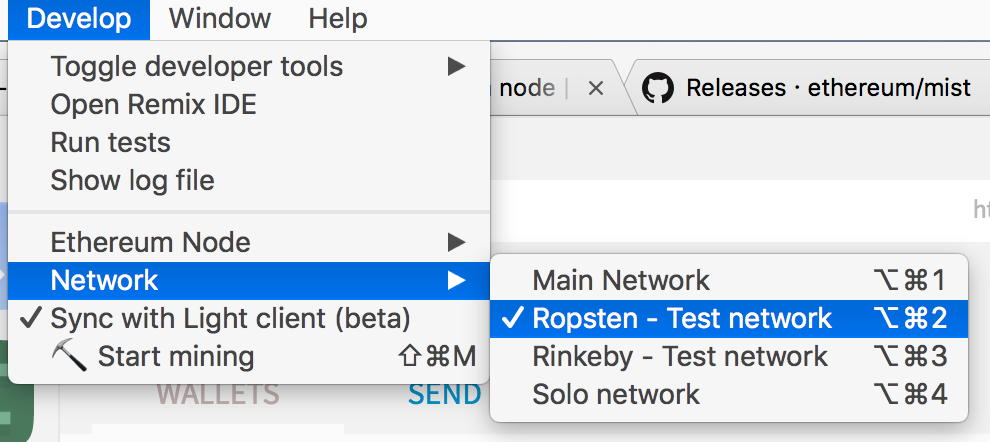
For an explanation of testnets, please read this post. The gist of it is that there exist various public test networks for testing Ethereum software, but the Ether on those networks is worthless, so there’s no danger in doing reckless things and developing carelessly. Ropsten is one such network.
Feel free to use the Add Account feature to add more addresses. One Geth/Mist can sustain an infinite number of addresses. The picture below shows three generated addresses.

If we click any of them, we’ll see some details.
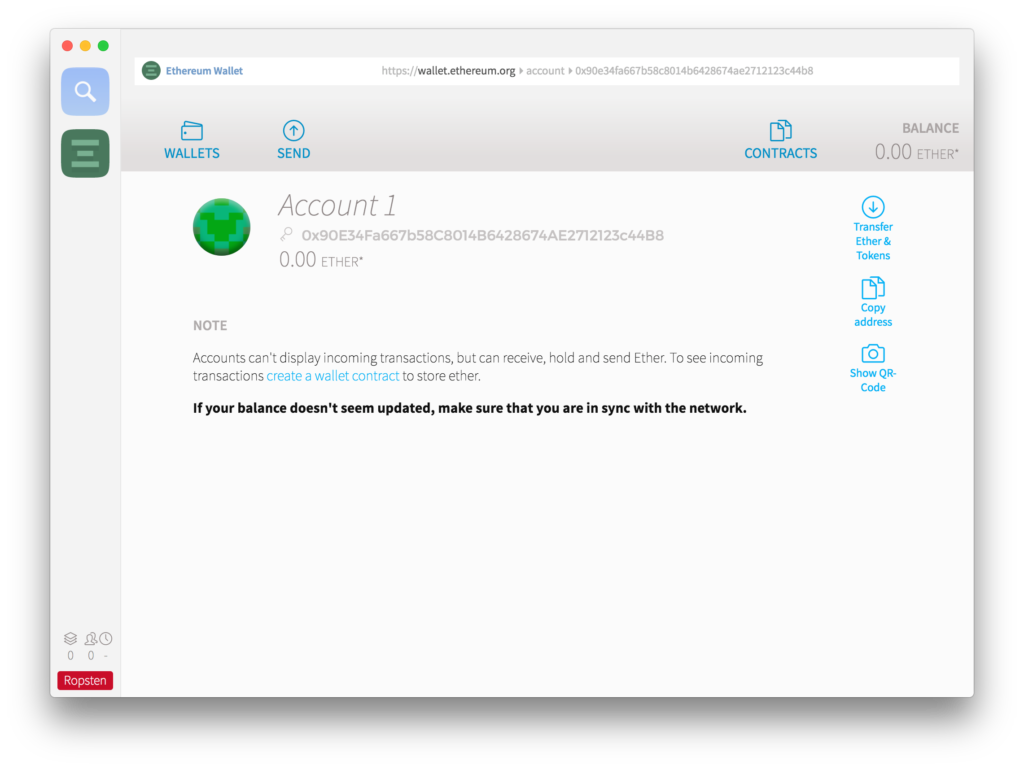
The part next to the icon above the balance — the one starting with 0x90 — is the address to which we can send Ether. But how do we get some? If you’re connected to the Ropsten network, you can use their faucet site: faucet.ropsten.be:3001/
Enter this address into the first field on that site and request some Ether.
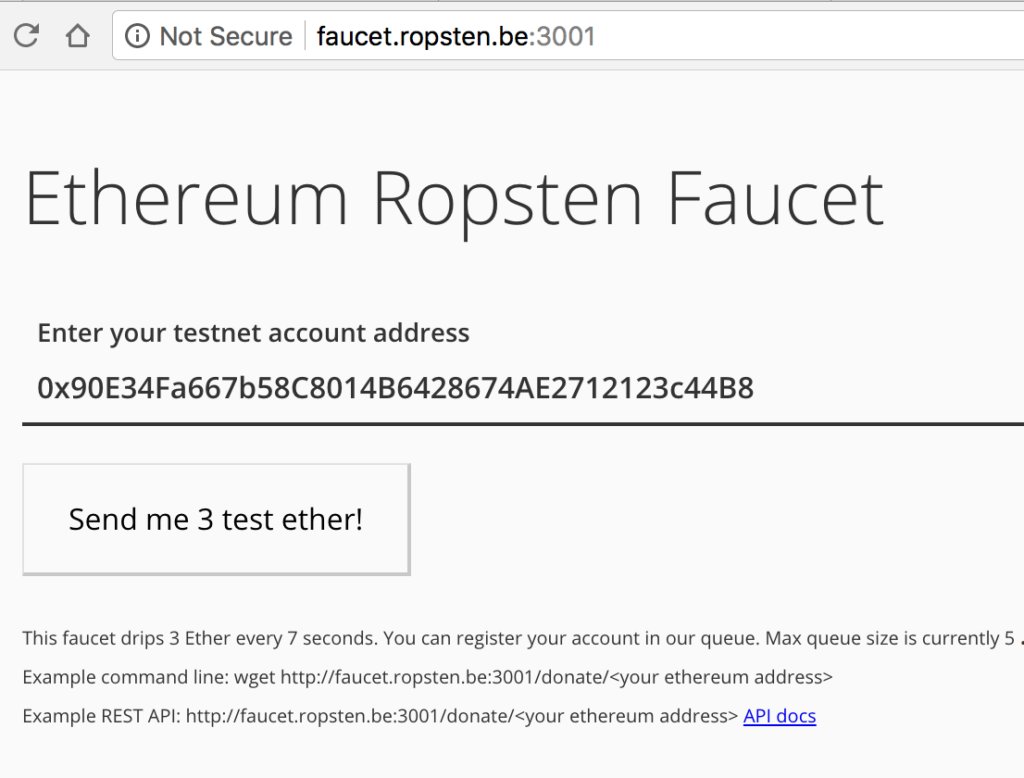
If your node is synced up, the new balance should show up immediately. If it doesn’t, turn the app off and on again; it sometimes needs a reset to re-sync properly.
Sending and Receiving Ether
Sending is extremely simple. Open the Send interface in Mist, put the receiving address into “To” and select the sender under “From” (use the address you sent Ether to from the faucet).
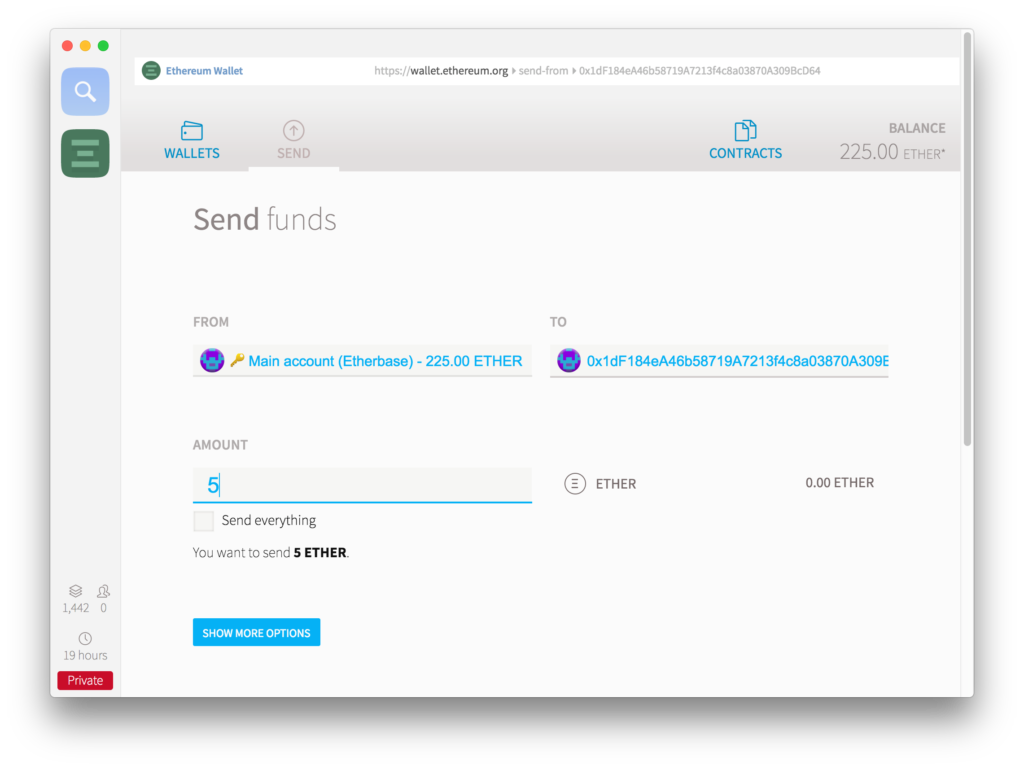
You can pick the sending speed at the bottom of the screen. Cheaper is slower. Press send to send Ether, and input the password you previously decided on when asked for it.
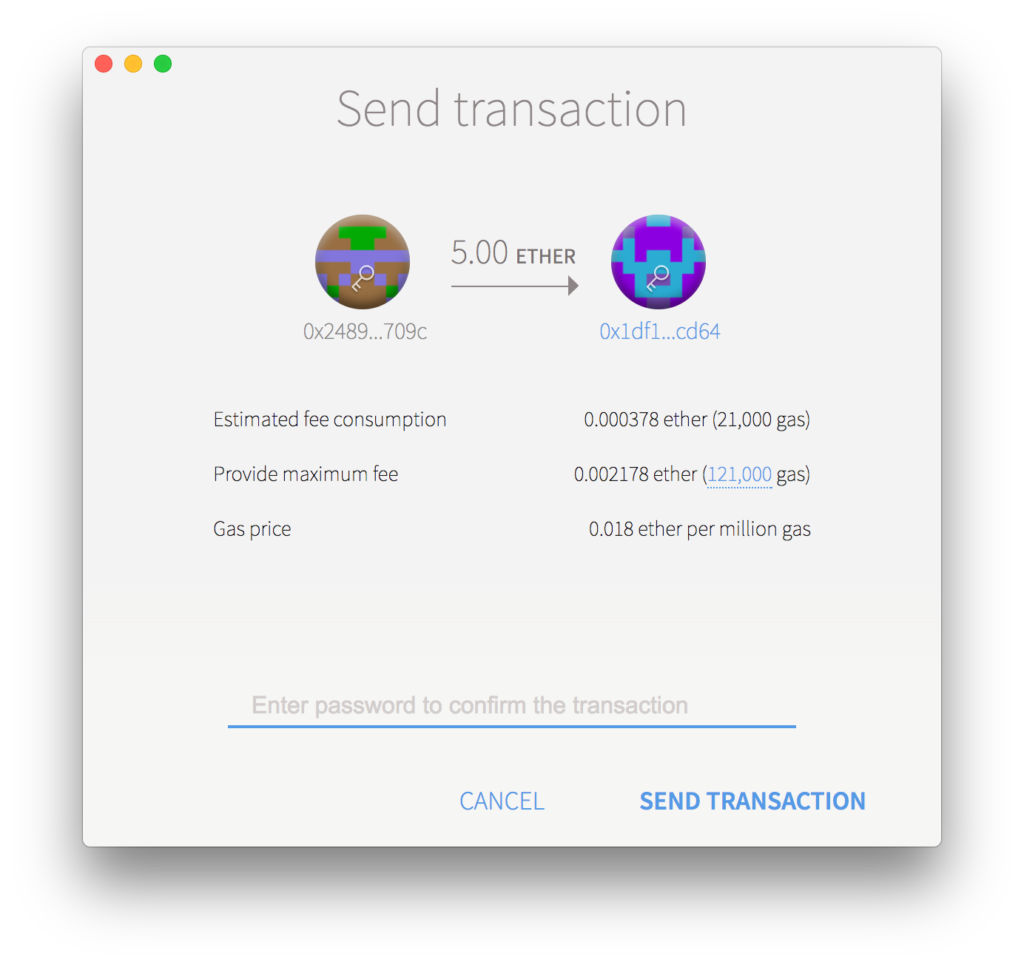
In this example, we’re sending 5 Eth from one address with 225 Eth to another with 0 Eth. The Ether should arrive almost instantly.
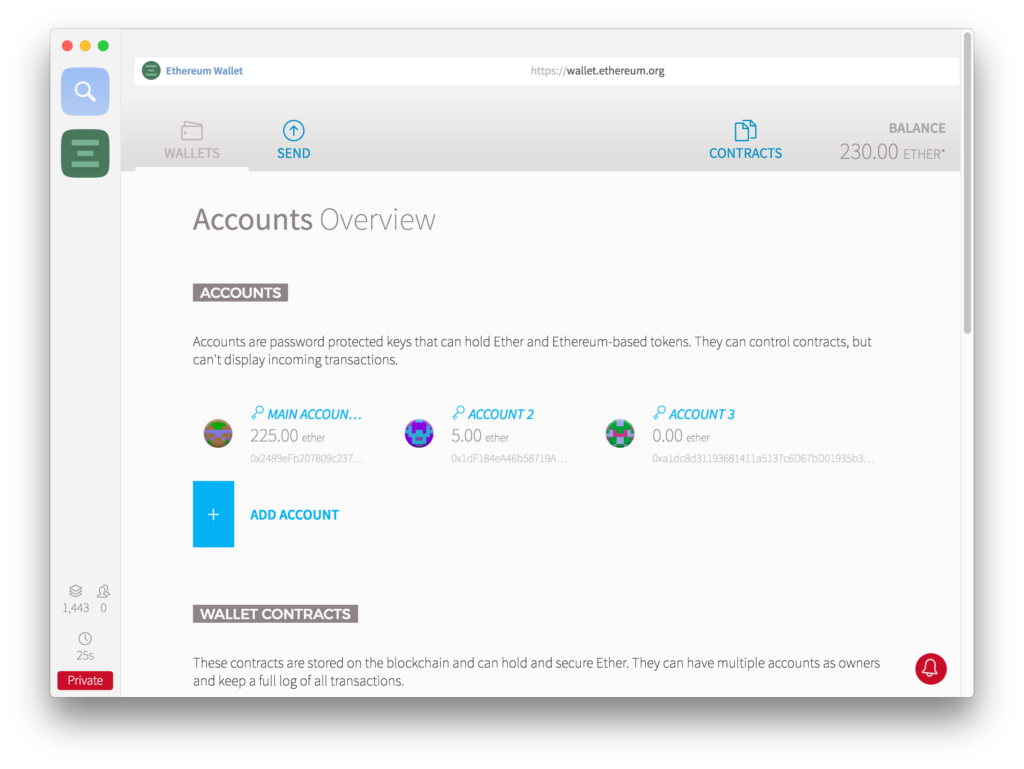
Contracts
Mist enables easy and user-friendly deployment of smart contracts to the Ethereum blockchain. This is enabled by two components of the Mist suite:
1. The Remix IDE
Remix is a web-based development environment for deploying smart contracts. Remix has syntax highlighting, snippets, contract compilation and deployment script generation and a lot of other interesting features.
You can access remix by clicking Develop on the toolbar and then clicking “Open Remix IDE”. You should get a window similar to this:
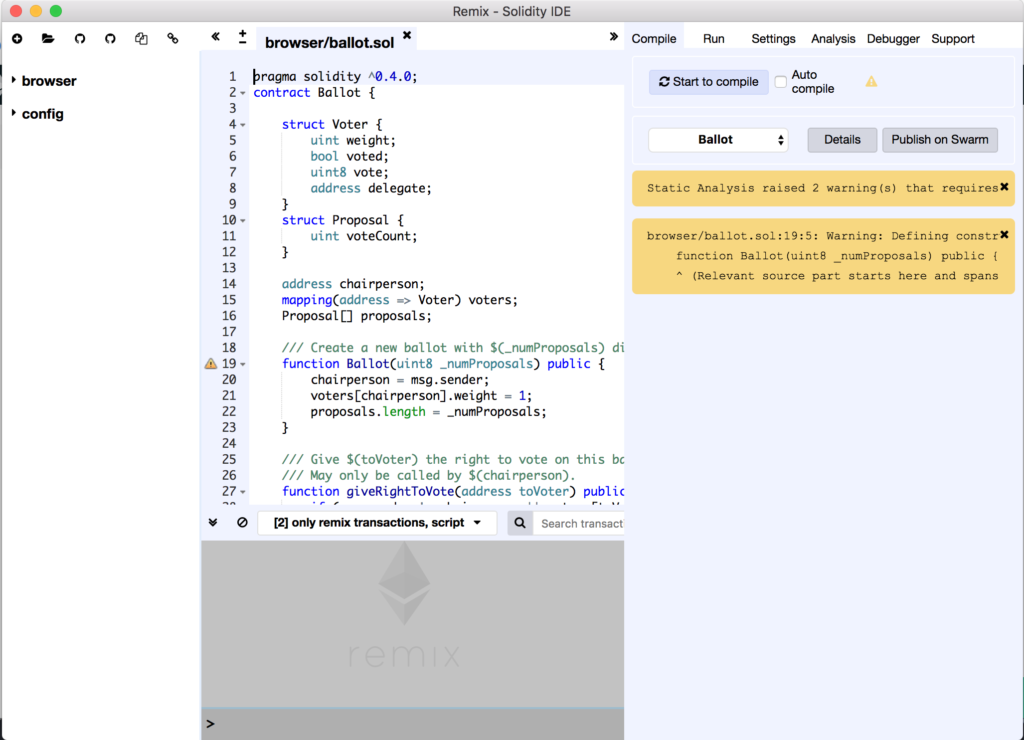
2. Contract deployments
In Remix, you can write, compile and test your smart contracts. After you’re done, you can go back to Mist and open the Contracts tab from the Wallet page. You should get a screen like this
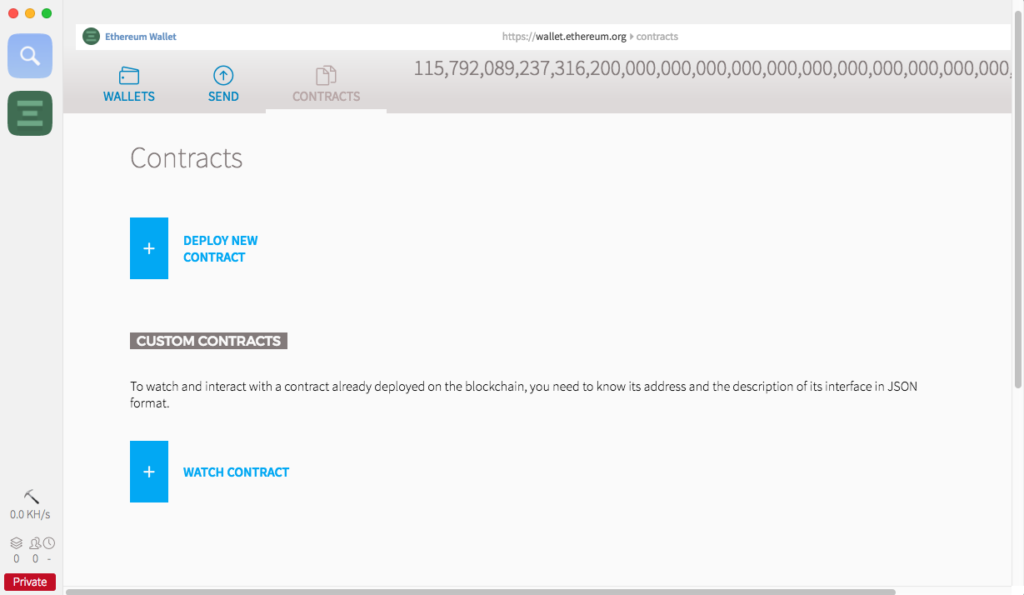
When you click on Deploy new contract, a set of inputs will open. There you can paste your contract source code or bytecode and deploy it to the Ethereum network. After you’re done, you can interact with your contracts.
Conclusion
Geth and Mist are essential tools for every ambitious Ethereum network participant. If you’d like to try mining or developing Ethereum software (ICOs, tokens, dapps), or if you just want to control your own node and thus your own wallet’s key, thereby signing your own transactions instead of relying on third-party software, installing and getting to know Geth and Mist is definitely worth the trouble.
Frequently Asked Questions (FAQs) about Ethereum Mist
What is Ethereum Mist and how does it work?
Ethereum Mist is a user interface for Ethereum, a blockchain-based platform. It allows users to interact with the Ethereum blockchain, manage their Ethereum accounts, and create and execute smart contracts. It works by connecting to Ethereum nodes, either locally or remotely, and provides a secure environment for transactions and contract execution.
How do I install Ethereum Mist?
To install Ethereum Mist, you need to download the latest release from the official GitHub repository. After downloading, extract the files and run the executable file. Follow the on-screen instructions to complete the installation. Make sure your system meets the minimum requirements for running Ethereum Mist.
Is Ethereum Mist safe to use?
Yes, Ethereum Mist is safe to use. It is developed and maintained by the Ethereum Foundation, a non-profit organization dedicated to supporting Ethereum and related technologies. However, as with any software, it is important to keep it updated and to follow best practices for security.
Can I use Ethereum Mist without syncing?
No, Ethereum Mist requires syncing with the Ethereum network to function properly. This is because it needs to download the entire blockchain to ensure that all transactions and contracts are up-to-date. However, you can use a light client mode that downloads only a small subset of the blockchain, which can save time and disk space.
How do I create a smart contract with Ethereum Mist?
To create a smart contract with Ethereum Mist, you need to write the contract in Solidity, a programming language for Ethereum. Once the contract is written, you can use Ethereum Mist to deploy it to the Ethereum network. The contract will then be executed according to its code whenever it receives a transaction.
What is the difference between Ethereum Mist and Geth?
Ethereum Mist and Geth are both tools for interacting with the Ethereum network, but they serve different purposes. Geth is a command-line interface for running an Ethereum node, while Ethereum Mist is a graphical user interface for managing accounts and contracts. You can use Geth and Ethereum Mist together, with Geth running in the background and Ethereum Mist providing a user-friendly interface.
How do I update Ethereum Mist?
To update Ethereum Mist, you need to download the latest release from the official GitHub repository and install it. The new version will replace the old one, and your accounts and contracts will be preserved.
Can I use Ethereum Mist on multiple devices?
Yes, you can use Ethereum Mist on multiple devices. However, you need to sync the blockchain on each device, which can take a significant amount of time and disk space. Alternatively, you can use a remote node to avoid syncing the blockchain on each device.
How do I backup my Ethereum Mist wallet?
To backup your Ethereum Mist wallet, you need to copy the keystore file, which contains your private keys. This file is located in the Ethereum directory on your computer. Make sure to keep this file safe and secure, as anyone with access to it can control your Ethereum accounts.
What should I do if I encounter problems with Ethereum Mist?
If you encounter problems with Ethereum Mist, you can seek help from the Ethereum community. There are many resources available, including the official Ethereum forums, the Ethereum Stack Exchange, and the Ethereum subreddit. You can also report issues on the Ethereum Mist GitHub page.
Mislav Javor is a software engineer and CEO (in that order). He writes smart contracts, conducts lectures, and blogs at mislavjavor.com.








