MetaMask: a Simple Way to use the Ethereum Blockchain

This introduction to MetaMask was originally published at Bruno’s Bitfalls website, and is reproduced here with permission.
In this article, we’ll explain what MetaMask is, what it’s used for, and how to use it.
For a better understanding of the content that follows, please read:
Key Takeaways
- MetaMask is a browser extension that acts as a wallet for the Ethereum blockchain, allowing web applications to communicate with the Ethereum blockchain. This wallet can be downloaded from the official website or through the Brave browser, which includes cryptocurrency-friendly features.
- Installing MetaMask comes with some security considerations. It requires permissions such as full control over copy-paste commands, the ability to interact with external resources, and the capacity to view and modify the contents of every website visited. While this is usually safe with a reputable company, users are advised to be aware of these permissions.
- MetaMask’s functionality includes creating and editing accounts, switching networks, checking accounts on Etherscan, and exporting private keys. It also allows for the sending and receiving of Ether, with the caveat that users should be careful about sharing even a Testnet private key.
- Despite its convenience and ease of use, MetaMask does have some limitations and potential security risks. It only partially supports ERC20 tokens and it injects Web3.js into every website visited when the extension is unlocked. Therefore, it’s recommended to keep trivial amounts of Ether on MetaMask and to use it only in a clean browser without any other extensions.
Introduction to MetaMask
MetaMask is a Google Chrome, Vivaldi, Opera and Firefox extension for the browser which makes it easy for web applications to communicate with the Ethereum blockchain. In other words, MetaMask is a wallet for your browser.
You can download it from the official website or you can get the Brave browser which is a fork of Google Chrome and comes with some very cryptocurrency-friendly features (a built-in MetaMask among others).
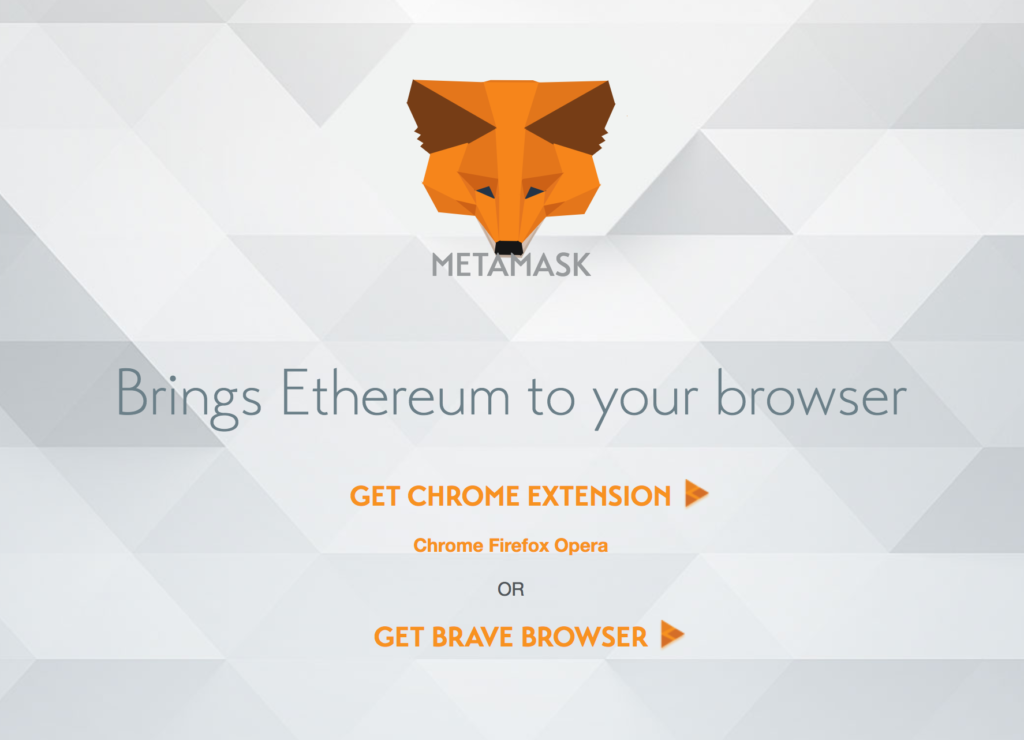
Immediately before installing it, MetaMask will request some rather liberal permissions:
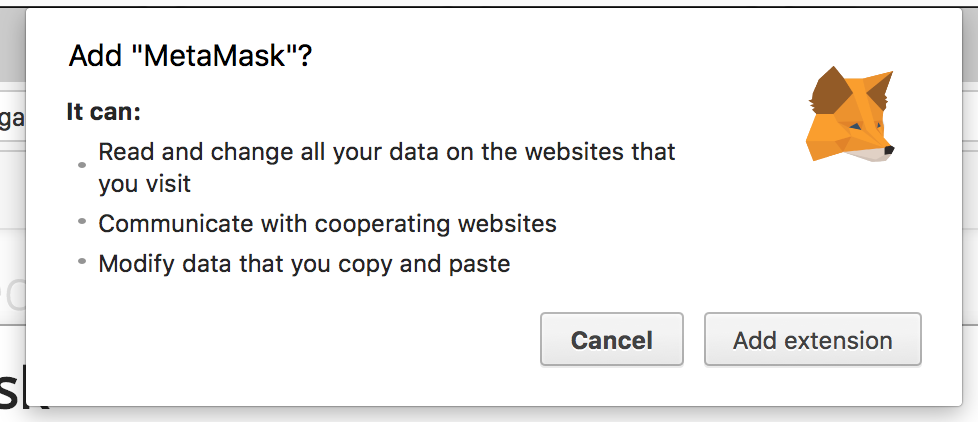
It wants full control over copy-paste commands, permission to talk to external resources (websites and nodes of the blockchain), and the option to look at and modify the contents of every website you visit. In other words, it wants everything. For as long as a reputable company is behind it, this is nothing to worry about. Still, these permissions are worth keeping in mind; it wouldn’t be the first time a malicious actor got hold of a popular extension and wreaked havoc.
Setup
After installing, the extension’s icon will become available in the toolbar. Clicking it will reveal the popup with the user interface. The first screen will warn us that we’re dealing with beta software and that the address we generate and use with MetaMask is visible to every page we visit, unless we sign out of MetaMask before visiting it.
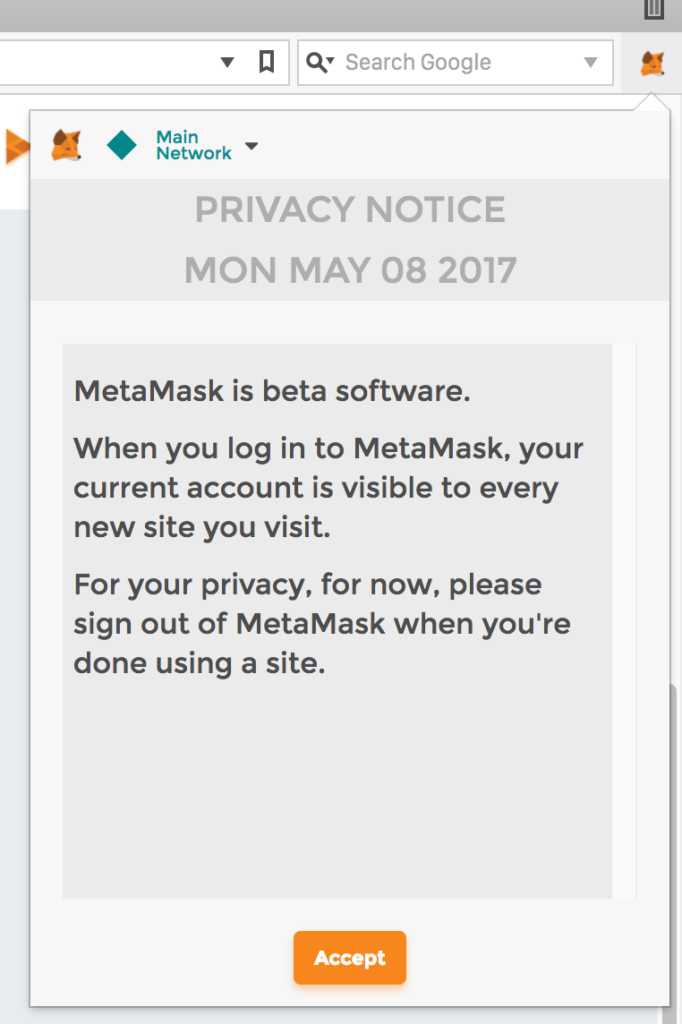
The following screen warns us about Terms of Service and the fact that MetaMask is not to be blamed for anything bad that happens, should something bad happen.
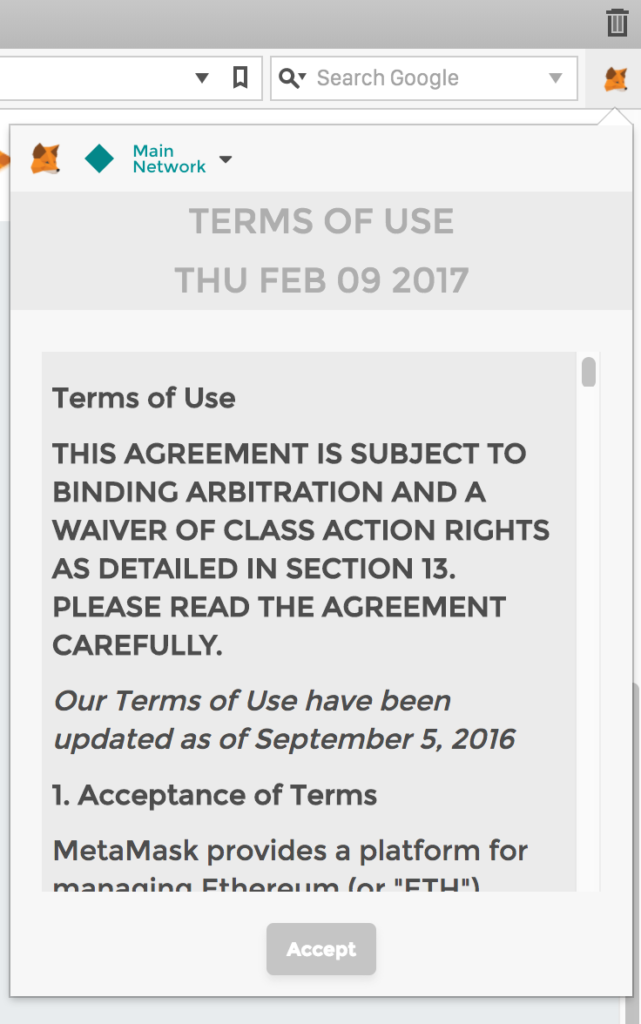
Scrolling the text to the bottom will make the Accept option available. We then proceed to the password selection screen.
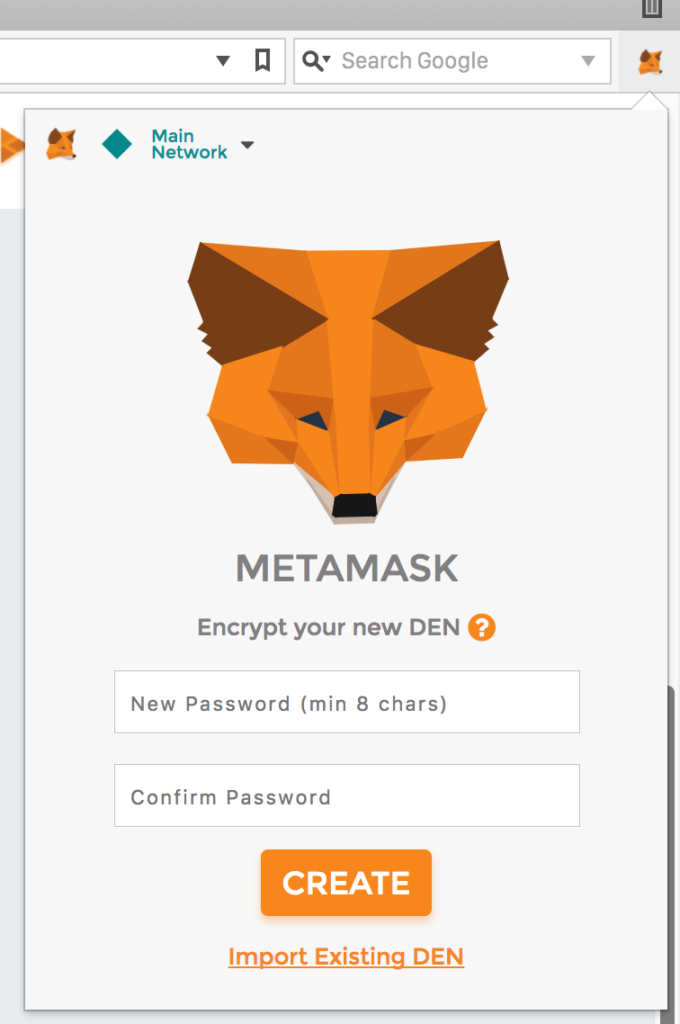
The password will, just like with Mist, encrypt the JSON file that gets generated which contains information about our wallet. The password will be required of the user every time the user signs into MetaMask.
After inputting the password, MetaMask will show a seed — a list of words from which generated addresses can be regenerated if we lose access to the browser or the wallet files due to a hardware or software error.
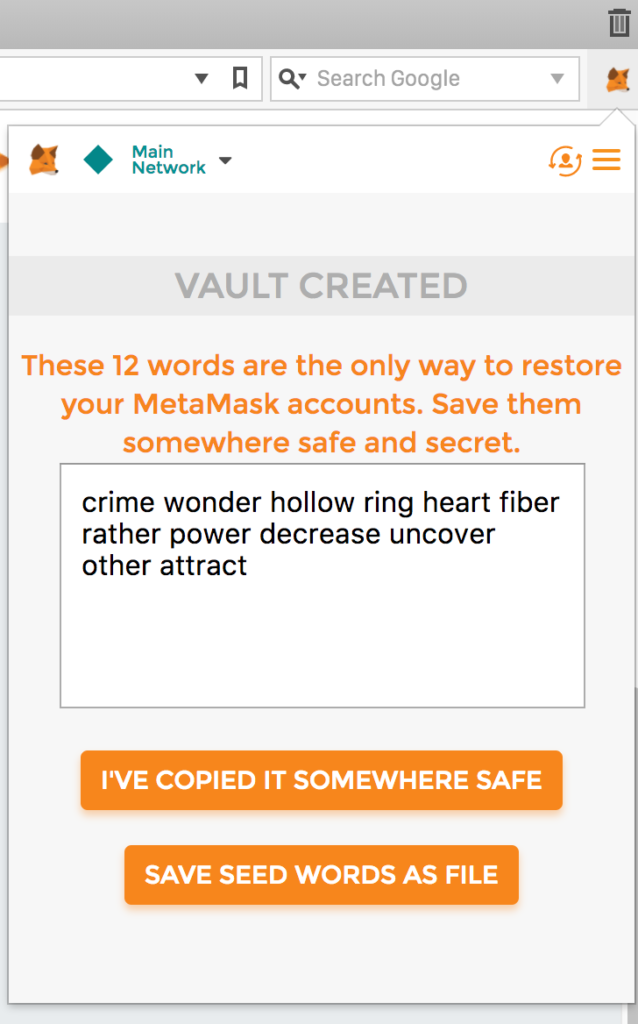
The list should be printed and stored in a safe location if you intend to keep using these wallets. Consider it a paper wallet.
Accounts
After this process has been completed, a new screen with a single account will open: Account 1.
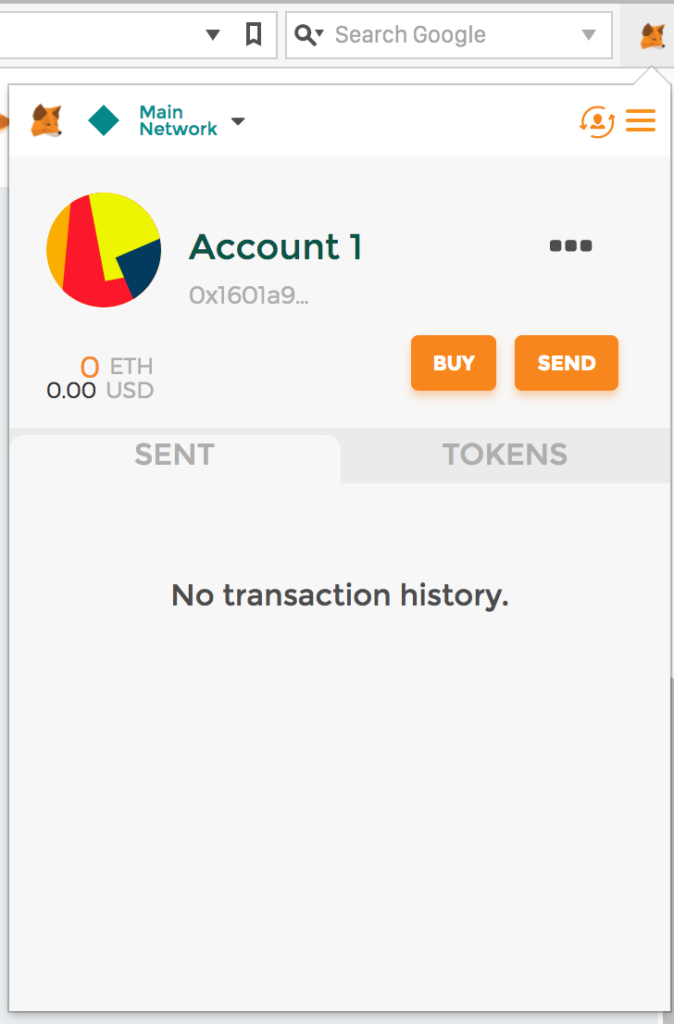
Should you place the mouse cursor on the account name, the Edit option will appear, letting you rename it.
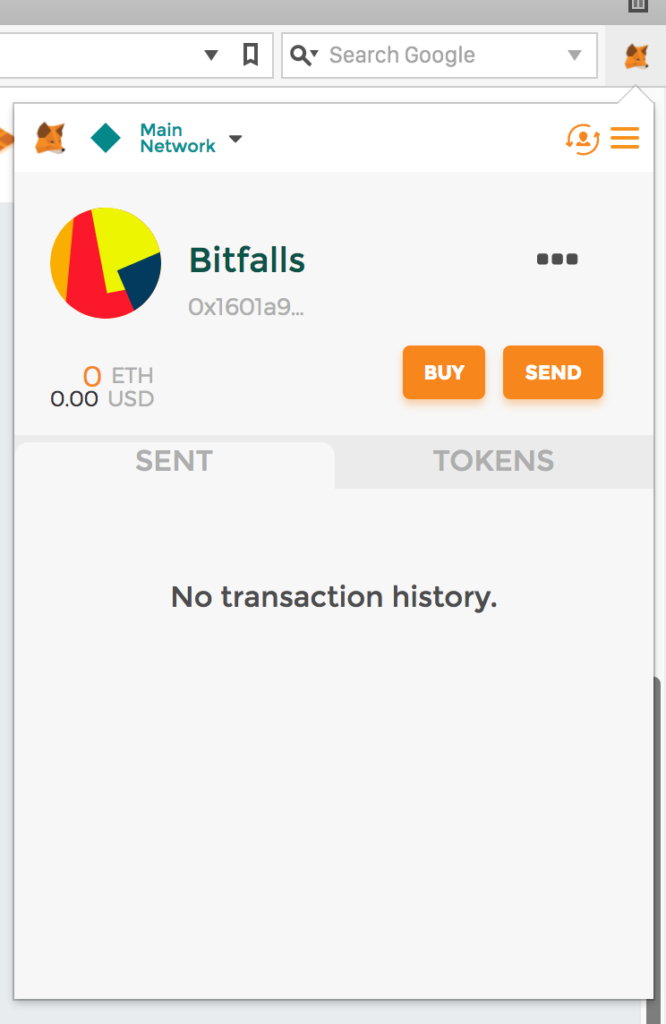
In the upper left corner, you can switch networks. Click Main Network and choose another one like Ropsten. You can find out more about these testnets here.
The three dots next to the account name are a menu. They offer some options about the account like checking the account on Etherscan (possible only when MetaMask is connected to the Mainnet or a public testnet), showing the QR code of the address for easy scanning with a phone or printing a paper wallet, copying the address to the clipboard (i.e. for pasting into a wallet software) and Export Private Key which lets you create a private key from an open account — a collection of numbers and letters not unlike a password. This can be used instead of the encrypted JSON file many wallet tools generate to import the wallet into another software.
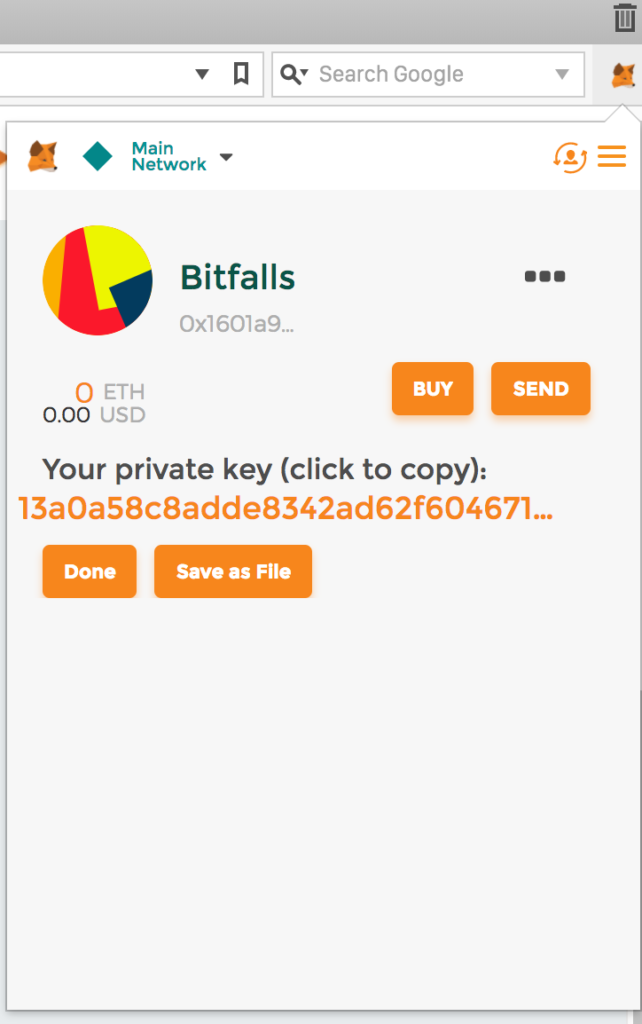
There are two buttons above the three dots: three horizontal lines leading us to the settings menu (currently not interesting to us) and an icon of a human silhouette surrounded by curved arrows. That’s the Account menu which lets us create new accounts or import previously created ones.
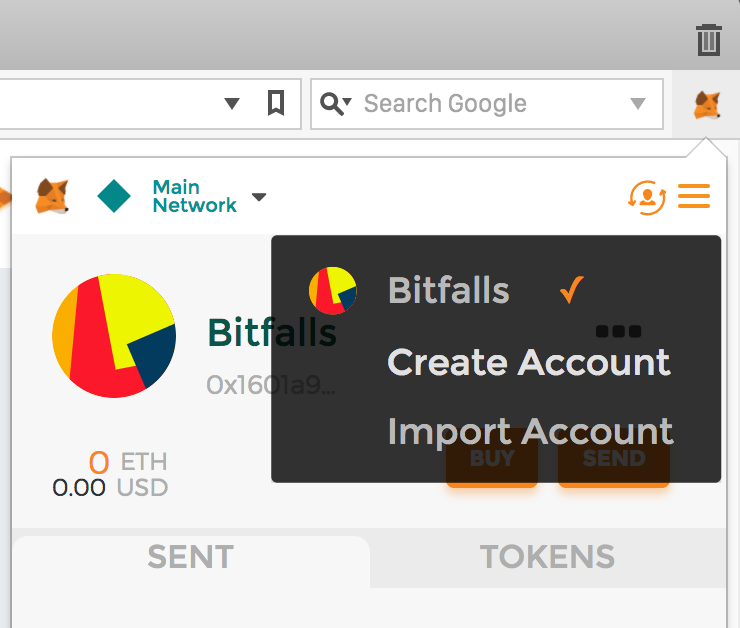
The Create Account option instantly creates a new account, making it available in the UI.
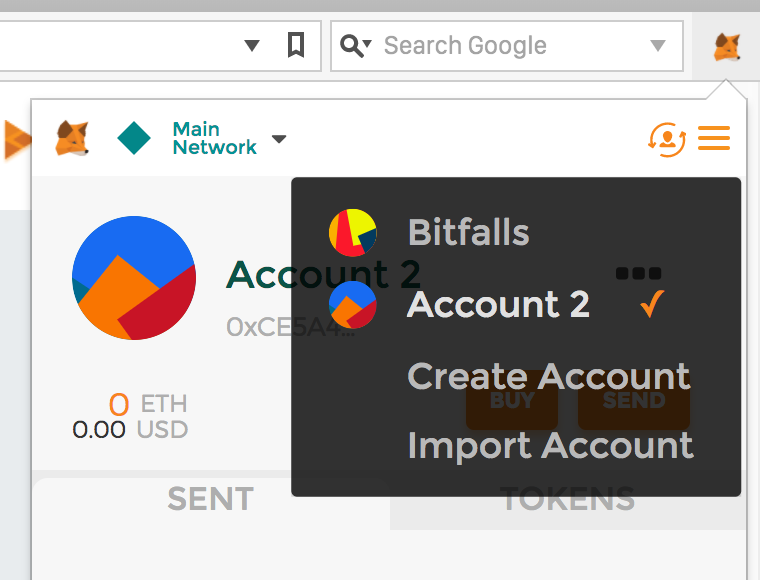
The Import Account option leads us to the screen which lets us import JSON files or private keys (like the one exported via the option mentioned before). JSON files will usually be generated with programs like MyEtherWallet or Mist. Concretely, this means that any of those wallets can generate data that is compatible for consumption by any other wallet, thereby keeping your funds safe and portable across software.
Sending and Receiving
Let’s try sending and receiving some Ether now.
First, let’s switch to the Ropsten network. If you haven’t already, select Ropsten from the top left menu in MetaMask. Notice that the address remains the same: that’s because the algorithm used to generate a pair of keys is identical and technology-dependent, not network-dependent. A private key on one network can unlock the wallet on another network, so be careful about sharing even a Testnet private key! Only the balances of these accounts differ. Learn more about this here.
Next, let’s select Copy Address to Clipboard for that account.
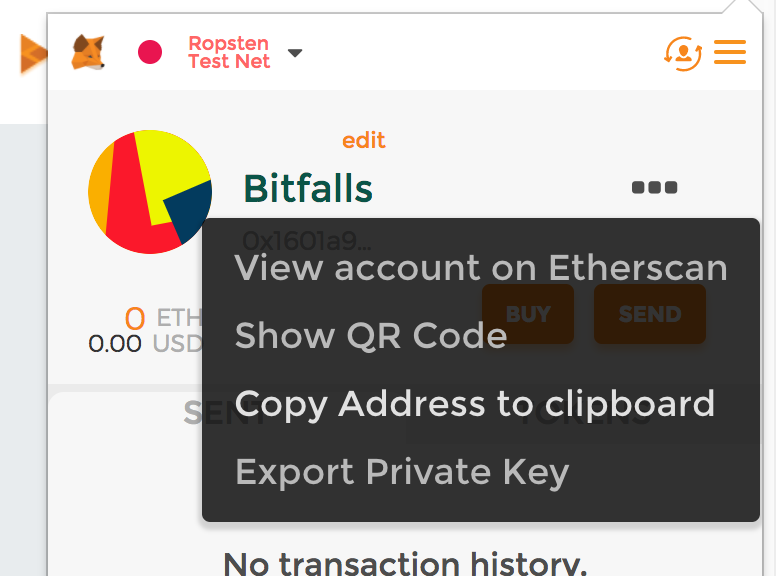
Then, let’s get some free Ether from one of the faucet sites — sites made specifically for that purpose.
- https://faucet.metamask.io automatically reads the MetaMask address of your browser and sends Ether to it.
- http://faucet.ropsten.be:3001 requires you to manually input the address to which to send the Ether. Use the first field to paste the previously copied address into it if you’re using this site.
Either of these options is fine. Because these faucets use the real Ethereum blockchain (but on a Testnet), it can take up to a minute for the funds to arrive.
Now that we have Ether on one of our accounts, let’s try sending it to another. First, we pick the account we created and copy its address. Then we switch to the account with Ether and go to Send.

This is the screen on which we input the recipient’s address. Under amount, let’s put something like 0.1 and we’ll leave the transaction data field as it. Click Next.
MetaMask will generate a transaction (TX) for signing and present it to you.

Gas Price and Gas Limit are changeable and depend on the busyness of the network, as explained in this article. On the Ropsten network, both values are fine at their defaults. Pressing Reject will cancel the TX and return to the previous screen, Reset will return default values if you changed anything, and Submit will send it.
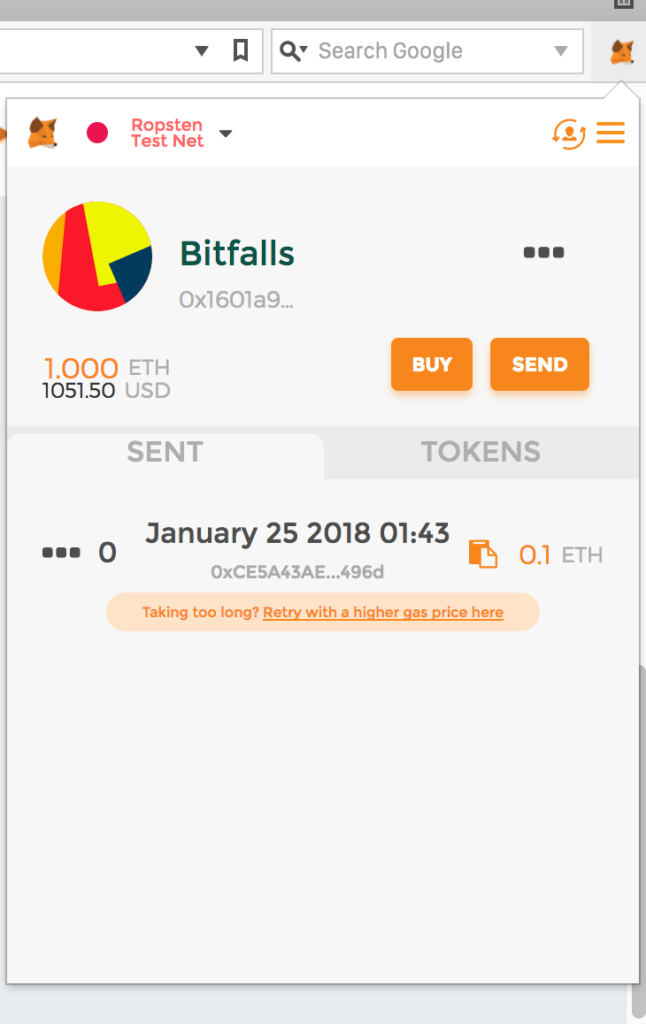
After a few minutes at most, the transaction should be confirmed.
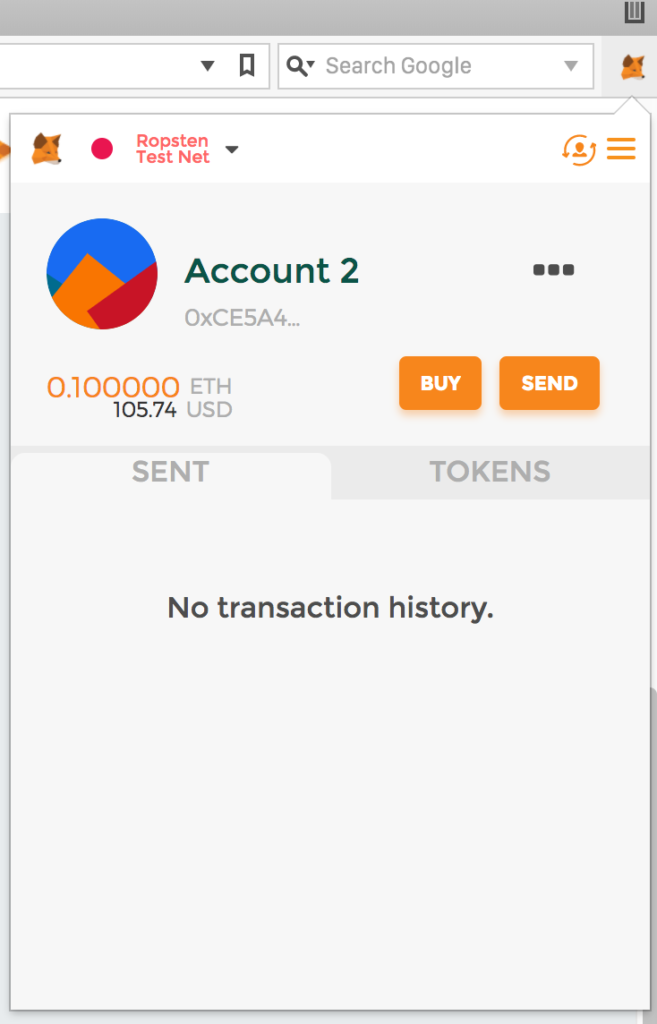
Tokens
Support for tokens in MetaMask is limited at best. They currently only support standard ERC20 tokens and only partially: they’re not easy to send from MetaMask, only relatively easy to view. Luckily, for as long as the MetaMask account is unlocked and open, visiting any of the three pages below will allow sending of tokens from the currently open address:
Web3
It’s important to keep in mind that MetaMask injects Web3.js into every website you open while you have your MetaMask extension unlocked. Web3 is a software library which allows websites to easily communicate with the Ethereum blockchain.
While Web3 injection isn’t a security risk in and of itself, it doesn’t mean it can’t become one. Not only do all visited websites see your MetaMask Ethereum address when you’re logged in, but it’s also possible that if someone should ever inject some malicious code into Web3, MetaMask itself, or even the web page you’re visiting, they could glean more private information than you’d be willing to share (your user account on a website and its connection to an Ethereum address, effectively identifying you).
Therefore, it’s recommended to keep trivial amounts of Ether on your MetaMask wallet, and to use MetaMask only in a clean browser without any other extensions.
We’ll cover Web3 in detail in an upcoming post.
Conclusion
MetaMask is a very practical solution for using the Ethereum blockchain and keeping Ether in your browser. While it may have some security implications, MetaMask contributes greatly to the mainstream-ization of blockchain technology and cryptocurrency in general with its simplicity and ease of use — something you’ll see in our post about running your own private blockchain.
Frequently Asked Questions (FAQs) about MetaMask and Ethereum Blockchain
What is MetaMask and how does it work?
MetaMask is a browser extension that allows users to interact with the Ethereum blockchain, all without downloading the entire blockchain. It serves as a wallet for storing, sending, and receiving Ether and ERC-20 tokens. MetaMask also enables users to interact with decentralized applications (DApps) directly from the browser. It works by injecting a javascript library called web3.js into the namespace of each page your browser loads. This allows the site to interact with the Ethereum blockchain.
How do I install and set up MetaMask?
MetaMask can be installed on browsers like Chrome, Firefox, and Brave. You can download it from the MetaMask website or from your browser’s extension store. After installation, you’ll need to set up an account. You’ll be asked to create a password and will be given a 12-word seed phrase, which you should store safely. This seed phrase is the only way to recover your MetaMask account if you forget your password.
How secure is MetaMask?
MetaMask is considered secure as it encrypts your private keys and stores them on your device. It also provides a secure identity vault, allowing you to manage multiple identities across different sites. However, like any other online tool, it’s important to follow best security practices such as keeping your seed phrase private and ensuring your computer is free from malware.
How do I send and receive Ether or tokens using MetaMask?
To send Ether or tokens, click on the ‘Send’ button, enter the recipient’s address, the amount, and click ‘Next’. To receive, click on the ‘Receive’ button and share your public address or QR code with the sender.
Can I use MetaMask on my mobile device?
Yes, MetaMask has a mobile app available for both iOS and Android devices. It offers the same functionality as the browser extension, allowing you to interact with DApps, manage your digital assets, and secure your identity.
How do I interact with DApps using MetaMask?
MetaMask allows you to interact with DApps directly from your browser. Simply navigate to the DApp’s website and MetaMask will automatically prompt you to connect your wallet to the DApp.
What are gas fees and how do they work in MetaMask?
Gas fees are payments made by users to compensate for the computing energy required to process and validate transactions on the Ethereum blockchain. In MetaMask, before you make a transaction, you’ll see an estimated gas fee. You have the option to adjust this fee, but a higher fee will make your transaction process faster.
What is an ERC-20 token and how does it relate to MetaMask?
ERC-20 is a standard for tokens on the Ethereum blockchain. It defines a common list of rules that an Ethereum token has to adhere to. MetaMask supports any ERC-20 token, which means you can store, send, and receive these tokens directly from your MetaMask wallet.
What happens if I lose my MetaMask seed phrase?
Your seed phrase is the only way to recover your MetaMask account. If you lose it and forget your password, you’ll lose access to your account and any assets stored in it. It’s crucial to store your seed phrase in a secure and private location.
Can I use MetaMask with other blockchains?
While MetaMask was designed for the Ethereum blockchain, it also supports Ethereum-compatible blockchains or “testnets” such as Rinkeby, Kovan, and Ropsten. However, it does not support non-Ethereum blockchains like Bitcoin or Binance Smart Chain.
Bruno is a blockchain developer and technical educator at the Web3 Foundation, the foundation that's building the next generation of the free people's internet. He runs two newsletters you should subscribe to if you're interested in Web3.0: Dot Leap covers ecosystem and tech development of Web3, and NFT Review covers the evolution of the non-fungible token (digital collectibles) ecosystem inside this emerging new web. His current passion project is RMRK.app, the most advanced NFT system in the world, which allows NFTs to own other NFTs, NFTs to react to emotion, NFTs to be governed democratically, and NFTs to be multiple things at once.







