I’ll start by saying that if your operating system, mobile platform or gadget needs something like Juice Defender—even the fact that it exists and people buy or use it—is to an extent not a good sign. To me, it means that your device is too bleeding edge to be a serious work tool, making it more of a hobbyist or enthusiast device. This is the reality of most Android mobile phones, or at least my experience with the ones I’ve had so far.
If you can’t rely on your mobile phone to get you through a normal work day with a single charge (provided that you are not using it heavily all day), then you don’t have that phone because it helps you get through your day: you have that phone because you like it and then you jump through hoops to help it.
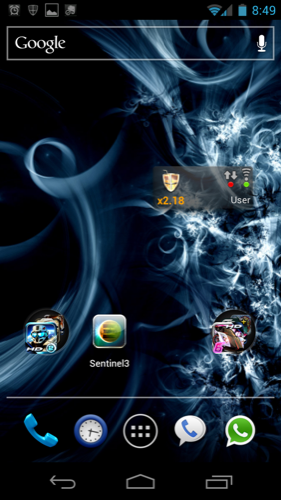
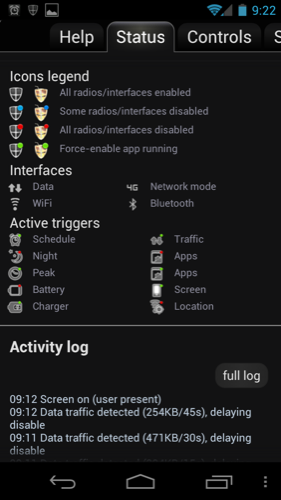
Juice Defender attempts to bridge the gap between the enthusiast’s device that your Android phone is, and the unobtrusive, out-of-the-way tool you sometimes wish it were. It does this by turning off some data connectivity features–or most of them—when you don’t need them, to save power, and hopefully turning them back on smartly enough so you don’t notice a performance tradeoff.
The Turnkey Approach
Using Juice Defender is really easy if you are not going to be pushing the boundaries of power squeezing ability.
In the default mode it works as advertised: spend the equivalent of a large espresso drink, and you get almost 50% more battery life out of your device.

Just as advertised, Juice Defender stayed out of my way, and everything seem to work normally. I kept getting email notifications, text messages, etc. No noticeable interruption. My biggest question was was “Why doesn’t Google just build something like this in?”
Power Lust
After a few days, and as usual, I wanted more, so it was time to dive into the deeper functions of Juice Defender. This is where you really get the benefits of buying the Ultimate version.
You can run JDP in one of several modes:
- Balanced
- Aggressive
- Extreme
- Customize
- Advanced
Balanced is the simplest setting, described above.
Aggressive kicks it up a notch, where JDP adds an emergency measure: if your battery level goes below a certain level (which you can configure, for example 15%), it will shut down all wireless data connectivity, to preserve your ability to make and receive “that important last phone call”. This is interesting considering how little people speak on the phone these days, but it is, after all, a phone.
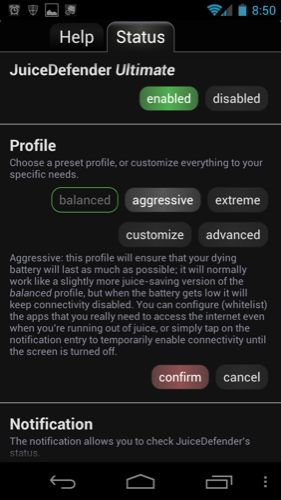
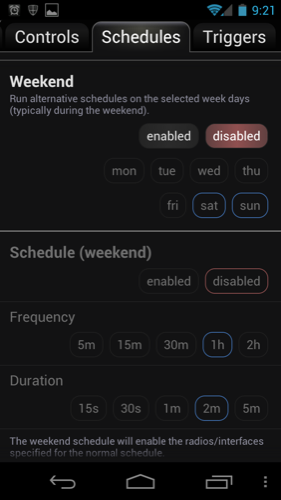
Extreme, aptly named, simply shuts down all data connectivity, effectively turning your smartphone into just a cellphone that you can re-smart on demand by manually turning data back on for only as long as you need it. I find this to be a simple yet remarkably intelligent feature, because most people don’t really need to stay on top of their email every 5 minutes.
People who use Facebook Messenger in lieu of texting, this is not for you.
Customize allows beginner’s tweaking. It opens up a whole range of options, where you can manually control how often and for how long your data services will be enabled. The theory is that you can make tweaks that work better for your lifestyle than JDP’s default features, hopefully squeezing even better results.
Advanced is, well, advanced. Selecting this mode of operation opens up multiple tabs of new options that allow you to control a dizzying array of parameters (phone response to accidentally pressed buttons, phone behavior at night, location-based connectivity, and more). I will not go into detail about what you can do with this because frankly, it would take hours to understand (unless you are a seasoned Android tweaker) and pages to describe. Suffice it to say this mode gives you lots and lots of control.
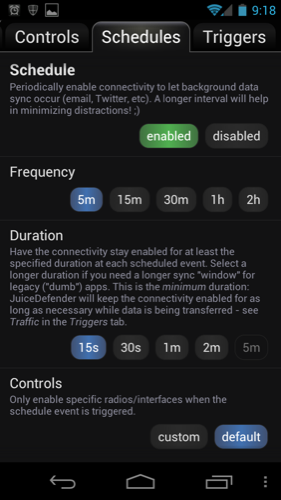
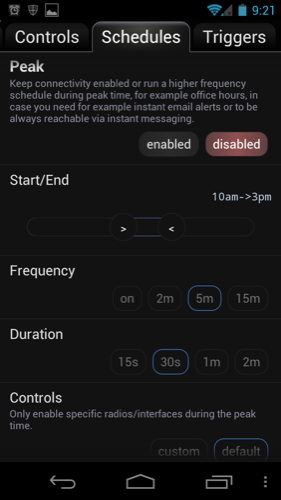
Good results will require a healthy dose of experimentation and learning.
Your Money’s Worth
Two features make it really worth it to buy JDP, both of them available only in the Customize mode or above: location-based connectivity and screen brightness control.
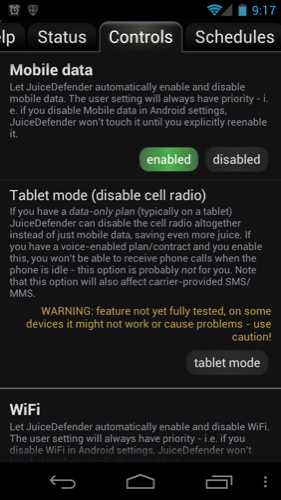
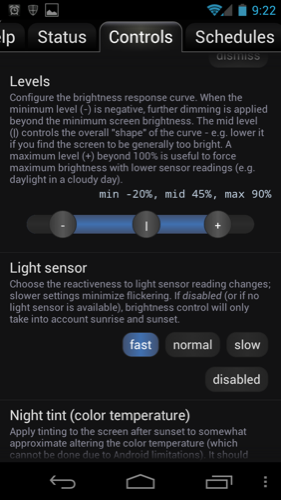
Location based connectivity learns your most frequently used wi-fi hotspots and defaults to them when you are at those locations, turning off more expensive 3G and 4G connectivity. This in itself is an awesome feature, if for no other reason because it allows you to have your phone automatically favor Wi-fi at trusted locations.
The power saving benefit of this is that your phone does not waste precious battery trying to connect to Wi-Fi where it doesn’t need to.
Screen brightness control is very aggressive, and highly configurable (albeit with some compatibility warnings for certain phones and versions of Android) and allows you to specify with great detail how your phone’s screen responds to ambient light.
You get a two-fold benefit from this: your phone saves oodles of power, and also you are not blinded by your AMOLED screen when you look at your phone in bed in the middle of the night. If you find the sweet spot, you get screen brightness that is just right in every situation. That alone is worth the $4.99.
Conclusion
Buy it. It works. And if you are willing to work for it, it works really well.
My biggest gripe with JDP is that sometimes, in Advanced mode, in all the shuffle of figuring out where I am and whether it should turn on the 3G or the WiFi—and having to struggle with spotty data services—sometimes it seems to get disoriented, and I find myself without ANY data connectivity for 30 seconds or a minute. Sometimes i have to shut down JDP and manually turn on Wi-Fi to fix this. This is an example of the dark, user unfriendly side of Android.
I hope that JDP one day becomes obsolete because Android power management is that good. But for now, I’ll take this app over an espresso drink any day.
Farouk Rojas is CTO of Prorsus Capital , a venture capital fund in Mexico City with investments in finance and tourism. He is also a coach with Executive Success Programs.

