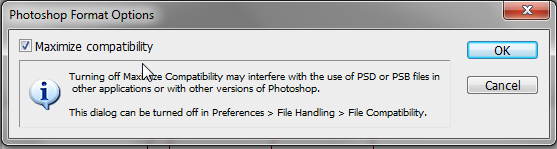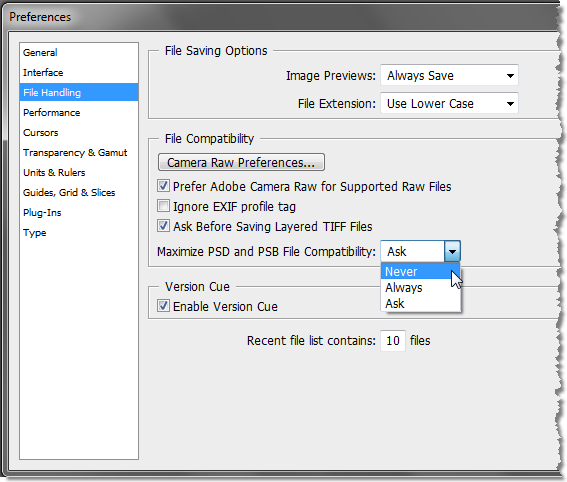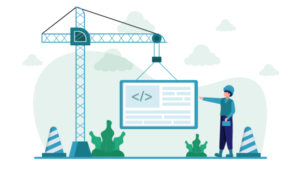Is There Any Point In Maximizing Compatibility In Photoshop?
 This question, or really “what does it mean to maximize compatibility” comes up a lot in Photoshop classes when people start saving PSD files for the first time. When you save a PSD, Photoshop by default will ask you if you want to maximize compatibility by checking a box. Most people on first sighting of this message box, tend to wonder what that actually means.
This question, or really “what does it mean to maximize compatibility” comes up a lot in Photoshop classes when people start saving PSD files for the first time. When you save a PSD, Photoshop by default will ask you if you want to maximize compatibility by checking a box. Most people on first sighting of this message box, tend to wonder what that actually means.
Well the reason why this box comes up is because Photoshop is offering you some backward compatibility. Let’s say, for example, you have Photoshop CS4 in work or in the classroom and you have Photoshop CS at home and you want to bring those work files home. Everything you do in the Layers palette needs to be saved with the file. Newer features in CS4 won’t be understood by an older version, so by maximizing compatibility you can make an attempt at having your Photoshop files open on two different versions, so it can be worthwhile.
Part of the problem however, aside from the nagging message box every time you save a new PSD (it only asks you the first time you save), is that as well as saving your layered PSD, Photoshop adds a hidden flattened layer to your file. This obviously makes the file size bigger which is not good new if you’re saving lots of PSDs.
Here’s a simple example to show you how much bigger the file size can be. Below you can see an image consisting of two layers, brown paper on one layer and text on another, no background layer. What you can see here is the actual size. When I save this with Maximize Compatibility checked the file size is 1.68 MB. When I make a duplicate and save it with a new name and turn off Maximize Compatibility the file size is 0.98 MB. That’s quite a bit of unnecessary bloating when compatibility isn’t really required.
So how do you fix the problem. Well if you’re sure you don’t need compatibility between Photoshop versions (and most people won’t if they only have one copy of Photoshop), then you can change your preferences and completely skip the nagging screen.
Choose Edit > Preferences > File Handling and change the “Maximize PSD and PSB File Compatibility” from the default of “Ask” to “Never.” Photoshop will stop asking you every time you save a new file.
If you know for sure that you do need compatibility but don’t want to see the nagging message box, set this preference to “Always” and Photoshop will save with compatibility every time without asking you.
So hopefully you’ll find that little tip useful. It can mean a big saving on file size which is good not just for your hard disk, but also in the amount of time it takes to open the file.
Do you normally maximize compatibility when saving layered files or do you uncheck the box?
Frequently Asked Questions (FAQs) about Maximizing Compatibility in Photoshop
What are the benefits of maximizing compatibility in Photoshop?
Maximizing compatibility in Photoshop allows you to open your PSD files in older versions of the software and in other applications that support PSD files. This feature ensures that the layers of your file remain intact and editable, even when opened in a different version of Photoshop or another application. It also allows for better previews of your files in other software and operating systems.
Does maximizing compatibility affect the file size?
Yes, maximizing compatibility in Photoshop can increase the file size. This is because it creates a composite version of the image that is stored with the layered file. While this can lead to larger file sizes, it ensures that your file can be opened and viewed correctly in other applications.
Can I turn off the maximize compatibility feature?
Yes, you can turn off the maximize compatibility feature in Photoshop. However, doing so may limit the ability to open your files in older versions of Photoshop or other applications. If file size is a concern, you can choose to turn off this feature, but be aware of the potential limitations.
How does maximizing compatibility affect the performance of Photoshop?
Maximizing compatibility can slightly slow down the saving process in Photoshop because it needs to create and store a flattened version of the image along with the layered file. However, this does not affect the overall performance of the software while editing or creating images.
Is maximizing compatibility necessary for all Photoshop files?
Maximizing compatibility is not necessary for all Photoshop files. It is most beneficial when you need to share your files with others who may be using older versions of Photoshop or different applications. If you are only using the files yourself and have the latest version of Photoshop, you may not need to maximize compatibility.
What happens if I don’t maximize compatibility?
If you don’t maximize compatibility, your PSD files may not open correctly in older versions of Photoshop or other applications. The layers of your file may not be editable, and the file preview may not display correctly.
Can I maximize compatibility after saving a file without it?
Yes, you can maximize compatibility after saving a file without it. Simply open the file in Photoshop, go to the “Save As” option, and check the “Maximize Compatibility” box before saving.
Does maximizing compatibility affect the quality of the image?
No, maximizing compatibility does not affect the quality of the image. It simply ensures that the file can be opened and viewed correctly in other applications and older versions of Photoshop.
Can I maximize compatibility in batch processing?
Yes, you can maximize compatibility in batch processing. When setting up the batch process, choose the “Save As” option and check the “Maximize Compatibility” box.
Is there a shortcut to maximize compatibility in Photoshop?
There isn’t a specific shortcut to maximize compatibility in Photoshop. However, you can set your preferences to always maximize compatibility when saving PSD files. Go to Photoshop’s Preferences, then File Handling, and set the “Maximize PSD and PSB File Compatibility” option to “Always”.
Jennifer Farley is a designer, illustrator and design instructor based in Ireland. She writes about design and illustration on her blog at Laughing Lion Design.