Microsoft has reported 27 downloads per second since IE9 was released last week. I don’t doubt it: the browser received a lot of publicity and the company has pushed it hard. I’ve been using IE9 for the past 7 days. Is it good? Has it become my default browser? Read on…
IE9 Installation
Microsoft has followed Chrome’s lead with a small 530KB browser download. On installation, this requests a further 20MB which will take around 5 minutes on a reasonable net connection. Microsoft tried hard to remove the reboot which has been a requirement since IE4. They succeeded … to an extent. The IE9 installer will ask you to shut down almost every application — including other browsers and background processes. For me, a reboot was easier. In all, a full download, installation and reboot took less than 10 minutes. That’s not as quick as its competitors but it’s not outrageous either.IE9 Interface
The interface has changed little since the first beta but existing IE users will be shocked by the sparse layout: A default installation has a single tool bar comprising:
A default installation has a single tool bar comprising:
- Large back and next buttons
- IE’s “OneBox” — Microsoft’s (better) name for Chrome’s Omnibox or Firefox’s Awesome Bar. It contains the URL with prominent domain highlighting, a search icon, HTTPS padlock icon, compatibility view icon, refresh and stop icons.
- Tabs. Early reviews remarked about the small space available to tabs. Microsoft has addressed the criticism with a right-click option to show tabs on a separate row. Unusually, tabs appear below the address bar — just as the other vendors are moving them above.
- Home, Favorites and Tools icons.
New Features in IE9
Microsoft has not overloaded the browser with new features. It finally has a download manager, offers improved privacy protection and ActiveX blocking (does anyone still use ActiveX in 2011?) As you’d expect, Windows 7 integration is excellent. You can pin sites to the taskbar or start menu, use jump lists, Aero peek and window snap. Pinned sites are effectively shortcuts to web applications which open their own IE window. Ricky Onsman recently wrote a great Windows 7/IE9 developer goodies tutorial. There are some good features but I doubt many developers will have the time or inclination to use them unless other browsers implement similar functionality. IE9 can also display an “about:Tabs” page when starting the browser or opening a new tab: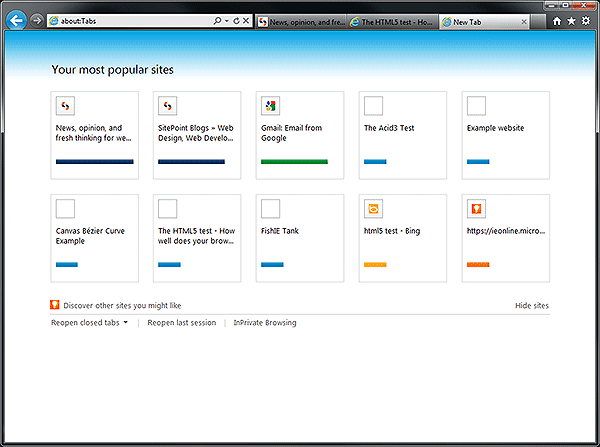 Again, it’s functional rather than good-looking — Chrome, Safari and Opera are prettier. Irritatingly, IE won’t automatically open the last browsing session. There’s a “reopen last session” link but that requires an extra click. I suspect it’s been omitted to ensure IE opens quickly, but it’d be great to have the option.
IE’s add-ons remain disappointing. The majority are corporate shopping toolbars rather than useful tools or functionality enhancements. Despite being one of the first browsers to offer extensions, IE’s development model remains entrenched in Visual Studio rather than web technologies. By contrast, Opera has supported HTML and JavaScript-based extensions for a matter of months and offers a more diverse range of useful add-ons.
Again, it’s functional rather than good-looking — Chrome, Safari and Opera are prettier. Irritatingly, IE won’t automatically open the last browsing session. There’s a “reopen last session” link but that requires an extra click. I suspect it’s been omitted to ensure IE opens quickly, but it’d be great to have the option.
IE’s add-ons remain disappointing. The majority are corporate shopping toolbars rather than useful tools or functionality enhancements. Despite being one of the first browsers to offer extensions, IE’s development model remains entrenched in Visual Studio rather than web technologies. By contrast, Opera has supported HTML and JavaScript-based extensions for a matter of months and offers a more diverse range of useful add-ons.
IE9 Performance
If you only care about raw speed, IE9 is the browser for you. Who cares about questionable benchmarks — IE9 starts quickly and runs blazingly fast. Try the FishIETank demonstration. The page has been developed to show off IE’s prowess, but it’s noticeably faster than Chrome or Opera. The speed gains owe much to the new JavaScript engine and graphic hardware acceleration courtesy of DirectWrite and Direct2D. However, you should note that the 64-bit edition of IE uses the old JavaScript engine and its performance is affected accordingly. You can use a slower-running software rendering system if you experience hardware acceleration problems. I can’t resist another dig here. One of the primary reasons Microsoft dropped IE9 on XP was because it didn’t offer the same level of hardware support. So why couldn’t IE revert to software mode on the older OS?IE9 Web Standards Support
Microsoft is committed to HTML5 and IE9 scores 95/100 in the ACID3 test and 130/400 in the HTML5 test. That may not sound particularly impressive, but it’s a huge leap from IE8. IE9 developers can finally adopt native SVG, canvas, offline storage, geolocation, audio, video and CSS3 rounded corners! There are a number of strange omissions such as the CSS3text-shadow property. Other browsers have supported this without a vendor prefix for many years and it’s been available as an IE filter effect for a decade?
The new browser is unlikely to pose as many development challenges as it’s predecessors. Your site will almost certainly work if it currently supports IE8, Firefox, Chrome and Opera. I’m yet to see a site break but it’s early days and problems will eventually surface.
IE9 is heading in the right direction. Let’s just hope Microsoft continue to extend the feature set with frequent updates. Microsoft — if you’re listening — I vote for HTML5 forms and JavaScript web workers!
IE9 Development Tools
IE9 retains the F12 Developer Tools dialog and there’s a new Network tab. Unfortunately, it’s clunky compared to Firebug, the webkit inspector and Opera’s Dragonfly. That’s surprising when Microsoft creates some of the best development tools in the IT industry. But let’s not be too harsh; the Developer Tools are a godsend if you experience IE-specific issues. As well as IE9’s default rendering, the browser supports IE9 compatibility mode, IE8 mode, and IE7 mode. Each one can switch between standards and quirks view. It’ll give your test team hours of fun! I have mixed feelings about the legacy emulators. On one hand, it’s great you can test a site in IE7 and IE8 without running a VM. On the other, you cannot rely on the modes to replicate IE7/8 identically … and why the hell are we still testing a 5 year-old browser?!! I hope Microsoft are able drop the rendering modes in the near future but, for the moment, a huge number of people continue to use IE6, 7 and 8. There’s one final niggle. IE’s always offered fantastic XML support but you may find it’s broken in IE9 and files are rendered as plain text without validation. This fix might help: click Tools > Manage Add-ons > choose “All add-ons” > locate “XML DOM Document” > click the Disable button, then Enable it again. To see validation errors, you need to switch to IE9 compatibility view. Ugh.Summary
Overall, IE9’s positive points outweigh the negative ones. Microsoft has produced a great, modern browser which will please web novices and developers alike. IE9’s good points:- Amazing speed
- Clean interface and good OS integration
- Reasonable standards support (for now)
- It’s more than we expected.
- Other than speed, it’s behind the competition in most other respects
- Few features for power users and a limited set of add-ons
- Development tools lack polish and XML can be quirky
- It’s limited to Windows Vista/7 and the 64-bit edition is pointless
Frequently Asked Questions about Internet Explorer 9
What are the key features of Internet Explorer 9?
Internet Explorer 9 is a significant upgrade from its predecessor, with several key features that enhance the browsing experience. These include a streamlined design, improved performance, and increased protection against security threats. The browser also supports HTML5 for better video playback and web application performance. Additionally, it has a new feature called “One Box,” which combines the address and search bar into one, making browsing more efficient.
How does Internet Explorer 9 compare to other browsers?
Compared to other browsers, Internet Explorer 9 stands out for its speed and security features. It has a robust JavaScript engine that significantly improves the speed of web pages. The browser also has a strong focus on security, with features like SmartScreen Filter and Tracking Protection to help protect users from phishing attacks and online tracking.
Is Internet Explorer 9 compatible with my operating system?
Internet Explorer 9 is compatible with Windows Vista SP2, Windows 7, Windows Server 2008, and Windows Server 2008 R2. Unfortunately, it does not support Windows XP. Before installing, ensure that your system meets the necessary requirements for the best performance.
How does the “One Box” feature work in Internet Explorer 9?
The “One Box” feature in Internet Explorer 9 combines the address bar and search box into one. This means you can either type in a URL or a search query in the same box. The browser will automatically detect what you’re trying to do and take you to the appropriate page or search results.
What is the performance of Internet Explorer 9 like?
Internet Explorer 9 offers improved performance compared to its predecessors. It has a new JavaScript engine, which significantly speeds up the loading times of web pages. Additionally, it supports hardware acceleration, which means it can use your computer’s graphics hardware to render web pages more quickly.
How secure is Internet Explorer 9?
Internet Explorer 9 has several features designed to enhance security. The SmartScreen Filter helps protect against phishing attacks by warning you if a site is potentially unsafe. The Tracking Protection feature allows you to control which sites can track your online activity.
Does Internet Explorer 9 support HTML5?
Yes, Internet Explorer 9 supports HTML5. This means it can handle video playback and web applications that use this modern web standard, providing a smoother and more interactive browsing experience.
How does Internet Explorer 9 handle bookmarks?
Internet Explorer 9 allows you to easily bookmark your favorite sites. You can add a site to your Favorites by clicking the star icon in the top-right corner of the browser. You can also organize your Favorites into folders for easy access.
Can I customize the appearance of Internet Explorer 9?
Yes, you can customize the appearance of Internet Explorer 9. You can choose to display or hide the Favorites bar, Command bar, and Status bar. You can also change the color of the browser and choose from different search providers.
How do I install Internet Explorer 9?
To install Internet Explorer 9, you need to download the installer from the official Microsoft website. Once downloaded, run the installer and follow the on-screen instructions. Remember to close all other programs and save any open work before you start the installation process.
Craig is a freelance UK web consultant who built his first page for IE2.0 in 1995. Since that time he's been advocating standards, accessibility, and best-practice HTML5 techniques. He's created enterprise specifications, websites and online applications for companies and organisations including the UK Parliament, the European Parliament, the Department of Energy & Climate Change, Microsoft, and more. He's written more than 1,000 articles for SitePoint and you can find him @craigbuckler.


