Key Takeaways
- Skeleton screens enhance user experience by providing an immediate response to user actions, creating the perception of a fast, responsive system, and reducing cognitive load during transitions between different states of an application.
- Unlike traditional loading indicators such as spinners or progress bars, skeleton screens provide a preview of the page layout and the type of content that will be loaded, setting user expectations and making the loading process feel faster.
- Implementing skeleton screens involves creating a basic structure that mimics the layout of the page using CSS, and then using JavaScript to replace this structure with the actual content once it has loaded. There are also several libraries and frameworks available that can simplify the process of creating skeleton screens.
Want to learn UX from the ground up? Get an entire collection of UX books covering fundamentals, projects, tips and tools & more with SitePoint Premium. Join now for just $14.99/month.
However well-designed your user interface may be, at some point or other, the people using it are going to have to wait for something to load.

A 2014 MIT study showed that humans can perceive discrete images in as little as 13 milliseconds however deciding where to focus takes between 100 and 140 milliseconds. In practical terms, this gives us around 200 milliseconds to present a user interface state change in order to appear instant.
Between 200 milliseconds and 1 second, people feel they are within the flow of their actions. After 1 second without any other feedback, focus starts to shift. Beyond 10 seconds, user focus is likely to be lost entirely.
To make people happy, we need to give an indication that something is happening. This leaves us with three basic options:
- progress bar if we can measure the duration;
- spinner if we can’t; and
- nothing at all.
Psychological studies into progress indicators show that our interpretation of them is anything but linear. Our method of processing a delay doesn’t match up with reality.
Understanding this concept leads us into the realm of manipulating interfaces in order to improve perception.
In software design, skeleton screens provide an alternative to the traditional methods. Rather than show an abstract widget, skeleton screens create anticipation of what is to come and reduce cognitive load.
Skeleton Screens in the Wild
Apple have incorporated skeleton screens into their iOS Human Interface Guidelines under the name “launch images”. Apple’s guidelines recommend showing an outline of the initial application screen excluding text and any elements that may change.
Apple’s Clock
Apple’s Clock is a classic example of a skeleton screen. The launch screen sets the expectation of what the app will look like and creates an impression of the app loading faster than it actually does.
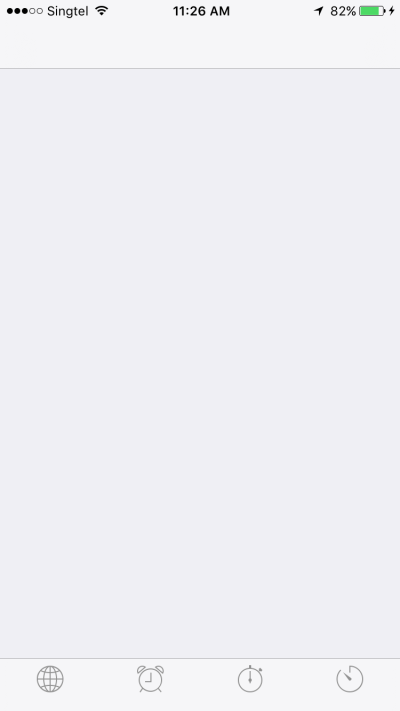
This launch screen shows the basic outline of the app and the four icons at the base of the screen.
Once launched, all the text and variable UI elements are filled in.
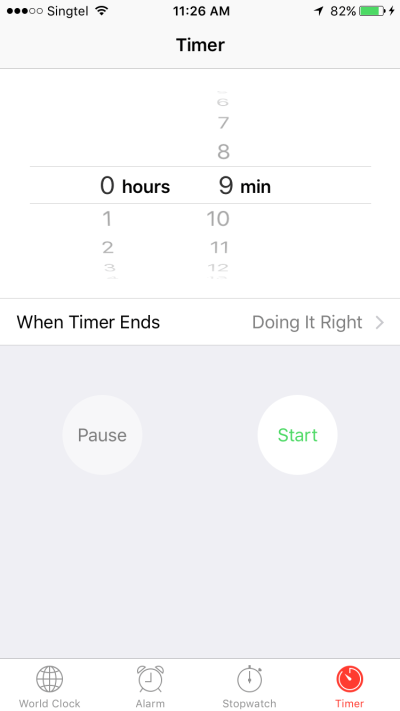
Nintendo
Nintendo has recently launched their first mobile application, which pays absolutely no attention to UI guidelines or common decency.
The initial launch screen shows the title of the app and a background image none of which reflect the application’s use.

After launch, a load screen first has a “Loading” text indicator as a minimalist spinner.
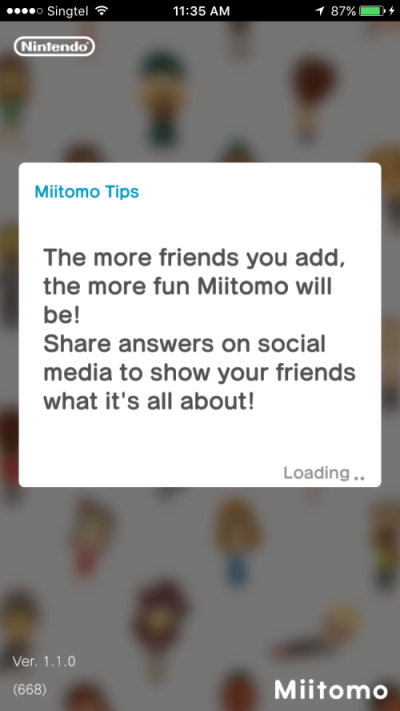
Then you get a numeric progress indicator.
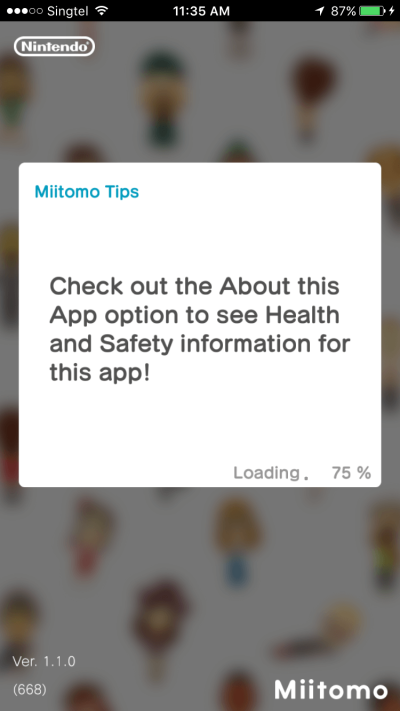
And that’s followed by another spinner.
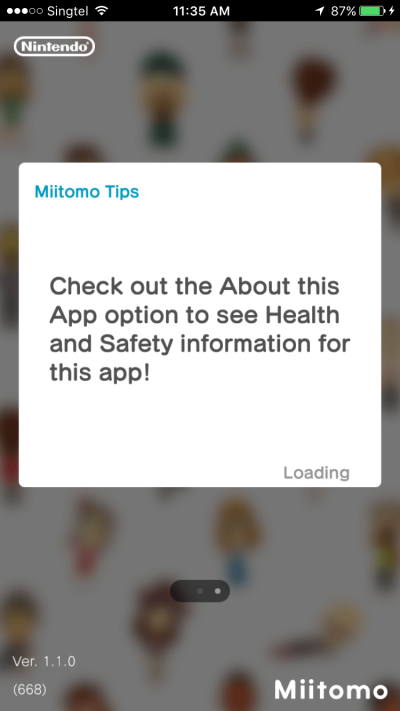
Finally, the application itself appears.

Over an incredible 14 second load time, Nintendo use two spinners and one progress bar, none of which do much to ease the load time. The dynamic “tips” during the load screen also act as a spinner by changing the UI state and creating a sense of progress.
Each discrete screen requires a new visual scan and makes the launch process seem even slower than it actually is.
While Nintendo gets it very wrong, Facebook gets it very right. Their initial launch screen follows Apple’s guidelines.
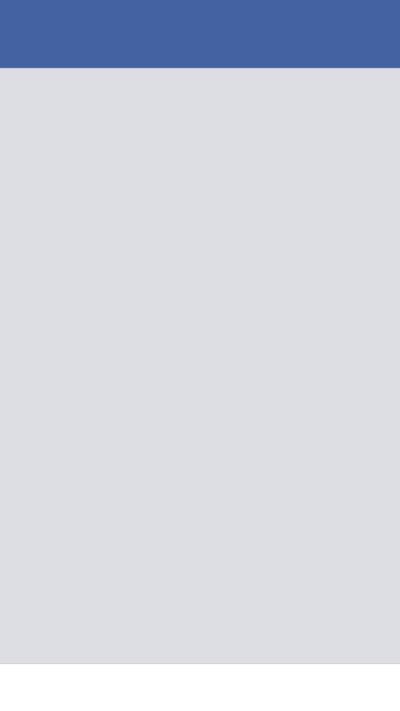
Having met the goal of the initial guidelines, Facebook now populates more of the screen with the header, footer and placeholder images in the body. Because the time taken to load the final content is unknown, there’s also a subtle animation on this screen in place of a spinner.
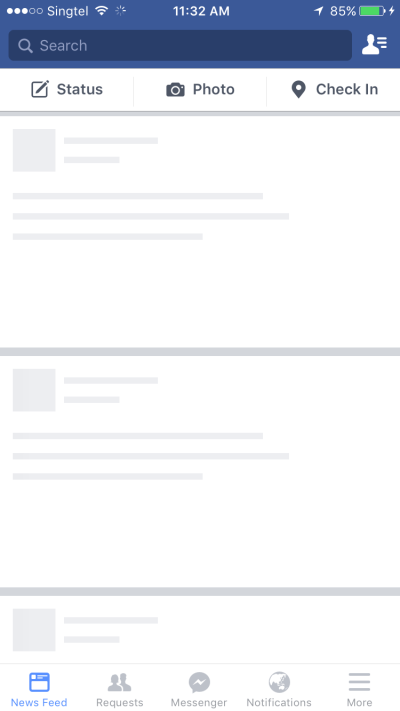
Then the final UI is loaded.
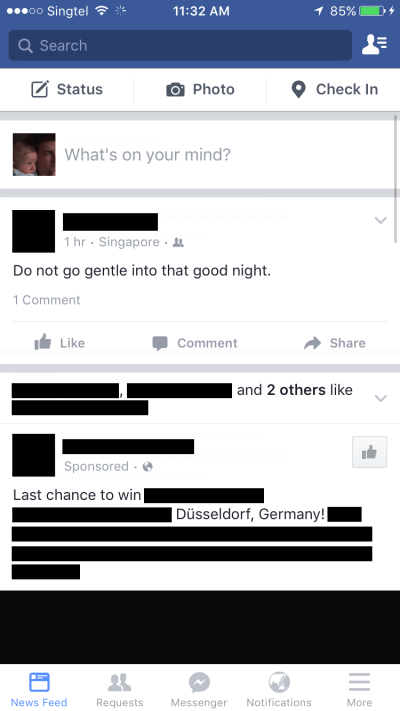
Making it Happen
Looking at the examples above, you may have noticed that the images used aren’t drastically different from wireframes. It’s in this observation that a lot of the work may already be done for you.
In this demonstration, we’ve identified that the initial load is taking longer than we’d like, so it’s time to add skeleton screens to improve the perceived load time.
Here’s our initial wireframe showing the screen layout.
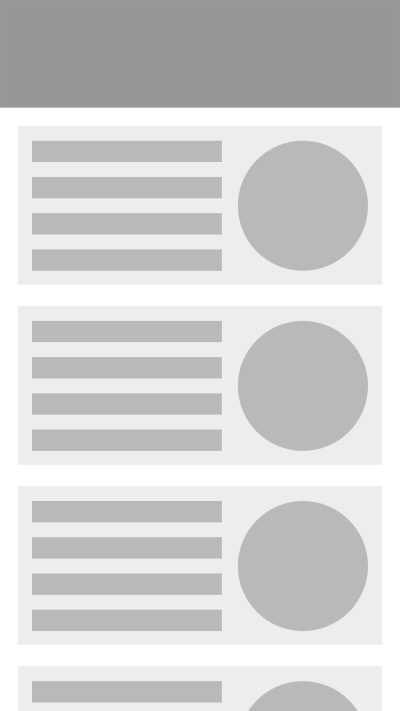
On initial rendering, only the header and a reserved space for the content are shown.
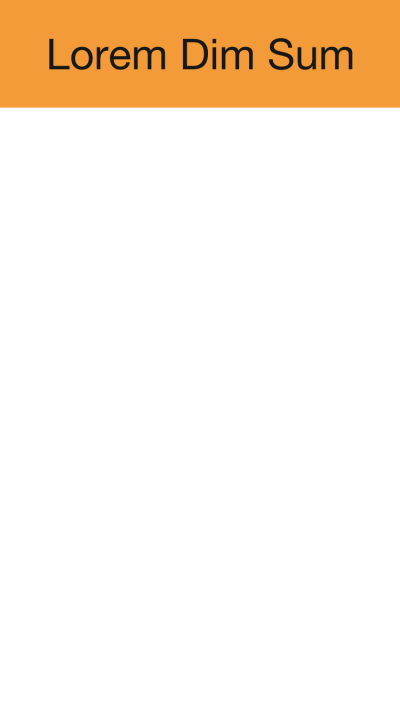
While we’re waiting, the image from the wireframe is shown.
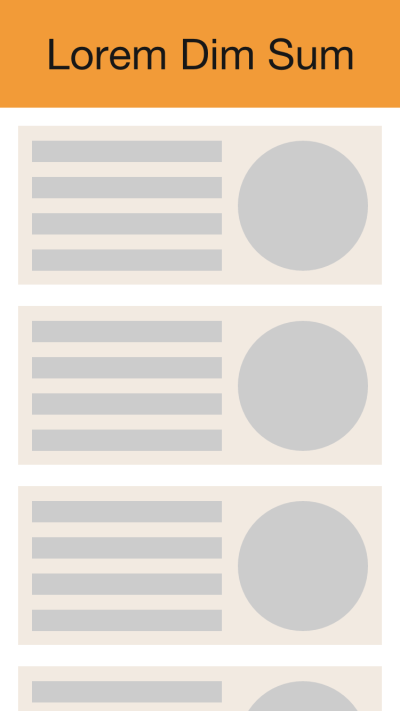
Next, the text is rendered while we wait for the images.
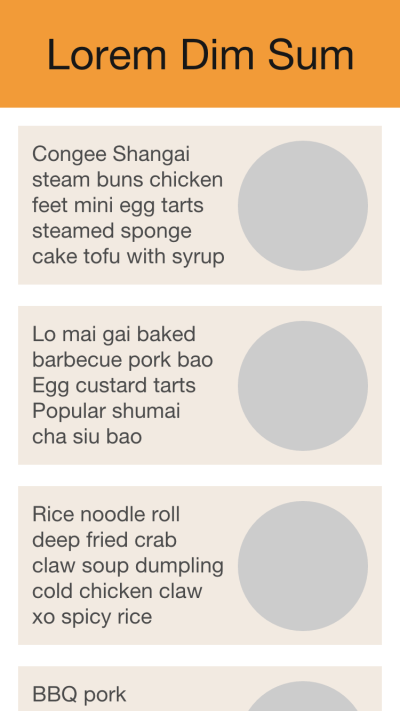
The final rendered content is then shown.
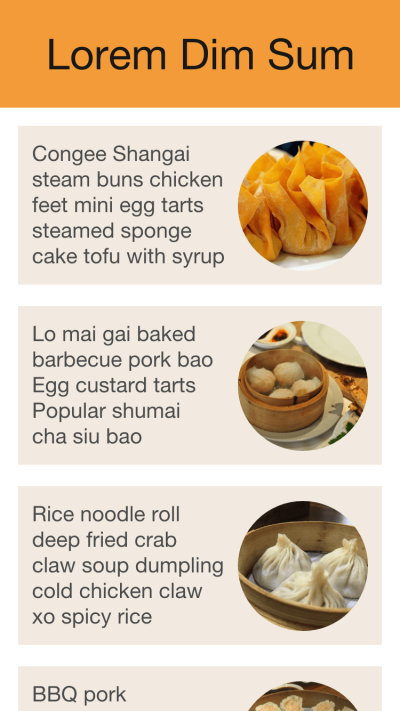
By progressively rendering each component, the wait seems shorter.
Summary
Skeleton screens can improve the feel of any action taking longer than a few hundred milliseconds. Applying them to your rendering bottlenecks will make your UI feel faster and make people happier.
Frequently Asked Questions (FAQs) about Skeleton Screens
What are the benefits of using skeleton screens in UX design?
Skeleton screens are a user interface (UI) design technique that can significantly enhance the user experience (UX). They provide an immediate response to user actions, creating the perception of a fast, responsive system. This can help to keep users engaged during loading times, reducing the likelihood of them leaving the site. Additionally, skeleton screens can provide a more seamless transition between different states of an application, reducing cognitive load and making the interface feel more intuitive.
How do skeleton screens differ from traditional loading indicators?
Traditional loading indicators, such as spinners or progress bars, simply indicate that something is happening, but they don’t provide any information about what the user can expect to see once the loading is complete. Skeleton screens, on the other hand, give a preview of the page layout and the type of content that will be loaded, which can help to set user expectations and make the loading process feel faster.
How can I implement skeleton screens in my web application?
Skeleton screens can be implemented using various techniques, depending on the specific requirements of your application. One common approach is to use CSS to create a basic structure that mimics the layout of the page, and then use JavaScript to replace this structure with the actual content once it has loaded. There are also several libraries and frameworks available that can simplify the process of creating skeleton screens.
Are there any potential drawbacks to using skeleton screens?
While skeleton screens can provide a better UX in many cases, they are not always the best solution. For example, if the loading times are very long, a skeleton screen might not be enough to keep the user engaged. Also, if the skeleton screen doesn’t accurately represent the final layout of the page, it can create confusion and frustration when the actual content loads.
Can skeleton screens be used in mobile applications?
Yes, skeleton screens can be used in both web and mobile applications. In fact, they are often more effective on mobile devices, where network conditions can be unpredictable and loading times can be longer. Many popular mobile apps, such as Facebook and LinkedIn, use skeleton screens to improve the UX during loading times.
How can I design an effective skeleton screen?
An effective skeleton screen should accurately represent the layout of the page and the type of content that will be loaded. It should be simple and unobtrusive, without any distracting elements. The use of subtle animations can also help to create a sense of progress and make the loading process feel faster.
What are some examples of skeleton screens in popular applications?
Many popular applications use skeleton screens to improve the UX during loading times. For example, Facebook uses a skeleton screen to preview the layout of a post while it’s loading, and LinkedIn uses a similar technique for loading profile pages. Other examples include Slack, which uses a skeleton screen for loading messages, and YouTube, which uses a skeleton screen for loading video thumbnails.
Can skeleton screens improve SEO?
While skeleton screens themselves don’t directly affect SEO, they can indirectly improve it by enhancing the UX. By reducing bounce rates and increasing time spent on the site, skeleton screens can send positive signals to search engines, which can potentially improve the site’s search rankings.
Are there any best practices for using skeleton screens?
Some best practices for using skeleton screens include: accurately representing the layout of the page, keeping the design simple and unobtrusive, using subtle animations to create a sense of progress, and testing the design on different devices and network conditions to ensure it provides a good UX in all scenarios.
Can skeleton screens be used in combination with other loading indicators?
Yes, skeleton screens can be used in combination with other loading indicators, such as spinners or progress bars. This can provide a more comprehensive loading experience, giving the user both a preview of the content and a clear indication of the loading progress. However, it’s important to ensure that the combination of indicators doesn’t create confusion or distraction.
