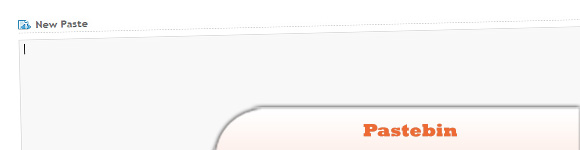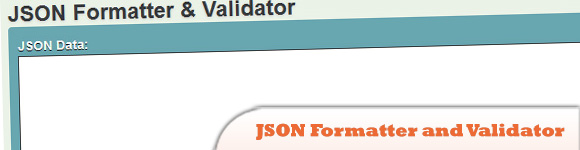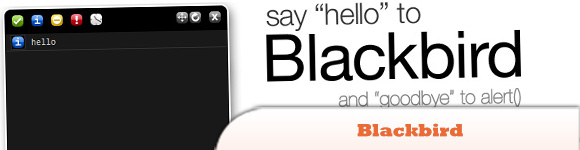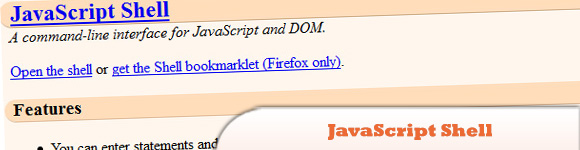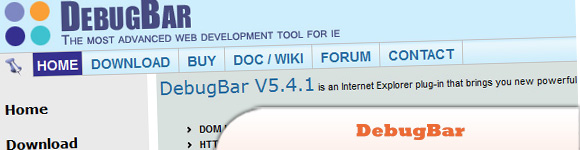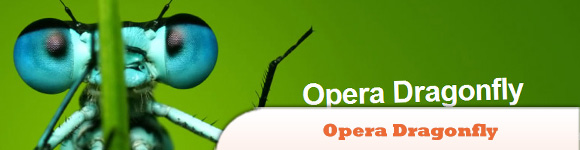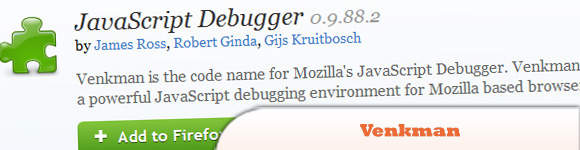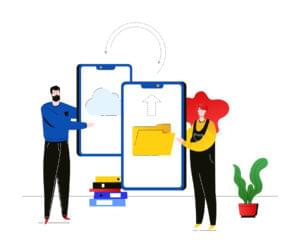10 JavaScript Online and Browser-based Debugging Tools
Lets face it, debugging JavaScript can be the most painful part of web development at times. So we’ve decided to search for some good tools to debug JavaScript issues. Here’s our collection of 10 JS Online and Browser-based debugging tools. Have fun!
Related Posts:
Online Debugging Tools
1. Pastebin
Is a collaborative debugging tool allowing you to share and modify code snippets while chatting on IRC, IM or a message board.
2. JSON Formatter and Validator
The JSON Formatter was created to help with debugging. As data expressed as JSON is often written without line breaks to save space, it became extremely difficult to actually read it. This tool hopes to solve the problem by formatting the JSON into data that is easily readable by human beings.
3. JS Bin – Collaborative JavaScript Debugging
A web-application specifically designed to help JavaScript and CSS folk test snippets of code, within some context, and debug the code collaboratively. Allows you to edit and test JavaScript and HTML (reloading the URL also maintains the state of your code – new tabs doesn’t) – once you’re happy you can save.
Browser-based Debugging Tools
4. Blackbird JavaScript Debug Helper
Alert()s are widely used to create checkpoints in JavaScript development. Blackbird offers a stylish console to log, view and filter messages in JavaScript, which quickens the development process by eliminating the pause at every alert and analyzing each better.
5. JavaScript Shell
Is a command-line interface for JavaScript and DOM.
6. JSDT – JavaScript Debug Toolkit
JSDT is software that can debug JavaScript in IE, Firefox, Safari, Chrome, Opera, mobile IE browser and mobile Opera browser. It works in all browsers that support Ajax.
7. CJS – Companion.JS JavaScript Debugger
CJS is a JavaScript debugger for Internet Explorer. Detailed JavaScript error reporting (call stack and real file name where the error occurred) and “Firebug”-like Console API feature.
8. DebugBar – IE Extension for Web Developers
View DOM Tree and modify tags attributes and CSS attributes on the fly to test your page, view JavaScript functions for easier debugging, CSS inspector and more.
9. Opera Dragonfly
Is a cross device, cross platform debugging environment for the Opera browser-debug JavaScript, inspect and edit CSS and the DOM, and view any errors on your mobile or computer.
10. Venkman JavaScript Debugger
Venkman is the code name for Mozilla’s JavaScript Debugger. Venkman aims to provide a powerful JavaScript debugging environment for Mozilla based browsers.
Frequently Asked Questions (FAQs) about JavaScript Online Browser-Based Debugging Tools
What are the benefits of using online JavaScript debugging tools?
Online JavaScript debugging tools offer a variety of benefits. They provide a platform for testing and debugging JavaScript code without the need to install any software. This makes them accessible from any device with an internet connection. They also often include features such as syntax highlighting, error detection, and step-by-step execution, which can help to identify and resolve issues more quickly. Additionally, many of these tools support collaboration, allowing multiple users to work on the same code simultaneously.
How do I choose the right JavaScript debugging tool for my needs?
Choosing the right JavaScript debugging tool depends on your specific needs and preferences. Some factors to consider include the tool’s features, ease of use, and whether it supports the specific JavaScript frameworks or libraries you are using. You may also want to consider whether the tool supports collaboration if you are working in a team. Reading reviews and trying out different tools can help you make an informed decision.
Can I use these tools for learning JavaScript?
Yes, online JavaScript debugging tools can be an excellent resource for learning JavaScript. They provide a hands-on environment where you can experiment with code and see the results in real-time. Many of these tools also include features that can aid learning, such as step-by-step execution and error detection.
Are online JavaScript debugging tools secure?
While online JavaScript debugging tools are generally safe to use, it’s important to be aware of potential security risks. For example, you should avoid entering sensitive information into your code, as it could potentially be accessed by others. It’s also a good idea to use reputable tools that have strong security measures in place.
Can I use these tools for professional development?
Yes, online JavaScript debugging tools can be a valuable resource for professional development. They provide a platform for testing and refining your code, which can help you to improve your coding skills and produce higher quality work. Additionally, many of these tools support collaboration, which can facilitate teamwork and enhance your ability to work effectively in a team.
How do online JavaScript debugging tools compare to desktop-based tools?
Online JavaScript debugging tools offer several advantages over desktop-based tools. They are accessible from any device with an internet connection, which makes them more flexible and convenient to use. They also often include features such as collaboration and cloud storage, which are not typically available in desktop-based tools. However, desktop-based tools may offer more advanced features and better performance for complex projects.
Do I need any special software to use online JavaScript debugging tools?
No, you do not need any special software to use online JavaScript debugging tools. All you need is a device with an internet connection and a web browser. This makes these tools highly accessible and easy to use.
Can I share my code with others using online JavaScript debugging tools?
Yes, many online JavaScript debugging tools include features that allow you to share your code with others. This can be useful for collaboration, code reviews, or simply for sharing your work with others. However, it’s important to be aware of potential security risks and to avoid sharing sensitive information.
Are there any limitations to using online JavaScript debugging tools?
While online JavaScript debugging tools offer many benefits, they do have some limitations. For example, they may not offer the same level of performance as desktop-based tools for complex projects. They also require an internet connection to use, which may not always be available. Additionally, while many of these tools offer security features, there is always a risk when sharing code online.
Can I use online JavaScript debugging tools for other programming languages?
While the focus of this article is on JavaScript, many online debugging tools support multiple programming languages. This can make them a versatile tool for developers who work with multiple languages. However, the features and performance of these tools may vary depending on the language, so it’s a good idea to check the tool’s documentation or reviews for specific information.
Sam Deering has 15+ years of programming and website development experience. He was a website consultant at Console, ABC News, Flight Centre, Sapient Nitro, and the QLD Government and runs a tech blog with over 1 million views per month. Currently, Sam is the Founder of Crypto News, Australia.