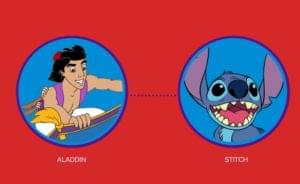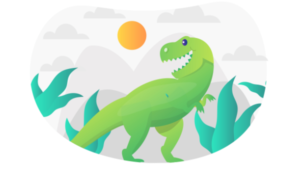Eye-catching website animations can really grab attention and help increase conversions. Unfortunately, animations are never easy to create. Website developers spend many hours designing, reviewing, and revising their animations before turning them loose on the world. While many developers use the Adobe Flash platform to simplify the arduous task of tweening objects on a timeline, the lack of Flash support on mobile devices has many developers turning to JavaScript. To support the increasing demand for JavaScript animation, software vendors have created some amazing development tools. One of these vendors, GreenSock, provides some very useful and mature tools for tweening objects and putting them on a timeline. These tools are mature because GreenSock is not new to this business; they have created — and continue to create — animation tools for Flash ActionScript, and they have ported these tools to support JavaScript. In this article, I’ll briefly describe the GreenSock tools for tweening and timeline construction.
A Brief Introduction to Tweening on a Timeline
Animation developers use “tweening” to fill in frames of animation between two points in time. (The word “tween” is derived from the word “between.”) For example, when a developer wishes to animate a ball rolling from point A to point B, she need only draw a picture of the ball at each endpoint and let the computer fill in the frames between. Animation developers use timelines to move their animations along. For example, the developer specifies precisely when the ball gets released from point A and when it arrives at point B. Additionally, the developer uses an “easing” function to govern how the ball accelerates and decelerates along its path. Easing gives the appearance that the ball conforms to familiar laws of physics. Tweening on a timeline can get very complicated, especially when there are several objects moving around the screen, each with its own path, speed, and timeline. It gets even more complicated when revisions need to be incorporated after the design review. It turns out that it’s far easier to revise tweens and timelines programmatically rather than graphically. In other words, instead of arduously redrawing frames with revision, you simply change some of the numeric variables.The GreenSock Tools
There are four main animation libraries from GreenSock: TimelineLite, TimelineMax, TweenLite and TweenMax. The “Max” versions extend the “Lite” versions in an object-oriented way, providing more functionality at the price of a slightly larger file size. You can generally use these libraries for free; however, I recommend purchasing a licensed tier and becoming a part of “Club GreenSock.” This provides you with the latest beta versions as well as some cool extensions. Also, your license applies to both the JavaScript and ActionScript versions. The names of the GreenSock libraries are self-explanatory: The “Tween” libraries allow you to tween visible elements around the screen, and the “Timeline” libraries allow you create independent timelines on groups of objects. Note that an object can be a part of more than one timeline. Let’s look at a simple example to see how tweening on a timeline works with the GreenSock tools.Raining Letters
We’ll set up a simple animation where each letter from the phrase, “Tweening on a Timeline” independently falls into view, bounces and then settles into place. First, we set the stage with the following HTML file.<!DOCTYPE html>
<html>
<head>
<meta charset="UTF-8">
<title>Tweening on a Timeline</title>
<script src="http://cdnjs.cloudflare.com/ajax/libs/gsap/latest/TweenMax.min.js"></script>
<script src="//ajax.googleapis.com/ajax/libs/jquery/2.0.3/jquery.min.js"></script>
<script src="js/raining.js"></script>
<link href="css/style.css" rel="stylesheet" type="text/css" />
</head>
<body>
<div id="stage">
<div id="raining-text">Tweening on a Timeline</div>
</div>
</body>
</html>raining.js file. This is the file that will control the animation, and we’ll look at it more closely later.
Finally, notice that the body contains the stage and raining-text elements. The stage is the window within which the animation takes place, and the raining-text element holds the phrase that will be animated.
Next, we style everything with the style.css file:
@charset "UTF-8";
#stage {
background-color: #000000;
width: 600px;
height: 250px;
position: relative;
margin-top: 20px;
overflow: hidden;
}
#raining-text {
color: #ffffff;
font-family: Arial, sans-serif;
font-size:24px;
position: absolute;
bottom: 5px;
width: 100%;
text-align: center;
}stage uses relative positioning. This allows for easier positioning of absolutely positioned elements contained within. Secondly, the stage overflow is hidden; this prevents your animations from interfering with elements outside the stage. Finally, the raining text position is set by the bottom attribute. This attribute will be manipulated in the animation.
Now, let’s have a look at the raining.js file, where all the action takes place.
// Sample script for Tweening on a Timeline
$(function() {
var rainingPhrase = $("#raining-text");
var tl = new TimelineLite();
tl.add(TweenLite.set(rainingPhrase, {bottom: 250}));
tl.add(TweenLite.to(rainingPhrase, 2, {bottom:5, ease: Bounce.easeOut}));
});rainingPhrase, for the raining text. As mentioned before, GreenSock does not depend on jQuery, but it can use jQuery if it’s available.
On line 5, we create a timeline and reference it with the variable tl. A GreenSock timeline is used to group individual actions in sequential order. In this case, we create two actions: 1) Set the phrase above the stage, where it will be hidden by the overflow attribute, and 2) drop the text to the bottom of the stage.
Let’s look at the first action on line 6. We create a tween by instantiating a new TweenLite object and then using the set class function on that object. The object itself is the first argument, and the object within the second argument specifies the manipulation. In this case, we’re setting the bottom attribute of the rainingPhrase object such that it gets moved above the stage. The set function essentially manipulates an object instantly, with no motion.
What’s the purpose of tweening if we’re just moving something instantly? Well, if there’s a problem loading or running the GreenSock library, the original raining text will not be moved from its original position. Basically, we position the text within the stage at a place that makes sense if, for some reason, the animation fails to run.
The visible action takes place on line 7. Because the tween in this line was added to the timeline after the tween on line 6, it will not execute until the previous tween has completed. Note that this isn’t necessarily always the case; we could use a “negative delay” attribute in this tween to have it act upon the target object before the preceding tween completes its action. In this case, however, we want the previous tween to run to completion.
The tween on line 7 is instantiated and immediately runs the to class function. This function essentially says, “manipulate an object FROM its current state TO a target state.” The object itself is specified as the first argument, the duration of the action (in seconds) is specified in the second argument, and the third argument specifies the type of manipulation. Note that the manipulation can contain virtually any CSS attribute such as scale, rotation, color, etc. In this case, the manipulation specifies that the object will be moved to the bottom of the stage.
Rather than sliding the object to the bottom of the stage in a linear fashion, the easing function throws a bit of fun into the animation. By specifying the easing function as Bounce.easeOut, we tell the system to simulate a bouncing ball when implementing the animation.
If you run the program, you’ll see that when the page loads, the entire phrase initially appears at the top of the stage and then accelerates toward the bottom. When it hits the bottom, it bounces a few times before coming to rest. Cool, yes?
There’s a problem, however. I haven’t delivered on my promise to have each character independently fall and bounce into place. Instead, the whole phrase falls and bounces as a single unit. It’s an interesting animation, but we need to spice it up a bit.
The problem is that we need to break up the phrase into individual characters. This could be a lot of work. If you were to do it the hard way, you’d have to split the phrase into individual non-blocking div elements, load each div into a timeline and hope it drops into place so that it looks like the original phrase. Imagine doing all this coding, only to find out that the marketing department wants to change the phrase to something else, like “A Timeline with Tweens.”
Fortunately, there’s an easy solution. It’s called SplitText. If you’re a member of Club GreenSock, you get access to a nice plugin file called SplitText.min.js. SplitText takes a reference to your text string and splits it into individual characters and then loads them into an array. You can then use the array with the TimelineLite stagger function, which will automatically build an independent timeline for each SplitText object.
Let’s see how this works.
First, put the SplitText.min.js file into the JavaScript directory and then reference it within the HTML file as shown on line 7 below.
<!DOCTYPE html>
<html>
<head>
<meta charset="UTF-8">
<title>Tweening on a Timeline</title>
<script src="http://cdnjs.cloudflare.com/ajax/libs/gsap/latest/TweenMax.min.js"></script>
<script src="js/SplitText.min.js"></script>
<script src="//ajax.googleapis.com/ajax/libs/jquery/2.0.3/jquery.min.js"></script>
<script src="js/raining.js"></script>
<link href="css/style.css" rel="stylesheet" type="text/css" />
</head>
<body>
<div id="stage">
<div id="raining-text">Tweening on a Timeline</div>
</div>
</body>
</html>$(function(){}) function used in raining.js.
Now let’s look at the really cool part. We can actually split the text, preset it above the stage and drop the individual characters onto the stage in just four lines of JavaScript code! Open up raining.js and change it as shown below.
// Sample script for Tweening on a Timeline
$(function() {
var splitPhrase = new SplitText("#raining-text", {type: "chars"});
var tl = new TimelineLite();
tl.staggerTo(splitPhrase.chars, 0, {bottom: 250}, 0);
tl.staggerTo(splitPhrase.chars, 2, {bottom: 5, ease: Bounce.easeOut}, 0.02);
});splitPhrase variable now contains an array of characters, which we’ll reference soon.
We build the timeline on line 4 exactly as we did earlier in this article.
Line 5 uses a TimelineLite function called staggerTo. This function takes an array of objects as its first argument and builds individual timelines and tweens for each object. The second argument provides a duration value — in this case, we want instantaneous action, so we set its duration to zero. (Keep in mind that we’re pre-positioning the characters above the stage.) The third argument contains the “to” manipulation to perform on each object in the array, and the fourth argument specifies the amount of time to stagger each object’s timeline.
Line 6 is where all the action takes place. It looks exactly like line 5, except the arguments have been changed. In this case, we move all characters to the bottom of the stage over a two second duration, staggering them by 0.02 seconds, and use an easing function that simulates a bounce.

Conclusion
Website animation can really catch the eye and help convert visitors into customers. But it’s never easy to create these animations. You must use JavaScript to ensure your animations render across all devices, from desktop to mobile. A number of vendors are creating JavaScript tools to help with this process. This article focused on the GreenSock tools. Using GreenSock’s timeline and tweening tools, you can quickly create animations with realistic easing functions, and because these tools run in code, it’s easy to implement revisions. In this article, we created a simple example where we split a phrase into characters and dropped them one at a time onto the stage, where they came back together as a phrase. And we accomplished most of this action in just four lines of code! Edited: The fine folks at GreenSock sent us this CodePen to complement the article.See the Pen Demo made to compliment SitePoint article by GreenSock (@GreenSock) on CodePen.
Frequently Asked Questions about Eye-Catching Animations with GreenSock
What makes GreenSock a preferred choice for creating eye-catching animations?
GreenSock Animation Platform (GSAP) is a powerful JavaScript library that enables developers to create high-performance, professional-grade animations. It offers a flexible and efficient API that can handle complex sequencing, easing, and playback controls. GSAP is compatible with all major browsers and can animate any property over time, including CSS, SVG, and React properties. It also provides plugins for advanced features like morphing, scrolling, physics, and more.
How can I create more dynamic animations with GreenSock?
GreenSock offers several plugins that can enhance your animations. For instance, the MorphSVG plugin can morph any SVG shape into any other, the DrawSVG plugin can animate the stroke of SVGs, and the PhysicsProps plugin can apply physics-based properties to your animations. Experimenting with these plugins can help you create more dynamic and engaging animations.
Can I use GreenSock to create animations for mobile devices?
Yes, GreenSock is fully compatible with mobile devices. It offers smooth, jitter-free animations that work consistently across all major browsers and devices. This makes it a great choice for creating animations that need to be responsive and mobile-friendly.
How does GreenSock compare to other animation libraries?
GreenSock stands out for its speed, reliability, and flexibility. It’s up to 20 times faster than jQuery, and it works consistently across all browsers. It also offers a more flexible and powerful API than most other animation libraries, making it easier to create complex animations.
What are some examples of eye-catching animations created with GreenSock?
GreenSock has been used to create a wide range of animations, from simple transitions to complex interactive experiences. Some examples include the morphing shapes on the Polaris website, the interactive story on the Every Last Drop website, and the scrolling animations on the Apple iPhone 5C page.
How can I learn to use GreenSock?
GreenSock provides extensive documentation and learning resources on their website. They offer a getting started guide, a forum for asking questions, and a showcase of animations created by other developers. There are also many tutorials and courses available online.
Can I use GreenSock for commercial projects?
Yes, GreenSock can be used for both personal and commercial projects. They offer a free license for basic use, and a paid license for additional features and commercial use.
How can I optimize my GreenSock animations for better performance?
GreenSock animations are already highly optimized for performance, but there are a few things you can do to further improve it. For instance, you can use the will-change property to hint to the browser about what properties will be animated, and you can use the GreenSock’s performance monitor to identify any bottlenecks in your animations.
Can I integrate GreenSock with other JavaScript frameworks?
Yes, GreenSock can be easily integrated with other JavaScript frameworks like React, Vue, and Angular. This makes it a versatile choice for developers working with these frameworks.
What is the future of GreenSock?
GreenSock continues to be a leading choice for web animations, and the team behind it is constantly working on updates and improvements. They recently released GSAP 3, which offers a simplified API, improved performance, and new features. As web technologies continue to evolve, we can expect GreenSock to keep up with the latest trends and standards.
Dan Schaefer is a web designer living in Ventura County, California. He’s been a part of several startups, doing everything from engineering to sales to marketing.