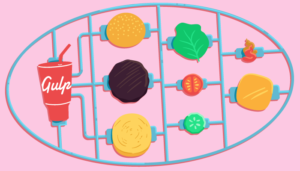Create Your Own Content Provider in Android
Android Provides multiple ways for different apps to communicate amongst themselves on the platform. An Android app can share data with other apps that can be used by other apps to build their own logic around. To give an example, you might need to query contact details on the phone. In Android the recommended way to share data is through content providers. A content provider is an owner of particular content, it provides well defined APIs to read, insert, update and delete that data. The content provider can internally use any place to store its data like a local file, local database or some remote service. In this article we are going to learn how we can create our own content provider and access the data from an another app.
Find the final project on GitHub.
Key Takeaways
- Understand the Basics: A Content Provider in Android facilitates inter-app data sharing, acting as a standardized API for CRUD operations on data stored in various formats such as SQLite databases.
- Creating the Provider: Start by extending the ContentProvider class and implementing essential methods such as onCreate(), query(), insert(), delete(), and getType() to manage data interactions.
- Implementing Database Operations: Utilize a SQLite database in conjunction with SQLiteOpenHelper and SQLiteQueryBuilder to handle data storage and retrieval within your custom Content Provider.
- Configuring the Manifest: Declare your Content Provider in the AndroidManifest.xml using the
tag to specify its authority, which uniquely identifies it within the Android system. - Testing the Provider: Incorporate your Content Provider into an Android application to test its functionality, ensuring it handles data correctly and adheres to Android’s security best practices.
Creating the Content Provider class
We will start by creating a Content provider class in our application which can hold image metadata items. We will use a local SQLite database to store the data, but you can use any where you like to store the data.
First create an ImagesProvider class extending ContentProvider class and overriding the following methods.
import android.content.ContentProvider;
import android.content.ContentValues;
import android.database.Cursor;
import android.net.Uri;
public class ImagesProvider extends ContentProvider {
@Override
public String getType(Uri uri) {
return "";
}
@Override
public boolean onCreate() {
return true;
}
@Override
public Cursor query(Uri uri, String[] projection, String selection, String[] selectionArgs, String sortOrder) {
return null;
}
@Override
public Uri insert(Uri uri, ContentValues values) {
return null;
}
@Override
public int delete(Uri uri, String selection, String[] selectionArgs) {
return 0;
}
@Override
public int update(Uri uri, ContentValues values, String selection, String[] selectionArgs) {
return 0;
}
}In the above code we created an ImagesProvider class which overrides the necessary methods to create a Content provider.
We will start by implementing the getType method. The getType method returns the Mime type of the data as a string.
The returned mime type should be in the format vnd.<uri pattern>./vnd.<name>.<type>. Where the <uri pattern> for a single row should be android.cursor.item, for multiple rows android.cursor.dir and the <name> should be globally unique (use the package name). <type> should be unique to the corresponding URI. So now let’s update our code to implement getType as follows:
import android.content.ContentProvider;
import android.content.ContentValues;
import android.content.UriMatcher;
import android.database.Cursor;
import android.net.Uri;
public class ImagesProvider extends ContentProvider {
private static final String PROVIDER_NAME = "androidcontentproviderdemo.androidcontentprovider.images";
private static final Uri CONTENT_URI = Uri.parse("content://" + PROVIDER_NAME + "/images");
private static final int IMAGES = 1;
private static final int IMAGE_ID = 2;
private static final UriMatcher uriMatcher = getUriMatcher();
private static UriMatcher getUriMatcher() {
UriMatcher uriMatcher = new UriMatcher(UriMatcher.NO_MATCH);
uriMatcher.addURI(PROVIDER_NAME, "images", IMAGES);
uriMatcher.addURI(PROVIDER_NAME, "images/#", IMAGE_ID);
return uriMatcher;
}
@Override
public String getType(Uri uri) {
switch (uriMatcher.match(uri)) {
case IMAGES:
return "vnd.android.cursor.dir/vnd.com.androidcontentproviderdemo.androidcontentprovider.provider.images";
case IMAGE_ID:
return "vnd.android.cursor.item/vnd.com.androidcontentproviderdemo.androidcontentprovider.provider.images";
}
return "";
}
@Override
public boolean onCreate() {
return true;
}
@Override
public Cursor query(Uri uri, String[] projection, String selection, String[] selectionArgs, String sortOrder) {
return null;
}
@Override
public Uri insert(Uri uri, ContentValues values) {
return null;
}
@Override
public int delete(Uri uri, String selection, String[] selectionArgs) {
return 0;
}
@Override
public int update(Uri uri, ContentValues values, String selection, String[] selectionArgs) {
return 0;
}
}Implementing the onCreate and query functions
To store the content we will need a database helper class for our content provider. Create an ImageDataBase class as follows
import android.content.Context;
import android.database.Cursor;
import android.database.sqlite.SQLiteDatabase;
import android.database.sqlite.SQLiteOpenHelper;
import android.database.sqlite.SQLiteQueryBuilder;
public class ImageDataBase extends SQLiteOpenHelper {
private static final String DATABASE_NAME = "ImagesDatabase.db";
private static final String TABLE_NAME = "imagestore";
private static final String SQL_CREATE = "CREATE TABLE " + TABLE_NAME +
" (_id INTEGER PRIMARY KEY, IMAGETITLE TEXT , IMAGEURL TEXT , IMAGEDESC TEXT )";
private static final String SQL_DROP = "DROP TABLE IS EXISTS " + TABLE_NAME ;
ImageDataBase(Context context) {
super(context, DATABASE_NAME, null, 1);
}
@Override
public void onCreate(SQLiteDatabase db) {
db.execSQL(SQL_CREATE);
}
@Override
public void onUpgrade(SQLiteDatabase db, int oldVersion, int newVersion) {
db.execSQL(SQL_DROP);
onCreate(db);
}
public Cursor getImages(String id, String[] projection, String selection, String[] selectionArgs, String sortOrder) {
SQLiteQueryBuilder sqliteQueryBuilder = new SQLiteQueryBuilder();
sqliteQueryBuilder.setTables(TABLE_NAME);
if(id != null) {
sqliteQueryBuilder.appendWhere("_id" + " = " + id);
}
if(sortOrder == null || sortOrder == "") {
sortOrder = "IMAGETITLE";
}
Cursor cursor = sqliteQueryBuilder.query(getReadableDatabase(),
projection,
selection,
selectionArgs,
null,
null,
sortOrder);
return cursor;
}
}The above class extends the SQLiteOpenHelper and creates a table called ‘imagestore’ in the ‘ImagesDatabase.db’ database with the columns ‘id’, IMAGETITLE, ‘IMAGEURL’ and ‘IMAGEDESC’. The getImages function queries on this database using the SQLiteQueryBuilder class and returns the result cursor. Now let’s implement the onCreate and query functions in our content provider.
import android.content.ContentProvider;
import android.content.ContentValues;
import android.content.Context;
import android.content.UriMatcher;
import android.database.Cursor;
import android.net.Uri;
public class ImagesProvider extends ContentProvider {
private static final String PROVIDER_NAME = "androidcontentproviderdemo.androidcontentprovider.images";
private static final Uri CONTENT_URI = Uri.parse("content://" + PROVIDER_NAME + "/images");
private static final int IMAGES = 1;
private static final int IMAGE_ID = 2;
private static final UriMatcher uriMatcher = getUriMatcher();
private static UriMatcher getUriMatcher() {
UriMatcher uriMatcher = new UriMatcher(UriMatcher.NO_MATCH);
uriMatcher.addURI(PROVIDER_NAME, "images", IMAGES);
uriMatcher.addURI(PROVIDER_NAME, "images/#", IMAGE_ID);
return uriMatcher;
}
private ImageDatabase imageDataBase = null;
@Override
public String getType(Uri uri) {
switch (uriMatcher.match(uri)) {
case IMAGES:
return "vnd.android.cursor.dir/vnd.com.androidcontentproviderdemo.androidcontentprovider.provider.images";
case IMAGE_ID:
return "vnd.android.cursor.item/vnd.com.androidcontentproviderdemo.androidcontentprovider.provider.images";
}
return "";
}
@Override
public boolean onCreate() {
Context context = getContext();
imageDataBase = new ImageDataBase(context);
return true;
}
@Override
public Cursor query(Uri uri, String[] projection, String selection, String[] selectionArgs, String sortOrder) {
String id = null;
if(uriMatcher.match(uri) == IMAGE_ID) {
//Query is for one single image. Get the ID from the URI.
id = uri.getPathSegments().get(1);
}
return imageDataBase.getImages(id, projection, selection, selectionArgs, sortOrder);
}
@Override
public Uri insert(Uri uri, ContentValues values) {
return null;
}
@Override
public int delete(Uri uri, String selection, String[] selectionArgs) {
return 0;
}
@Override
public int update(Uri uri, ContentValues values, String selection, String[] selectionArgs) {
return 0;
}
}In onCreate function, we create an object of the ImageDatabase class and pass it the context. We store this variable so that we can use it for various operations of our content provider. In the query function, we check if the query is for one id. In this case we fetch the id and if not, we keep it as null and pass those values to ImageDatabase:getImages to fetch images data and return the result cursor.
Inserting, Deleting, Updating data in your content provider
Once the ‘query’ function is complete, we will implement the other functions in the content provider. For the insert, delete and update we will need to add a supporting function in the ImageDatabase class as below
import android.content.ContentValues;
import android.content.Context;
import android.database.Cursor;
import android.database.sqlite.SQLiteDatabase;
import android.database.sqlite.SQLiteOpenHelper;
import android.database.sqlite.SQLiteQueryBuilder;
import java.sql.SQLException;
public class ImageDataBase extends SQLiteOpenHelper {
private static final String DATABASE_NAME = "ImagesDatabase.db";
private static final String TABLE_NAME = "imagestore";
private static final String SQL_CREATE = "CREATE TABLE " + TABLE_NAME +
" (_id INTEGER PRIMARY KEY, IMAGETITLE TEXT , IMAGEURL TEXT , IMAGEDESC TEXT )";
private static final String SQL_DROP = "DROP TABLE IS EXISTS " + TABLE_NAME ;
ImageDataBase(Context context) {
super(context, DATABASE_NAME, null, 1);
}
@Override
public void onCreate(SQLiteDatabase db) {
db.execSQL(SQL_CREATE);
}
@Override
public void onUpgrade(SQLiteDatabase db, int oldVersion, int newVersion) {
db.execSQL(SQL_DROP);
onCreate(db);
}
public Cursor getImages(String id, String[] projection, String selection, String[] selectionArgs, String sortOrder) {
SQLiteQueryBuilder sqliteQueryBuilder = new SQLiteQueryBuilder();
sqliteQueryBuilder.setTables(TABLE_NAME);
if(id != null) {
sqliteQueryBuilder.appendWhere("_id" + " = " + id);
}
if(sortOrder == null || sortOrder == "") {
sortOrder = "IMAGETITLE";
}
Cursor cursor = sqliteQueryBuilder.query(getReadableDatabase(),
projection,
selection,
selectionArgs,
null,
null,
sortOrder);
return cursor;
}
public long addNewImage(ContentValues values) throws SQLException {
long id = getWritableDatabase().insert(TABLE_NAME, "", values);
if(id <=0 ) {
throw new SQLException("Failed to add an image");
}
return id;
}
public int deleteImages(String id) {
if(id == null) {
return getWritableDatabase().delete(TABLE_NAME, null , null);
} else {
return getWritableDatabase().delete(TABLE_NAME, "_id=?", new String[]{id});
}
}
public int updateImages(String id, ContentValues values) {
if(id == null) {
return getWritableDatabase().update(TABLE_NAME, values, null, null);
} else {
return getWritableDatabase().update(TABLE_NAME, values, "_id=?", new String[]{id});
}
}
}All the new functions access the database and call the insert, delete and update functions respectively by passing the id, and content values. Now we update the ImagesProvider class as below
import android.content.ContentProvider;
import android.content.ContentUris;
import android.content.ContentValues;
import android.content.Context;
import android.content.UriMatcher;
import android.database.Cursor;
import android.net.Uri;
import android.util.Log;
public class ImagesProvider extends ContentProvider {
private static final String PROVIDER_NAME = "androidcontentproviderdemo.androidcontentprovider.images";
private static final Uri CONTENT_URI = Uri.parse("content://" + PROVIDER_NAME + "/images");
private static final int IMAGES = 1;
private static final int IMAGE_ID = 2;
private static final UriMatcher uriMatcher = getUriMatcher();
private static UriMatcher getUriMatcher() {
UriMatcher uriMatcher = new UriMatcher(UriMatcher.NO_MATCH);
uriMatcher.addURI(PROVIDER_NAME, "images", IMAGES);
uriMatcher.addURI(PROVIDER_NAME, "images/#", IMAGE_ID);
return uriMatcher;
}
private ImageDatabase imageDataBase = null;
@Override
public String getType(Uri uri) {
switch (uriMatcher.match(uri)) {
case IMAGES:
return "vnd.android.cursor.dir/vnd.com.androidcontentproviderdemo.androidcontentprovider.provider.images";
case IMAGE_ID:
return "vnd.android.cursor.item/vnd.com.androidcontentproviderdemo.androidcontentprovider.provider.images";
}
return "";
}
@Override
public boolean onCreate() {
Context context = getContext();
imageDataBase = new ImageDatabase(context);
return true;
}
@Override
public Cursor query(Uri uri, String[] projection, String selection, String[] selectionArgs, String sortOrder) {
String id = null;
if(uriMatcher.match(uri) == IMAGE_ID) {
//Query is for one single image. Get the ID from the URI.
id = uri.getPathSegments().get(1);
}
return imageDataBase.getImages(id, projection, selection, selectionArgs, sortOrder);
}
@Override
public Uri insert(Uri uri, ContentValues values) {
try {
long id = imageDataBase.addNewImage(values);
Uri returnUri = ContentUris.withAppendedId(CONTENT_URI, id);
return returnUri;
} catch(Exception e) {
return null;
}
}
@Override
public int delete(Uri uri, String selection, String[] selectionArgs) {
String id = null;
if(uriMatcher.match(uri) == IMAGE_ID) {
//Delete is for one single image. Get the ID from the URI.
id = uri.getPathSegments().get(1);
}
return imageDataBase.deleteImages(id);
}
@Override
public int update(Uri uri, ContentValues values, String selection, String[] selectionArgs) {
String id = null;
if(uriMatcher.match(uri) == IMAGE_ID) {
//Update is for one single image. Get the ID from the URI.
id = uri.getPathSegments().get(1);
}
return imageDataBase.updateImages(id, values);
}
}In the above code, if the URI is for a simple image we get the id value, otherwise we keep the id as null. Then pass that value to the appropriate corresponding function in ImageDataBase class.
Declaring your content provider in the AndroidManifest
We need to declare our content provider in the AndroidManifest.xml file using the provide tag.
<manifest xmlns:android="http://schemas.android.com/apk/res/android"
package="com.androidcontentproviderdemo.androidcontentprovider">
<application android:allowBackup="true" android:label="@string/app_name"
android:icon="@mipmap/ic_launcher" android:theme="@style/AppTheme">
<provider android:name="com.androidcontentproviderdemo.androidcontentprovider.ImagesProvider" android:authorities="androidcontentproviderdemo.androidcontentprovider.images">
</provider>
</application>
</manifest>In the above <provider> tag the android:name property should be the Content Provider class and android:authorities should be the URI to identify the content.
Using the content provider
Once the above is complete, we are ready to test our content provider. To do this, we will create a test app in the current Main Activity, again changing to appropriate values for your application name.
import android.app.Activity;
import android.content.ContentValues;
import android.content.CursorLoader;
import android.database.Cursor;
import android.net.Uri;
import android.os.Bundle;
import android.util.Log;
import android.view.Menu;
import android.view.MenuItem;
import android.view.View;
import android.widget.EditText;
import android.widget.ListView;
import android.widget.SimpleCursorAdapter;
import android.widget.Toast;
public class MainActivity extends Activity {
private static final String PROVIDER_NAME = "androidcontentproviderdemo.androidcontentprovider.images";
private static final Uri CONTENT_URI = Uri.parse("content://" + PROVIDER_NAME + "/images");
private ListView listView;
private SimpleCursorAdapter adapter;
@Override
protected void onCreate(Bundle savedInstanceState) {
super.onCreate(savedInstanceState);
setContentView(R.layout.activity_main);
listView = (ListView) findViewById(R.id.lstViewImages);
adapter = new SimpleCursorAdapter(getBaseContext(),
R.layout.list_layout,
null,
new String[] { "IMAGETITLE", "IMAGEURL", "IMAGEDESC"},
new int[] { R.id.imgTitle , R.id.imgUrl, R.id.imgDesc }, 0);
listView.setAdapter(adapter);
refreshValuesFromContentProvider();
}
private void refreshValuesFromContentProvider() {
CursorLoader cursorLoader = new CursorLoader(getBaseContext(), CONTENT_URI,
null, null, null, null);
Cursor c = cursorLoader.loadInBackground();
adapter.swapCursor(c);
}
@Override
public boolean onCreateOptionsMenu(Menu menu) {
// Inflate the menu; this adds items to the action bar if it is present.
getMenuInflater().inflate(R.menu.menu_main, menu);
return true;
}
public void onClickAddImage(View view) {
ContentValues contentValues = new ContentValues();
contentValues.put("IMAGETITLE", ((EditText) findViewById(R.id.edtTxtImageTitle)).getText().toString());
contentValues.put("IMAGEURL" , ((EditText)findViewById(R.id.edtImageUrl)).getText().toString());
contentValues.put("IMAGEDESC", ((EditText) findViewById(R.id.edtImageDesc)).getText().toString());
Uri uri = getContentResolver().insert(CONTENT_URI, contentValues);
Toast.makeText(getBaseContext(), uri.toString(), Toast.LENGTH_LONG).show();
refreshValuesFromContentProvider();
}
}This activity refers to two layouts, one for the main content view and one for the list view, which are as follows:
activitymain.xml
<RelativeLayout xmlns:android="http://schemas.android.com/apk/res/android"
xmlns:tools="http://schemas.android.com/tools" android:layout_width="match_parent"
android:layout_height="match_parent" android:paddingLeft="@dimen/activity_horizontal_margin"
android:paddingRight="@dimen/activity_horizontal_margin"
android:paddingTop="@dimen/activity_vertical_margin"
android:paddingBottom="@dimen/activity_vertical_margin"
tools:context=".ContentProviderUsageActivity">
<LinearLayout
android:orientation="vertical"
android:layout_width="match_parent"
android:layout_height="match_parent"
android:layout_centerHorizontal="true">
<TextView
android:layout_width="wrap_content"
android:layout_height="wrap_content"
android:textAppearance="?android:attr/textAppearanceMedium"
android:text="Image Title"
android:id="@+id/txtViewImageTitle"
android:layout_gravity="center_horizontal" />
<EditText
android:layout_width="match_parent"
android:layout_height="wrap_content"
android:id="@+id/edtTxtImageTitle"
android:layout_gravity="center_horizontal" />
<TextView
android:layout_width="wrap_content"
android:layout_height="wrap_content"
android:textAppearance="?android:attr/textAppearanceMedium"
android:text="Image URL"
android:id="@+id/txtViewImageUrl"
android:layout_gravity="center_horizontal" />
<EditText
android:layout_width="match_parent"
android:layout_height="wrap_content"
android:id="@+id/edtImageUrl"
android:layout_gravity="center_horizontal" />
<TextView
android:layout_width="wrap_content"
android:layout_height="wrap_content"
android:textAppearance="?android:attr/textAppearanceMedium"
android:text="Image description"
android:id="@+id/txtViewImageDesc"
android:layout_gravity="center_horizontal" />
<EditText
android:layout_width="match_parent"
android:layout_height="wrap_content"
android:id="@+id/edtImageDesc"
android:layout_gravity="center_horizontal" />
<Button
android:layout_width="wrap_content"
android:layout_height="wrap_content"
android:text="Add Image"
android:id="@+id/btnAddImage"
android:layout_gravity="center_horizontal"
android:onClick="onClickAddImage" />
<ListView
android:layout_width="match_parent"
android:layout_height="wrap_content"
android:id="@+id/lstViewImages"
android:layout_gravity="center_horizontal" />
</LinearLayout>
</RelativeLayout>listlayout.xml
<?xml version="1.0" encoding="utf-8"?>
<LinearLayout xmlns:android="http://schemas.android.com/apk/res/android"
android:orientation="vertical" android:layout_width="match_parent"
android:layout_height="match_parent">
<TextView
android:id="@+id/imgTitle"
android:layout_width="wrap_content"
android:layout_height="wrap_content"
/>
<TextView
android:id="@+id/imgUrl"
android:layout_width="wrap_content"
android:layout_height="wrap_content"
/>
<TextView
android:id="@+id/imgDesc"
android:layout_width="wrap_content"
android:layout_height="wrap_content"
/>
</LinearLayout>In the above code, the onCreate function fetches all the contents from the content provider using the CursorLoader function and passes the CONTENT_URI to it.
To insert values, getContentResolver().insert is called, passing the content URI and the ContentValues to insert. If we run this activity, it will look as follows
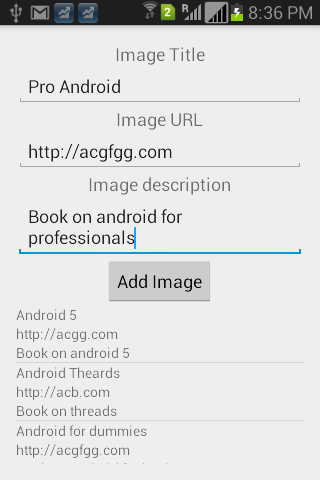
Conclusion
The Content provider in Android provides a clean and systematic way for apps to share and use data from other apps. It standardizes how content is shared and consumed by multiple apps. Many inbuilt content providers exist in Android and the API makes it easy to write your own custom content provider or use custom content providers.
Have fun creating your next content provider and let me know if you have any feedback.
Frequently Asked Questions (FAQs) about Creating Your Own Content Provider in Android
What is a Content Provider in Android and why is it important?
A Content Provider in Android is a component that encapsulates data and provides it to applications. It acts as an abstraction layer between data sources, such as a database or a file system, and the components that use the data. Content Providers are important because they provide a standard interface for data access, ensuring data security and allowing data sharing between applications.
How do I create a Content Provider in Android?
Creating a Content Provider involves defining a subclass of the ContentProvider class and implementing its methods. You need to declare the Content Provider in your application’s manifest file, specifying the authorities for the provider. The authorities uniquely identify the Content Provider in the Android system.
What are the key methods in a Content Provider?
The key methods in a Content Provider are onCreate(), query(), insert(), update(), delete(), and getType(). These methods correspond to the basic CRUD operations and are used to manage the data stored by the Content Provider.
How do I use a Content Provider in my application?
To use a Content Provider, you need to obtain a reference to it using the ContentResolver object. You can then call the methods of the ContentResolver to interact with the data managed by the Content Provider.
Can I share data between applications using a Content Provider?
Yes, one of the main purposes of a Content Provider is to share data between applications. You can control the level of access other applications have to your data by setting permissions in the manifest file.
How do I secure my Content Provider?
You can secure your Content Provider by setting permissions in the manifest file. You can specify read and write permissions separately, and you can also define custom permissions.
What is a URI in the context of a Content Provider?
A URI (Uniform Resource Identifier) is used to identify the data managed by a Content Provider. It includes the scheme, the authority of the Content Provider, and an optional path to the data.
How do I test my Content Provider?
You can test your Content Provider using the Android testing framework. You can create test cases that call the methods of the Content Provider and check the results.
Can I use a Content Provider with a SQLite database?
Yes, a common use case for a Content Provider is to provide an interface to a SQLite database. The Content Provider methods map to SQL operations on the database.
What are some best practices for creating a Content Provider?
Some best practices for creating a Content Provider include using URIs to identify data, providing a projection for query operations, and handling exceptions properly. It’s also important to consider performance and security when designing your Content Provider.
Abbas is a software engineer by profession and a passionate coder who lives every moment to the fullest. He loves open source projects and WordPress. When not chilling around with friends he's occupied with one of the following open source projects he's built: Choomantar, The Browser Counter WordPress plugin, and Google Buzz From Admin.

Published in
·Design·Design & UX·Illustration·Photography & Imagery·Resources·Typography·June 16, 2016