Keep up to date on current trends and technologies
Ruby - Outside Ruby
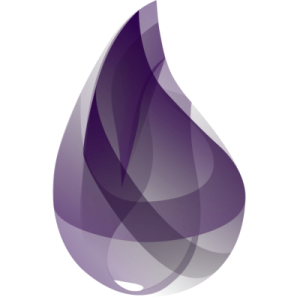
Plugs Are to Elixir What Rack Is to Ruby
Jesse Herrick

A Quick Dive into the Crystal Programming Language
Benjamin Tan Wei Hao
Ruby Can Be Faster with a Bit of Rust
Robert Qualls
Phoenix for Railsies: Form Helpers and Models
Dhaivat Pandya
Julia for Rubyists: Crunch Those Numbers
Dhaivat Pandya
Showing 5 of 5