AWS Cloudfront Tutorial: Setup and Configuration
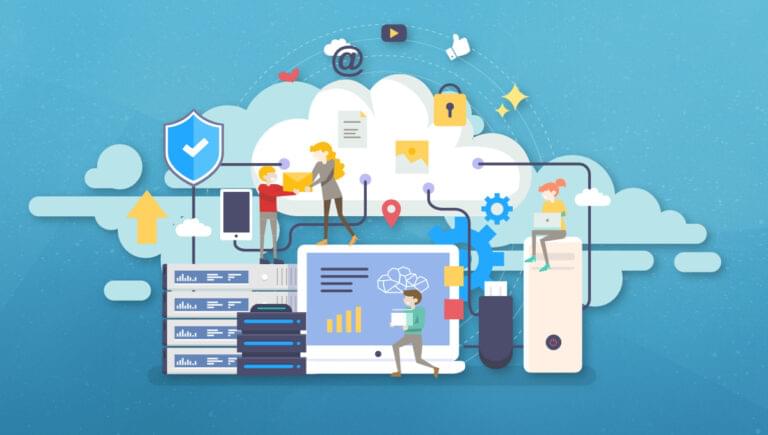
In this tutorial, we’ll explore AWS CloudFront, its benefits, and how to get started with setting up a CloudFront distribution. We’ll also discuss common pitfalls, frequently asked questions, and configuration options.
Contents:
- Introduction to AWS CloudFront
- Benefits of AWS CloudFront
- Setting Up a CloudFront Distribution
- Common Pitfalls
- Frequently Asked Questions about CloudFront
Key Takeaways
- AWS CloudFront is a content delivery network (CDN) service that accelerates the delivery of web content, improves user experience, and provides security and scalability. It uses a pay-as-you-go pricing model, making it cost-effective.
- Setting up a CloudFront distribution involves creating an AWS account and an S3 bucket, then configuring the distribution settings, origin settings, default cache behavior settings, and DNS records (if needed). After creation, it’s important to test, monitor, and optimize the distribution.
- Common pitfalls when using CloudFront include caching issues, SSL certificate management, access control, and origin configuration. To avoid these issues, ensure appropriate cache control headers, manage SSL certificates correctly, restrict access appropriately, and correctly configure your origin.
Introduction to AWS CloudFront
AWS CloudFront is a content delivery network (CDN) service provided by Amazon Web Services (AWS). It’s designed to accelerate the delivery of web content — such as images, videos, and static files — to users by caching the content at edge locations around the world. This reduces latency and improves the overall user experience.
Benefits of AWS CloudFront
Some of the key benefits of using AWS CloudFront include:
- Faster content delivery. CloudFront caches content at edge locations, reducing the time it takes for users to access your content.
- Global coverage. With a vast network of edge locations, CloudFront can deliver content to users worldwide with low latency.
- Scalability. CloudFront automatically scales to handle traffic spikes, ensuring consistent performance.
- Security. CloudFront integrates with AWS security services, such as AWS Shield and AWS WAF, to protect your content from DDoS attacks and other threats.
- Cost-effective. CloudFront offers a pay-as-you-go pricing model, allowing you to pay only for the data transfer and requests you use.
Setting Up a CloudFront Distribution
There are two things you need to have set up before you can get started with CloudFront:
- An AWS account. If you don’t have one, sign up for a free-tier account.
- An S3 bucket with your website or application files. If you don’t have one, follow this guide to creating an S3 bucket.
Once that’s done, you’re ready to set up your CloudFront distro.
Step 1: Sign in to the AWS Management Console
- Go to https://aws.amazon.com/.
- Click on Sign in to the Console in the top-right corner.
- Enter your email address and password, then click Sign in.
Step 2: Navigate to the CloudFront console
- In the AWS Management Console, click on Services in the top-left corner.
- Under Networking > Content Delivery, click on CloudFront.
Step 3: Create a new distribution
- In the CloudFront console, click on the Create Distribution button.
- Choose Web as the delivery method, and click Get Started.
Step 4: Configure the origin settings
- In the Origin Domain Name field, select your S3 bucket from the dropdown list.
- Leave the Origin Path field empty.
- Set Origin ID to a unique identifier for your S3 bucket (such as
my-s3-bucket). - Leave the Restrict Bucket Access option set to No.
Step 5: Configure the default cache behavior settings
- Set Viewer Protocol Policy to Redirect HTTP to HTTPS to enforce secure connections.
- Set Allowed HTTP Methods to GET, HEAD for static websites or GET, HEAD, OPTIONS, PUT, POST PATCH, DELETE for dynamic websites.
- Leave the Field-level Encryption Config empty.
- Set Cached HTTP Methods to GET, HEAD for static websites or GET, HEAD, OPTIONS for dynamic websites.
- Set Cache Based on Selected Request Headers to None.
- Set Object Caching to Use Origin Cache Headers.
- Set Forward Cookies to None.
- Set Query String Forwarding and Caching to None.
Step 6: Configure the distribution settings
- Set Price Class to Use All Edge Locations (Best Performance) or choose a specific region based on your target audience.
- Set AWS WAF Web ACL to None.
- Set Alternate Domain Names (CNAMEs) to your custom domain name (such as
www.example.com) if you have one. - Set SSL Certificate to Default CloudFront Certificate (
*.cloudfront.net) or choose Custom SSL Certificate if you have a custom domain name and SSL certificate. - Set Default Root Object to your website’s default page (such as
index.html). - Set Logging to Off or configure it based on your requirements.
- Set Enable IPv6 to Yes.
- Set Comment to a brief description of your distribution (such as “My first CloudFront distribution”).
- Set Distribution State to Enabled.
Step 7: Create the distribution
- Click on the Create button at the bottom of the page.
- Wait for the distribution to be created. This may take a few minutes.
Step 8: Update your DNS records (optional)
If you have a custom domain name, update your DNS records to point to the CloudFront distribution:
- In the CloudFront console, click on your newly created distribution.
- Copy the Domain Name value (such as
d12345abcd123.cloudfront.net). - Go to your domain registrar’s DNS management console.
- Create or update a CNAME record with your custom domain name (such as
www.example.com) pointing to the CloudFront domain name.
Step 9: Test your CloudFront distribution
- Open a web browser and navigate to your CloudFront domain name (such as
https://d12345abcd123.cloudfront.net). - Verify that your website or application loads correctly.
Step 10: Monitor and optimize your distribution
- In the CloudFront console, click on your distribution.
- Use the Monitoring tab to view usage statistics and performance metrics.
- Use the Behaviors tab to create additional cache behaviors for specific URL patterns or content types.
- Use the Error Pages tab to customize error responses for your distribution.
Common Pitfalls
-
Caching issues. Ensure that you set appropriate cache control headers on your S3 objects to control how long CloudFront caches the content. If you need to update content, create an invalidation request to remove the cached content from CloudFront edge locations.
-
SSL certificatemanagement. If you want to use a custom domain with CloudFront, you need to configure an SSL certificate. You can either use AWS Certificate Manager (ACM) to create a free SSL certificate or import an existing certificate from a third-party provider.
-
Access control. To restrict access to your content, you can use signed URLs or signed cookies. Make sure to configure the appropriate settings in your CloudFront distribution and generate the required keys.
-
Origin configuration. Ensure that your origin is correctly configured in your CloudFront distribution. If you’re using an S3 bucket as the origin, make sure to use the correct bucket domain name and origin access identity.
Frequently Asked Questions about CloudFront
We’ll now answer some common CloudFront FAQs.
How long does it take for a CloudFront distribution to become fully operational?
It usually takes about 15–20 minutes for a new CloudFront distribution to become fully operational. However, this time may vary depending on factors such as the number of edge locations and the complexity of your configuration.
Can I use multiple origins with a single CloudFront distribution?
Yes, you can configure multiple origins in a single CloudFront distribution. You can use different cache behaviors to route requests to the appropriate origin based on the request URL.
How can I monitor the performance of my CloudFront distribution?
You can use Amazon CloudWatch to monitor the performance of your CloudFront distribution. CloudFront provides several metrics, such as request count, error rate, and data transfer, which can help you analyze the performance and troubleshoot issues.
How do I update content in CloudFront?
To update content in CloudFront, you need to upload the updated content to your origin (such as an S3 bucket) and create an invalidation request to remove the outdated content from CloudFront edge locations.
Configuration Options on Amazon’s CloudFront
Here are some important configuration options to consider when setting up a CloudFront distribution:
-
Cache behaviors. Configure cache behaviors to control how CloudFront caches and serves content based on the request URL. You can create multiple cache behaviors with different settings for different URL patterns.
-
Custom error pages. You can configure custom error pages for specific HTTP status codes. This allows you to provide a better user experience in case of errors.
-
Geo restriction. If you want to restrict access to your content based on the user’s geographic location, you can configure geo restriction settings in your CloudFront distribution.
-
Lambda@Edge. You can use Lambda@Edge to run AWS Lambda functions at CloudFront edge locations. This allows you to customize content delivery and execute serverless functions closer to the user.
-
Logging. Enable access logs to collect detailed information about each request made to your CloudFront distribution. You can store these logs in an S3 bucket for further analysis.
Conclusion
AWS CloudFront is a powerful CDN service that can help you deliver content faster and more securely to users worldwide. By following this tutorial and understanding the various configuration options, you can set up a CloudFront distribution that meets your specific requirements and improves the overall user experience.
Matt is the co-founder of SitePoint, 99designs and Flippa. He lives in Vancouver, Canada.
Published in
·CMS & Frameworks·Development Environment·Open Source·Patterns & Practices·Performance & Scaling·PHP·Programming·Software·Web·January 24, 2014






