10 jQuery Alert Windows and Prompts
1. Apprise
It is a very simple, fast, attractive, and unobtrusive way to communicate with your users. Also, this gives you complete control over style, content, position, and functionality. Apprise is, more or less, for the developer who wants an attractive alert or dialog box without having to download a massive UI framework.
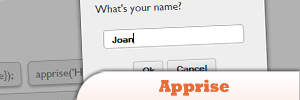
Source
2. jReject: jQuery Browser Rejection
Provides a simple, robjust, light-weight way to display rejections based on a the browser, specific browser version, specific platforms, or rendering engine.
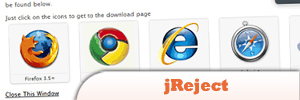
3. jQuery MSG Plugin
Back in the old days we use‘alert(‘blah blah’);’ to show users a message or a warning. It is functionable but not pretty. So I used to use BlockUI instead.Later on I found out I don’t need all the features it has and I want it to beeasiler to customize. So I write my own simpler version called MSG.It can only block the whole window, it has theme suuport, afterBlock and beforeUnblockevent, … etc, and it’s only 4 kb uncompressed with code comments.
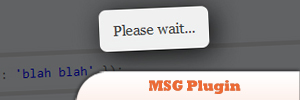
Source
4. Subscriber Traffic Pop
It is the hottest new way to gain newsletter, email list subscribers in high volume with no work. The revolutionary Traffic Pop idea has been extended into a whole new category with email subscriptions! More emails = more traffic = more $$$$!
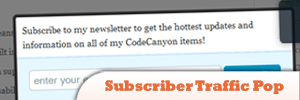
Source
5. WowWindow Plugin
It is an alternative to Lightbox, for jQuery, that is much more fun and powerful. This modal window script uses CSS3 transformations to display the window, but will acceptably degrade to a workable window for browsers that do not support this. If you’re looking for alternatives to Lightbox, this may be the perfect script for you.
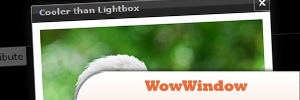
Source
6. jQuery-toastmessage-plugin
It is a JQuery plugin which provides android-like notification messages. It’s a quite nice way to report info or error to the user.
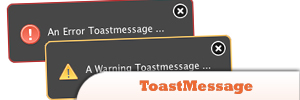
7. jPopIt Plugin
Allows you to pop up a simple and unobtrusive message to a user on your website.
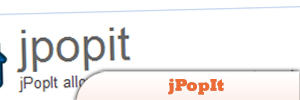
Source
8. Freeow!
It is a plugin for making Growl-like alerts or message boxes on your website. You can customize the look and animation of Freeow! each time a message box appears, and you can alter other options such as whether or not to have the message box hide itself automatically.
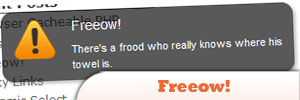
9. SimpleModal
It is a lightweight jQuery plugin which provides a powerful interface for modal dialog development. Think of it as a modal dialog framework.
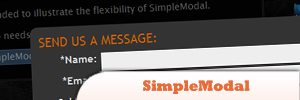
Source
10. jQuery Confirm Plugin
This plugin displays a confirmation message in place before doing an action. It does not require adding any extra code apart from a call to the plugin itself.
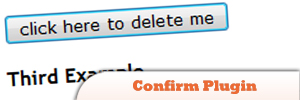
Source
Frequently Asked Questions (FAQs) about jQuery Alert Windows and Prompts
How can I customize the appearance of my jQuery alert window?
Customizing the appearance of your jQuery alert window can be done through CSS. You can change the color, size, font, and more. For instance, if you want to change the background color, you can use the following code:.alert {
background-color: #f44336;}
Remember to replace ‘.alert’ with the class or ID of your alert window. You can also use jQuery UI to create a more sophisticated alert window with custom themes.
Can I use jQuery to create a pop-up notification?
Yes, jQuery can be used to create pop-up notifications. You can use the ‘dialog’ function in jQuery UI to create a basic pop-up. For more advanced notifications, you can use plugins like Toastr or PNotify. These plugins offer a variety of customization options and are easy to implement.
How can I add sound to my jQuery alert?
Adding sound to your jQuery alert can be achieved by using the HTML5 ‘audio’ element. You can use the ‘play’ method to play the sound when the alert is displayed. Here’s a basic example:var audio = new Audio('alert.mp3');audio.play();
Remember to replace ‘alert.mp3’ with the path to your sound file.
How can I make my jQuery alert window draggable?
Making your jQuery alert window draggable can be done using the ‘draggable’ function in jQuery UI. Here’s how you can do it:$( "#dialog" ).dialog({
draggable: true});
Replace ‘#dialog’ with the ID of your alert window.
Can I use jQuery to create a notification bar?
Yes, jQuery can be used to create a notification bar. You can use the ‘slideDown’ or ‘slideUp’ functions to animate the notification bar. You can also use plugins like jBar or Noty for more advanced notification bars.
How can I add a close button to my jQuery alert window?
Adding a close button to your jQuery alert window can be done by adding a button element to your alert window and using the ‘hide’ or ‘fadeOut’ function to hide the alert when the button is clicked. Here’s a basic example:$( "#close" ).click(function() {
$( "#alert" ).hide();});
Replace ‘#close’ with the ID of your close button and ‘#alert’ with the ID of your alert window.
Can I use jQuery to create a confirmation dialog?
Yes, jQuery can be used to create a confirmation dialog. You can use the ‘dialog’ function in jQuery UI to create a basic confirmation dialog. You can also use plugins like Bootbox.js for more advanced confirmation dialogs.
How can I display a jQuery alert window on page load?
Displaying a jQuery alert window on page load can be done by using the ‘ready’ function. Here’s how you can do it:$( document ).ready(function() {
$( "#alert" ).show();});
Replace ‘#alert’ with the ID of your alert window.
Can I use jQuery to create a toast notification?
Yes, jQuery can be used to create a toast notification. You can use plugins like Toastr or PNotify to create toast notifications. These plugins offer a variety of customization options and are easy to implement.
How can I add an icon to my jQuery alert window?
Adding an icon to your jQuery alert window can be done by adding an ‘img’ element to your alert window. You can use CSS to position and size the icon. Here’s a basic example:<div id="alert">
<img src="alert-icon.png">
<p>Alert message</div>
Remember to replace ‘alert-icon.png’ with the path to your icon file.
Sam Deering has 15+ years of programming and website development experience. He was a website consultant at Console, ABC News, Flight Centre, Sapient Nitro, and the QLD Government and runs a tech blog with over 1 million views per month. Currently, Sam is the Founder of Crypto News, Australia.

