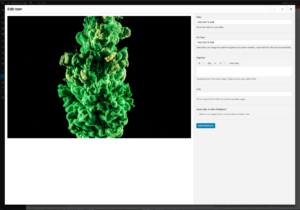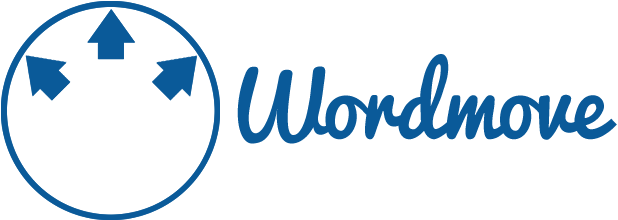
So, What Is Wordmove?
Wordmove is a little Ruby gem that lets us automatically mirror our local WordPress installation and database data back and forth, from our local development machine to the remote staging server. We can simply think of Wordmove as a Capistrano for WordPress, with complete push and pull capabilities. Or perhaps if we are very familiar with GitHub, we can think of Wordmove as Git, our remote WordPress acting as our GitHub repo, and our local WordPress installation as the local cloned fork of our repo. Wordmove comes with a full support for both OS X and Linux operating systems, and also has support for SSH connections, while FTP is planned to be discontinued at some point of future development.Benefits of Wordmove
- Deploy Local WordPress to Live Site: Wordmove provides an automated and easy approach to deploying our WordPress site to a production server. We don’t have to go through the time consuming manual process, a simple command:
wordmove push --alldoes all the work. - Push and Pull Capability: Wordmove enables us to push new changes to the production server, and also pull new changes like updated database from the production server. When backing up WordPress files and database manually, Wordmove can come in handy in making the process quite a bit faster.
- Ability to Specify what to Push/Pull only: Wordmove understands that we won’t be interested in pushing all WordPress files at all time, so it comes with an option to specify what to push — database, plugins, themes, or uploaded media files only.
- Work with Multiple Enviroments at a Time: It also allows us to work with multiple environments at a time, if we have staging site, production site etc. See this wiki article Multiple Environment Explained which has what you need to know.
- It’s Super Fast: Pushing and pulling WordPress files with Wordmove is amazingly fast and easy. This is because Wordmove uses rsync which makes copying of files super quick and about 5-10 times as fast as FTP.
Installing Wordmove
Installing Wordmove is quiet easy, for Windows users. Ruby has to be installed first on the machine before moving on to install Wordmove. Windows doesn’t come with Ruby pre-installed, compared to Linux and some other Operating Systems. After installation, then we can proceed to run this command in the terminal or command prompt.gem install wordmove
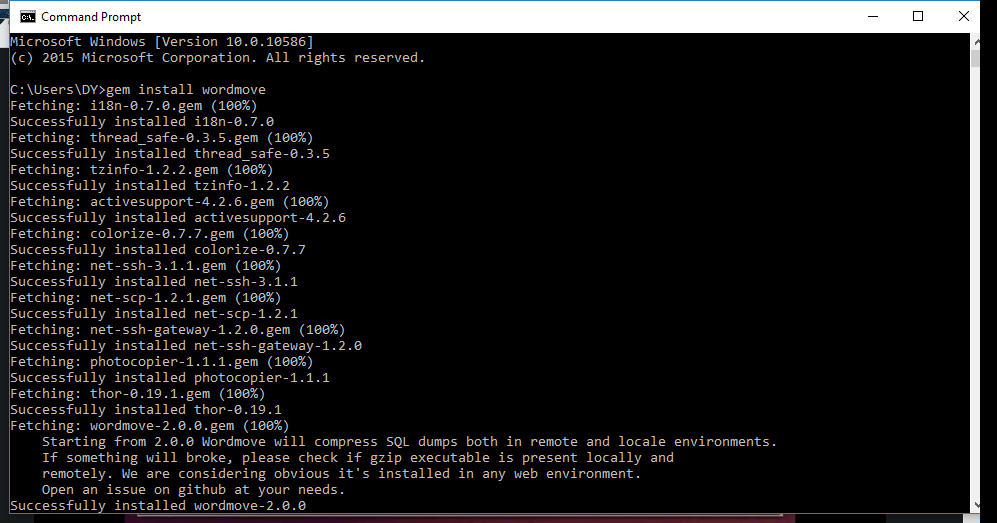 It’s important to note that, Wordmove does not come with any official support for Windows, see the windows (un)support disclaimer here; however, it doesn’t mean Wordmove doesn’t work on Windows (I personally use Wordmove on Windows). It is just that the Wordmove developers can’t help with problems concerning a Windows environment, just in case we have any issues.
It’s important to note that, Wordmove does not come with any official support for Windows, see the windows (un)support disclaimer here; however, it doesn’t mean Wordmove doesn’t work on Windows (I personally use Wordmove on Windows). It is just that the Wordmove developers can’t help with problems concerning a Windows environment, just in case we have any issues.
Usage
wordmove help
Tasks:
wordmove help [TASK] # Describe available tasks for one or more specific task
wordmove init # Generate a brand new Movefile
wordmove pull # Pulls WordPress data from remote host to the local machine
wordmove push # Pushes WordPress data from local machine to remote host
Movefile
Wordmove requires a Movefile — a YAML file with all the local and remote host information, which simply serves as a configuration file, see an example here, before any push or pull operations can be done. To create a Movefile, go to (cd in command line) in the WordPress root directory and then copy this:wordmove init
This command generates a new Movefile in our WordPress root directory, we open it with any text editor and edit it with our settings. See this wiki article Movefile Configuration Explained to understand more about the supported configuration, and to have a more in-depth knowledge about Movefile.
Pushing All WordPress Installations to a Remote Server
Wordmove allows us to push all WordPress installations to our remote server by simply running a one line command in the terminal or command prompt without any stress.wordmove push --all
Isn’t that great? After running the simple command, all WordPress installations will be transferred to our production site. When pushing only new files or modified files, we use the same command, as Wordmove will check the file differences and push only edited or new files; so no need to be worried about getting duplicate files pushed.
Pulling from Remote
Wordmove also allows us to pull some files from our remote server to our local server easily. We can simply run a pull command with an additional option of what to pull, for instance, let’s assume we want to pull an updated database, and new uploads, we run:wordmove pull -dbu
Where dbu stands for database and uploads. See usage and flags explained for a comprehensive list of available flags and their explanations.
Pushing Specific Folder
Wordmove understands that we won’t be pushing all our WordPress files at all times, so it comes with an option to specify a group of files to be pushed; either our plugin files, themes, or uploads for example. Assuming we modified our theme, we can commit the changes to our remote server by running this command:wordmove push -t
Where -t stands for themes, -u for uploads
, p for plugins and d for database, depending on what we’re pushing.
Conclusion
Automated deployment saves us the time of doing repetitive tasks every time we start to deploy our WordPress project. It also helps to minimize the down time during deployment and eliminate common human errors such as missing files or uploading wrong files. In this article, I have introduced you to Wordmove, the powerful WordPress deployment tool which helps to ensure an easy and super fast WordPress deployment. I’ve given you an overview of it’s benefits and demonstrated how to perform a basic push and pull operation using it. If you’ve tried Wordmove, please feel free to share your experiences or opinions with us using the comments section below.Frequently Asked Questions about Wordmove WordPress Deployment Tool
How does Wordmove compare to other WordPress deployment tools?
Wordmove is a powerful WordPress deployment tool that stands out for its simplicity and efficiency. Unlike other tools, Wordmove uses a YAML file for configuration, making it easier to manage and deploy WordPress websites. It also supports both local and remote environments, allowing developers to work seamlessly across different platforms. Furthermore, Wordmove is open-source, which means it’s constantly updated and improved by a community of developers.
Can I use Wordmove for automated deployments?
Yes, Wordmove can be used for automated deployments. It has a command-line interface that can be integrated into continuous integration and continuous deployment (CI/CD) pipelines. This allows you to automate the process of deploying changes to your WordPress website, reducing the risk of errors and saving you time.
Is Wordmove suitable for beginners?
Wordmove is a powerful tool, but it does require some knowledge of command-line interfaces and WordPress development. However, its documentation is comprehensive and easy to understand, making it accessible even for beginners. With some practice and patience, beginners can certainly learn to use Wordmove effectively.
How secure is Wordmove?
Wordmove uses SSH and FTPS for secure data transfer, ensuring that your website’s data is protected during deployment. However, like any tool, it’s only as secure as its configuration. It’s important to follow best practices for security, such as using strong passwords and keeping your systems up to date.
Can I use Wordmove with my existing WordPress website?
Yes, Wordmove can be used with existing WordPress websites. You can easily configure Wordmove to work with your website’s specific settings and requirements. This makes it a versatile tool that can be integrated into your existing workflow.
Does Wordmove support database migration?
Yes, Wordmove supports database migration. It can automatically handle the process of migrating your WordPress website’s database from one environment to another. This includes updating URLs and file paths, making it easier to manage your website across different environments.
Can I use Wordmove on Windows?
Wordmove is primarily designed for Unix-based systems like Linux and macOS. However, it can be used on Windows with the help of tools like Cygwin or Windows Subsystem for Linux.
How do I troubleshoot issues with Wordmove?
Wordmove’s documentation includes a troubleshooting section that can help you resolve common issues. If you’re unable to find a solution there, you can also reach out to the Wordmove community on GitHub for help.
Can I customize Wordmove’s configuration?
Yes, Wordmove’s configuration is highly customizable. You can specify different settings for each environment, control which files and directories are deployed, and even run custom scripts before or after deployment.
Is Wordmove free to use?
Yes, Wordmove is an open-source tool and is free to use. However, it’s always a good idea to consider donating to the project if you find it useful, as this helps support its ongoing development.
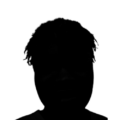 Itiel K
Itiel KSoftware developer and marketing consultant. Loves experimenting with product development and design.