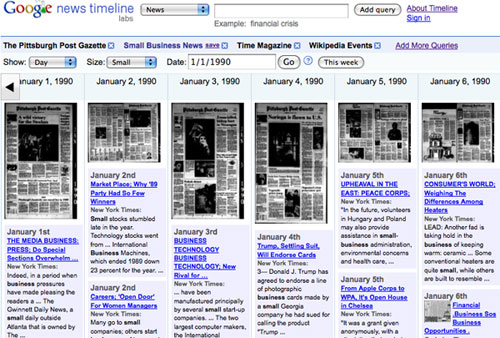7 Interesting Experiments in Google Labs
How often do you explore the projects Google has cooking in their lab? I don’t very often, but I stumbled across it the other day and got caught up in testing out some of the experimental apps. There are quite a few, but here are seven I thought were particularly interesting.
Aardvark
Aardvark is a social search that Google acquired earlier this year and brought into Google Labs. It’s a tool that lets you ask a question (from the web, IM, email, Twitter, or iPhone) and you’ll get a quick, helpful response from someone in your network who (supposedly) has the answer within minutes.
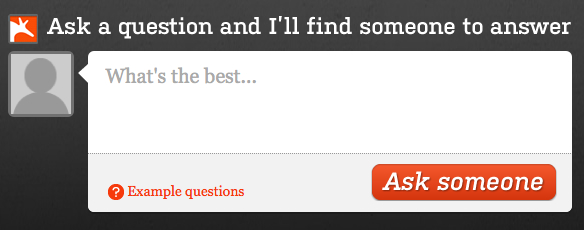
Browser Size
Google Browser Size is a visualization of browser window sizes for people who visit Google so you can ensure that important parts of a page’s user interface are visible by a wide audience. It works best on sites with a fixed layout aligned to the left. For more, go to Craig’s post on the Browser Size tool.
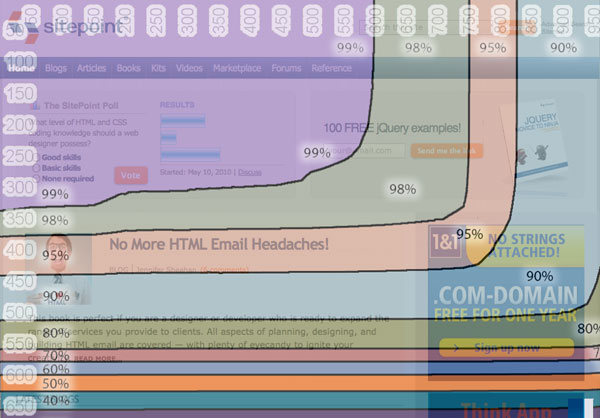
Goggles
Google Goggles is an Android app that lets users take photos of text, places, landmarks, books, business cards, artwork, and more in order to conduct a Google search right from their mobile device based on the photo.
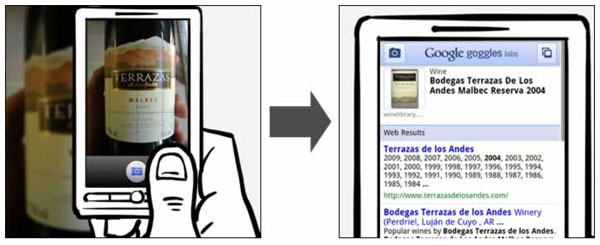
People Hopper
People Hopper is a fun little app for Orkut that lets you provide two images and it will “hop” across millions of public images to morph your face into a friend’s face. Each face along the path comes from a Orkut user’s public profile image. You click on any of these path images and go to the profile of that person. You need an Orkut account to try People Hopper.
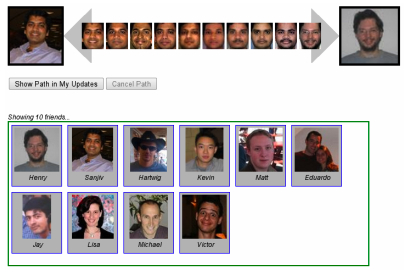
Public Data Explorer
Google’s Public Data Explorer makes large datasets easy to explore visually. You can explore the data Google provides (population, unemployment, mortality, etc.) and create visualizations of the data, then link to or embed them.
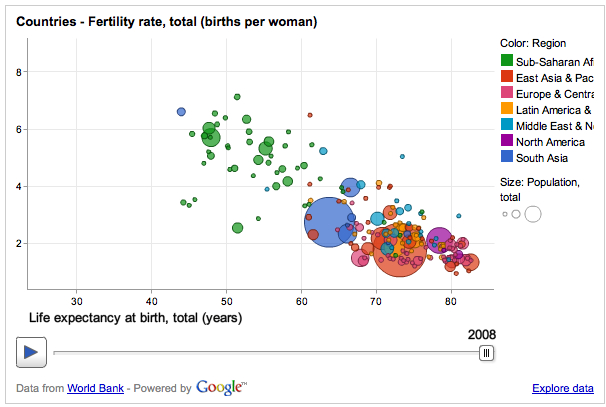
News Timeline
Google News Timeline organizes search results from news and other data sources in chronological order on a browsable, graphical timeline. Available data sources include recent and historical news, scanned newspapers and magazines, blog posts, sports scores, and information about various types of media, like music albums and movies.
Related Links
Much like a plug-in in WordPress, Related Links is way to find related pages from your site and show them in a gadget. You can embed the gadget in your page to help your users reach other pages easily. Currently, only invited users can use Related Links, but there’s a demo that’s fun to play around with.
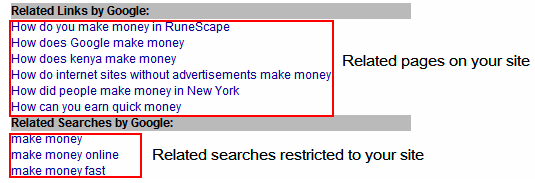
Frequently Asked Questions (FAQs) about Google Labs Experiments
What are Google Labs Experiments?
Google Labs Experiments are innovative projects and experimental features developed by Google. These experiments are often in the beta phase and are used to test new ideas and concepts. They cover a wide range of areas, from artificial intelligence to virtual reality, and are designed to push the boundaries of technology and creativity.
How can I access Google Labs Experiments?
Google Labs Experiments can be accessed through the official Google Experiments website. Here, you can browse through a wide range of experiments, each with a brief description and a link to try it out. Some experiments may require specific hardware or software to run.
Are Google Labs Experiments free to use?
Yes, Google Labs Experiments are generally free to use. However, some experiments may require specific hardware or software that may come at a cost. It’s always a good idea to check the requirements of an experiment before trying it out.
Can I contribute to Google Labs Experiments?
Yes, Google encourages developers and creators to contribute to Google Labs Experiments. You can submit your own experiment for consideration through the Google Experiments website. This is a great opportunity to showcase your creativity and technical skills.
Are Google Labs Experiments safe to use?
As these are experimental projects, there may be some risks involved. However, Google takes user safety very seriously and implements strict security measures to protect users. Always ensure you are using the latest version of your browser and operating system when trying out an experiment.
What kind of experiments can I find on Google Labs?
Google Labs hosts a wide variety of experiments, from artificial intelligence and machine learning projects to virtual reality experiences and creative coding. The experiments are diverse and cater to a wide range of interests.
How often are new experiments added to Google Labs?
New experiments are added to Google Labs on a regular basis. The frequency can vary, but Google is constantly working on new projects and ideas. Keep an eye on the Google Experiments website for the latest additions.
Can I use Google Labs Experiments for my own projects?
Yes, many of the experiments on Google Labs are open source, meaning you can use them as a basis for your own projects. Always check the specific terms and conditions of an experiment before using it in your own work.
What is the purpose of Google Labs Experiments?
The purpose of Google Labs Experiments is to test new ideas and concepts, push the boundaries of technology and creativity, and engage with the wider community. They provide a platform for innovation and experimentation.
Can I provide feedback on Google Labs Experiments?
Yes, Google welcomes feedback on its experiments. This helps them to improve and refine their projects. You can usually provide feedback directly through the experiment’s page on the Google Experiments website.
Alyssa Gregory is a digital and content marketer, small business consultant, and the founder of the Small Business Bonfire — a social, educational and collaborative community for entrepreneurs.