Rackspace Cloud Files provides unlimited online storage for your public and private files. Public files are downloaded over Akamai’s blazing fast content delivery network.
Providing a service that includes file storage can be painful: security, disk space, folder structure, backups, etc. A file storage network takes the pain out of hosting files and allows us to focus on our core mission.
With Cloud Files you create a container and store your files in that. You can think of a container as a folder that can store files but not other folders. If you like to separate your images from your stylesheets into separate folders this is a bummer, but it can also help the loading time of your web pages, we’ll explore this further below. You do not incur fees based on how many containers you have but be sure to name them wisely.
You can signup for a Rackspace Cloud account here. You won’t be billed until you use their service.
The Remote Server Advantage
Loading your static files off of a remote server offers several advantages. Your browser will usually only load from 4-8 files off a single domain at a time. If you have multiple images, css and javascript files loading from the same domain, they will get queued and not download as quickly. With today’s internet speeds this isn’t a huge problem but it still exists. By pushing some of your static files to Cloud Files your web browser will load 4-8 files from each domain at the same time.
Another good use for Cloud Files would be to upload your video files and play them directly off the public link to the container. This means your server is no longer tied up streaming the video to web browsers. Not only will it stream faster using the Rackspace content delivery network but it will free up those resources on your own server.
The Price Point
Using Cloud Files isn’t expensive either. If that awesome video on your front page used up 50 gigabytes of bandwidth, your cost would be less than $10. Currently it’s $0.15 per gigabyte of storage and $0.18 per gigabyte of bandwidth. On their pricing page they offer a calculator so you can get an estimate.
All Talk, No Walk
Enough talk about what you can use it for. What about an actual use case. I use Cloud Files for two different reasons.
The first is I store a snapshot of my Cloud Server in a private container on Cloud Files. If I need to spin up an identical server, Cloud Servers will launch a new instance using the snapshot saved in Cloud Files.
The second is to store user uploaded images and stylesheets to serve over https via public containers. Each user has their own container so we don’t have to worry about overwriting file names. Working in the e-commerce world, displaying web pages over https is a must. With Cloud Files we are provided with an https URL at no additional cost. There is no need for a separate SSL certificate to serve static files off of another subdomain. It also allows us to stay focus on our mission. Do our customers have to use this? No, but it’s available to them. We have our customers upload the files to us initially. Once that happens the files are put into a queue to be uploaded to the content delivery network. Once the file has been uploaded it is then removed from our server. It was pretty simple to implement and works great for us.
A Few Available Tools
There are many tools available to assist using Cloud Files. Here are a few free ones.
Cloud Files Control Panel
Cloud Files control panel is accessible through your Rackspace Cloud account.
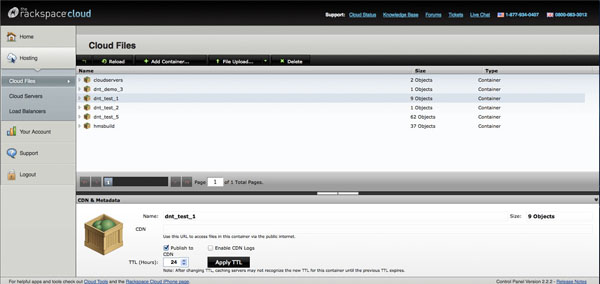
Cloud Files API
Cloud Files API allows you to build custom clients to upload to their network. Clicking here you can find the software development kits along with the API documentation.
FireUploader
FireUploader is an addon for Mozilla Firefox. It works very similar to an FTP client and makes uploading multiple files a synch.
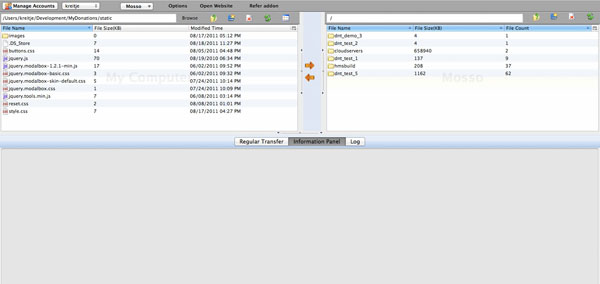
Cyberduck
Cyberduck is an FTP client for Windows and Mac that can upload to several cloud providers to include Rackspace CloudFiles and Amazons S3.
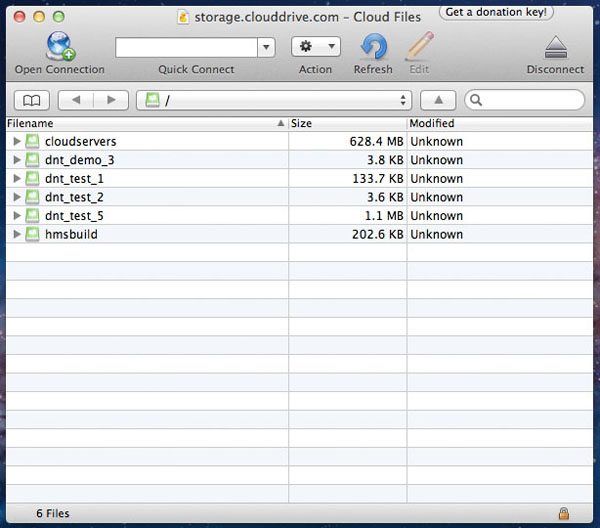
Frequently Asked Questions about Rackspace Cloud Files
What is Rackspace Cloud Files and how does it work?
Rackspace Cloud Files is a scalable, reliable, and cost-effective object storage service. It allows you to store and retrieve any amount of data at any time, from anywhere on the web. It works by storing your files in containers, which are similar to directories or folders. You can create as many containers as you need and store an unlimited number of files in each one. The files are then accessible via a unique URL, which can be used to download or share the file.
How secure is Rackspace Cloud Files?
Rackspace Cloud Files is designed with multiple layers of security to protect your data. This includes network isolation, user access controls, and encryption. All data is encrypted at rest and in transit, ensuring that your files are secure from unauthorized access. Additionally, Rackspace has a team of security experts who monitor the system 24/7 for any potential threats.
How can I upload files to Rackspace Cloud Files?
You can upload files to Rackspace Cloud Files using the web-based control panel, the API, or third-party tools that support the OpenStack Swift API. The process is straightforward: you simply select the container where you want to store the file, choose the file from your device, and click upload.
What types of files can I store in Rackspace Cloud Files?
Rackspace Cloud Files can store any type of file, including documents, images, videos, and audio files. There are no restrictions on file types or sizes, making it a versatile solution for all your storage needs.
How much does Rackspace Cloud Files cost?
The cost of Rackspace Cloud Files is based on the amount of storage you use and the amount of data transferred in and out of your account. There are no upfront costs or long-term commitments, and you only pay for what you use.
Can I share files stored in Rackspace Cloud Files with others?
Yes, you can share files stored in Rackspace Cloud Files with others by providing them with the unique URL for the file. This makes it easy to share large files that are too big to send via email.
How reliable is Rackspace Cloud Files?
Rackspace Cloud Files is designed for 99.99% availability, ensuring that your files are always accessible when you need them. The service is backed by Rackspace’s world-class infrastructure and support, providing you with peace of mind.
Can I use Rackspace Cloud Files for backup?
Yes, Rackspace Cloud Files is an excellent solution for backup. You can easily automate backups of your files to the cloud, ensuring that your data is safe and recoverable in the event of a disaster.
How does Rackspace Cloud Files compare to other cloud storage services?
Rackspace Cloud Files stands out for its scalability, reliability, and security. It offers a flexible pricing model where you only pay for what you use, and it supports a wide range of file types and sizes. Additionally, it provides a simple and intuitive interface for managing your files.
What support options are available for Rackspace Cloud Files?
Rackspace offers 24/7 support for Cloud Files through phone, email, and live chat. They also have a comprehensive knowledge base with articles and tutorials to help you get the most out of the service.
By day Jeff is an Administrative Specialist with the Army and by night he is a mad scientist developing websites with the cool new thing. He is a freelance web developer with an interest in e-commerce sites. You can follow his blog on his website or on twitter kreitje




