- 1. Portamento.js
- 2. jQuery floating menu
- 3. Create a Floating Menu with jQuery
- 4. Absolute Floating Menu as jQuery plugin
- 5. jQuery Floating Message Plugin
- 6. Creating a Floating HTML Menu Using jQuery and CSS
- 7. Fixed Floating Elements
- 8. jqFloat.js
- 9. Floating HTML5 Menu
- 10. Horizontal Floating Menu Demo Using jQuery
- Frequently Asked Questions (FAQs) about Floating Message Plugins
These are some awesome jQuery Floating Menu plugins in today’s post will help you to add a floating, sticky menu containing important links to your website. The “floating” effect! You will notice that the menu bar at the top starts floating over the rest of the page once you scroll past it. Enjoy!
Related Posts:
1. Portamento.js
A jQuery plugin that makes it simple to add sliding (aka “floating”) panel functionality to your web page. Works fine with floated and absolutely-positioned layouts, in all modern browsers and some not-so-modern ones too.
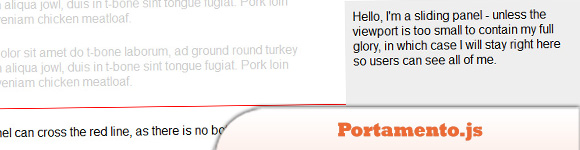 SourceDemo
SourceDemo
2. jQuery floating menu
A simple navigation menu that “follows” page scrolling and expands on mouse over, made with CSS and jQuery.
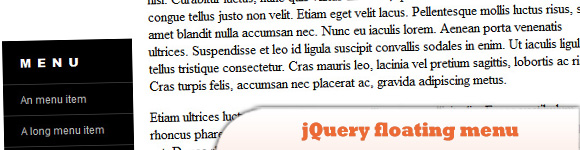 SourceDemo
SourceDemo
3. Create a Floating Menu with jQuery
Here is the code you can use to create a floating jQuery menu that stays where you absolutely position it on the screen. Make sure you have jQuery loaded on whatever page you use this.
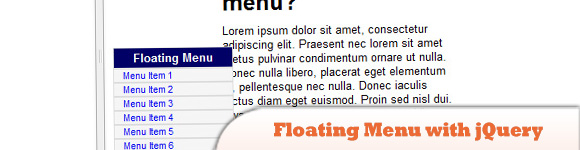 SourceDemo
SourceDemo
4. Absolute Floating Menu as jQuery plugin
Is also a jQuery plugin right out of the box (in addition to standalone mode). When the script code is loaded, if jQuery was loaded before that (even in when noConflict() is used), Absolute floating menu will register itself as jQuery plugin.
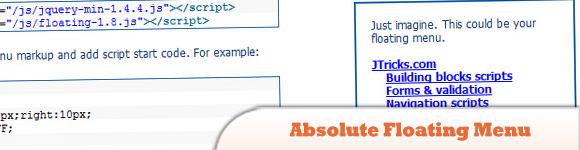 Source + Demo
Source + Demo
5. jQuery Floating Message Plugin
This plugin will basically display the messages easily. Dual licensed under the MIT or GPL Version 2 licenses.
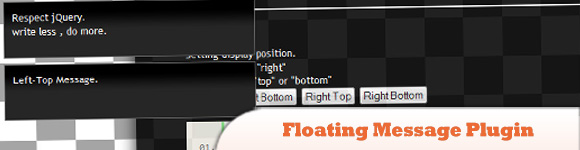 Source + Demo
Source + Demo
6. Creating a Floating HTML Menu Using jQuery and CSS
For all of us who deal with long web pages and need to scroll to the top for the menu, here’s a nice alternative: floating menus that move as you scroll a page. This is done using HTML, CSS and jQuery, and it’s fully W3C-compliant.
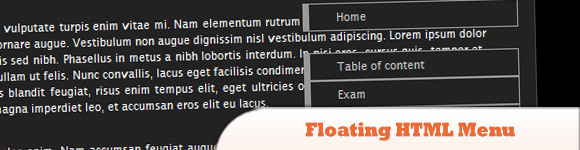 SourceDemo
SourceDemo
7. Fixed Floating Elements
Learn how to replicate the fixed floating sidebars or elements with very little jQuery.
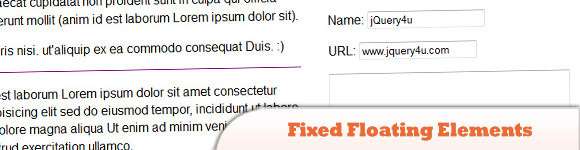 Source + Demo
Source + Demo
8. jqFloat.js
A jQuery plugin that able to make any HTML objects appear to be floating on your web page.
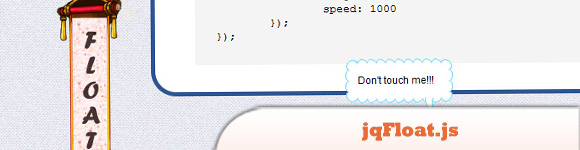 Source + Demo
Source + Demo
9. Floating HTML5 Menu
This menu works perfectly well with Firefox, Opera, Chrome and Safari. The dropdown also works on non-CSS3 compatible browsers such as IE7+, but the rounded corners and shadow will not be rendered.
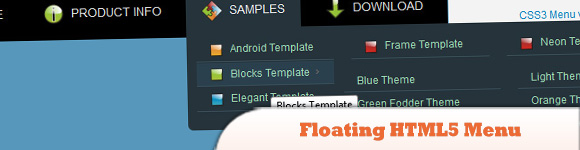 SourceDemo
SourceDemo
10. Horizontal Floating Menu Demo Using jQuery
What you just experienced is nothing but the Horizontal Water Menu packaged as a plugin for the amazing jQuery JavaScript library.
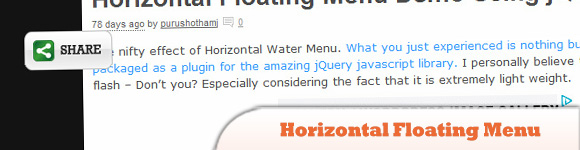 Source + Demo
Source + Demo
Frequently Asked Questions (FAQs) about Floating Message Plugins
What are the key features to look for in a floating message plugin?
When choosing a floating message plugin, there are several key features to consider. Firstly, the plugin should be easy to install and use, with clear instructions and user-friendly interface. Secondly, it should offer customization options, allowing you to adjust the size, position, color, and content of the floating messages. Thirdly, it should be responsive, meaning it adapts to different screen sizes and devices. Lastly, it should be lightweight and fast, not slowing down your website’s loading speed.
How can I customize the appearance of my floating messages?
Most floating message plugins offer a range of customization options. You can usually change the size, position, and color of the messages. Some plugins also allow you to add images or icons, choose different fonts, and adjust the transparency level. To customize your floating messages, you typically need to go to the plugin’s settings or options page, where you can make your desired changes.
Can I use floating message plugins on mobile devices?
Yes, most floating message plugins are responsive, meaning they adapt to different screen sizes and devices. However, it’s important to test the plugin on various devices to ensure it works properly and doesn’t interfere with the user experience. Some plugins also offer specific settings for mobile devices, such as the option to hide the floating messages on small screens.
Do floating message plugins slow down my website?
A well-coded floating message plugin should not significantly slow down your website. However, like any plugin, it does require some resources to run. To minimize the impact on your website’s speed, choose a lightweight plugin and avoid overloading your floating messages with unnecessary features or content.
How can I add a call-to-action button to my floating messages?
Many floating message plugins allow you to add a call-to-action (CTA) button to your messages. This can be a great way to direct users towards a specific action, such as signing up for a newsletter or making a purchase. To add a CTA button, you typically need to go to the plugin’s settings or options page and select the appropriate option.
Can I schedule when my floating messages appear?
Yes, some floating message plugins offer scheduling features. This allows you to control when your messages appear, based on factors like the time of day, the user’s behavior, or specific events on your website. To schedule your floating messages, you usually need to go to the plugin’s settings or options page and set up the desired rules or triggers.
Can I track the performance of my floating messages?
Yes, many floating message plugins provide analytics features, allowing you to track the performance of your messages. This can help you understand how users interact with your messages, which messages are most effective, and how you can improve your strategy. To access these analytics, you typically need to go to the plugin’s dashboard or reports section.
Can I use floating message plugins with any website platform?
Most floating message plugins are designed to work with specific website platforms, such as WordPress or Joomla. However, some plugins are platform-independent and can be used with any website. Before choosing a plugin, make sure it’s compatible with your website’s platform.
Can I use multiple floating message plugins on the same website?
While it’s technically possible to use multiple floating message plugins on the same website, it’s generally not recommended. Having too many floating messages can be distracting for users and can slow down your website. Instead, try to find a single plugin that meets all your needs.
How can I make my floating messages more effective?
To make your floating messages more effective, keep them short, clear, and relevant. Use compelling language and visuals to grab users’ attention. Customize the appearance of your messages to match your website’s design and brand. Test different messages and strategies to see what works best. And most importantly, always provide value to your users – don’t just use floating messages for the sake of it.
 Sam Deering
Sam DeeringSam Deering has 15+ years of programming and website development experience. He was a website consultant at Console, ABC News, Flight Centre, Sapient Nitro, and the QLD Government and runs a tech blog with over 1 million views per month. Currently, Sam is the Founder of Crypto News, Australia.
