Download the sample files here.
1. Open a new movie with width=400 and height=100.
2. Create a text object with name of your choice. I used "ray of light".
3. Convert the text object to a movie clip, and give it the instance name "ray".
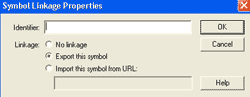
4. Go to the timeline of the movie "ray".
5. Create a new layer above the existing layer.
![]()
6. In the new layer, create a rectangle as shown below. Convert it to a graphic object.
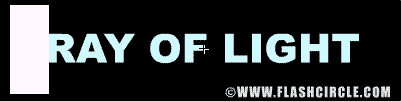
7. Create key frame at frame number 20. Then move the rectange to the end of the text at the 20th frame.
8. Give the graphic a motion tween.
9. Mask the layer.
10. Go back to the main time line.
11. Create a new layer, and drag an instance of the text movieclip from the library to the new layer.
12. In the new layer, insert the action:
i = "1";
alpha = "0.8";
maxlight = "20";
while (Number(i)<=Number(maxlight))
{
duplicateMovieClip ("ray0", "ray" add i, 800-i);
setProperty ("/ray" add i, _xscale,
getProperty("/ray" add (i-1), _xscale)+i*alpha);
setProperty ("/ray" add i, _yscale,
getProperty("/ray" add (i-1), _yscale)+i*alpha);
setProperty ("/ray" add i, _alpha, 10-i*(0.5/50));
i = Number(i)+1;
}
setProperty ("ray0", _visible, "0");
stop (); 13. Run the movie. You’ll see the effect above! Congratulations!
Georgina has more than fifteen years' experience writing and editing for web, print and voice. With a background in marketing and a passion for words, the time Georgina spent with companies like Sausage Software and sitepoint.com cemented her lasting interest in the media, persuasion, and communications culture.
