Finger Painting With Autodesk Sketchbook Mobile
 On a recent visit to the iTunes App store, I noticed the super-duper Autodesk Sketch Mobile X was at the top of the list of free apps. I tend to hover in the free section of the iTunes shop so I was very excited to see it there. On further close investigation I saw the full version is available for the bargain price of $2.99, so I purchased. Sketchbook Mobile is a painting and drawing app which lets you paint, sketch, erase and zoom with your finger.
On a recent visit to the iTunes App store, I noticed the super-duper Autodesk Sketch Mobile X was at the top of the list of free apps. I tend to hover in the free section of the iTunes shop so I was very excited to see it there. On further close investigation I saw the full version is available for the bargain price of $2.99, so I purchased. Sketchbook Mobile is a painting and drawing app which lets you paint, sketch, erase and zoom with your finger.
Autodesk have a long history of producing 2D and 3D software, and of course Autocad. Sketchbook Mobile uses the same engine as Autodesk SketchBook Pro painting and drawing software. So what are the main features? Well there’s quite a lot of cool gear built into this app.
- Ability to work with up to 6 Layers
- Tons of Brush options
- Symmetrical Sketching
- Customizable Color Palette
- Symmetrical Sketching
- Drawings up to 1024 x 682 pixels
The marking tools (shown below) are arranged in a ring around the central width control. To change your brush size you tap on the center control and drag lief and right to increase and decrease respectively. The tools are the pencil tool, airbrush, paintbrush, eraser, brushes screen, layer editor, colour selection and symmetry.
Symmetry
This is a nice feature. Turning on symmetry means any stroke you draw will be mirrored around the vertical center of the canvas. A little trick here is to turn you iphone or ipod to landscape before turning on symmetry if you want horizontal symmetry.
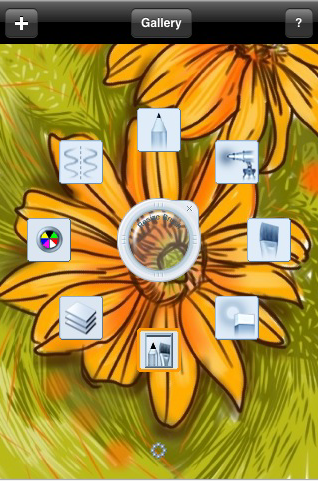
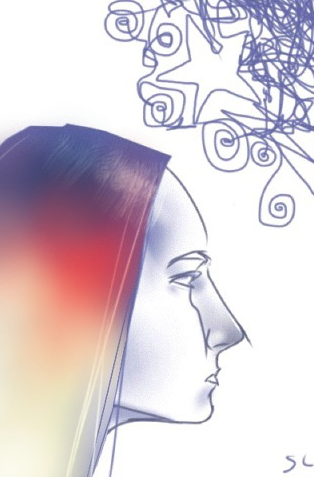
Every new painting or sketch starts with one layer, but you can add up to five more on iPhone 3GS and two more on other devices. So if you wanted to trace one of your photographs, you can load it in, created a new layer and start sketching above your original photograph. You can merge layers and turn each layer’s visibility on and off.
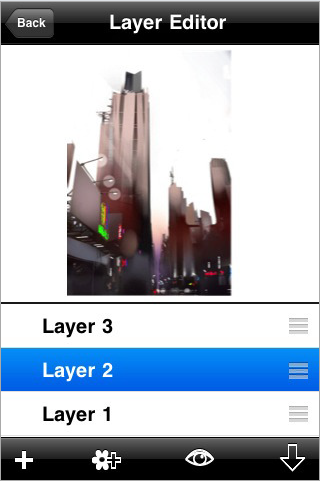
There are a few features missing that I would like to see. The main one being the ability to export your sketch as a .psd file. Currently you can export drawings as .png. However, I’ll definitely be keeping this app on my phone for a while. If feels like a “proper” app with excellent functionality. As well as being very clever and potentially useful for me as a designer, it’s also great fun.
Other Drawing Apps
This is not the first mobile drawing app for the iphone. You might like to also check out Layers and Brushes which have similar features to Sketchbook Mobile.
Download Autodesk Sketch Mobile X Here (Free)
Download Full Version Here ($2.99)
Frequently Asked Questions (FAQs) about Finger Painting with Autodesk Sketchbook Mobile
What are the unique features of Autodesk Sketchbook Mobile for finger painting?
Autodesk Sketchbook Mobile is a versatile tool that offers a wide range of features for finger painting. It provides a natural drawing experience with a clean user interface that’s easy to navigate. The app offers a full-screen workspace and unobtrusive user interface that allows artists to focus on their work without distractions. It also includes a comprehensive set of sketching tools, including over 190 customizable brushes that can mimic a wide range of painting styles and techniques. The app also supports layers, allowing artists to build up their work in a non-destructive way.
How does Autodesk Sketchbook Mobile compare to other sketching apps?
Autodesk Sketchbook Mobile stands out from other sketching apps due to its intuitive interface, extensive brush library, and advanced features like layers and blending modes. While other apps may offer similar features, Autodesk Sketchbook Mobile is designed to mimic the natural feeling of drawing with traditional media, making it a favorite among professional artists and hobbyists alike.
Can I use Autodesk Sketchbook Mobile on my tablet?
Yes, Autodesk Sketchbook Mobile is compatible with both Android and iOS tablets. The app is designed to take advantage of the larger screen space, providing a full-screen workspace for artists to create their masterpieces. The app also supports pressure sensitivity when used with a compatible stylus, allowing for more precise control over your brush strokes.
Is Autodesk Sketchbook Mobile suitable for beginners?
Absolutely. Autodesk Sketchbook Mobile is designed to be user-friendly, making it suitable for artists of all skill levels. The app offers a range of tutorials and guides to help beginners get started, and the intuitive interface makes it easy to learn the basics of digital painting.
Can I share my work from Autodesk Sketchbook Mobile to social media?
Yes, Autodesk Sketchbook Mobile allows you to share your artwork directly to social media platforms like Instagram, Facebook, and Twitter. You can also export your work as a JPEG, PNG, or PSD file for further editing or printing.
How can I customize the brushes in Autodesk Sketchbook Mobile?
Autodesk Sketchbook Mobile offers a wide range of customization options for its brushes. You can adjust the size, opacity, and flow of each brush, and even create your own custom brushes to suit your specific needs.
Does Autodesk Sketchbook Mobile support layers?
Yes, Autodesk Sketchbook Mobile supports the use of layers. This allows you to work on different elements of your painting separately, without affecting the rest of your artwork. You can also adjust the opacity of each layer, and use blending modes to create interesting effects.
Is Autodesk Sketchbook Mobile free to use?
Autodesk Sketchbook Mobile offers a free version with basic features, but also offers a Pro version with additional features like more brushes, layers, and blending modes. The Pro version is available as a one-time purchase or as a subscription.
Can I use Autodesk Sketchbook Mobile offline?
Yes, Autodesk Sketchbook Mobile can be used offline. All your work is saved locally on your device, so you can continue working on your art even when you don’t have an internet connection.
How can I improve my finger painting skills in Autodesk Sketchbook Mobile?
Practice is key to improving your finger painting skills in Autodesk Sketchbook Mobile. The app offers a variety of brushes and tools that can mimic different painting techniques, so don’t be afraid to experiment and try new things. You can also watch tutorials or take online courses to learn new techniques and tips.
Jennifer Farley is a designer, illustrator and design instructor based in Ireland. She writes about design and illustration on her blog at Laughing Lion Design.