The Joy of Subsets: Crossbreeding Web Fonts
Key Takeaways
- Web typography is a crucial part of web design, and font subsetting is a technique that can be utilized to reduce the file size of a font by discarding unnecessary glyphs, improving page load times and user experience.
- Google Fonts’ URL text parameter can be used to create inventive font subsets without the need for expensive font design software. By specifying the characters you want to use in the URL, Google will dynamically build a subsetted version of the font.
- Font stacks can be utilized in conjunction with Google Fonts’ text parameter to cover character gaps in fonts, allowing for nuance in typography without the need for additional markup or JavaScript. This approach aligns with the W3C’s “separation of concerns” design principle, simplifying document maintenance and content creation.
95% of web design is typography. The remaining 5% is spent trying to fix infinite task runner recursion and swearing. However, when we say “web typography”, we rarely mean type design. Choosing, pairing and setting fonts are the more commonplace activities, with type design regarded as a more specialist and esoteric occupation.
Accordingly, when I published my primer on “font hacking”, most of the interest was in the described way font subsets could be used in font stacks to mix and match character sets.
body {
font-family: Punctuation Font, Alphanumeric Font, Fallback Font;
}Unfortunately, actually ‘subsetting’ a font (reducing its intrinsic character set to just those characters you wish to render) requires the use of font design software that is one of eye-wateringly expensive, not available on your platform or liable to fill your swearing quota within moments of the wretched thing’s installation.
Until now. Thanks to “one weird trick” I discovered using Google Fonts, I can now offer you a way to be inventive with subsets without the need to deconstruct those fonts manually. It’s all about Google Fonts’ URL text parameter.
J A V A S C R I P T
No, JavaScript is not required to achieve this (I wouldn’t do that to you). I’m talking about the string javascript. For the redesign of the Neontribe website, I decided to use the burgeoningly popular Ghost blogging platform, which is built on JavaScript. Since I’m a bit of a wag, I thought it would be fun to advertise this fact rendering the term ‘JavaScript’ in a ghoulish font. You see?
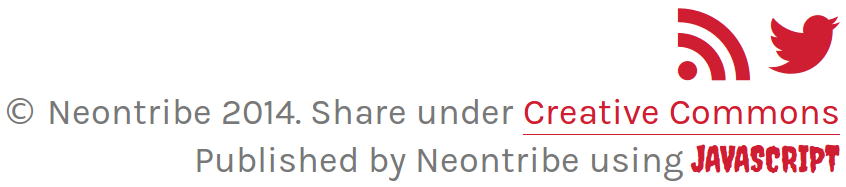
Now, I appreciate this isn’t a very good joke — if you can even call it a joke. What would make it even less funny, though, would be if I were to fetch a whole 150-or-more-characters font just for this discreet instance of typographical whimsy.
Instead, I did this:
<link type="text/css" rel="stylesheet" href="http://fonts.googleapis.com/css?family=Creepster&text=JAVSCRIPT">Note the aforementioned text parameter. This tells Google Fonts that you’re only interested in the supplied set of characters (yes, the 2nd “A” is missing; we only need one referenced in the parameter). It prompts Google to dynamically build a subsetted version of the Creepster font and send it to me. Note the kit parameter below.
@font-face {
font-family: "Creepster";
font-style: normal;
font-weight: 400;
src: local("Creepster"), local("Creepster-Regular"), url("http://themes.googleusercontent.com/licensed/font?kit=qZohWPV4p-yb_ujchMXyh1S856IudzFr_gkPycOOILA") format("woff");
}When I open up Chrome’s developer tools and preview the font, this — delightfully — is what I see. It costs just 2.9KB before it’s cached.
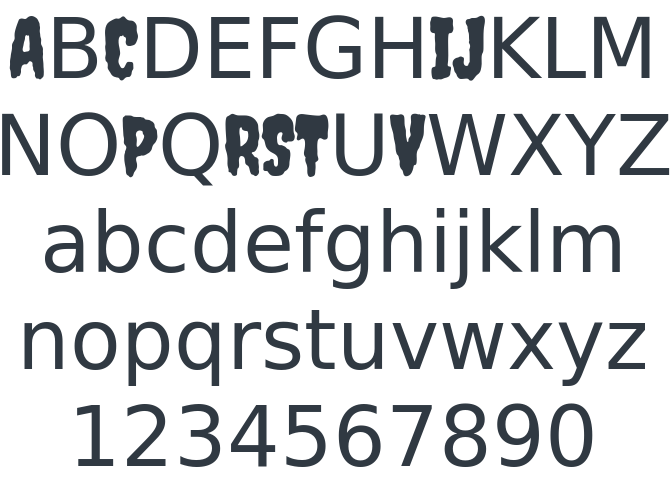
Using the text parameter will certainly keep the infamous Perf’ Crusaders from banging on your door, but it gets more interesting when you bring font stacks into the picture. What if we used one font to plug the character holes left by another?
Ampersandwich
Let me describe a simple example, for which a CodePen demo is available. Let’s pretend our style guide dictates that the font Bevan should be used for second level headings (<h2>s). Chunky! The thing is, we’d prefer that any instances of ampersands used letterforms from a rather more elegant font, like Lobster 2. It’s really just a nuance, but we like nuance.
Here’s what that would look like:

What we want to avoid is having to add any markup. This would either complicate the editorial process (which we’d prefer to be done in Markdown) or necessitate the incorporation of some horrible content-parsing JavaScript.
/* No, thank you */
<h2>Rock <span class="amp">&</span> Roll</h2>
/* Yes, please */
## Rock & RollInstead, we’ll start by using Google Fonts’ text parameter again to fetch just a Lobster 2 ampersand. That’s just 2KB, to you; the complete Lobster 2 is 78.8KB! We have to URL encode the ‘&’, hence %26.
@import url(http://fonts.googleapis.com/css?family=Lobster+Two&text=%26);We also import Bevan, but the whole font. You may want to subset it to Basic Latin if it’s for headings, but I’m pulling the whole thing in for brevity in the code example.
@import url(http://fonts.googleapis.com/css?family=Bevan);Finally, we edit the CSS file with a font stack for <h2> elements:
h2 {
font-family: Lobster 2, Bevan, serif;
}Thanks to font stack inheritance, Lobster 2 will cover any instances of ampersands. For all remaining characters we defer to Bevan and then — just to be sure — a generic system font. No markup additions, no JavaScript and no FontForge.
The Separation of Concerns
What we have here is an unusual manifestation of the W3C’s “separation of concerns” design principle. By making the task of differentiating that ampersand one of CSS and its imported font files alone, we eliminate the necessity of having to change the underlying document. This not only makes the document clearer and more maintainable, but — by making <span class="amp" /> obsolete — enables non-technical content contributors to write the text more easily.
## Rock & Roll
/* or */
h2. Rock & Roll
/* or simply in a text input... */
Rock & RollSee the Pen viBGh by SitePoint (@SitePoint) on CodePen.
Frequently Asked Questions about Web Font Subsetting
What is the purpose of font subsetting?
Font subsetting is a technique used to reduce the file size of a font by removing unnecessary glyphs. This is particularly useful for web design, as it can significantly decrease page load times, improving the user experience. It also allows for more efficient use of bandwidth, which can be crucial for users with limited internet access or on mobile devices.
How does font subsetting work?
Font subsetting works by only including the characters or glyphs that are actually used in a particular document or webpage. For example, if a webpage only uses the letters A-Z, a subsetted font would only include those letters, rather than the entire alphabet, numbers, and special characters.
What are the potential drawbacks of font subsetting?
While font subsetting can greatly reduce file sizes, it also has potential drawbacks. One of the main issues is that it can limit the flexibility of a webpage. If a subsetted font is used and the content changes to include characters not in the subset, those characters will not display correctly. This can be mitigated by careful planning and consideration of the content’s needs.
How can I subset a font?
There are several tools available for subsetting fonts, including online services and software applications. These tools allow you to select the characters you want to include in the subset, and then generate a new font file. Some tools also offer additional features, such as optimizing the font for web use.
Can all fonts be subsetted?
Most fonts can be subsetted, but there may be restrictions depending on the font’s license. Some font licenses may prohibit subsetting, or require that the subsetted font be distributed under the same license as the original. Always check the font’s license before subsetting.
What is the difference between static and dynamic subsetting?
Static subsetting involves creating a subset of a font that includes only the characters used in a specific document or webpage. Dynamic subsetting, on the other hand, involves creating subsets on-the-fly based on the content being served. This allows for greater flexibility, but can be more complex to implement.
Can font subsetting affect SEO?
Yes, font subsetting can potentially affect SEO. By reducing page load times, subsetting can improve user experience, which is a factor in search engine rankings. However, if subsetting results in characters not displaying correctly, this could negatively impact SEO.
Is font subsetting the same as font optimization?
While font subsetting is a form of font optimization, they are not the same thing. Font optimization involves a range of techniques to reduce the size and improve the performance of fonts, including but not limited to subsetting.
What is the impact of font subsetting on accessibility?
Font subsetting can potentially impact accessibility if not done carefully. If a subsetted font does not include all the characters needed for a particular language or script, it could make the content inaccessible to some users. This can be mitigated by careful planning and consideration of the content’s needs.
Can I use font subsetting for print documents?
Yes, font subsetting can also be used for print documents to reduce file size. However, as with web use, care must be taken to ensure that all necessary characters are included in the subset.
Heydon is a UX designer who prototypes and programs accessible interfaces. He has a love/hate relationship with CSS and a lust/indifference relationship with JavaScript. He's the author of Apps For All: Coding Accessible Web Applications and you can find him as @heydonworks on Twitter.

