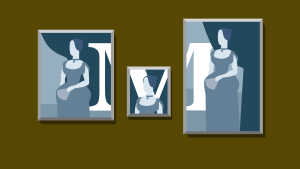This screencast is a part of our AtoZ CSS Series. You can find other entries to the series here.
Transcript
The opacity property specifies how opaque an element is.
It takes a value ranging from 0 to 1 where 0 is completely transparent and 1 is completely opaque.
In this practical episode, we’ll look at how the opacity property works, including some of it’s downsides – and then create a CSS only fading slideshow using opacity and what we learned in “Episode 11: keyframe animations“.
opacity
a img {
opacity:1;
}I have a linked image here with opacity set to 1. This is the default and makes the image completely opaque. Setting a value of 0 makes it completely transparent but does maintain its position in the document. Setting any value between 0 and 1 makes it semi-transparent.
When setting opacity to anything other than 1, a new stacking context is created which places the semi-transparent element on a new layer. As such, the background on the element beneath is partially visible.
I like to use this effect to give some visual feedback for hovering over images that are links. opacity is a property that can be animated, and by adding a transition to the image, the effect is a nice subtle fade.
a img {transition:0.3s;}
a:hover img {opacity:0.75;}Opacity and content
When applying opacity to an element that contains other content, the child elements also appear semi-transparent, regardless of any opacity value set on them.
If I wanted to create a box with a semi-transparent background, opacity would make the box and all its contents semi-transparent. The best thing to use in this case would be a background colour set in rgba which we looked at in “Episode 3: CSS Color Syntax“.
Slideshow
As opacity can be animated, let’s look at how we can make a slideshow using a series of keyframes that just manipulate the opacity of a set of images.
I have a container with 5 images inside it. Each one has a numeric class which will be used to create 5 different animation timings.
<div class="slide-container">
<img class="slide1" src="http://www.placekitten.com/800/400">
<img class="slide2" src="http://www.placekitten.com/800/500">
<img class="slide3" src="http://www.placekitten.com/700/600">
<img class="slide4" src="http://www.placekitten.com/800/400">
<img class="slide5" src="http://www.placekitten.com/800/500">
</div>The slides are stacked on top of each other by setting position:relative on the slide-container and position:absolute on the images inside it.
.slide-container {
position: relative;
height: 400px;
overflow: hidden;
}
.slide-container img {position: absolute; top:0; left:0; opacity:0;}
.slide1 {animation: fade 20s infinite;}
.slide2 {animation: fade 20s 4s infinite;}
.slide3 {animation: fade 20s 8s infinite;}
.slide4 {animation: fade 20s 12s infinite;}
.slide5 {animation: fade 20s 16s infinite;}
@keyframes fade {
0% {opacity: 0;}
10% {opacity: 1;}
20% {opacity: 1;}
30% {opacity: 0;}
40% {opacity: 0;}
50% {opacity: 0;}
60% {opacity: 0;}
70% {opacity: 0;}
80% {opacity: 0;}
90% {opacity: 0;}
100% {opacity: 0;}
}For the keyframes, we want each image to be visible for 1/5 of the time. For the first image, this can be achieved by having it fade from opacity: 0 to opacity: 1 over the first 0% of the animation and then remain opaque for another 10% before fading out to 0 again.
To set up the keyframes for each other the other images, we could copy and paste the block of code we’ve already created but a tidier way of doing it would be to use the animation-delay property to offset when each animation starts by 1/5 of the total duration – this is the time that the first slide will be visible before it starts to fade out.
Duplicating the animation declaration for slides 2-5 and increasing the animation-delay value in 4 second increments, completes the effect.
Not bad for a few lines of CSS, eh?
 Guy Routledge
Guy RoutledgeFront-end dev and teacher at The General Assembly London. A to Z CSS Screencaster, Founder of sapling.digital and Co-founder of The Food Rush.