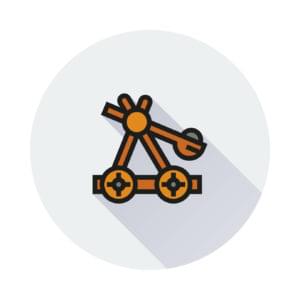A console is a software artifact for reading line-oriented textual input from the keyboard and writing line-oriented textual output to the screen. Part 1 of this two-part series introduced you to a console library for embedding a console in a web page, and demonstrated the usefulness of such a console via a browser shell. Part 2 shows you how the console library is implemented.
Discover how Console Works
The console library is fairly complete, but you might want to extend it with new capabilities (e.g., echo asterisks while inputting a password). Alternatively, you might want to improve performance or implement error checking. Regardless of your purpose, you’ll need to understand how the library works. The first step in gaining this knowledge is to grasp the library’s overall architecture. Listing 1 presents an overview.
var Console =
{
init: function(canvasName, numCols, numRows)
{
},
clear: function()
{
},
getLine: function(callback)
{
},
echo: function(msg)
{
},
render: function()
{
},
writeChar: function(ch)
{
},
scroll: function()
{
}
}
Listing 1: The console library’s skeletal structure
Listing 1 reveals a global object named Console consisting of seven function properties. The first four properties comprise the public API, whereas the last three properties should be considered private and not accessed. This list of properties is far from complete because the init(canvasName, numCols, numRows) function introduces additional properties.
| Note |
|---|
I could have “hidden” the final three properties by introducing expressions such as Console.writeChar = function(ch) { /* code here */ } within init(canvasName, numCols, numRows). I chose to not do so to keep init(canvasName, numCols, numRows) from getting any longer. |
Discover init(canvasName, numCols, numRows)
Listing 2 presents init(canvasName, numCols, numRows).
init: function(canvasName, numCols, numRows)
{
var canvas = document.getElementById(canvasName); Console.numCols = numCols; Console.numRows = numRows; Console.ctx = canvas.getContext("2d"); Console.ctx.font = "20px/20px monospace"; Console.ctx.textBaseline = "top"; Console.charWidth = Console.ctx.measureText("m").width; Console.charHeight = 20; canvas.width = Console.charWidth*numCols+10; canvas.height = Console.charHeight*numRows+10; Console.buffer = document.createElement("canvas"); Console.buffer.width = canvas.width; Console.buffer.height = canvas.height; Console.bufferCtx = Console.buffer.getContext("2d"); Console.bufferCtx.font = "20px/20px monospace"; Console.bufferCtx.textBaseline = "top"; Console.screen = new Array(numRows); for (var row = 0; row < numRows; row++) Console.screen[row] = new Array(numCols); Console.keyQueue = new Array(); function keyDown(event) { // This function is called by all browsers for backspace. if (event.keyCode == 8) // backspace? { Console.keyQueue.push("b"); // The following code is needed by Chrome to prevent backspace // from moving back in page history. event.preventDefault(); } } canvas.addEventListener("keydown", keyDown, true); function keyPress(event) { if (event.keyCode == 8) { // The following code is needed by Opera to prevent backspace // from moving back in page history. event.preventDefault(); return; } if (event.keyCode == 13) // return? { Console.keyQueue.push("n"); return; } var ch = (event.keyCode == 0) ? event.charCode : event.keyCode; if (ch >= 32 && ch < 127) Console.keyQueue.push(String.fromCharCode(ch)); } canvas.addEventListener("keypress", keyPress, true); canvas.tabIndex = 0; // Place canvas in tab order. canvas.focus(); // Give keyboard focus to canvas. Doesn't work on // Internet Explorer. Console.cursorOn = true; Console.cursorCounter = 0; Console.cursorCounterMax = 5; Console.line = ""; Console.clear(); }
Listing 2: Initializing the console library
Listing 2 first obtains a reference to the named <canvas> element and saves the number of columns and number of rows in Console properties for use by other functions. It then obtains a context for drawing on this canvas, and initializes this context to a 20-pixel size monospace font. The text baseline is set to the top of the font so that a character’s coordinates are relative to its upper-left corner.
Now that the font has been specified, its character width and height are calculated so that the characters can be positioned properly on the canvas. This information is then used to calculate the width and height of the canvas. An extra 10 pixels is added to the width and height so that a five-pixel border surrounds the canvas (and prevents the cursor from being invisible on the bottom row when viewed in Internet Explorer).
The next few lines create and initialize a buffer to support double buffering. The goal is to avoid flicker by drawing into the buffer and then copying the buffer contents to the canvas. Various blog posts (e.g., http://stackoverflow.com/
A two-dimensional screen array for storing characters that are echoed to the console is now created. JavaScript implements a two-dimensional array as a one-dimensional row array of one-dimensional column arrays. The Array object is used to create the row array and then, for each row element, a column array whose reference is assigned to the row array element.
Although each row in this table could potentially store a different number of columns (which is known as a ragged array), I’ve chosen to fix the number of columns to the value passed to Array‘s constructor. An element in the Screen array is accessed via syntax Console.screen[row][col] — row and column indexes are zero-based.
Moving on, the Array object is used to create a keyQueue array for storing character and special keystrokes (e.g., newline). This array behaves as a queue in which keystrokes are added at one end and removed at the other. Code that adds keystrokes to this queue is contained in a pair of event-handling functions that are registered with the canvas to respond to key-down and key-press events.
The key-down event handler responds to the backspace key only. I would have preferred to handle this key via key-press, but that event handler is not called when backspace is pressed in Internet Explorer, Chrome, or Safari contexts. After adding b to the queue, key-down executes event.preventDefault() to prevent the current page from being replaced by the previous page in Chrome’s page history.
The key-press event handler also responds to the backspace key for Firefox and Opera. It ignores this key under these browsers (it would not be a good idea to add a second b code to the queue), but executes event.preventDefault() to prevent the current page from being replaced by the previous page in Opera’s page history.
The key-press event handler also responds to the Enter/Return key by adding a newline character to the queue, and responds to keys whose codes range from 32 through 126 by calling String‘sfromCharCode() function on the code and adding the equivalent character to the queue. On Firefox, keyCode contains 0 for a character key (e.g., A), and the appropriate code must be obtained fromcharCode.
| Note |
|---|
Opera does not support charCode, but keyCode distinguishes between uppercase and lowercase characters in a key-press context. |
HTML provides a tabindex attribute and a tabIndex DOM property for placing elements into tab order. Zero is assigned to the canvas’s tabIndex property for this purpose. Next, the canvas’sfocus() function is invoked to give this element the keyboard focus. Although focus is given on Firefox, focus is not given on Internet Explorer — you must press the Tab key once or click the mouse on the canvas.
The canvas manages a cursor via cursorOn, cursorCounter, and cursorCounterMax properties. The cursor is visible when true is assigned to cursorOn (the default value), and the cursor remains visible until cursorCounter reaches cursorCounterMax, at which point it is reset to 0. It then becomes invisible and remains as such for the same duration.
There are two final tasks for init(canvasName, numCols, numRows) to perform. First, it assigns the empty string to the line property, which is a buffer for storing characters until Enter/Return is pressed. Second, it invokes the clear() function to clear the console and reset the location of the cursor to the upper-left character position.
Discover clear()
Listing 3 presents clear().
clear: function()
{
for (var row = 0; row < Console.numRows; row++)
for (var col = 0; col < Console.numCols; col++)
Console.screen[row][col] = " ";
Console.row = 0;
Console.col = 0;
Console.render();
}
Listing 3: Clearing the console
Listing 3 clears the console by assigning a space to each screen array element. (Although not very performant, I’m emphasizing clarity. I could probably speed up the code by leveraging Array‘ssplice() function.) It then resets the current cursor position (indicated by Console‘s col and row properties) to the upper-left character position, and renders screen‘s contents onto the canvas. (I discuss render() later.)
Discover getLine(callback)
Listing 4 presents getLine(callback).
getLine: function(callback)
{
Console.render(); // update cursor
if (Console.keyQueue.length == 0)
{
if (Console.line.length == 0)
{
if (callback != undefined)
callback();
}
return null;
}
var ch = Console.keyQueue.shift();
if (ch == "b") // handle backspace
{
if (Console.line.length != 0)
{
Console.line = Console.line.substr(0,
Console.line.length-1);
Console.echo(ch);
}
return null;
}
Console.echo(ch);
if (ch == "n") // handle newline
{
var temp = Console.line;
Console.line = "";
return temp;
}
else
Console.line += ch;
return null;
}
Listing 4: Getting a line of input
Listing 4 describes a polling function that continually checks for input and processes this input one character at a time. The first task is to show or hide the cursor, and this task is accomplished by invoking Console.render(). Because getLine() is continuously invoked by the console demo and browser shell applications, the illusion of a blinking cursor is maintained.
| Note |
|---|
The cursor’s blink rate depends upon the delay value passed to setInterval(). The larger the delay value, the slower the cursor blinks. |
The next task is to determine whether any characters are present in the queue. If the queue is empty, getLine() can return. However, it first needs to invoke any callback function passed as an argument, but can only invoke this function when the line buffer is empty (a line of input is not in progress), to prevent screwing up the input line as demonstrated while discussing the browser shell.
At this point, the queue contains a character that is subsequently removed. If this character is the backspace, and if the line buffer is not empty, the rightmost character is removed from the buffer and the backspace is echoed to the console to keep the screen array synchronized, and null is returned because a complete line of input is not yet available.
After echoing the character to the console, getLine() checks the current character to see if it is a newline. If so, the line buffer is reset to the empty string in anticipation of the next line of input, and its previous contents are returned. Otherwise, the current character is appended to this buffer, and null is returned because a complete line of input is not yet available.
Discover echo(msg)
Listing 5 presents echo(msg).
echo: function(msg)
{
for (var i = 0; i < msg.length; i++)
Console.writeChar(msg.charAt(i)); Console.render(); }
Listing 5: Echoing a string to the console
Listing 5 echoes a string of characters to the console one character at a time, updating the current cursor position in the process. The code employs writeChar(ch) for this purpose, and I will explain this function shortly. After writing out the string, Console.render() is invoked to update the canvas with the contents of the screen array.
Discover render()
Listing 6 presents render().
render: function()
{
Console.bufferCtx.fillStyle = "#000"; // black
Console.bufferCtx.fillRect(0, 0, Console.ctx.canvas.width,
Console.ctx.canvas.height);
Console.bufferCtx.fillStyle = "#0f0"; // green
var y = 0;
for (var row = 0; row < Console.numRows; row++)
{
var x = 0;
for (var col = 0; col < Console.numCols; col++)
{
var s = Console.screen[row][col]+"";
Console.bufferCtx.fillText(s, x+5, y+5);
x += Console.charWidth;
}
y += Console.charHeight;
}
if (Console.cursorOn)
Console.bufferCtx.fillStyle = "#0f0"; // green
else
Console.bufferCtx.fillStyle = "#000"; // black
Console.bufferCtx.fillText("_", Console.col*Console.charWidth+5, Console.row*Console.charHeight+5); if (++Console.cursorCounter == Console.cursorCounterMax) { Console.cursorCounter = 0; Console.cursorOn = !Console.cursorOn; } Console.ctx.drawImage(Console.buffer, 0, 0); }
Listing 6: Rendering the screen array to the buffer (and more)
Listing 6 is responsible for rendering the screen array to the buffer and updating the cursor. It renders to the background buffer, and ultimately copies this buffer to the canvas to avoid flicker for those browsers where flicker could occur. The background buffer is first cleared to black to remove potential garbage from a previous rendering.
After setting the drawing color to green, render() iterates over the screen array, invoking the Canvas API’s fillText() function to draw each character. An offset of five pixels is added to the character’s upper-left corner to support an empty border that’s drawn around the console. Characters are separated horizontally by charWidth pixels and vertically by charHeight pixels.
The next section of code is responsible for rendering the cursor. An appropriate fill style is chosen based on the value of cursorOn: green when true and black when false. Either a green or black underline is then displayed at the current cursor position. The black underline completely erases what was previously displayed.
Finally, the cursor’s on/off interval is established: the cursor is visible over five calls to render() and invisible over five calls to this function. Because render() is called by getLine(), and becausegetLine() is invoked repeatedly by the application under the control of setInterval(), a blinking cursor is observed.
Discover writeChar(ch)
Listing 7 presents writeChar(ch).
writeChar: function(ch)
{
if (ch == "b")
{
if (Console.col == 0 && Console.row == 0)
return; // cannot backspace past the upper-left corner
Console.col--;
if (Console.col < 0)
{
Console.col = Console.numCols-1;
Console.row--;
}
Console.screen[Console.row][Console.col] = " "; return; } if (ch == "n") { Console.col = 0; if (++Console.row >= Console.numRows) Console.scroll(); return; } Console.screen[Console.row][Console.col] = ch; if (++Console.col >= Console.numCols) { Console.col = 0; if (++Console.row >= Console.numRows) Console.scroll(); } }
Listing 7: Writing a single character to the screen array
Listing 7 writes its single character argument to the screen array and updates the current cursor position. If the character is a backspace, the appropriate element in the screen array is removed. Otherwise, if the character is a newline, the current row advances and the console scrolls vertically upward when necessary. Otherwise, the character is stored at the current position, which advances and possibly scrolls upward.
Discover scroll
Listing 8 presents scroll().
scroll: function()
{
Console.row = Console.numRows-1;
for (var row = 0; row < Console.numRows-1; row++)
for (var col = 0; col < Console.numCols; col++)
Console.screen[row][col] = Console.screen[row+1][col];
for (var col = 0; col < Console.numCols; col++)
Console.screen[Console.numRows-1][col] = " "; }
Listing 8: Scrolling the console upward one row
Listing 8 performs a simple scrolling operation that moves the contents of the screen array up by one row. The first row’s contents are replaced by the second row’s contents, and the final row is set to spaces. I’ve coded this function for clarity, but it could be improved from a performance perspective.
Conclusion
Console’s implementation leaves lots of room for improvement. You can add missing features (e.g., echo asterisks while entering a password), boost screen-oriented loop performance (perhaps viaArray‘s splice() function), and make the library more robust through argument validation (e.g., compare what is passed with undefined) and exception throwing. Have fun.
| Note |
|---|
| All files pertaining to this article are located in code.zip. |
 Jeff Friesen
Jeff FriesenJeff Friesen is a freelance tutor and software developer with an emphasis on Java and mobile technologies. In addition to writing Java and Android books for Apress, Jeff has written numerous articles on Java and other technologies for SitePoint, InformIT, JavaWorld, java.net, and DevSource.