Imagine a friend of yours approaches you one day and would like you to build her a website so she can showcase her photography. She wants to be able to easily upload her photographs and have them watermarked so that people can’t easily steal them. “Don’t worry!” you tell her, because you know there are functions provided by the Imagick extension that makes watermarking images a breeze in PHP. This article shares a few pointers on what makes an effective watermark, and then shows you how to use the Imagick functions to add a watermark to your image. Before you get started, make sure the Imagick extension is available on your host. It’s also advisable to find a few pictures you can test the watermark on to gauge it’s effectiveness.
What Makes a Good Watermark
For a watermark to be effective, it needs to visible against a wide variety of backgrounds. I suggest that you try to find at least one test photo that is very light, and another that is very dark. For example, these two prairie dog pictures from Shutterstock make a good test pair:
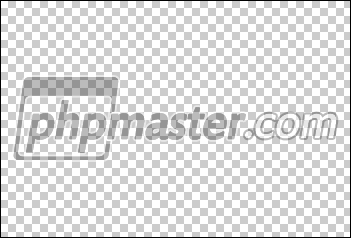
Adding a Watermark
Adding the watermark is a simple 4-step process: first you open the original image, next you open the watermark, then you overlay the watermark on top of the first image, and then either save or output the result. Here’s the code:<?php
// Open the original image
$image = new Imagick();
$image->readImage("/path/to/image.jpg");
// Open the watermark
$watermark = new Imagick();
$watermark->readImage("/path/to/watermark.png");
// Overlay the watermark on the original image
$image->compositeImage($watermark, imagick::COMPOSITE_OVER, 0, 0);
// send the result to the browser
header("Content-Type: image/" . $image->getImageFormat());
echo $image;Imagick class and using its readImage() method. One nice thing about Imagick is that it can open any time of file that ImageMagick was compiled to support, so you don’t need to explicitly tell it that the file is a JPEG or PNG; it’s smart enough to figure it out on its own.
To overlay the watermark image, you use the compositeImage() method. In this example, the method accepts four parameters: the first is the image that will be overlaid, the second is a predefined constant representing which type of composition operation Imagick should perform (there’s a whole slew to choose from to achieve different effects), and the third and fourth parameters are the X and Y coordinates at which to place the watermark measured in pixels from the top-left corner.
By default, PHP assumes your script’s output is HTML and sends a text/html Content-Type header automatically. If you output the image, the browser won’t handle it properly since the headers tell it you’re sending text. To avoid your visitors being greeted with a page of gibberish, you need to instruct PHP to send a more appropriate header using header() before sending the image. Instead of just hard-coding the Content-Type header’s value, the example accesses the image’s type using Imagick itself which is then used to construct an appropriate MIME type on the fly.
Here’s the end result, a watermarked image:

Scaling the Watermark
The previous example positioned the watermark at the top-left of the original image. While this approach is fine if you know the size of the original images beforehand since you can create the watermark with the appropriate dimensions, you might want a more robust approach in case the sizes of the original images vary. Such an approach might be to place the watermark in the center of the image, and scaling the watermark beforehand if it is larger than the original image.<?php
$image = new Imagick();
$image->readImage("/path/to/image.jpg");
$watermark = new Imagick();
$watermark->readImage("/path/to/watermark.png");
// how big are the images?
$iWidth = $image->getImageWidth();
$iHeight = $image->getImageHeight();
$wWidth = $watermark->getImageWidth();
$wHeight = $watermark->getImageHeight();
if ($iHeight < $wHeight || $iWidth < $wWidth) {
// resize the watermark
$watermark->scaleImage($iWidth, $iHeight);
// get new size
$wWidth = $watermark->getImageWidth();
$wHeight = $watermark->getImageHeight();
}
// calculate the position
$x = ($iWidth - $wWidth) / 2;
$y = ($iHeight - $wHeight) / 2;
$image->compositeImage($watermark, imagick::COMPOSITE_OVER, $x, $y);
header("Content-Type: image/" . $image->getImageFormat());
echo $image;getImageWidth() and getImageHeight() methods return the width and height of an image respectively, measured in pixels. By comparing the width and height of the watermark image to the those of the the original image, you can determine whether or not it is necessary to resize the watermark so it will fit on smaller images.
Resizing the watermark is accomplished by calling the scaleImage() method which takes an allowed width and height. The method will scale the image down so that the maximum width is no larger than the allowed width, and the maximum height is no larger than the allowed height, while maintaining the image’s aspect ratio.
And here’s the watermarked image that results from this example:

Summary
The Imagick library provides a comprehensive image processing API. Indeed, you’ve seen how easy it is to open images files, determine their dimensions and image format, scale them, and overlay one on top of another to watermark them. Usually I suggest the documentation on php.net if you want to learn more about about the capabilities of an extension, but in the case of Imagick the documentation is spotty. Many methods have just their parameter list given. So if you want to learn more, php.net is still a good place to start but you may have to look for more information for the methods in some other form (the command line application, for example) on the ImageMagick site itself and Google.Frequently Asked Questions (FAQs) about Watermarking Images
What is the Purpose of Watermarking Images?
Watermarking images serves multiple purposes. Primarily, it is a way to protect digital or intellectual property, a method to prevent unauthorized use or replication of images without giving due credit to the rightful owner. Watermarks can be a logo, signature, or stamp that identifies the creator of the image. They also serve as a marketing tool, subtly promoting the creator’s brand whenever the image is shared or used.
How Can I Create a Watermark for My Images?
There are several ways to create a watermark for your images. You can use graphic design software like Adobe Photoshop or free online tools like Watermark.ws. These platforms allow you to upload your logo or any text and adjust its opacity to create a watermark. You can then save this watermark and apply it to your images.
Can Watermarks be Removed from Images?
While it is technically possible to remove watermarks from images using certain software, it is generally considered unethical and potentially illegal. The purpose of a watermark is to protect the creator’s intellectual property rights. Removing it can infringe on these rights and lead to legal consequences.
How Can I Watermark Multiple Images at Once?
Batch watermarking is possible with certain software and online tools. These allow you to upload multiple images and apply your watermark to all of them at once, saving you time and effort. Examples of such tools include Watermark.ws and Visual Watermark.
Where Should I Place My Watermark?
The placement of your watermark depends on your preference and the image itself. However, it’s generally recommended to place it where it can be easily seen but doesn’t distract from the image. Common placements include the bottom right or left corner, or across the center of the image.
Can I Customize the Look of My Watermark?
Yes, most watermarking tools allow you to customize the look of your watermark. You can usually adjust the size, color, opacity, and position. Some tools also allow you to add effects like shadows or glows.
Is Watermarking Images Necessary?
Whether or not to watermark images is a personal decision that depends on your specific needs and concerns. If you’re worried about image theft or want to increase brand visibility, watermarking can be beneficial. However, some creators choose not to watermark their images to maintain a clean, unobstructed view of their work.
Does Watermarking Affect Image Quality?
If done correctly, watermarking should not significantly affect the quality of your image. However, it’s important to ensure that your watermark is not overly intrusive or distracting, as this can detract from the overall image.
Can I Watermark Videos?
Yes, similar to images, videos can also be watermarked to protect them from unauthorized use. Video editing software like Adobe Premiere Pro and online tools like Kapwing allow you to add watermarks to your videos.
What are the Legal Implications of Using Watermarked Images?
Using watermarked images without permission can lead to legal consequences. The watermark indicates that the image is copyrighted, and using it without the creator’s consent can be considered copyright infringement. It’s always best to seek permission before using watermarked images.
Timothy Boronczyk is a native of Syracuse, New York, where he lives with no wife and no cats. He has a degree in Software Application Programming, is a Zend Certified Engineer, and a Certified Scrum Master. By day, Timothy works as a developer at ShoreGroup, Inc. By night, he freelances as a writer and editor. Timothy enjoys spending what little spare time he has left visiting friends, dabbling with Esperanto, and sleeping with his feet off the end of his bed.
