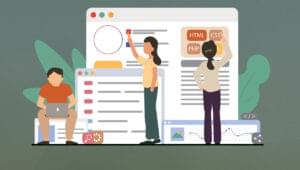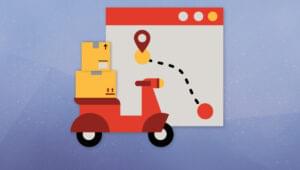These days, there are two popular toolkits for building graphical user interfaces in Java: Swing (from Sun) and the Standard Widget Toolkit (SWT) (from IBM/Eclipse). Different developers often have strong opinions about which is best, but in truth they both have their strengths.
Swing
Swing, part of the Java Foundation Classes (JFC) first introduced with Java 2 (J2SE 1.2), is the “official” (if you will) GUI framework for Java. It’s built into the desktop version of Java (J2SE). Swing’s approach is to make user interface components (widgets) as customizable and extensible as possible without sacrificing cross-platform consistency.
To do this, it avoids using the operating system’s built-in widgets and instead uses pure Java code to draw the user interface in blank windows and respond to interface events.
The upshot of this is that all of its components are fully skinnable, and can be extended with custom appearance and behaviour. The downside is that the user interface often doesn’t quite match the look and feel of the native operating system (although Sun is getting better and better at this). Additionally, the API can get quite complex as soon as you want to do something not-quite-standard, because of Swing’s amazing flexibility.
Also, because of Swing’s complexity, it’s easy for beginners to do things “the wrong way,” producing applications that work but seem slow or unresponsive while responding to user requests.
Because Swing is built into Java, it’s ideal for situations where application size must me minimized and cross-platform deployment must be completely transparent. For this reason, Swing remains the best choice for Web developers who need to build applets or applications launched via Java Web Start.
SWT
From the application developer’s standpoint, SWT is a much simpler API for building GUIs in Java. Instead of avoiding the operating system’s native user interface features, it embraces them, making use of native widgets to provide optimal performance and ease of coding. SWT was first developed for use in the Eclipse Project, but developers have since harnessed it to build all kinds of desktop applications.
The upsides of SWT are clear: it’s an easy API to write for, which means you can produce impressive results more quickly, and because the widgets are all handled by the native operating system, users will find the interface appearance and behaviour completely familiar. It’s also easier to achieve good interface performance (i.e. response time) with SWT.
Depending on the type of development you do, the downsides of SWT are either insignificant or deal-breakers. It is difficult and usually impractical to extend SWT widgets with custom functionality. Because SWT makes use of native operating system functionality, an SWT application must be bundled with native libraries that interface with the operating system on which the program will run. This means you’ll usually have to distribute different versions of your application for Windows, Linux with GTK, Linux with Motif, and Mac OS X. Due to the size of the libraries, it will usually be impractical to deploy applets that use SWT, and support for Java Web Start is problematic.
Swing’s Renaissance
Although for awhile it seemed Swing was standing still while SWT, the new kid on the block, got all the attention, Swing is experiencing a renaissance as curious developers explore the range of customization and eye candy that can be implemented with Swing UI components.
Here are a few of my favourite examples:
- Creating a custom UI delegate for JTabbedPane
Implements Adobe-style “mini-tabs”, demonstrating how easy it is to change the look and feel of a widget without implementing an entire look and feel.
- Data Tips
Slicker than most native implementations, displays the full label for a list item on mouseover when it is clipped by the list width.
- Help Your Shelf (waiting dialog for Swing)
Though a little gratuitous, this example only scratches the surface of the kind of eye candy that can be achieved by blending Java2D effects with Swing components.
- Swing in 3D
If only to prove that there are no limits, this example shows off a Swing look and feel that appears in 3D when viewed with 3D glasses!
An excellent place to watch for the latest practical and not-so-practical Swing experiments is the blog at ClientJava.com.
Frequently Asked Questions (FAQs) about Java Swing UI
What is the significance of Java Swing UI in modern programming?
Java Swing UI is a robust and flexible set of GUI components that allows developers to create highly interactive user interfaces for their applications. It is part of Java Foundation Classes (JFC), which is an extension of the Abstract Window Toolkit (AWT). Swing provides a native look and feel that emulates the look and feel of several platforms, and also supports a pluggable look and feel that allows applications to have a look and feel unrelated to the underlying platform.
How does Java Swing UI compare to other Java GUI frameworks?
Java Swing UI is often compared to other Java GUI frameworks like JavaFX and AWT. While AWT is considered the predecessor to Swing, Swing offers more powerful and flexible components than AWT. On the other hand, JavaFX is a newer framework that provides a richer set of features and capabilities. However, Swing is still widely used due to its stability, maturity, and compatibility with older applications.
How can I change the look and feel of a Swing application?
Swing allows you to change the look and feel of your application by using the UIManager class. You can set the look and feel by calling the setLookAndFeel method of the UIManager class with the fully qualified name of the look and feel class as the argument. Swing also provides several built-in look and feel themes, such as Metal, Nimbus, Motif, and Windows.
What are some cool examples of Java Swing UI?
There are many cool examples of Java Swing UI that showcase its versatility and power. Some examples include a color chooser that allows users to select a color from a palette, a file chooser that provides a GUI for navigating the file system, and a progress bar that displays the progress of a task. Other examples include a slider that lets users select a value by moving a knob, and a spinner that lets users select a value from a sequence.
How can I learn Java Swing UI?
There are many resources available to learn Java Swing UI. The official Java tutorials provided by Oracle are a great starting point. They provide comprehensive and detailed information about all aspects of Swing. Other resources include online tutorials, books, and video courses. Practice is also crucial in mastering Swing, so make sure to work on projects that allow you to apply what you’ve learned.
Is Java Swing UI still relevant in 2022?
Yes, Java Swing UI is still relevant in 2022. Despite the emergence of newer frameworks like JavaFX, Swing continues to be widely used in the development of enterprise applications due to its stability, maturity, and compatibility with older applications. Moreover, Swing is part of the standard Java library, which makes it a convenient choice for many developers.
Can I use Java Swing UI for developing mobile applications?
Java Swing UI is primarily designed for developing desktop applications. While it’s technically possible to use Swing for developing mobile applications, it’s not the best choice due to several reasons. Mobile platforms have their own specific UI guidelines and conventions that Swing doesn’t necessarily follow. Moreover, Swing doesn’t provide the same level of touch support and responsiveness as native mobile UI frameworks.
What are the main components of Java Swing UI?
Java Swing UI provides a wide range of components for creating user interfaces. These include basic components like buttons, labels, text fields, and checkboxes, as well as more complex components like tables, trees, and tabs. Swing also provides several containers for organizing these components, such as panels, frames, and dialog boxes.
How can I handle events in Java Swing UI?
Swing provides a flexible and powerful event handling mechanism. You can handle events by creating an event listener, which is an object that implements a specific event listener interface. When an event occurs, the corresponding method of the event listener is called. You can register an event listener with a component by calling the component’s addXxxListener method, where Xxx is the event type.
Can I customize the appearance of Swing components?
Yes, Swing provides a great deal of flexibility in customizing the appearance of its components. You can change the colors, fonts, and borders of components, and you can also create your own custom look and feel by subclassing the LookAndFeel class. Moreover, Swing supports the use of HTML and CSS for styling components, which allows for even greater customization.
 Kevin Yank
Kevin YankKevin Yank is an accomplished web developer, speaker, trainer and author of Build Your Own Database Driven Website Using PHP & MySQL and Co-Author of Simply JavaScript and Everything You Know About CSS is Wrong! Kevin loves to share his wealth of knowledge and it didn't stop at books, he's also the course instructor to 3 online courses in web development. Currently Kevin is the Director of Front End Engineering at Culture Amp.