As you know, Photoshop comes with many brushes installed, and there are thousands and thousands more available for download in all shapes and sizes. However if you take a closer look into the Brushes palette, you’ll find that even the simplest brushes, that may not look too exciting at first glance, can be varied to create some very nice effects. Here’s some tips on varying options in the Brush palette.
1. Make a dotted line
To make a nice dotted line brush, choose a small brush tip from the drop down menu of brushes on the tool options bar. I picked a one-pixel tip with hardness set to 100%.
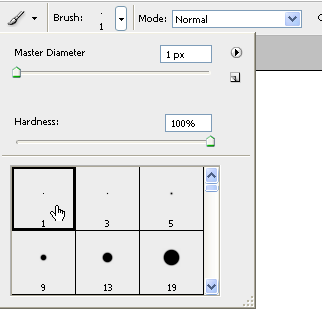
When you paint with this brush in its default state, it looks like this:
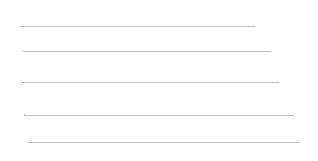
If it’s not already open, you can open up the Brushes palette by choosing Window > Brushes or hit F5.
Click on the words Brush Tip Shape and you’ll see some new options. At the bottom of the palette, increase the spacing to about 400% if you want the dots to appear very close together, or 800% if you want a big space between them. In the small preview window you’ll the brush stroke change.
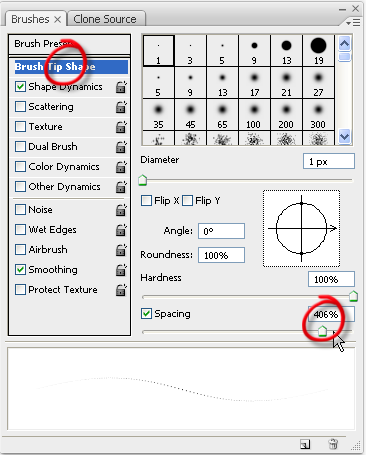
When you paint with the brush the effect kicks in. Hold down the Shift key to get a straight line.
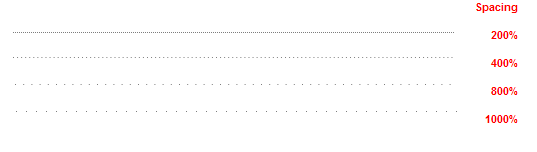
2. Vary the size of the dots
You can vary the size of the dots by changing the shape dynamics of the brush. This time I’m using a hard brush tip of size 13. Click on the words Shape Dynamics on the Brushes palette and then increase the Size Jitter at the top of the palette. You’ll get something that looks a little bit like this:

3. Vary the colors in the brush stroke
Click on the words Color Dynamics in the brushes palette. Foreground/Background Jitter and Control Specifies how paint varies between the foreground color and background color. In the example below I set the Jitter to 100%. The first dotted line has a purity of 0% and the one beneath it has a purity of about 80%. Purity increases or decreases the saturation of the color.

This is really the tip of the iceberg when it comes to the brushes palette. There are sliders to drag, check boxes to check and drop down menus to choose from. You’ll find you can create many cool effects using the simplest of brushes.
Do you have any brush palette tips to share, I’d love to hear them.
Jennifer Farley is a designer, illustrator and design instructor based in Ireland. She writes about design and illustration on her blog at Laughing Lion Design.

