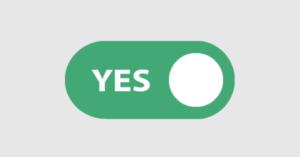Welcome to the last part of this series. The aim of this series of tutorials has been to take somebody who has never used Sinatra from creating an app to deploying it. You can find the other parts of the series at the following links:
After those three parts, we have now finished most of the main functionality of our To Do List app. In this final part we are going to look at using Sass for the CSS before deploying the app on the Heroku cloud hosting service.
Key Takeaways
- This tutorial guides users on how to use Sass for CSS in their Sinatra app, and how to deploy the app using Heroku cloud hosting service.
- Sass (Syntactically Awesome Stylesheets) is a CSS templating language that allows users to write styles that get compiled on the server side into CSS. It includes features like CSS variables and mixins, which allow for easy maintenance and reusability of CSS.
- Heroku is a cloud hosting service that can host Sinatra apps. It’s free for basic sites, includes database storage, and scales as the app grows in popularity.
- To prepare for deployment on Heroku, users need to use Bundler to manage all dependencies, including all the gems used in the app. This ensures the app comes ‘bundled’ with all its dependencies and isn’t reliant on anything installed on the server by default.
- The final step in the deployment process involves pushing the app to Heroku, updating the code as necessary, and setting up the database on the server.
A Logo
Every self respecting app needs a logo, so I’ve created a simple ‘tick’ logo that you can find on Github. We can use this in the app by setting it as the background image of the main heading. Open up styles.css and add the following CSS:
h1.logo{
font-family: helvetica,arial,sans-serif;
font-size: 24px;
color: white;
padding: 64px 0 0;
margin: 0 auto;
text-transform: uppercase;
text-align: center;
font-weight: normal;
letter-spacing: 0.3em;
background: transparent url(/logo.png) 50% 0 no-repeat;
}(Note – in case you haven’t noticed, you will need to add a class of ‘logo’ to the h1 element in layout.slim for this to work)
I’ve also used the logo to create a favicon which you can also find on Github. To display this, you will need to add a link to it in the html. This means that layout.slim should now look like this:
doctype html
html
head
meta charset="utf-8"
title Just Do It!
link rel="shortcut icon" href="/favicon.ico"
link rel="stylesheet" media="screen, projection" href="/styles.css"
/[if lt IE 9]
script src="http://html5shiv.googlecode.com/svn/trunk/html5.js"
body
h1.logo Just Do It!
== yieldGetting Sassy
Sass (Syntactically Awesome Stylesheets) is a CSS templating language, which means that you write your styles in Sass which then gets compiled on the server side into the CSS that is sent to the browser. It’s extremely cool and is basically everything that CSS should have been. There are two flavors of Sass – the original ‘Indented Sass’ and the more recent ‘SCSS’ (Sassy CSS). I’m going to use SCSS as this is much more like normal CSS, but it’s definitely worth trying both and seeing which you prefer.
To incorporate Sass into your your Sinatra project, we need to install the Sass gem:
gem install sassNext we have to add the following handler to the end of main.rb:
get '/styles.css' do
scss :styles
endThis basically picks up the reference to styles.css that we already have in our layout file and loads the Sass file called ‘styles.scss’. This file doesn’t exist yet, so go ahead and create it. It should be saved in the ‘views’ directory. Copy the contents of styles.css (in the public folder) into styles.scss and then delete styles.css.
If you take a look at how the app now looks in the browser, nothing should have changed. This is because SCSS is a superset of CSS, so any regualr CSS will just work as expected, so all we have just done is moved from using standard CSS to Scss. But now we’re ready to start turbo-charging our styles.
CSS Variables
One of the most requested items on CSS wish lists is variables. Sass gives us the ability to use variables. For example we can set the colours using variables that are referenced in the markup
$orange:#D78123;
$blue:#1E1641;
$green:#02d330;
$grey: #999;We can now reference these colours in the rest of the stylesheet. For example, the headings in each list to be orange I can write the following in styles.scss:
.list h1{
color: $orange;
}This makes it much easier to maintain as if a number of elements use this color and then I decide to make it a bit darker, I only have to change it in one place. There’s lot’s more you can do with variables, including arithmetic – be sure to check out the documentation.
CSS Mixins
Mixins are a really cool feature of Sass that allow you to create modular and reusable CSS. For example, we will create a mixin called button that contains all the relevant CSS to turn a standard link into a button:
@mixin button($color){
background:$color;
border: 2px solid darken($color,15%);
cursor: pointer;
color: #fff;
width: 150px;
margin-left:4px;
}I can now add these common styles to any other CSS declaration in my stylesheet by using the @include statememnt:
.button{
@include button($orange);
}This will add all of the CSS from the button mixin to any element with a class of button. Of course we could have just written the CSS directly within the ‘button’ class, but using a mixin allows us to add it to any other CSS declaration without having to repeat any code. Notice also that the mixin includes a color argument that allows us to have different colored buttons without having to repeat any code. Notice also that we were able to use the orange color that was held in the variable $orange.
Nested CSS
Another cool feature of Sass is the ability to nest your declarations. This can save a lot of typing and adds more structure to your CSS file.
For example, the following CSS was used to style the lists and the headings in each list:
.list{
float: left;
background: #fff;
}
.list h1{
color:$orange;
}This can be written more efficiently by nesting the h1 declaration inside the .list declaration, like so:
.list{
float: left;
background: #fff;
h1{
color:$orange;
}
}The Scss above will compile to the same CSS as the example above it, but it has the advantage of showing the nested structure. It can also save a lot of typing if you start to use some deeply nested CSS.
Sass is such a powerful tool that makes writing CSS so much easier and it is so simple to implement in Sinatra that isn’t really any reason to not use it in all of your projects. Especially since you can just write standard CSS and incorporate the extra ‘sassy’ features as and when you need them. I have given a few examples here that only begin to touch the surface of what Sass is capable of. I’d encourage you to have a look through this, read the documentation and, most importantly, play around with some of your own code. I promise that once you start using Sass, you won’t go back to regular CSS!
There isn’t enough room to show the full Scss file, but you can see the full code on Github. Now that we’ve finished making the app look pretty, it’s time to deploy it.
Heroku
Heroku is an excellent service that can be used to host Sinatra apps in the cloud. It is free for basic sites, includes database storage and will scale as your app becomes more popular. It takes all of the hassle out of hosting sites and can be used for large scale production sites. They also have excellent documentation and support.
The first thing you need to do, if you don’t have one already, is get a Heroku account. Next, make sure that you have Git installed on your system. If you haven’t, there’s a useful guide on Github. Make sure you pay particular attention to the section on setting up SSH keys as you will need these to access Heroku.
Next up, you’ll need to install the Heroku gem which allows you to interact with your apps on Heroku:
gem install herokuIf it’s your first time on Heroku you will need to add those SSH keys you just created (you only need to do this once):
heroku keys:addNow we can create the app on Heroku:
heroku create justdoit(Note that you will have to use a different name for your app, as justdoit is already taken by me!)
Now you’ve set up Heroku, it’s time to get your app ready for deployment.
Bundler
Before we deploy the app to Heorku, we need to use Bundler to manage all of the dependencies that our app has. These include all of the gems that we have been using as well as the gems that they depend on. Bundler installs all of these gems directly into the app’s directory. This means that your app comes ‘bundled’ with all of it’s dependencies so you are not relying on anything being installed on the server by default (Heroku literally has NO gems installed by default anyway). You can also manage the version number of any gems so that you can ensure that the versions used in production are the same as those used in development.
To get started, we need to install the Bundler gem:
gem install bundlerWe now have to create two new files in the main app folder. First of all, we need a Gemfile that lists all of the gems that we have used. Save the following code in a file called Gemfile (no extension) in the root directory of your app:
source :rubygems
gem "sinatra"
gem "datamapper"
gem "slim"
gem "sass"
gem "dm-postgres-adapter", :group => :production
gem "dm-sqlite-adapter", :group => :developmentThe last two lines specify the database adapters that Datamapper uses to connect to the database. We have so far been using Sqlite on our development machine, but Heroku uses PostgreSQL. Using different databases in different environments is handled by placing the database adapter gems into what Bundler calls groups.
We also need a Rackup file. Open up your text editor and save the following as config.ru:
require 'bundler'
Bundler.require
require './main'
DataMapper.setup(:default, ENV['DATABASE_URL'] || "sqlite3://#{Dir.pwd}/development.db")
run Sinatra::ApplicationNotice that I have placed the database connection line in this file – it is common to put configuration code in this file. This means that this line now needs removing from main.rb.
Last of all you need to test this out locally, so we run the bundle install command which creates a .bundle directory that contains all of the gems listed in our Gemfile.
bundle install --without productionThe --without production flag ensures that any gems in the production group don’t get installed.
There is no need to run this command in production – Heroku will run it automatically if it detects a Gemfile. We do, however, have to tell Heroku to avoid using any gems in the ‘development’ group. This is done with a simple command:
heroku config:add BUNDLE_WITHOUT="development:test" --app justdoit(note that you will have to use the name of your app instead of justdoit)
Before we move on to deploying the app, we should just check that everything is running fine on our local machine. This is done in a different way now that we have a rackup file. Open up a command line prompt and type the following:
rackupThis will launch the server on port 9292. Go to http://localhost:9292/ to see how it looks.
Deployment
All that is left to do is deploy the app to Heroku. First of all we need to create a file called .gitignore that is saved in the root directory and contains the following 2 lines:
development.db
.bundleThis will stop any unwanted files being added to the git repository. We don’t want the Sqlite database file to be in the git repository because Heroku doesn’t use it. We also don’t want the .bundle directory to be sent to the production server (as it will have its own version).
The next job is to initialize the Git repository:
git init
git add .
git commit -m 'initial deployment'Last of all, we push the app to Heroku
git push heroku masterAs you develop your app, it’s very easy to update the code on Heroku. It’s simply a case of commiting the code into the Git repository then pushing them to Heroku using the follwoing commands:
git add .
git commit -m 'some message about the updates'
git push heroku masterThe only thing left to do is to set the database up on the server by running the migrations. The Heroku command line interface allows you to access an irb console that allows you to interact with your app:
heroku console
Ruby console for justdoit.heroku.com
>> DataMapper.auto_migrate!You can open the website from the command line using the following command:
heroku openThis should take you to your live app. You can see my finished version of Just Do It! – feel free to play around with it. I have also placed all of the source code on github so you can have a look at all the files in their entirety.
That’s All Folks
And that brings to a conclusion this four part series. I hope that it has given you enough information to get started with Sinatra as well as the desire to want to learn more. The best way to learn of course is to experiment yourself and Sinatra has such a low barrier to entry that it makes it incredibly easy to start new apps and play around with code. I’d love to know if any of you want more Sinatra articles and what you would like to see covered – leave any feedback in the comments.
Frequently Asked Questions (FAQs) about Sinatra IV
What is Sinatra IV and how does it differ from other versions of Sinatra?
Sinatra IV is a version of the Sinatra web application library in Ruby. It is a DSL (Domain Specific Language) for quickly creating web applications in Ruby with minimal effort. Compared to other versions, Sinatra IV is more streamlined and efficient, offering a more straightforward approach to web application development. It is designed to handle HTTP requests using different routes and handlers, making it a great choice for developers who want to create lightweight and efficient web applications.
How can I move a Sinatra app to GitHub pages?
GitHub Pages is a static site hosting service that takes HTML, CSS, and JavaScript files straight from a repository on GitHub. However, it doesn’t support Ruby directly, which is the language Sinatra is written in. Therefore, to host a Sinatra app on GitHub Pages, you would need to convert your app into static HTML, CSS, and JavaScript files. You can do this by manually saving your pages or using a tool like wget or httrack to crawl your site and save it as static files.
What is a feature toggle in Sinatra and how can I implement it?
A feature toggle, also known as a feature flag, is a technique in software development that allows you to enable or disable features during runtime. In Sinatra, you can implement feature toggles by using conditional statements in your routes. For example, you can check if a certain environment variable is set and then enable or disable a feature based on that. This allows you to test new features in production without affecting all users.
How can I use Sinatra IV for API development?
Sinatra IV is a great tool for API development due to its simplicity and flexibility. You can easily define routes that correspond to different API endpoints and return JSON responses. To do this, you simply need to define a route and use the json method to return a JSON response. You can also use Sinatra’s built-in support for RESTful routes to create APIs that follow REST principles.
How can I deploy my Sinatra IV application?
Deploying a Sinatra IV application can be done in several ways, depending on your hosting provider. If you’re using a platform like Heroku, you can simply push your code to your Heroku repository and it will automatically deploy your application. If you’re using a more traditional hosting provider, you may need to manually upload your application files and configure your server to run the application. In any case, you’ll need to ensure that your server has Ruby and Sinatra installed and that your application’s dependencies are properly managed.
Darren loves building web apps and coding in JavaScript, Haskell and Ruby. He is the author of Learn to Code using JavaScript, JavaScript: Novice to Ninja and Jump Start Sinatra.He is also the creator of Nanny State, a tiny alternative to React. He can be found on Twitter @daz4126.