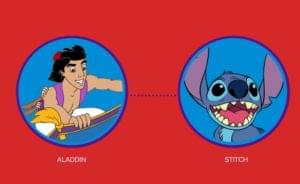Long pages of text look dull. Often users don’t want to trudge through them, and all the time you spent carefully crafting those sentences goes to waste.
But with just a few simple CSS tricks we’ll discuss here, you can break your pages up so they don’t seem as daunting. Even better, you only have to write the code once — and then you can re-use it across your site as many times as you like.
I’ll assume that you already have a basic understanding of CSS. If not, then Matt Mickiewicz’s article An Introduction to Cascading Style Sheets (CSS) should give you what you need to get started.
Margins, Padding and Borders
If you’ve already grasped the concept of cellpadding, cellspacing and borders in HTML tables, then relax — this isn’t much different. The diagram below shows how the margin, padding and border properties relate to your paragraphs (or to any other element, for that matter).
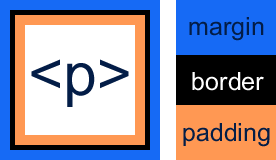
The margin defines the space outside the border. The padding defines the space between the border and the content.
Although it’s not shown here, the background colour fills the paragraph up to the border. By controlling the values of the padding and the margin you gain full control of the spacing around your paragraphs. But it doesn’t stop there; CSS also gives you the ability to control the value for each side individually! Let’s see how.
Top, bottom, left and right
To further increase your control CSS provides a facility that tables don’t. CSS allows you to individually control the border, padding and margin values for each side of the block, through the following 12 properties:
padding-top
padding-bottom
padding-left
padding-right
margin-top
margin-bottom
margin-left
margin-right
border-top
border-bottom
border-left
border-rightYour decision to set different combinations of these properties will depend on what you are trying to achieve, and which properties provide the control you need. Bear in mind that the side-specific (left or right) properties listed above don’t work in older browsers.
Putting It To Use
Let’s take a look at an example to see how you can put this to use. We’re going to spice up a paragraph to make it look like the one below.
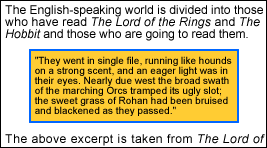
The Border
For the border we’re using a setting that’s 2 pixels wide, and solid, with an RGB colour value of 0066FF. The CSS rule we use to achieve this is:
p.excerpt{
border: 2px solid #0066FF;
}The (X)HTML code to make use of this rule is:
<p class="excerpt">They went in single file, running....</p>When it’s used in this manner, the border property sets 12 separate properties for you.
The following rule allows you to set them all individually, but achieves the same effect as the one above.
p.excerpt{
border-top-width: 2px;
border-right-width: 2px;
border-bottom-width: 2px;
border-left-width: 2px;
border-top-style: solid;
border-right-style: solid;
border-bottom-style: solid;
border-left-style: solid;
border-top-color: #0066FF;
border-right-color: #0066FF;
border-bottom-color: #0066FF;
border-left-color: #0066FF;
}As you can see, using the border value is a lot easier in this situation, but the extra control is available when you need it.
The other alternative is:
p.excerpt{
border-top: 2px solid #0066FF;
border-bottom: 2px solid #0066FF;
border-left: 2px solid #0066FF;
border-right: 2px solid #0066FF;
}
As I mentioned earlier, the code you use will depend on what you’re trying to achieve.
The Background
Setting the background colour is easy. Simply set the background-color property to the value you want — in this case, I’ve used an RGB value of FFCC33. Our rule now becomes:
p.excerpt{
border: 2px solid #0066FF;
background-color:#FFCC33;
}With the above rule our paragraph looks like this:
The Spacing
Now all that’s left to do is to set the spacing to complete the effect. We’re going to use the same width padding on all four sides so we don’t need the side-specific properties. With the padding set to 5 pixels our rule becomes:
p.excerpt{
border: 2px solid #0066FF;
background-color:#FFCC33;
padding: 5px;
}To get the margin effect we’d like we need to use 20 pixels on the left and right, but only 5 for the top and bottom, so we need to set each property individually:
p.excerpt{
border: 2px solid #0066FF;
background-color:#FFCC33;
padding:5px;
margin-top:5px;
margin-bottom:5px;
margin-left:20px;
margin-right:20px;
}That’s it! Our paragraph now stands out and breaks our dull page of content up nicely, without any adverse effects. Non-CSS browsers will just ignore the CSS, without throwing any errors.
You can download the XHTML or the Style Sheet for the example above. Feel free to do whatever you want with it, and have fun with CSS!
Further Reading
- http://www.bluerobot.com/ – Well written information on style sheets.
- https://www.w3.org/Style/CSS/ – The W3C CSS site, including all the specifications.
- http://www.wired.com/ – Wired have recently updated their site to use pure CSS. It’s worth seeing.
- http://www.htmlhelp.com/reference/css/ – The Web Design Group “Guide to Cascading Style Sheets”
Frequently Asked Questions (FAQs) about Fancy Paragraphs in CSS
How can I create fancy paragraphs in CSS?
Creating fancy paragraphs in CSS involves using various CSS properties to style your text. You can use the ‘font-family’ property to change the font, ‘font-size’ to adjust the size, ‘color’ to change the text color, and ‘text-align’ to align the text. You can also use ‘text-decoration’ for underline, overline, or strikethrough effects, and ‘text-transform’ to change the case. Remember to always start with a selector, which can be an HTML element, class, or id, followed by a set of curly braces {} containing the CSS properties and their values.
What is a CSS generator and how can it help me?
A CSS generator is a tool that allows you to create CSS code for various design elements without having to write the code manually. You simply input your desired settings, such as color, size, and font, and the generator will produce the corresponding CSS code. This can be a great time-saver, especially for beginners or those not comfortable with coding.
How can I use CSS to create complex sentences?
CSS doesn’t directly create complex sentences, but it can style them. You can use CSS to change the font, size, color, and alignment of your text, as well as add effects like underline, overline, or strikethrough. If you want to generate complex sentences, you might need a tool like a complex sentence generator, which can create sentences based on your input.
How can I style text in CSS?
Styling text in CSS involves using various CSS properties. You can use ‘font-family’ to change the font, ‘font-size’ to adjust the size, ‘color’ to change the color, and ‘text-align’ to align the text. You can also use ‘text-decoration’ for underline, overline, or strikethrough effects, and ‘text-transform’ to change the case. Always start with a selector, which can be an HTML element, class, or id, followed by a set of curly braces {} containing the CSS properties and their values.
How can I generate random paragraphs?
To generate random paragraphs, you can use a random paragraph generator tool. These tools create paragraphs based on a set of predefined words and phrases. They can be useful for testing layouts, filling space in a design, or providing placeholder text. However, they don’t typically produce meaningful or coherent text, so they’re not suitable for final content.
How can I create a paragraph in HTML?
To create a paragraph in HTML, you use the ‘p’ tag. Anything between the opening
and closing
tags will be treated as a paragraph. You can then use CSS to style this paragraph, changing the font, size, color, alignment, and more.How can I create a fancy paragraph with a specific font in CSS?
To create a fancy paragraph with a specific font in CSS, you first need to ensure that the font is available. You can use a web-safe font, or import a font from a service like Google Fonts. Then, use the ‘font-family’ property in your CSS to apply the font to your paragraph. For example, if you’re using the ‘Roboto’ font, your CSS might look like this: p {font-family: ‘Roboto’, sans-serif;}
How can I align text in CSS?
To align text in CSS, you can use the ‘text-align’ property. This property can take the values ‘left’, ‘right’, ‘center’, or ‘justify’. For example, to center align a paragraph, you would use the following CSS: p {text-align: center;}
How can I change the color of text in CSS?
To change the color of text in CSS, you can use the ‘color’ property. This property can take named colors, like ‘red’ or ‘blue’, hex codes, or RGB values. For example, to make a paragraph red, you would use the following CSS: p {color: red;}
How can I add effects to text in CSS?
To add effects to text in CSS, you can use properties like ‘text-decoration’, ‘text-shadow’, and ‘text-transform’. ‘Text-decoration’ can add underline, overline, or strikethrough effects. ‘Text-shadow’ can add a shadow to your text, and ‘text-transform’ can change the case of your text. For example, to add a shadow to a paragraph, you would use the following CSS: p {text-shadow: 2px 2px 4px #000000;}
Nigel is an experienced senior web developer with over twenty years experience. He is the website manager for Swift Plant Spares, a JCB parts supplier based in the UK. He can be found on LinkedIn.