When I got my review copy of Studio 8, immediately I saved it from that suffocating shrink wrap it came in. The box sure looked nice. The packaging was first rate, much cleaner and more impressive than the MX 2004 packaging. I tossed the box on the couch, grabbed my trusty laptop and set about checking this latest and greatest offering from Macromedia.
Install
I decided to see what would happen if I installed Studio 8 over Studio MX 2004. I wasn’t sure if this new version would install over, or alongside the old, though I suspected it would install alongside its predecessors, and I was right. Dreamweaver MX 2004 opened right up, no problems. So, just in case you wanted to keep both versions (I can’t think of a reason for such a need, myself), you can do so without conflict. That question answered, I promptly uninstalled Studio MX 2004. See you later, old friend.
The user experience of Dreamweaver 8 is basically the same as its predecessor. Users of the previous version of Dreamweaver will have no trouble jumping right in to version 8. The panels are all about the same, located in the same place, and the toolbars and tabs are the same. Just looking at the app, version 8 is very much like MX 2004, but that’s where the similarities end. Under the hood, Dreamweaver 8 is a whole new beast.
Improvements
Dreamweaver 8 brings a lot to the table. First and foremost, for the developer, this installment brings Dreamweaver as close to a coders’ IDE as it’s ever been (it’s been pretty far from a coders IDE for a while now) — closer than I had hoped it would be, in fact. We’ve got features we lost (“we” meaning users of ColdFusion Studio 5) and new features, all of which help those of us who don’t want a WYSIWYG editor, to write better code, faster.
Coding Toolbar
The gutter now holds a wealth of handy little widgets that facilitate code collapsing, tag wrapping, comment inserting, select parent tag, and more. Common and helpful tasks have been placed at our fingertips. Here’s the coding toolbar in all its glory:
![]()
Pasting from Word?
Have you ever received copy from Marketing? From a user with Word? Dreamweaver now has Paste and Paste Special. Never again will you have to deal with first cleaning up Word’s crazy text markup. Simply Paste Special that copy right into place, and choose from a number of options as to how you’d like the formatting to be handled. You want to keep just the paragraph info? Done. Keep font formatting? Done. The options are there: choose what works best.
Comment/Uncomment
Now you want to drop a number of preformatted types of comments in to your document. Type your comment, select the type of comment tags it needs to be enclosed in, and viola: it’s done. Need JavaScript “//” comments? They’re there. Need multi line JavaScript “/* */”? No problem. ColdFusion or HTML Comments? Done. VB comments are there, too.
The uncomment functionality is nice, too. Select a commented section of code and simply click the “uncomment” button to have the comment tags removed. No longer do you have to delete the opening tag, then go to find the closing tag. This feature is particularly handy when you’re commenting and uncommenting large blocks of code.
Code Collapsing
It’s back! If you’ve been using Homesite (or, heaven forbid, CF Studio) all this time, it never left; but for those of us that moved from CF Studio to Dreamweaver, we’ve missed it.
Dreamweaver 8 offers the ability to collapse the selected tag, or simply the selected text. I’ve missed this feature sorely for a long time. <CFSWITCH> blocks, large <CFIF>s, and others are all much easier to manage now that I can collapse entire <CFCASE> blocks.
Workspaces
Much improved workspace layouts make working in Dreamweaver 8 very easy. Previous versions offered either “Coder” or “designer” layouts, and that was pretty much that. Dreamweaver 8 ships with four predefined layouts, but you’re not bound to those: you can customize the layout to suit your own specific needs, and save it as your own. This feature truly rocks — you can have your panes, panels, etc., all exactly where you want them. The built-in dual screen workspace is great, and making it suit my likes and dislikes is easy. The things I want are right where I want them, and they stay there, even when I close Dreamweaver and reopen it later.
The reference materials from O’Reilly have also been updated. New content for XML, XSLT, and Xpath have been added, and the materials for JSP and ASP have been overhauled. ColdFusion 7 and PHP 5 are now supported, as well. I don’t write much PHP at the moment, but I’m told the server behaviors and PHP 5 references are truly great!
Tag Completion
Last but certainly not least, one of my favorite improved features in Dreamweaver 8 is the tag completion functionality. I know: it’s not very sexy. But this incarnation of tag completion is absolutely great in my opinion. The last Dreamweaver version’s tag completion was atrocious — to say the least! I had to disable it completely. As soon as you closed the opening tag “>”, the closing tag would appear, which was very annoying when working with tables or when you’re adding a tag to existing code that the tag will wrap around.
This new approach to tag completion keeps tabs on the tags you open and, as you start the “</”, it will close the appropriate tag for you. I know, it’s a small feature, but it makes coding just a little bit easier. It’s not perfect by any stretch, but it’s still pretty smart. Dealing with conditional logic can sometimes trick the tag completion tool, making it want to close a tag that, strictly speaking, doesn’t need closing. Still, it’s better than what was there before, and that’s always good.
New Stuff
CSS
Dreamweaver offers great new support for CSS. The unified CSS panel puts all aspects of using, learning, and mastering CSS into one panel. It’s now very easy to understand visually how styles cascade for a selected element. The rendering of styles is also vastly improved in Dreamweaver 8, which even goes so far as to support advanced CSS like pseudo-elements, and overflow. MX 2004 had some CSS functionality, but this new CSS panel is such an improvement that I consider it a brand new feature.
The new tie-in with comparison utilities lets you directly tie Dreamweaver to a host of popular code comparison tools, like Beyond Compare, Araxis Merge, and more. Right from within the Files panel, you can compare your file with the version on the testing server. During file gets and puts, Dreamweaver will alert you if the files don’t match, allowing you to open the merge tool before Dreamweaver completes the task.
Background File Transfer
Ever configure a site so that the remote site was an ftp site somewhere? Did you ever save a file and have to wait while Dreamweaver uploaded it to wherever you had set up the remote site? Not any more! Dreamweaver now offers background file transfer:
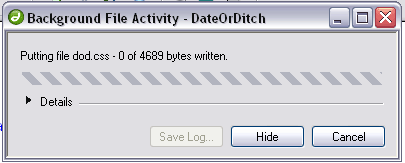
Hit “save” and keep on truckin’ — Dreamweaver will transfer the file while you work. There’s no more waiting for each file to upload before you can get back to that all-important code. Gets and Puts are much easier now that you can start the process and continue working. Sorry, you no longer have an excuse to check email and chat with the guy in the next cube while Dreamweaver puts your files on the remote server. Here’s the file activity log:
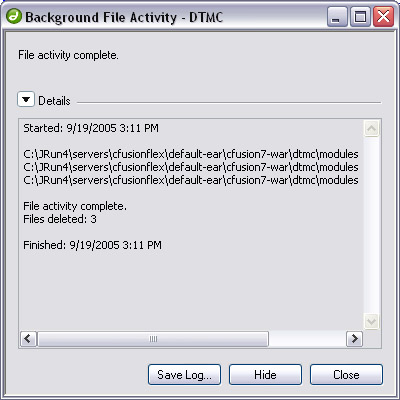
Perfect, Right?
This new Dreamweaver has one major thing going against it: an issue that has been the bane of Dreamweaver users for as long as I’ve been using it.
Dreamweaver continues to be a resource hog. It continues to consume large amounts of system memory. With only a few files open, Dreamweaver uses about 60MB of system memory. That’s not really a big deal on today’s RAM laden machines, but nonetheless, the program is a RAM gobbler all the same. Eclipse, for example, it uses much less RAM with just as many files open. I realize that’s not exactly an apples to apples comparison, but still… 60MB?
That said, Dreamweaver 8 is most definitely worth the upgrade. The feature set is nice, and the stability is good. There’s really nothing about this latest version of Dreamweaver that isn’t attractive. If you’re a developer, you’ll be pleased to hear that, with version 8, Dreamweaver is finally a tool that’s worthy of a developer. If you’re a designer, it’s still a great design tool, made even better by its much improved CSS handling functionality, which makes it that much easier to design a cross browser compatible, CSS enabled web site with very little effort. It definitely helped traverse my own CSS learning curve. If I were a movie reviewer I’d give Dreamweaver 8 two thumbs up!
Frequently Asked Questions about Dreamweaver 8
What are the new features in Dreamweaver 8?
Dreamweaver 8 comes with several new features that enhance the user experience. These include improved CSS support, integrated XML data, better graphics importation, and enhanced coding tools. The CSS support allows for better design and layout control, while the XML data integration makes it easier to manage and display dynamic content. The improved coding tools, including code collapse and color coding, make it easier to write and manage code.
How does Dreamweaver 8 compare to other web development tools?
Dreamweaver 8 stands out from other web development tools due to its comprehensive feature set. It offers a wide range of tools for designing, coding, and managing websites. It also supports a variety of web technologies, including HTML, CSS, JavaScript, and XML. This makes it a versatile tool for both beginners and experienced web developers.
Is Dreamweaver 8 compatible with my operating system?
Dreamweaver 8 is compatible with both Windows and Mac operating systems. However, it’s important to check the specific system requirements before installation to ensure optimal performance.
How can I learn to use Dreamweaver 8 effectively?
There are numerous resources available to help you learn Dreamweaver 8. These include online tutorials, user guides, and community forums. Adobe also offers comprehensive support and documentation for Dreamweaver 8.
Can I use Dreamweaver 8 to create responsive websites?
Yes, Dreamweaver 8 supports responsive web design. This means you can create websites that automatically adjust to fit different screen sizes, from desktop monitors to mobile devices.
What are the system requirements for Dreamweaver 8?
The system requirements for Dreamweaver 8 vary depending on the operating system. For Windows, you need at least a Pentium III processor, 256MB of RAM, and 650MB of available hard-disk space. For Mac, you need at least a PowerPC G3 processor, 256MB of RAM, and 650MB of available hard-disk space.
Can I use Dreamweaver 8 to manage my website?
Yes, Dreamweaver 8 includes a comprehensive site management system. This allows you to easily manage and update your website, including uploading files to your web server.
Does Dreamweaver 8 support CSS?
Yes, Dreamweaver 8 has improved CSS support. This includes a CSS panel for easy access to styles, as well as a CSS inspector for troubleshooting.
Can I use Dreamweaver 8 to create dynamic websites?
Yes, Dreamweaver 8 supports a variety of web technologies, including XML, which can be used to create dynamic websites.
Is there a trial version of Dreamweaver 8 available?
Yes, Adobe offers a 30-day trial version of Dreamweaver 8. This allows you to test the software before making a purchase.
John is an independent Web consultant and freelance writer. He has written several articles for print and Web publications, and has contributed on books relating to ColdFusion. Visit John at www.red-omega.com

