ASP.NET 4.5 Strongly Typed Data Controls & Model Binding
I’m continuing on these series of articles about what’s new in ASP.NET 4.5.
One pain point that’s dogged WebForm developers for some time is the fact that there haven’t been any strongly typed data controls. Some of the data controls I’m speaking of include the Repeater, FormView and GridView controls. They all used templates, which could allow you to specify a view for different operations, such as when you’re editing data compared to adding new data.
When you use these templates today, they’re using late bound expressions to bind the data. If you’re using the GridView control, or any of the other data controls, you’ll be familiar with the Bind or Eval syntax:
<asp:GridView ID="GridView1" runat="server" AutoGenerateColumns="false">
<Columns>
<asp:TemplateField HeaderText="Name">
<ItemTemplate>
<asp:Label ID="lblName" runat="server" Text='<%# Bind("Name") %>'></asp:Label>
</ItemTemplate>
</asp:TemplateField>
<asp:TemplateField HeaderText="City">
<ItemTemplate>
<asp:Label ID="lblCity" runat="server" Text='<%# Bind("Address.City") %>'></asp:Label>
</ItemTemplate>
</asp:TemplateField>
</Columns>
</asp:GridView>
One of the problems with late-bound data controls is you’re using a string to represent a property name. If you make a mistake typing the name, you won’t see the exception until runtime. It’s much better to catch these errors at compile time. Thankfully Microsoft has addressed this in ASP.NET 4.5 by implementing strongly typed data controls.
Installation
Before starting any development, you’ll need to install ASP.NET 4.5. The simplest way to do this is via the Web Platform Installer. All of the ASP.NET 4.5 articles I’m authoring are developed in Visual Studio 2011 Developer Preview. Here’s the link to get started.
Strongly Typed Data Controls
ASP.NET 4.5 introduces strongly typed data controls in the templates. A new ModelType property has been added to the data controls, and this allows you to specify the type of object that is bound to the control.
Setting this property will add that type to the data controls Intellisense (an autocomplete function), which means no more typing mistakes! This removes the need to run the website to see if you’ve made any typing mistakes during development.
In this example, I’ve connected to a Northwind web service. Using ASP.NET 4.5, I can set the ModelType to Northwind. If the requirement is for one-way data binding, you can use the Item expression. Bind("Name") becomes Item.Name. The same goes for the City property. Replace Bind("Address.City") with Item.Address.City.
<asp:GridView ID="GridView1" runat="server" AutoGenerateColumns="false"
ModelType="WebApplication2.NorthwindService.Supplier">
<Columns>
<asp:TemplateField HeaderText="Name">
<ItemTemplate>
<asp:Label ID="lblName" runat="server" Text='<%# Item.Name %>'></asp:Label>
</ItemTemplate>
</asp:TemplateField>
<asp:TemplateField HeaderText="City">
<ItemTemplate>
<asp:Label ID="lblCity" runat="server" Text='<%# Item.Address.City %>'></asp:Label>
</ItemTemplate>
</asp:TemplateField>
</Columns>
</asp:GridView>
For two-way data binding, use Binditem. So using the example above, data binding to a text box would be like this:
<asp:GridView ID="GridView1" runat="server" AutoGenerateColumns="false"
ModelType="WebApplication2.NorthwindService.Supplier">
<Columns>
<asp:TemplateField HeaderText="Name">
<ItemTemplate>
<asp:TextBox ID="txtName" runat="server" Text='<%# Binditem.Name %>'></asp:TextBox>
</ItemTemplate>
</asp:TemplateField>
<asp:TemplateField HeaderText="City">
<ItemTemplate>
<asp:TextBox ID="txtCity" runat="server" Text='<%# Binditem.Address.City %>'></asp:TextBox>
</ItemTemplate>
</asp:TemplateField>
</Columns>
</asp:GridView>
Intellisense is available, so there’ll be no more mistyped properties you only find out about at runtime.
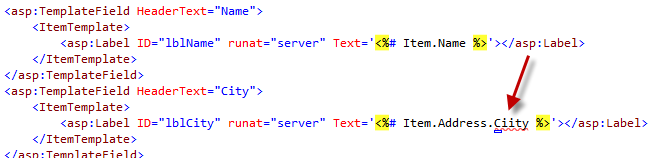
Model Binding
Model binding focuses on coded data access logic. Previously if you wanted to display data in the GridView control, you either had to explicitly set the DataSource property and call its DataBind method from the code behind. Like this example:
protected void Page_Load(object sender, EventArgs e)
{
var products = GetProducts();
GridView1.DataSource = products;
GridView1.DataBind();
}
Alternatively you could use one of the many data source controls to bind the data to the GridView. Now that model binding is part of ASP.NET, you can explicitly tell the GridView which method to call to retrieve its data by using the SelectMethod property. Here’s the updated GridView.
<asp:GridView ID="GridView1" runat="server" AutoGenerateColumns="false"
ModelType="WebApplication2.NorthwindService.Supplier"
SelectMethod="GetProducts">
<Columns>
<asp:TemplateField HeaderText="Name">
<ItemTemplate>
<asp:Label ID="lblName" runat="server" Text='<%# Item.Name %>'></asp:Label>
</ItemTemplate>
</asp:TemplateField>
<asp:TemplateField HeaderText="City">
<ItemTemplate>
<asp:Label ID="lblCity" runat="server" Text='<%# Item.Address.City %>'></asp:Label>
</ItemTemplate>
</asp:TemplateField>
</Columns>
</asp:GridView>
And in the code behind, here’s the GetProducts method:
public IQueryable<NorthwindService.Supplier> GetProducts()
{
var service = new NorthwindService.DemoService(new Uri(@"http://services.odata.org/OData/OData.svc/"));
var suppliers = (from p in service.Suppliers
select p);
return suppliers;
}
This method doesn’t need to be in the code behind. It could live in another class or assembly. The benefit of returning IQueryable is that it enables deferred execution on the query, and allows a data-bound control to further modify the query before executing it. This is useful when you need to implement sorting and paging methods.
I’m excited by the model binding and strongly bound data controls in ASP.NET 4.5. It has certainly borrowed these ideas and concepts from MVC, so fingers crossed more of them are implemented in upcoming versions.
The code for this article can be downloaded from here.
Frequently Asked Questions (FAQs) about ASP.NET 4.5 Strongly Typed Data Controls and Model Binding
What is the difference between strongly typed data controls and regular data controls in ASP.NET?
Strongly typed data controls in ASP.NET 4.5 are an enhancement of regular data controls. The main difference is that strongly typed data controls allow you to specify the type of data they work with, which provides IntelliSense support and compile-time checking. This means that you can catch errors earlier in the development process, making your code more robust and easier to maintain. Regular data controls, on the other hand, do not provide this level of type safety.
How does model binding work in ASP.NET 4.5?
Model binding in ASP.NET 4.5 is a feature that simplifies data operations in web forms. It allows you to bind data controls directly to the data-access method, and automatically handles data retrieval, updating, inserting, and deleting operations. This eliminates the need for a significant amount of boilerplate data-access code, making your applications cleaner and easier to manage.
What are the benefits of using strongly typed data controls in ASP.NET 4.5?
Using strongly typed data controls in ASP.NET 4.5 offers several benefits. Firstly, it provides IntelliSense support, which makes coding faster and less error-prone. Secondly, it offers compile-time checking, which helps catch errors early in the development process. Lastly, it simplifies data binding, making your code cleaner and easier to manage.
How can I implement model binding in my ASP.NET 4.5 application?
Implementing model binding in an ASP.NET 4.5 application involves a few steps. First, you need to create a data-access method that performs the desired data operation. Then, you bind your data control to this method using the SelectMethod, UpdateMethod, InsertMethod, or DeleteMethod property. ASP.NET will automatically call this method at the appropriate time and pass in the necessary parameters.
Can I use model binding with Entity Framework?
Yes, model binding in ASP.NET 4.5 works seamlessly with Entity Framework. This means you can bind your data controls directly to Entity Framework queries or methods, and ASP.NET will handle all the data operations for you. This makes it easier to create data-driven applications with Entity Framework.
What are the different data-bound controls used in ASP.NET?
ASP.NET provides several data-bound controls that you can use to display and manipulate data in your applications. These include GridView, ListView, DetailsView, FormView, Repeater, and DataList. Each of these controls has its own unique features and use cases, so you can choose the one that best fits your needs.
How does model binding differ from data binding in ASP.NET?
While both model binding and data binding in ASP.NET are used to connect data to controls, they work in slightly different ways. Data binding is a one-way process where data is taken from a data source and used to update a control. Model binding, on the other hand, is a two-way process that not only updates controls with data from a data source, but also updates the data source with data from controls.
Can I use model binding with Web Forms?
Yes, model binding is a feature that was introduced in ASP.NET 4.5 to simplify data operations in Web Forms. It allows you to bind data controls directly to data-access methods, and automatically handles data retrieval, updating, inserting, and deleting operations.
What is the SelectMethod property in ASP.NET 4.5 model binding?
The SelectMethod property in ASP.NET 4.5 model binding is used to specify the data-access method that retrieves data for a data control. When the data control needs to retrieve data, ASP.NET automatically calls this method and binds the returned data to the control.
How can I handle errors in model binding?
Handling errors in model binding can be done using the ModelState class in ASP.NET. If there’s an error during model binding, you can add an error message to the ModelState and then check the ModelState.IsValid property in your code. If it’s false, you can display the error messages to the user.
Malcolm Sheridan is a Microsoft awarded MVP in ASP.NET, ASPInsider, Telerik Insider and a regular presenter at conferences and user groups throughout Australia and New Zealand. Follow him on twitter @malcolmsheridan.
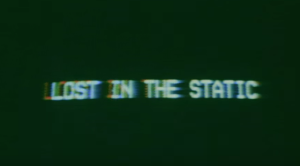
Published in
·automation·Debugging & Deployment·Development Environment·Libraries·Performance·PHP·Standards·Testing·September 7, 2016
