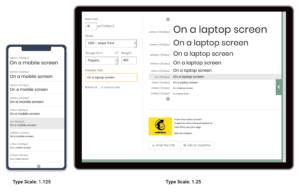I find myself constantly reaching for wood and metal Photoshop patterns these days. Whether I’m trying to add a little texture to a website button element or grunging up a photo, I always seem to have a need. So, I pulled together some freebies to keep available when I need them and decided to share them with fellow DesignFestival fans. The list here is divided into two parts. The first half includes wood textures and the second half includes metal textures. As always, be sure to double-check the designer’s Terms of Use before using a Photoshop pattern or texture in commercial design.
Dark Wood
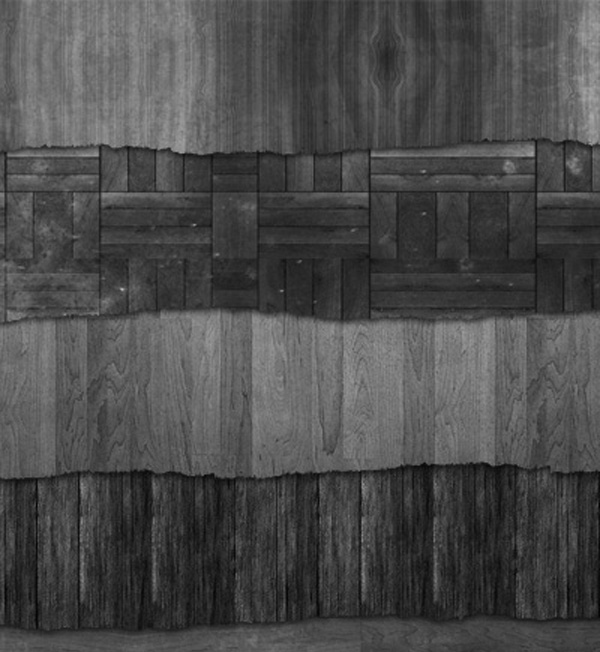
Realistic
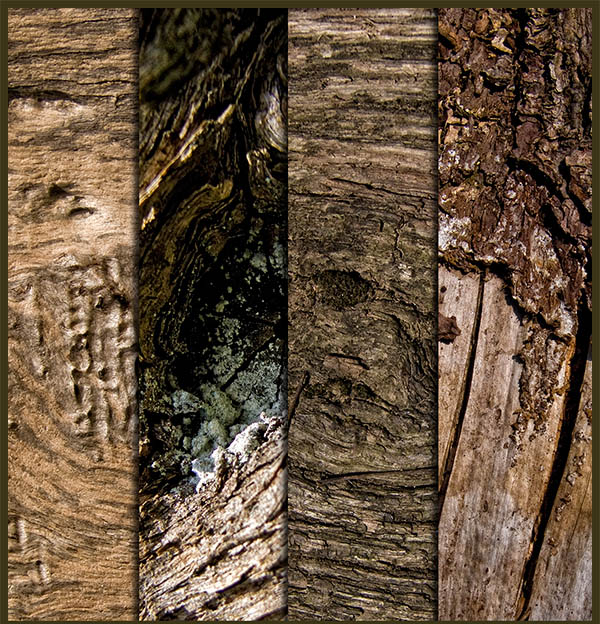
Basic Wood Floor

Grimy with Nails

Horizontal BW
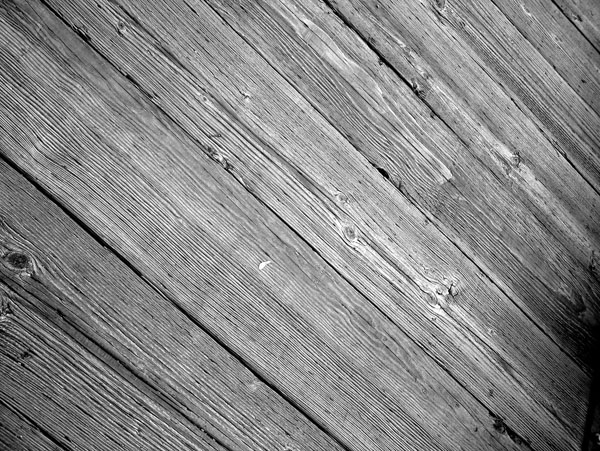
Clean Wood Floor

Awesome Scratches

Untreated Assortment

Wood Set

Tree Grain
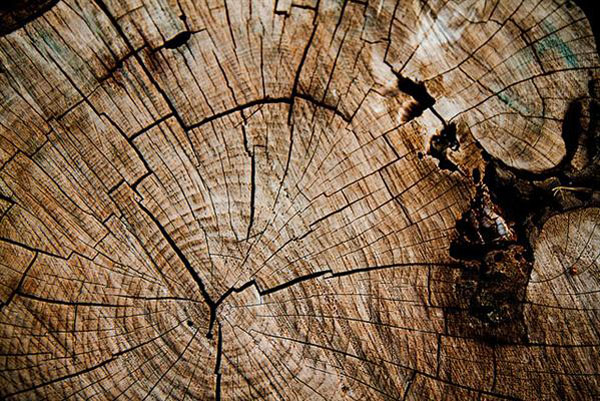
Growth Marks

Bark

Burnt Wood

Drift Wood

Wood Door

Sonkite Spiderman Pattern

Shack Siding

Black Metal
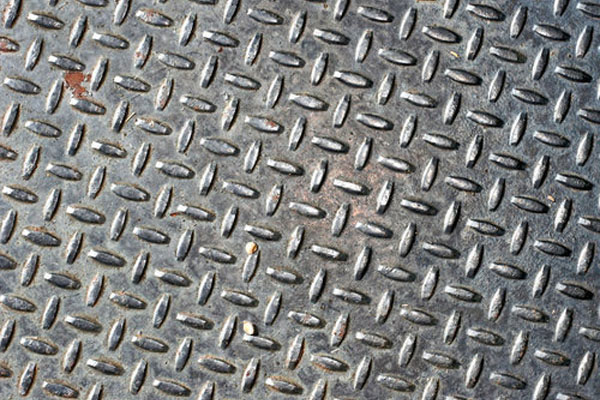
Wire Mesh
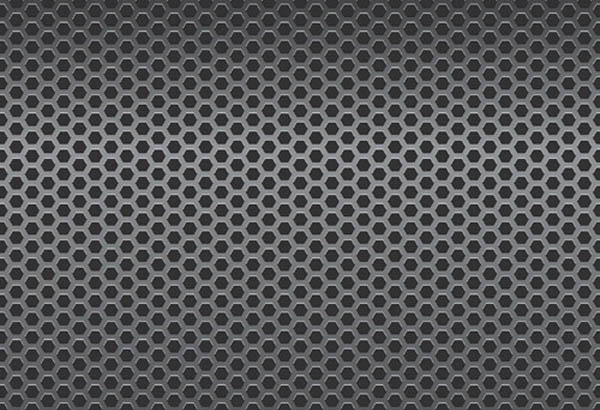
Foil

Metallic Grid

Scratches Texture

Rusty Metal
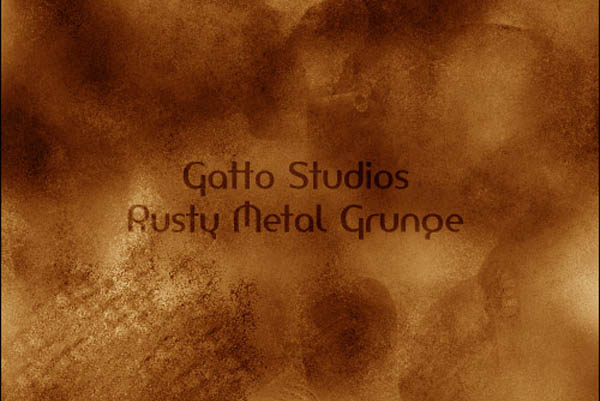
Dark Metal Grid Pack
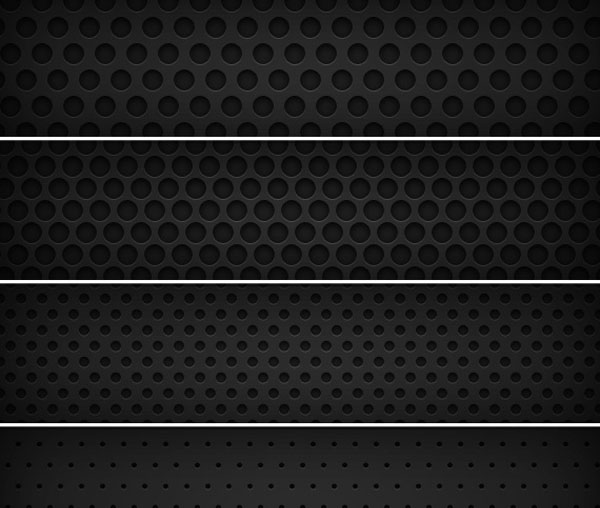
Metal Slats

Metal w/ Bolts and Screws

Metallic Weave

Tileable Squares

Metal Fence

Aged Metal

Do you have any favorites that should have been included in this list? Be sure to share!
Frequently Asked Questions (FAQs) about Wood and Metal Photoshop Patterns and Textures
What are the benefits of using wood and metal Photoshop patterns and textures?
Wood and metal Photoshop patterns and textures can significantly enhance the visual appeal of your design projects. They add depth, realism, and a tactile feel to your designs, making them more engaging and attractive. These patterns and textures can be used in a variety of design projects, including website backgrounds, banners, posters, brochures, and digital art. They can also be used to create a rustic or industrial aesthetic, depending on the specific pattern or texture used.
How do I download and install these patterns and textures?
Downloading and installing these patterns and textures is quite straightforward. Simply click on the download link provided, save the file to your computer, and then open Photoshop. Go to Edit > Presets > Preset Manager, select Patterns from the dropdown menu, and then click on the Load button to import the downloaded file.
Can I use these patterns and textures for commercial projects?
The usage rights for these patterns and textures can vary depending on the source. Some may be free for both personal and commercial use, while others may require a license or attribution for commercial use. Always check the usage rights provided by the source before using these patterns and textures in your commercial projects.
How can I modify these patterns and textures to suit my design needs?
You can modify these patterns and textures using various tools and features in Photoshop. For instance, you can adjust the color, contrast, and brightness using the Adjustments panel. You can also use the Transform tools to scale, rotate, and skew the patterns and textures. Additionally, you can apply various filters and effects to further customize these patterns and textures.
Are these patterns and textures compatible with all versions of Photoshop?
Most of these patterns and textures are compatible with all versions of Photoshop. However, some may require a specific version or higher to function properly. Always check the compatibility information provided by the source before downloading and installing these patterns and textures.
Can I use these patterns and textures in other design software?
While these patterns and textures are designed for Photoshop, some of them may also be compatible with other design software that supports the .PAT file format. However, the functionality and appearance of these patterns and textures may vary in different software.
How can I create my own wood and metal Photoshop patterns and textures?
Creating your own wood and metal Photoshop patterns and textures can be a rewarding experience. You can start by taking high-quality photos of wood and metal surfaces, and then import these photos into Photoshop. You can then use various tools and features in Photoshop to create seamless patterns and realistic textures.
Why are some patterns and textures not appearing correctly in my designs?
If some patterns and textures are not appearing correctly in your designs, it could be due to several reasons. The pattern or texture file may be corrupted, or it may not be compatible with your version of Photoshop. It could also be due to incorrect usage or application of the pattern or texture in your design.
Can I share these patterns and textures with others?
Yes, you can share these patterns and textures with others. However, always respect the usage rights provided by the source. If the patterns and textures are free for personal use only, do not share them for commercial use. If they require attribution, always credit the source when sharing.
How can I improve my skills in using wood and metal Photoshop patterns and textures?
You can improve your skills in using wood and metal Photoshop patterns and textures by practicing regularly and experimenting with different techniques. You can also learn from online tutorials, courses, and forums dedicated to Photoshop and graphic design. Additionally, you can seek feedback from other designers to improve your work.
 Tara Hornor
Tara HornorTara Hornor has a degree in English and has found her niche writing about marketing, advertising, branding, graphic design, and desktop publishing. She is a Senior Editor for Creative Content Experts, a company that specializes in guest blogging and building backlinks. In addition to her writing career, Tara also enjoys spending time with her husband and two children.