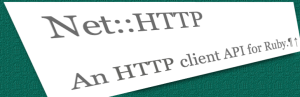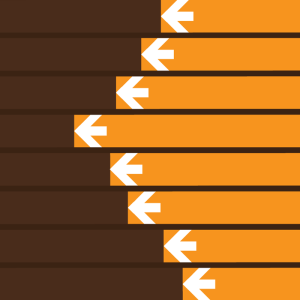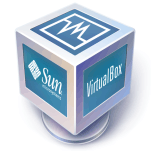 I’m a big fan of Sun’s VirtualBox virtual machine software. Shortly after my review in April, Sun released version 2.2.2. I’m always keen to stay up-to-date so I downloaded it and launched the upgrade. It bombed. No log files or errors are reported, just a useless “installation ended prematurely” message.
I’m a big fan of Sun’s VirtualBox virtual machine software. Shortly after my review in April, Sun released version 2.2.2. I’m always keen to stay up-to-date so I downloaded it and launched the upgrade. It bombed. No log files or errors are reported, just a useless “installation ended prematurely” message.
It appears that many others have had the same problem. Fortunately, I found a solution for anyone who has experienced problems upgrading to v2.2.2.
1. Repair the installation
Launch “Programs and Features” (Vista) or “Add and Remove Programs” (XP) from the Control Panel. Click VirtualBox and choose Repair.
If the repair works, you should be able to upgrade without problems. Otherwise, proceed to step 2…
2. Extract the VirtualBox files
Repairing can display a message saying that a VirtualBox installation file could not be found. If this occurs, find your old installer – if you have deleted it, download it again from the VirtualBox old builds page.
Open a command prompt (cmd.exe) and ‘cd’ to the folder where the installer resides. Run it using the “-extract” parameter, e.g.
VirtualBox-2.2.0-45846-Win.exe -extract
After a few moments, a dialog will appear saying that the VirtualBox files have been copied, normally to a temporary folder in the Users (Vista) or Documents and Settings (XP) folder. Make a note of the folder’s location!
3. Complete the repair
Start the repair again. When the ‘missing file’ dialog appears, click “Browse” and navigate to the folder noted in step 2. The repair should now complete successfully.
If the repair still fails, try re-installing the old version. If the normal installer does not work, navigate to the folder above and you will find two files: an x86 and AMD64 version of the VirtualBox installer. Run the version that is suitable for your system – if an error occurs, try the other one!
4. If all else fails…
Uninstall the previous version before upgrading.
Hopefully, your upgrade will go smoothly without needing to do any of this! VirtualBox is still a great product, regardless of any installation issues.
See also: VirtualBox Virtual Machine Software: A Hands-On Review
Craig is a freelance UK web consultant who built his first page for IE2.0 in 1995. Since that time he's been advocating standards, accessibility, and best-practice HTML5 techniques. He's created enterprise specifications, websites and online applications for companies and organisations including the UK Parliament, the European Parliament, the Department of Energy & Climate Change, Microsoft, and more. He's written more than 1,000 articles for SitePoint and you can find him @craigbuckler.