How do I add the colored circle to the middle?
I am not exactly sure how this would be done.
circle is 90px 90px.
https://jsfiddle.net/vcfu5px1/
I am trying to do this:
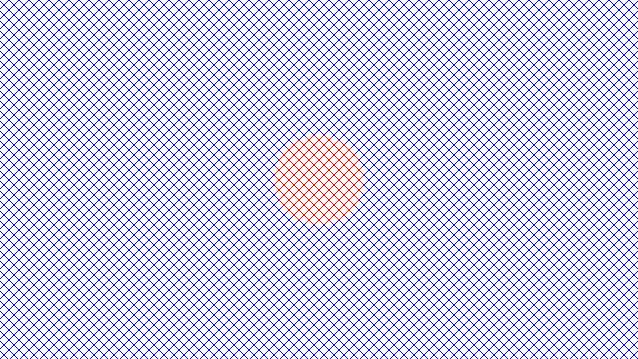
.panel-left,
.panel-right {
position: absolute;
height: 100%;
width: 50%;
top: 0%;
transition: all 8s ease;
transition-delay: 0s;
overflow: hidden;
pointer-events: none;
}
.panel-left {
left: 0;
}
.panel-right {
right: 0;
}
.panel-left::before,
.panel-right::before {
content: "";
position: absolute;
top: 0;
left: 0;
height: 100%;
width: 200%;
background:
linear-gradient(45deg,
transparent,
transparent 7px,
black 7px,
black 7.5px,
transparent 7.5px,
transparent 10px),
linear-gradient(-45deg,
transparent,
transparent 7px,
black 7px,
black 7.5px,
transparent 7.5px,
transparent 10px);
background-size: 10px 10px;
/* filter: drop-shadow(0 0 5px #000);*/
}
I found this works.
But this won’t work in that code.
https://jsfiddle.net/t7cxefb3/
.fence {
width: 640px;
height: 340px;
display: flex;
justify-content: center;
align-items: center;
background:
linear-gradient(45deg,
#0000 7px,
blue 0 7.5px,
#0000 0 10px),
linear-gradient(-45deg,
#0000 7px,
blue 0 7.5px,
#0000 0 10px);
background-size: 10px 10px;
}
.circle {
border-radius: 50%;
width: 90px;
height: 90px;
background:
linear-gradient(45deg,
#0000 7px,
red 0 7.5px,
#0000 0 10px),
linear-gradient(-45deg,
#0000 7px,
red 0 7.5px,
#0000 0 10px);
background-size: 10px 10px;
}
<div class="fence">
<div class="circle">
</div>
</div>

