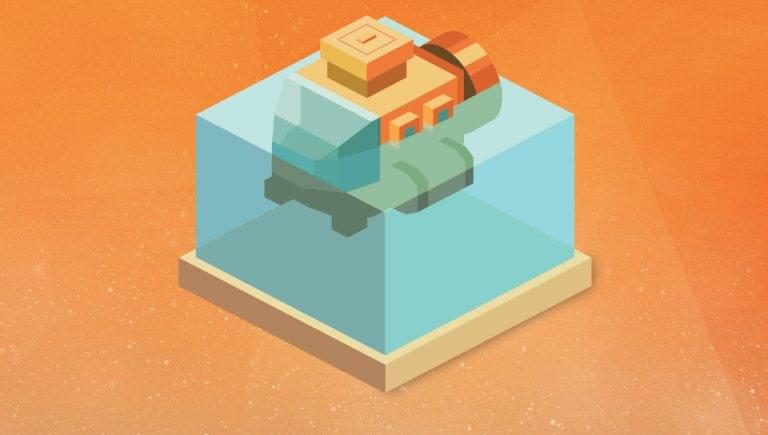- Key Takeaways
- What Is Software Testing?
- What is Cypress?
- Getting Started with Cypress Testing
- Writing Cypress Tests
- The Cypress Test Runner
- Continuous Integration
- Debugging Tests
- Upgrading the Cypress Test Suite
- Useful Resources
- Migrating from Selenium
- Conclusion
- Frequently Asked Questions (FAQs) about Cypress Testing
- What Is Software Testing?
- Why software testing is important
- The benefits of automated software tests
- What is Cypress?
- Features of Cypress
- Getting Started with Cypress Testing
- Cypress Installation
- Cypress Configuration
- Writing Cypress Tests
- Cypress Testing Example 1: Testing a Login Form
- Cypress Testing Example 2: Testing a Shopping Cart
- Cypress Testing Example 3: Testing a Single Page Application
- The Cypress Test Runner
- Testing Cypress locally
- Cypress testing in the cloud
- Continuous Integration
- Travis CI
- CircleCI
- Jenkins
- Debugging Tests
- Cypress testing with the command line
- Cypress testing with the browser developer tools
- Upgrading the Cypress Test Suite
- Useful Resources
- Migrating from Selenium
- WebDriverIO
- Protractor
- Conclusion
Key Takeaways
What Is Software Testing?
 Software Testing by Nick Youngson CC BY-SA 3.0 Pix4free.or
Software testing is the process of verifying the functionality of an application. This can be done manually, by running the app and trying out its various features, or automatically, by writing code to test the app’s functionality.
Software Testing by Nick Youngson CC BY-SA 3.0 Pix4free.or
Software testing is the process of verifying the functionality of an application. This can be done manually, by running the app and trying out its various features, or automatically, by writing code to test the app’s functionality.
Why software testing is important
Testing is important because it helps to ensure that software works as expected. It can find bugs and issues that would otherwise go unnoticed, and it can help to improve the quality of software. Testing is especially important because it can run tests quickly and efficiently, without needing human intervention.The benefits of automated software tests
There are many benefits to automated software testing:- Increased efficiency: they can be run quickly and easily, without needing human intervention. This saves time and resources.
- Improved accuracy: they’re often more accurate than manual tests, because they can be written to cover all possible scenarios.
- Increased coverage: they can cover a larger portion of code than manual tests, providing comprehensive coverage of an application.
- Reduced costs: they can save money in the long run by reducing the need for manual testers.
What is Cypress?
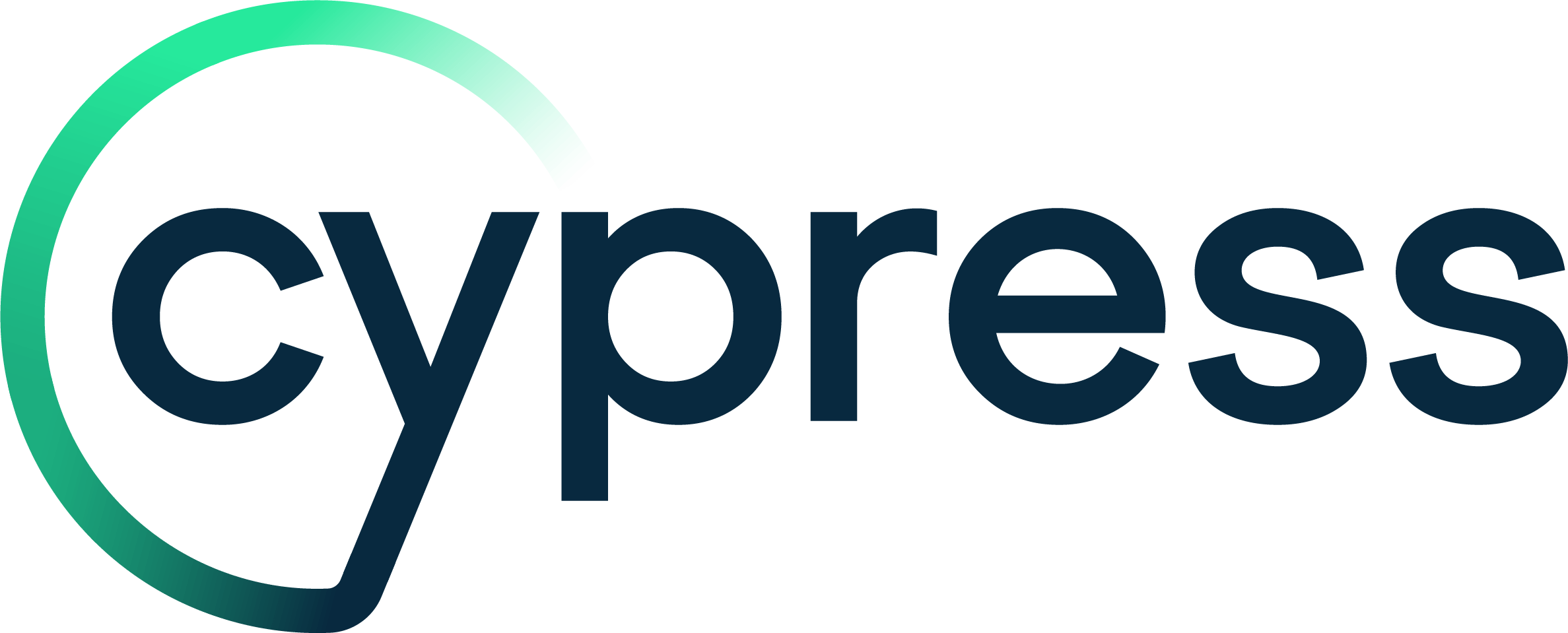 Cypress is a modern, open-source test suite for web applications. It’s built on top of Electron, which is used by the Atom text editor and many other applications. Cypress is easy to install and has a simple, clear API.
Cypress can be used to automate all kinds of tests, including unit tests, functional tests, and end-to-end tests. Cypress can also be used to run tests in parallel on multiple browsers and devices.
Cypress is a modern, open-source test suite for web applications. It’s built on top of Electron, which is used by the Atom text editor and many other applications. Cypress is easy to install and has a simple, clear API.
Cypress can be used to automate all kinds of tests, including unit tests, functional tests, and end-to-end tests. Cypress can also be used to run tests in parallel on multiple browsers and devices.
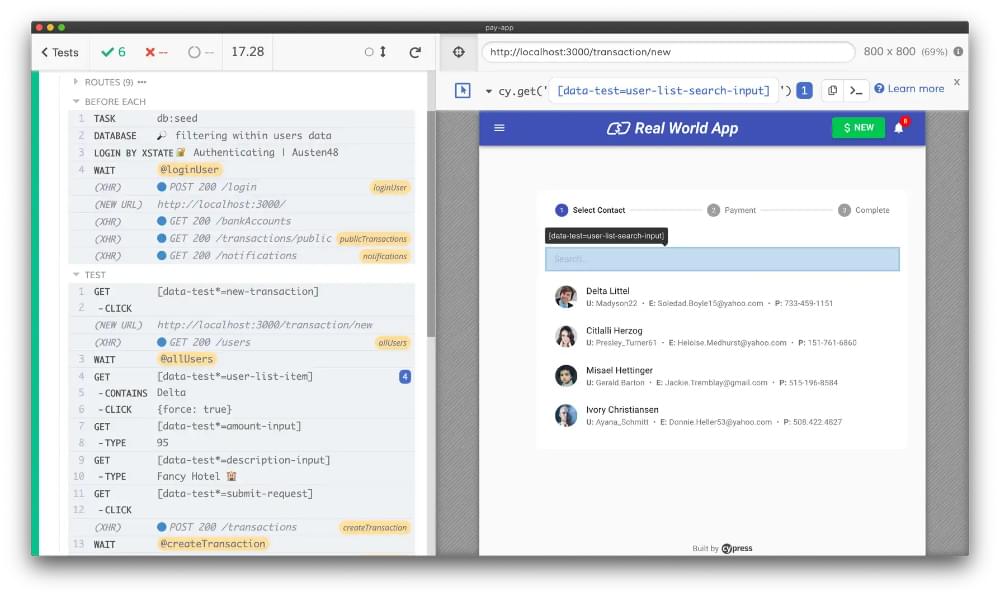
Features of Cypress
Some of the features that make Cypress an attractive option for automated tests are:- Simple installation: Cypress can be installed using npm or Yarn. There’s no need to install any other dependencies.
- Clear API: the API provided by Cypress is simple and easy to understand. All the commands are chainable, making the code easy to read and write tests.
- Automatic waiting: Cypress automatically waits for elements to appear before performing any actions on them. This makes the code more reliable and easier to write.
- Parallel execution: tests can be run in parallel on multiple browsers and devices using Cypress Test Runner. This makes the execution of tests faster.
Getting Started with Cypress Testing
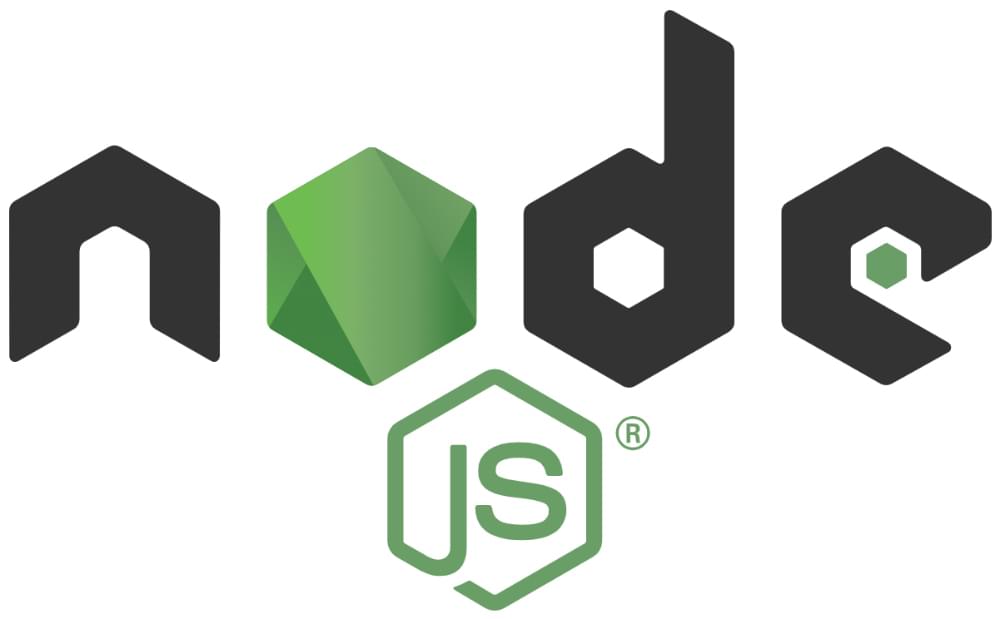 Cypress works on Node.js 12 or 14 and above, so you’ll need to have Node.js installed on your computer before you can install and use Cypress.
Cypress works on Node.js 12 or 14 and above, so you’ll need to have Node.js installed on your computer before you can install and use Cypress.
Cypress Installation
You can install Cypress via npm:npm install cypress --save-dev
yarn add cypress --dev
$(npm bin)/cypress open
Cypress Configuration
Cypress can be configured using acypress.json file. This file should be located in the root of your project. The following is a basic example:
{
"baseUrl": "http://localhost:8080",
"viewportWidth": 1200,
"viewportHeight": 800,
"fixturesFolder": "tests/e2e/fixtures",
"integrationFolder": "tests/e2e/specs",
"pluginsFile": "cypress/plugins.js",
"supportFile": false,
"screenshotsFolder": ".cypress/screenshots"
}
Writing Cypress Tests
A Cypress test is written using JavaScript and run in the browser. This makes tests easy to write and understand. Every Cypress test is organized into “specs”. A spec is a collection of tests for a specific feature or functionality. Specs are located in theintegrationFolder (by default tests/e2e/specs). A spec or test file can contain one or more tests.
Here is a basic example of a spec file:
describe('My App', function() {
it('does something', function() {
// Some test code here
});
it('does something else', function() {
// Some test code here
});
});
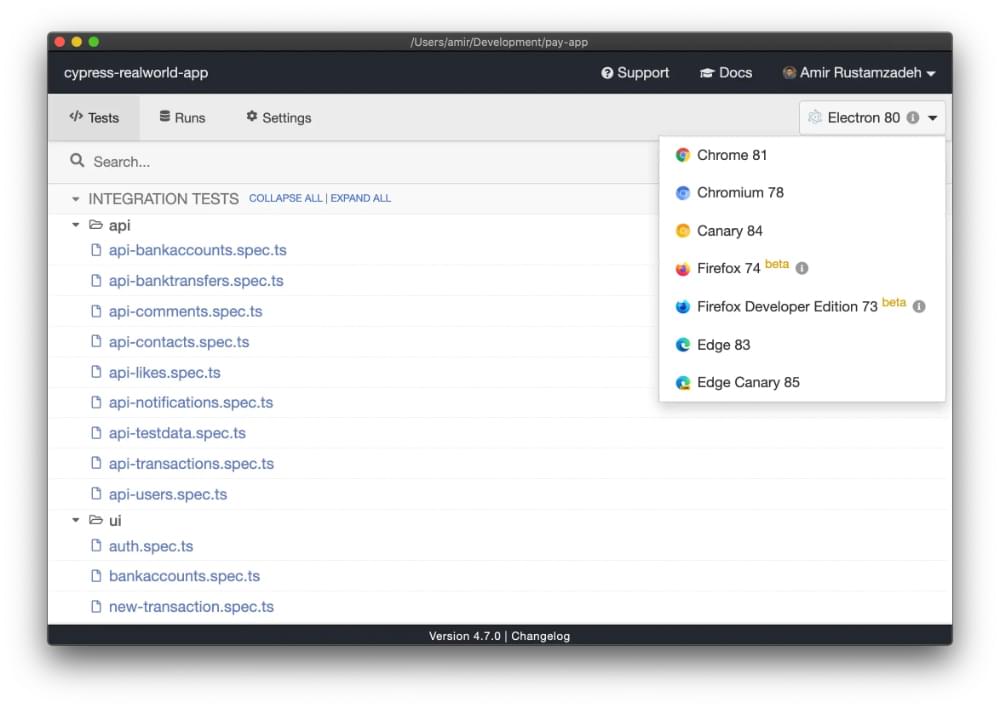
Cypress Testing Example 1: Testing a Login Form
In this example, we’ll write a Cypress test a login form. We will assume that the form has two fields,username and password, and a submit button.
First, we need to open the page that contains the login form. We can do this with the cy.visit() command:
describe('My App', function() {
it('does something', function() {
cy.visit('http://localhost:8080/login');
});
// More tests here...
});
username and password fields and click the submit button. We can do this with the cy.get(), cy.type(), and cy.click() commands:
describe('My App', function() {
it('does something', function() {
cy.visit('http://localhost:8080/login');
cy.get('#username').type('testuser');
cy.get('#password').type('secret');
cy.get('.btn-submit').click();
});
// More tests here...
});
Cypress Testing Example 2: Testing a Shopping Cart
In this example, we’ll write a spec to test a shopping cart feature. We’ll assume that the shopping cart has two fields,quantity and item, and an “add to cart” button.
First, we need to open the page that contains the shopping cart form. We can do this with the cy.visit() command:
describe('My App', function() {
it('does something', function() {
cy.visit('http://localhost:8080/cart');
});
// More tests here...
});
quantity and item fields and click the “add to cart” button. We can do this with the cy.get(), cy.type(), and cy.click() commands:
describe('My App', function() {
it('does something', function() {
cy.visit('http://localhost:8080/cart');
cy.get('#quantity').type(5);
cy.get('#item').type('pants');
cy.get('.btn-add-to-cart').click();
});
// More tests here...
});
Cypress Testing Example 3: Testing a Single Page Application
In this example, we’ll test a single page application (SPA) that uses the React frontend framework. The application is a simple task manager that allows users to add, edit, and delete tasks. First, we need to install some dependencies. We’ll need the following: We can install these dependencies with npm:npm install --save react react-dom create-react-app cypress # Install React and Create React App dependencies, as well as Cypress itself
create-react-app my-app # Create a new React app in the my-app folder
cd my-app # Change directory into the new app folder
npm install --save-dev cypress # Install Cypress as a development dependency
tasks.spec.js in the cypress/integration folder with the following contents:
describe('Tasks', function() {
beforeEach(function() { // This runs before each test in the suite
cy.visit('http://localhost:3000'); // Visit the base URL of the app before each test
});
it('should add a task', function() { // This is a test case - replace with your own
// Enter task details into form and submit
cy.get('input[name="taskName"]').type('My Task');
cy.get('textarea[name="taskDescription"]').type('My Description');
cy.get('form').submit();
// Assert that the task appears in the list
expect(cy.get('.tasks li').its('length')).to.equal(1);
});
});
beforeEach function runs before each test in the spec. In this case, we’re visiting the base URL of our application (http://localhost:3000).
The it function contains our actual test code. The first argument is a description of the test case, and the second argument is a callback function containing our test code. In this example, we’re testing that our task manager application correctly adds tasks to the list when they’re submitted using the form. We do this by first entering some data into the form fields and then submitting it. Finally, we assert that there’s now one task in the list using expect.
You can run your tests from within Visual Studio Code by opening up Integration Tests from under Test Explorer (View -> Test Explorer).
Alternatively, you can run them from a terminal window using npm:
npm run e2e # Run all tests in headless mode (Chrome)
npm run e2e:open # Run all tests with GUI ( Electron)
The Cypress Test Runner
There are two ways to run every Cypress test: locally, and in the cloud.Testing Cypress locally
You can open the Cypress Test Runner by running the following command:node_modules/.bin/cypress open
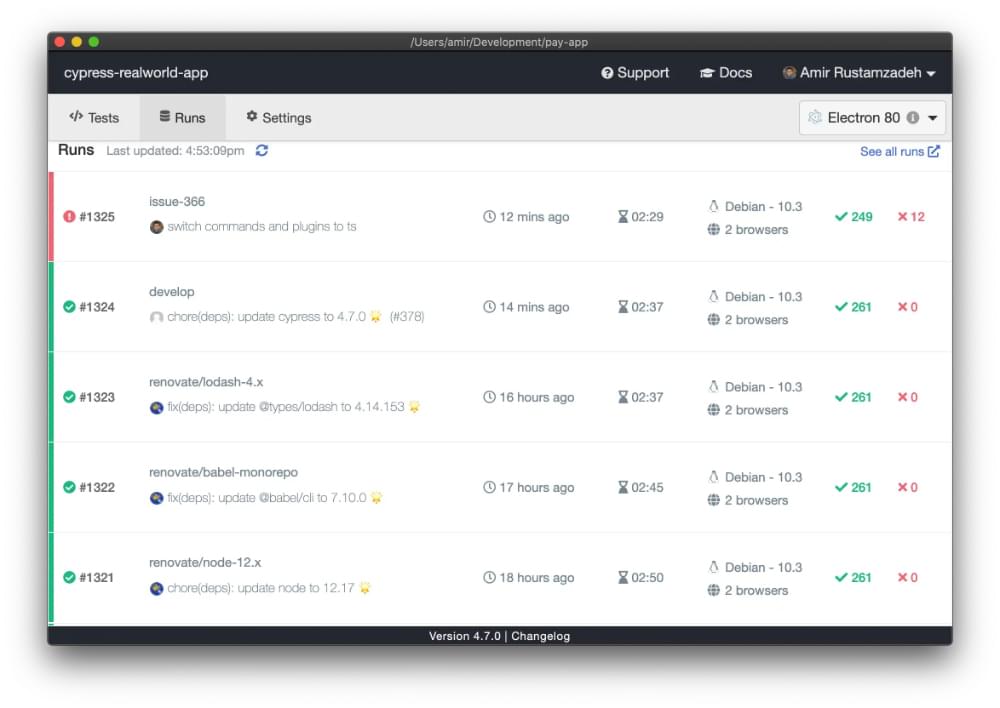
Cypress testing in the cloud
Cypress also offers a cloud-based testing service that allows you to run your Cypress tests on a remote server. This is especially useful if you want to test on different browsers or devices that aren’t available locally. To use the cloud-based Cypress testing service, you first need to sign up for a free account at https://www.cypress.io/. Once you have an account, you can connect your GitHub repository and select which branch you want to test. Cypress will then automatically run your tests on every commit to that branch. You can also manually trigger a test run from the Cypress Dashboard by clicking on the “Run” button next to your project name.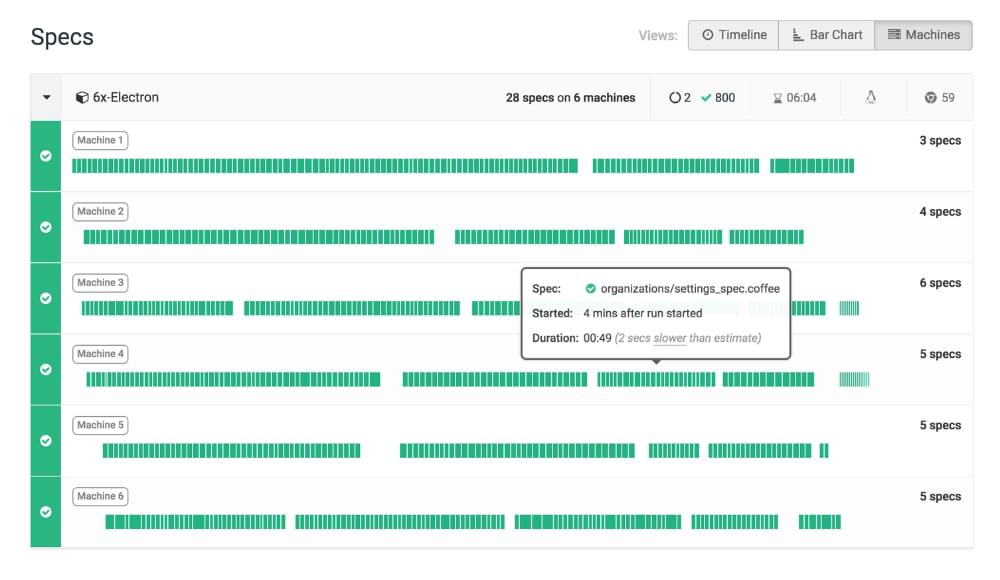
Continuous Integration
Continuous integration (CI) is the practice of automatically building and testing code changes as they’re made. This allows developers to detect errors early and avoid potential problems later in the development process. There are many different CI tools available, but we’ll focus on three of the most popular: Travis CI, CircleCI, and Jenkins.Travis CI
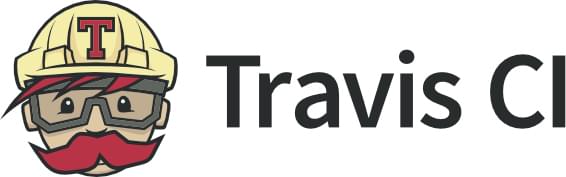 Travis CI is a popular hosted CI service that’s free for open-source projects. It integrates with GitHub, making it easy to set up and use.
To use Travis CI with Cypress, you’ll need to create a
Travis CI is a popular hosted CI service that’s free for open-source projects. It integrates with GitHub, making it easy to set up and use.
To use Travis CI with Cypress, you’ll need to create a travis.yml file in your project’s root directory. This file tells Travis how to build and test your project. Here’s a simple example:
# tell Travis we're using Node.js
language: node_js
# specify which versions of Node to use
node_js: 10
# run our tests
script:
# or yarn test if you're using Yarn instead of NPM
- npm run test
# set the base URL environment variable for Cypress
env: CYPRESS_BASE_URL=https://example.com
npm run test command (or yarn test, if you’re using Yarn instead of npm). It also sets the CYPRESS_BASE_URL environment variable, which will be used by Cypress when running tests.
You can learn more about configuring Travis CI for use with Cypress in the Cypress documentation.
CircleCI
circleci/config.yml file in your project’s root directory. This file tells CircleCI how to build and test your project.
Here’s a simple example:
version: 2.0
jobs:
build:
docker:
# specify the version of Node.js to use
- image: circleci/node:10
steps:
# run our tests
- run: npm run test
# set the base URL environment variable for Cypress
- run: echo "CYPRESS_BASE_URL=https://example.com" >> $BASH_ENV
deploy:
# ... deployment steps here ...
npm run test command. It also sets the CYPRESS_BASE_URL environment variable, which will be used by Cypress when running tests.
You can learn more about configuring CircleCI for use with Cypress in the Cypress documentation.
Jenkins
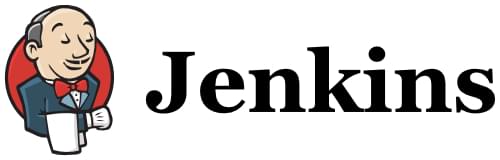 Jenkins is a popular, self-hosted CI server that can be used for both open-source and private projects. It offers a wide range of features and plugins to extend its functionality.
To use Jenkins with Cypress, you’ll need to install the Cypress plugin from the Jenkins plugin repository. This plugin adds a new “Cypress” build step that can be used to run Cypress tests.
In your project’s Jenkins configuration, you’ll need to add a “Cypress” build step and specify the path to your project’s
Jenkins is a popular, self-hosted CI server that can be used for both open-source and private projects. It offers a wide range of features and plugins to extend its functionality.
To use Jenkins with Cypress, you’ll need to install the Cypress plugin from the Jenkins plugin repository. This plugin adds a new “Cypress” build step that can be used to run Cypress tests.
In your project’s Jenkins configuration, you’ll need to add a “Cypress” build step and specify the path to your project’s cypress.json file. You’ll also need to set the baseUrl property in this file to the URL of your application (such as https://example.com). Here’s an example cypress.json file:
{
"baseUrl": "https://example.com"
}
Debugging Tests
Debugging Cypress tests is simple and straightforward. There are two ways to debug tests: using the command line, or using the browser DevTools.Cypress testing with the command line
The Cypress command-line interface (CLI) has a built-in debugger that can be used to debug tests. To use the CLI debugger, simply run thecypress command with the --debug flag. This will open the Cypress GUI with the debugger enabled.
Once the GUI is open, you can set breakpoints in your test code by clicking on the line number in the left panel. The test will pause at each breakpoint and you’ll be able to inspect variables and see the call stack. You can also resume execution of the test and step through each line of code.
Cypress testing with the browser developer tools
If you aren’t using the CLI, you can still debug your Cypress tests using the browser DevTools. To do this, simply open the DevTools console and entercypress into the console. This will give you access to all of the same debugging features as the CLI debugger, including setting breakpoints and inspecting variables.
Upgrading the Cypress Test Suite
When upgrading from one version of Cypress to another, it’s important to be aware of any breaking changes that have been introduced. These changes can potentially break your Cypress tests, and may require you to update your code in order to continue using the new version of Cypress. Make sure to check the official Migration Guide.Useful Resources
If you want to learn more about Cypress, here are some useful resources:- Cypress.io: the official website for Cypress
- Documentation: the official documentation for Cypress
- Cypress Blog: the official blog for Cypress
- GitHub: the Cypress GitHub repo
- Examples: an example application built with Cypress
- Video Tutorials: a series of video tutorials for Cypress
Migrating from Selenium
- Cypress has a simpler, more intuitive API than Selenium.
- Cypress tests run in the same environment as the application being tested, which makes debugging easier.
- Cypress can automatically wait for elements to appear in the DOM before interacting with them, which makes tests more robust.
WebDriverIO
WebDriverIO is a Node.js library that wraps around the Selenium WebDriver API. It has a similar API to Cypress, making it easy to migrate existing Selenium tests to WebDriverIO. The WebdriverIO website has a guide on how to do this.Protractor
Protractor is an end-to-end test framework for Angular applications that uses the Selenium WebDriver API under the hood. It has a similar architecture to Cypress, making it easy to migrate existing Selenium tests to Protractor. The Protractor website has a guide on how to do this.Conclusion
Automated testing tools like Cypress can make our lives as developers much easier. By running tests automatically, we can quickly catch errors and avoid potential regressions. Although it can be tempting to rely solely on automated tests, manual testing is still important. Automated tests can catch some bugs, but they can’t catch everything. A human eye is still needed to catch things like typos, layout issues, and user experience problems. If you’re not already using an automated tool, I recommend giving Cypress a try. It’s easy to set up and use, and Cypress testing can save you a lot of time and headaches in the long run. Would you like to learn more about frontend testing? Check out our latest guide, A Frontend Web Developer’s Guide to Testing. It will introduce you to a range of leading, powerful frameworks, such as Selenium, Cypress, Puppeteer, and Playwright, and serve as a guide to leveraging their test coverage capability. If you enjoyed this article, you might also find the following useful:- An Introduction to Python Unit Testing with unittest and pytest
- How to Test React Components Using Jest
- Learn End-to-end Testing with Puppeteer
- 3 Methods for Hands-free Continuous Testing
- Re-Introducing Jenkins: Automated Testing with Pipelines
Frequently Asked Questions (FAQs) about Cypress Testing
What Makes Cypress Different from Other Testing Tools?
Cypress is a next-generation front-end testing tool built for the modern web. Unlike Selenium, which is a library, Cypress is a full-fledged testing framework. It provides a complete end-to-end testing experience by combining unit, integration, and E2E testing. Cypress operates directly in the browser, ensuring more consistent results as it interacts with your application just like a user would. It also offers real-time reloading, time-travel debugging, automatic waiting, and network traffic control, making the testing process more efficient and developer-friendly.
How Does Cypress Handle Real-Time Reloading and Time-Travel Debugging?
Cypress has a unique feature called real-time reloading. This means that your tests reload automatically whenever you make changes to them. This feature enhances productivity as it eliminates the need to manually restart your tests after making modifications. On the other hand, time-travel debugging allows you to see the state of your application at different stages of the test execution. You can hover over each command in the Command Log to see exactly what happened at each step.
Can Cypress Be Used for Both Unit and Integration Testing?
Yes, Cypress is a versatile testing tool that can handle both unit and integration testing. It allows you to write tests that cover individual functions (unit tests) or tests that cover the interaction of multiple functions (integration tests). This flexibility makes Cypress a one-stop solution for all your testing needs.
How Does Cypress Handle Network Traffic?
Cypress gives you the ability to control and assert on network traffic. It can stub and intercept network requests and responses. This allows you to test the behavior of your application in different network scenarios, including handling of API failures, delays, or unexpected responses.
Is Cypress Suitable for Continuous Integration (CI) Environments?
Absolutely. Cypress is built to handle modern Continuous Integration workflows. It can record your tests and provide detailed insights when running in a CI environment. It also integrates well with popular CI tools like Jenkins, CircleCI, and Travis CI.
How Does Cypress Compare to Selenium?
While Selenium is a library that provides a way to automate the browser, Cypress is a complete end-to-end testing framework. Cypress operates directly in the browser and has access to every single object, making it more reliable and faster than Selenium. It also offers features like real-time reloading and time-travel debugging, which are not available in Selenium.
Can Cypress Test Mobile Applications?
Currently, Cypress does not support mobile application testing. It is primarily designed for testing web applications. However, it can simulate mobile behavior in a browser by setting the viewport to match the dimensions of a mobile device.
Is Cypress Open Source?
Yes, Cypress is an open-source project. It is free to use and its source code is publicly available on GitHub. This means you can contribute to its development and benefit from the contributions of developers around the world.
Can Cypress Handle Cross-Browser Testing?
Yes, Cypress supports cross-browser testing. It currently supports Chrome, Firefox, Edge, and Electron browsers. Support for more browsers is planned in the future.
How Can I Get Started with Cypress?
Getting started with Cypress is easy. You can install it directly from npm or download it from the Cypress website. Once installed, you can start writing your tests in JavaScript. Cypress provides excellent documentation and a vibrant community to help you along the way.
 Lucero del Alba
Lucero del AlbaLucero is a programmer and entrepreneur with a feel for Python, data science and DevOps. Raised in Buenos Aires, Argentina, he's a musician who loves languages (those you use to talk to people) and dancing.