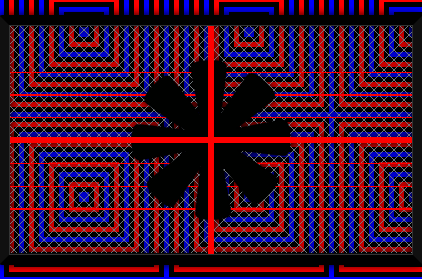Update: I did it here, but, the lines are not staying at 2px.
I don’t think I was supposed to change all of them to %
I am not sure how this would be done.
https://jsfiddle.net/1j8wqxeL/1/
.fence {
position: absolute;
left: 0;
right: 0;
top: 0;
bottom: 0;
background: linear-gradient(to bottom, transparent 0, transparent 20%, red 20%, red 20.556%, transparent 20.556%, transparent 30%, red 30%, red 30.556%, transparent 30.556%, transparent 40%, red 40%, red 40.556%, transparent 40.556%, transparent 50%, red 50%, red 50.556%, transparent 50.556%, transparent 60%, red 60%, red 60.556%, transparent 60.556%, transparent 70%, red 70%, red 70.556%, transparent 70.556%, transparent 80%, red 80%, red 80.556%, transparent 80.556%, transparent 100%);
background-size: 177.778% 100%;
}
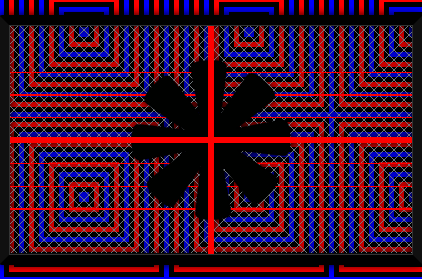
Which px values from here should be added back?
background: linear-gradient(to bottom, transparent 0, transparent 72px, red 72px, red 74px, transparent 74px, transparent 108px, red 108px, red 110px, transparent 110px, transparent 144px, red 144px, red 146px, transparent 146px, transparent 180px, red 180px, red 182px, transparent 182px, transparent 216px, red 216px, red 218px, transparent 218px, transparent 252px, red 252px, red 254px, transparent 254px, transparent 288px, red 288px, red 290px, transparent 290px, transparent 360px);
I changed red to px values, that did not work. https://jsfiddle.net/hngrey2L/1/
background: linear-gradient(to bottom, transparent 0, transparent 20%, red 72px, red 74px, transparent 20.556%, transparent 30%, red 108px, red 110px, transparent 30.556%, transparent 40%, red 144px, red 146px, transparent 40.556%, transparent 50%, red 180px, red 182px, transparent 50.556%, transparent 60%, red 216px, red 218px, transparent 60.556%, transparent 70%, red 252px, red 254px, transparent 70.556%, transparent 80%, red 288px, red 290px, transparent 80.556%, transparent 100%);
background-size: 177.778% 100%;
}