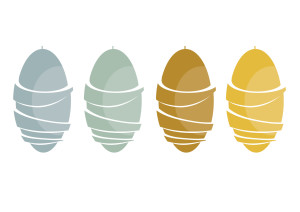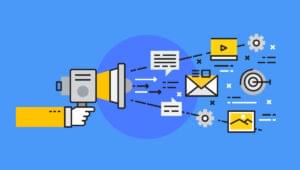If your site serves visitors from different countries, you may already have translated all its static content into several languages. But what to do with the content posted daily by the users in comments, opinions and ratings? As this may be as valuable a part of your site as the static content, you should think of finding a way to translate it into other languages. One service that can help is, of course, Google Translate.
After going through this tutorial you will be able to fetch translations from the Google Translate API right from your app. You will learn how to gain access to the API, how to use it and how to handle errors if they occur.
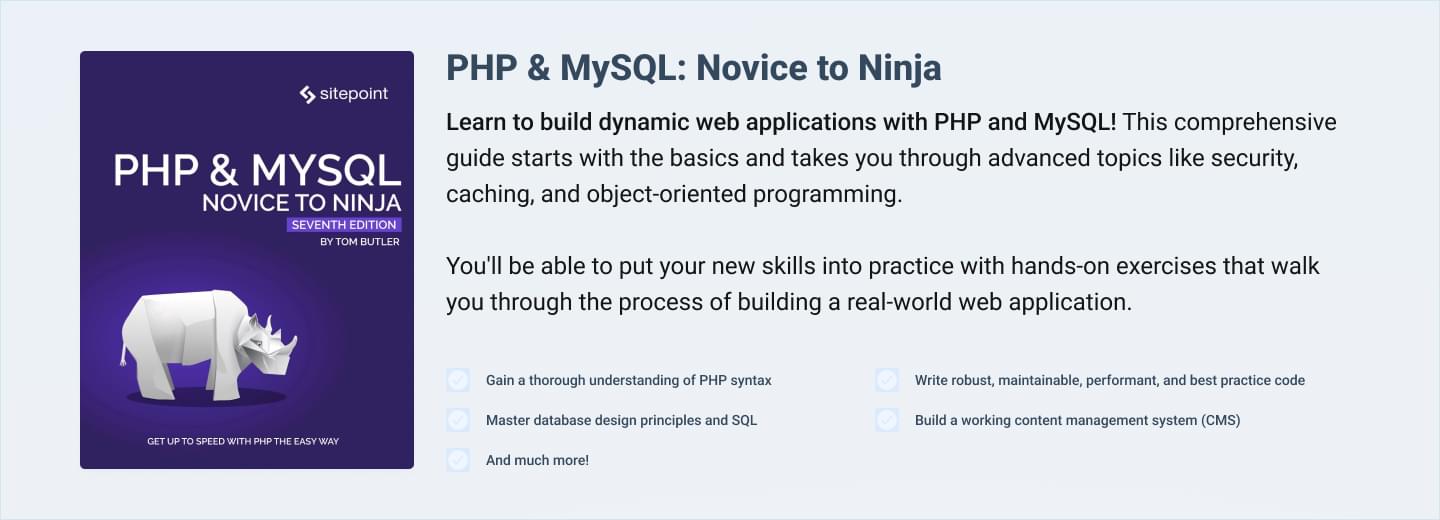
Creating a Google API account
In order to gain access to the Google Translate API, you will have to create a new project on the Google APIs Console which requires an active Google account. After creating a new project, just turn on Translate API on the list of all the available APIs by flicking a switch.
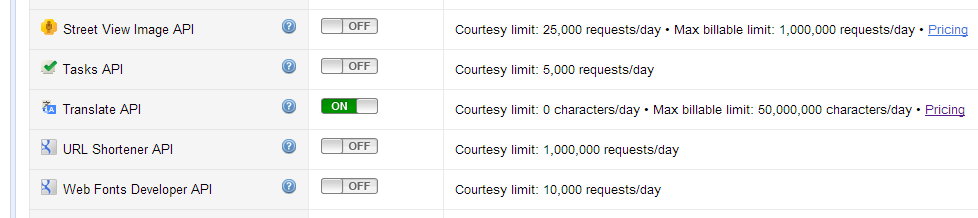
Pricing
Since the Google Translate API is a paid service, you will also need to enable billing in your project settings. To do so, click Billing in the left menu on the Google APIs Console and then Enable billing. You will be asked to enter the payment data such as your address and credit card number. Different payment options are available in various countries but credit card payment should be recognised worldwide.
At the time of writing this article, the usage fee was $20 per 1 million characters of translation or language detection. Which means that translating a user comment of 300-400 characters would cost you $0.006 – $0.008. Naturally, if you want to translate a text into more than one target language, you will have to pay separately for each translation.
If you fear getting billed too much for the translations you make, you can control the API usage in your project by setting the maximum limit of characters that can be translated daily. The entire configuration is available on the Google APIs Console.
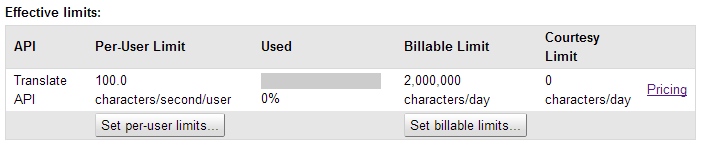
Getting the API key
To access the Translate API from your app, you will need an API key connected to the project you have created on the Google APIs Console. To get the API key, just click API Access in the menu at the Google API Console page. You will find the key you need under Simple API access.
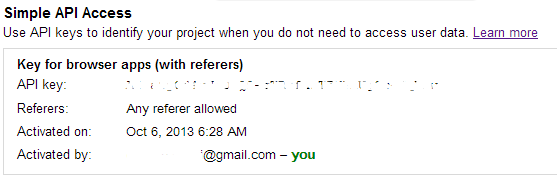
Accessing Translate API from your app
The Translate API offers 3 methods: – translate, which translates the given text from one language to another, – detect, which detects the language of the given text, – languages, which lists the source and target languages supported by the API.
All the methods are called via GET requests. A common way of making such a request in PHP is to use the cURL library, which we will use in the examples below. The parameters passed to each method need to be URL encoded which may be achieved in PHP using the rawurlencode() function. Remember that in each call you have to pass your API key as a key parameter.
The results of each Google Translate API method are returned as a string representing a JSON object. To parse it, we will use the json_decode() function.
Sample request
Translate and detect services are paid but we can use the third method – languages – just to check if our app can connect with the API. To do so, we will make a request to the following URL: https://www.googleapis.com/language/translate/v2/languages
The entire code looks as follows:
<?php
$apiKey = '<paste your API key here>';
$url = 'https://www.googleapis.com/language/translate/v2/languages?key=' . $apiKey;
$handle = curl_init($url);
curl_setopt($handle, CURLOPT_RETURNTRANSFER, true); //We want the result to be saved into variable, not printed out
$response = curl_exec($handle);
curl_close($handle);
print_r(json_decode($response, true));
?>After executing the code above, you should see an array of all the languages that can be processed by the Google Translate API. A similar table is available in the documentation. It is important to browse through that table because you will need to include language codes stated there when submitting a request for translating a specific text.
Getting the translations
The core functionality of the Google Translate API is available through its translate method. It is accessible under the following URL: https://www.googleapis.com/language/translate/v2
The translate method has several parameters. The most important are: – q – the input text, – source – the source language (if it’s not specified, Google will try to identify it automatically), – target – the target language
If you want to get a translated text, you have to change the URL of the request from the previous example. The rest of the code looks very similar:
<?php
$apiKey = '<paste your API key here>';
$text = 'Hello world!';
$url = 'https://www.googleapis.com/language/translate/v2?key=' . $apiKey . '&q=' . rawurlencode($text) . '&source=en&target=fr';
$handle = curl_init($url);
curl_setopt($handle, CURLOPT_RETURNTRANSFER, true);
$response = curl_exec($handle);
$responseDecoded = json_decode($response, true);
curl_close($handle);
echo 'Source: ' . $text . '<br>';
echo 'Translation: ' . $responseDecoded['data']['translations'][0]['translatedText'];
?>A sample response containing the translated text looks as follows:
{
"data": {
"translations": [{"translatedText": "Bonjour tout le monde!"}]
}
}What happens if you don’t set the source language?
If you decide not to include the source language (the source parameter) in the request, two scenarios can happen: 1. Google will manage to detect the language by itself, the JSON response will consequently contain an additional detectedSourceLanguage property holding the source language code. 2. The source language will not be successfully detected (e.g. when the source text was too short) and the Google Translate API will return an HTTP 500 error. This leads to the next part of the tutorial – handling errors.
Handling errors
When your request cannot be processed, the Google Translate API returns an HTTP response with a code representing the type of the error. After executing a request using cURL, you can get the server response code using the curl_getinfo() function. If the response code is different than 200, it means that something went wrong.
The Google Translate API can return following error codes: – 400 (Bad request) – your request is missing some parameters or you have passed wrong values to the parameters present in the request (e.g. an invalid language code), – 403 (Forbidden) – you have entered an incorrect API key or have exceeded your quota, – 500 (Internal Server Error) – Google cannot identify the source language of your text or another error occurred.
Additionally, when an error occurs, the Google Translate API returns a JSON response containing an error description. For example, when one of the required parameters is missing, the server will reply with a following response:
{
"error": {
"errors": [
{
"domain": "global",
"reason": "required",
"message": "Required parameter: target",
"locationType": "parameter",
"location": "target"
}
],
"code": 400,
"message": "Required parameter: target"
}
}So the best way of handling errors when querying the Google Translate API service is just to combine checking the HTTP response code and parsing the JSON response from the server. What is important, curl_getinfo() must be called before curl_close():
<?php
$apiKey = '<paste your API key here>';
$text = 'Hello world!';
$url = 'https://www.googleapis.com/language/translate/v2?key=' . $apiKey . '&q=' . rawurlencode($text) . '&source=en&target=fr';
$handle = curl_init($url);
curl_setopt($handle, CURLOPT_RETURNTRANSFER, true);
$response = curl_exec($handle);
$responseDecoded = json_decode($response, true);
$responseCode = curl_getinfo($handle, CURLINFO_HTTP_CODE); //Here we fetch the HTTP response code
curl_close($handle);
if($responseCode != 200) {
echo 'Fetching translation failed! Server response code:' . $responseCode . '<br>';
echo 'Error description: ' . $responseDecoded['error']['errors'][0]['message'];
}
else {
echo 'Source: ' . $text . '<br>';
echo 'Translation: ' . $responseDecoded['data']['translations'][0]['translatedText'];
}
?>Multiple translations in one request
You can translate several texts in one request, which is undoubtedly more efficient than executing separate request for each translation. To do so, just pass a couple of q parameters, each containing one text to translate.
However, it gets a little tricky here: – if your source texts are all of the same language, you can pass the source parameter containing the language code of all the texts; – but if you want to translate a couple of texts in different languages, you cannot pass several source parameters. In such case you have to omit the source parameter and just let Google guess what the languages of the source texts are.
Also note that you cannot get multiple translations of one source text in a single request. If you want to translate one text to different target languages, you have to make separate requests.
Conclusion
Now you know the basics of connecting your app to the Google Translate API. More complicated implementations of the API may include auto-fetching translations when a user submits some content (or when a site admin approves it) and saving translations to a database. We’ll cover such advanced examples in a future article (part 2 here).
If you plan to use the Google Translate API in your app, please remember to read the Terms of service and Attribution requirements which contain several guidelines on how to display the translated content on a webpage.
If you have any questions or comments regarding the article, feel free to post a comment below or contact me through Google+.
Frequently Asked Questions (FAQs) about Using Google Translate API with PHP
How Do I Get Started with Google Translate API in PHP?
To get started with Google Translate API in PHP, you first need to set up a project in the Google Cloud Console. After creating a project, enable the Google Translate API for that project. You will then need to create credentials that your PHP application will use to authenticate with the API. Once you have the credentials, you can use them in your PHP code to make requests to the API.
What Are the Limitations of Google Translate API?
Google Translate API has some limitations. For instance, it has a maximum characters limit per request. Also, it is not free; it comes with a cost that depends on the amount of text you translate. It’s important to understand these limitations before integrating the API into your PHP application.
How Can I Handle Errors When Using Google Translate API in PHP?
When using Google Translate API in PHP, you can handle errors by using try-catch blocks. If an error occurs while making a request to the API, an exception will be thrown. You can catch this exception and handle it appropriately in your PHP code.
Can I Translate Text into Multiple Languages at Once Using Google Translate API in PHP?
Yes, you can translate text into multiple languages at once using Google Translate API in PHP. You just need to specify the target languages in your API request. The API will return the translated text for each target language.
How Can I Improve the Accuracy of Translations Using Google Translate API in PHP?
To improve the accuracy of translations using Google Translate API in PHP, you can use the ‘format’ parameter in your API request. This parameter allows you to specify the format of the text to be translated, which can help the API provide a more accurate translation.
How Do I Use Google Translate API in PHP to Detect the Language of a Text?
Google Translate API provides a method for detecting the language of a text. You can use this method in your PHP code to detect the language of a text before translating it.
Can I Use Google Translate API in PHP to Translate HTML Content?
Yes, you can use Google Translate API in PHP to translate HTML content. The API can preserve the HTML tags in the translated text, which allows you to translate web pages without losing their formatting.
How Do I Monitor the Usage of Google Translate API in My PHP Application?
You can monitor the usage of Google Translate API in your PHP application by using the Google Cloud Console. The console provides detailed reports on the usage of the API, including the number of requests made, the amount of text translated, and the cost.
How Can I Reduce the Cost of Using Google Translate API in PHP?
To reduce the cost of using Google Translate API in PHP, you can cache the translations. By caching translations, you can avoid making unnecessary requests to the API, which can significantly reduce the cost.
Is There a Way to Use Google Translate API in PHP Without Revealing My API Key?
Yes, there is a way to use Google Translate API in PHP without revealing your API key. You can use a proxy server to make requests to the API. The proxy server will add your API key to the requests, so you don’t have to include it in your PHP code.
 Jacek Barecki
Jacek BareckiJacek is a web developer specialized in building extensive web applications, mainly e-commerce solutions. The technologies he uses on a daily basis include PHP, MySQL, HTML+CSS and JS+jQuery. During the last few years he was the head developer of a highly customized online store platform in Poland. Now he's working on the development of several e-commerce websites running in Poland and Germany, often having hundreds of thousands pageviews a day. To take a break from coding, he does challenging crossfit workouts, goes out to taste some new food or dives into an interesting psychology magazine or book.